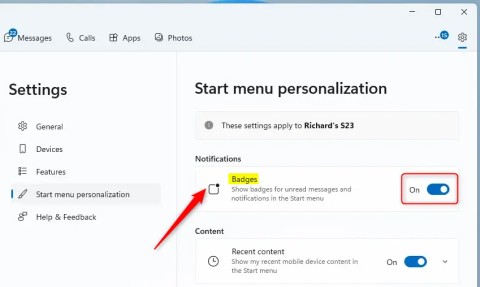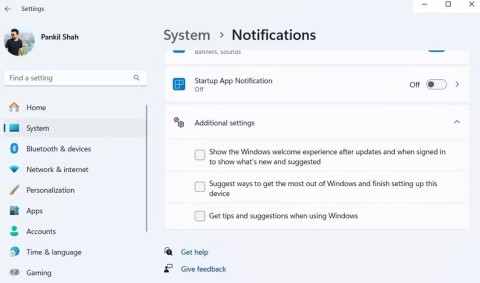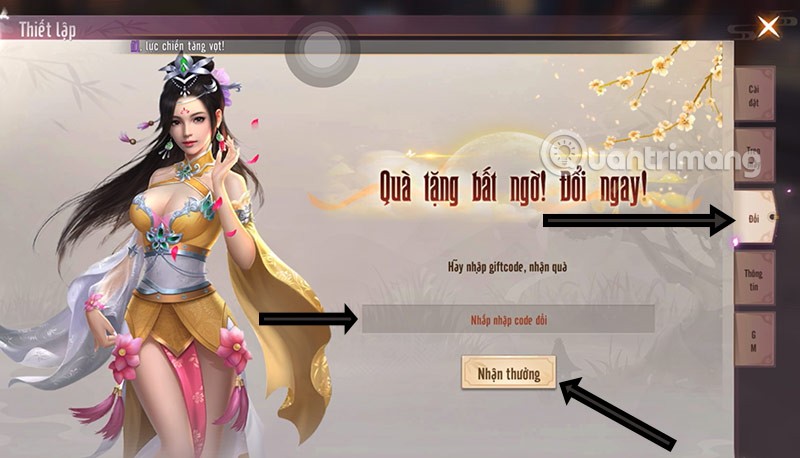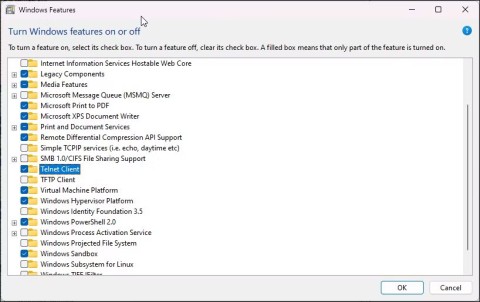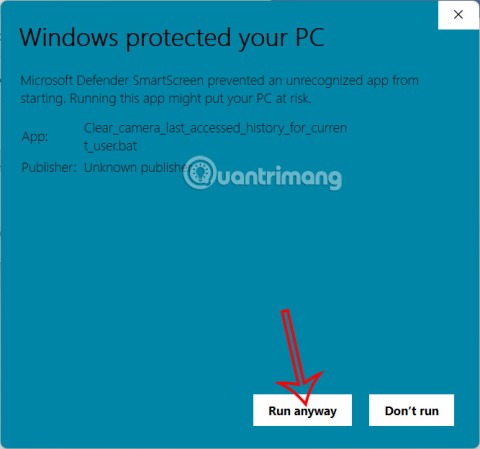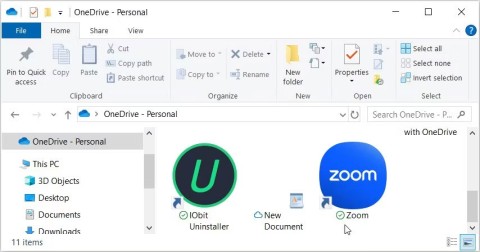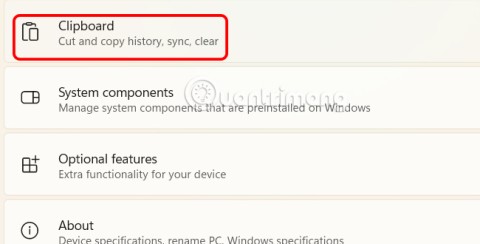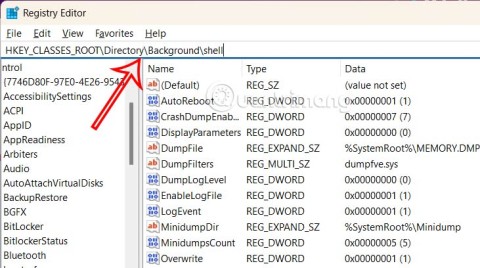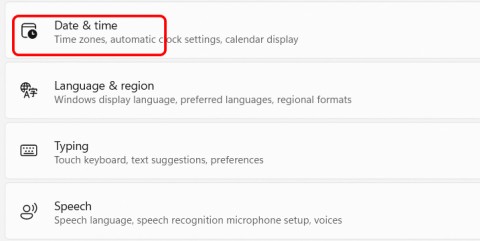The best Android emulators for gaming

In this article, Quantrimang only gives a list of the best Android emulators for playing games.
NoxPlayer is one of the best Android emulator for PC today. With this emulator, users can completely download and experience almost any Android application or game on their computer without having to own an Android device. However, in the process of using it, users will inevitably encounter some troublesome and annoying errors.
Therefore, in this article, Download.com.vn has summarized for you common problems encountered during using NoxPlayer as well as shared with you how to effectively solve and fix these errors.
In NoxPlayer, you can set up keyboard controls to simulate tilt, walk and hand gestures such as swiping and typing to control game characters and play mobile games more effectively on your computer. For example, you can use traditional WASD keys to play MOBA games like Mobile Legends for Android and Vainglory for Android on PC.
Sometimes you may encounter an error message like the one below in NoxPlayer when saving your keyboard control settings that informs that Cannot obtain the app name, failed to save . If so, follow the instructions below to resolve this issue.

First, go to NoxPlayer System Settings ( wheel icon in the upper right corner of the Nox window) > Advanced Settings> Change the resolution of NoxPlayer> Save Settings . Then try setting up and save keyboard controls again.

If this does not help, exit NoxPlayer and all anti-virus software on your computer, and create a new Nox instance in the multi-user manager, then try to set up and save. Control your keyboard in the new case.

If your computer shows the NoxPlayer has stopped working error when launching Nox, you should fix it by increasing the virtual memory size in your computer. By default, the virtual memory size is managed by Windows and it may change automatically. This may cause the NoxPlayer issue to stop working. To resolve, you only need to perform the following steps:
Step 1 : Right-click the Computer icon on the PC screen and select Properties.

Step 2 : Go to Advanced system settings in the left navigation panel.

Step 3 : In the System Properties window , click the Advanced tab > Settings in the Performance section .

Step 4 : Go back to the Advanced tab and click on the Change button .

Step 5 : Uncheck the Automatically manage paging file size for all drivers and select Custom size below it. Usually when setting your own virtual memory size, you should put it into your physical memory multiplied by 1.5. For example, if your computer memory is 2 GB, you can set virtual memory from 2048 M to 4096 M. After you finish typing, remember to click the Set button and OK .

Step 6 : Restart the computer for the changes to take effect. Now, NoxPlayer is working normally and you can play any Android game or use Android application on PC.
Some users may encounter error 1016 - System boot timeout, temporarily exit any security software and try again when starting NoxPlayer. You have 2 ways to resolve this error:

First, create a new instance and see if it can launch normally. If the new case is normal, then the error is caused by an existing case. Please restore the data to the new case and start. Then, if run normally, error 1016 has been resolved.
If the new case is not working properly, it means that the data has been corrupted. You turn to the 2nd solution.
You do the following:
Step 1 : Turn off the firewall in Control Panel.

Step 2: If you have the ghost operation system , the firewall needs to be turned off using the command line. Open the cmd program , copy [netsh firewall set opmode mode = disable] , paste it into the dialog box and press Enter.

Run the command line:

Step 3 : Besides firewalls, other antivirus programs may also prevent NoxPlayer from launching. Turn off those programs and try running Nox again.
If those programs are not completely closed, you open the task manager to end the process manually.
Step 4 : If you have a 64-bit system, first look for this path: C: \ Program Files (x86) \ Bignox . Then, find the uninst.exe file under this path, double click it to restart NoxPlayer.
Authentication error is required. You need to sign into your Google Account is a common problem on Android devices. You may also encounter it in NoxPlayer. You can fix this Google Play authentication error by following the steps below.

Step 1 : Clean the data from the following applications:
To clear data in these 5 apps, go to Android settings> Apps> All> Google Play Store> Clear data . Exactly follow these steps to clean the cache and data of the remaining 4 applications.

If this tip does not fix the problem in Nox, you may need to repeat this first step along with the following second step:

Step 2: Remove the Google account .
Go to Settings> Accounts , then click on your account in the dropdown menu and select Remove account . Once done, restart Nox and log in to CH Play again.

Step 3 : Uninstall CH Play update (optional)
In case the above 2 steps do not work, you can try to uninstall the updates that CH Play has automatically downloaded. To do this, go to Settings> Apps> All> Google Play Store and click Uninstall updates . This will bring you back to the original version of CH Play that was installed in NoxPlayer.

If you get the error message The file is corrupted, Please try a different installation path , there are two solutions you can take:

Solution 1:
If this is your first time installing NoxPayer, this error may be caused by an inactive installation package. If so, do the following:
Solution 2:
If this is not the first time you have installed Nox, this error message is displayed when the previous version was not fully installed.
In that case, download this FILE again , extract and open the bin folder and double click on it to run Nox_upload.exe . It will help you completely remove the previously installed version. Once completed, download and reinstall the latest version of Noxlayer.
Above is an article summarizing some common errors of Nox, reducing the experience during use. If you encounter the aforementioned errors, then apply the following handling solutions to fix them.
In this article, Quantrimang only gives a list of the best Android emulators for playing games.
These are the best Android emulators to play PUBG Mobile
NoxPlayer is the name that is chosen a lot right after BlueStack, but if you use NoxPlayer and find it lags a lot, here is a guide to help you improve your experience when using this emulator software.
Step-by-step guide to change the location of the data sharing folder between the NoxPlayer Android emulator and your computer for enhanced file management.
Learn how to efficiently delete data (photos, videos, music, etc.) on the Android NoxPlayer emulator.
Learn how to change the NoxPlayer installation folder for optimal performance and data management.
Along change NoxPlayer theme with Halloween style to feel a bit of the atmosphere of this devil festival right on your computer.
Hago is an application that allows players to connect with other players to play existing games on Hago, we can say this is a game social network that helps connect users with each other.
Nox App Player is an Android emulator that is quite new to computer users. However, this is an emulator that has many advantages and is highly appreciated in installing and playing Android games on your computer.
Macro Recorder will allow you to record your actions on NoxPlayer, then you can use recordings of your actions to repeat on the application on NoxPlayer.
Installing the APK file for Nox App Player is one of the ways you can install and play games, using Android applications on your computer.
Do you know how to download photos for NoxPlayer, download Youtube videos on Android emulators or how to download software for NoxPlayer?
Detailed instructions on how to transfer data from the NoxPlayer emulator to a computer.
NoxPlayer (or former name Nox App Player, NOX) is one of the most popular Android emulators today. We can also copy data from a computer to Nox for added convenience during this computer simulation experience.
The Phone Link app on Windows lets you link your phone and PC. And you can check your device's battery and connection status,... right from the Start menu.
Besides elements like new interface and features, another aspect, although small, also receives a lot of attention on Windows: wallpaper packs designed and introduced by Microsoft for special occasions.
Microsoft has made an important announcement for customers using the Remote Desktop for Windows app from the Microsoft Store. On May 27, 2025, this app will be officially discontinued and removed from the Microsoft Store.
With a constant stream of notifications and alerts on your Windows 11 laptop, staying focused becomes a challenge. So take control and customize your notifications to suit your needs.
Windows 12 is a potential future update to the Windows operating system. It is expected to be released in 2024, although there has been no official confirmation from Microsoft yet.
The nvlddmkm.sys blue screen error (also known as Video TDR Failure error) has been occurring to many Windows users, most of whom also happen to be using Nvidia GPUs.
You can enable Telnet on Windows 10 and 11 computers through the Command Prompt tool or the graphical user interface (GUI).
This guide will show you how to customize DLNA Media Streaming settings for your account on Windows 10 and Windows 11.
If an app has accessed your camera, it will show you the last time it accessed it. Here's how to find out when it last accessed your camera on Windows 11.
The green checkmarks on your Windows desktop icons show sync status with cloud services – usually Microsoft OneDrive since it’s built into Windows. While useful, these can be distracting.
With Windows 11 clipboard sync, you can instantly move images, links, and text between your PC, Windows laptop, or even your Android phone.
Accessing Control Panel on Windows 11 is extremely simple, but this article will guide you to add Control Panel to the Windows 11 context menu.
Recent Windows updates have changed the way the condensed date and time is displayed. If your computer is experiencing this, follow the article below to display the full date and time on the Windows 11 Taskbar.
Windows 11 version 24H2 — the only major Windows 11 update in 2024 — has been out for a few months and is slowly stabilizing.
The issue was first reported when users reported that some PCs were unable to complete the update and encountered a blue screen of death (BSOD) error.