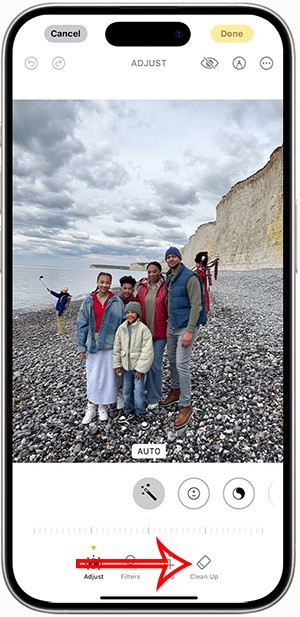How to create a shared reminder list on iPhone

When you create a list on the Reminders app, you can share it with others so they can read it together, such as sharing among family members.
Currently, the use of Microsoft Teams for teaching around the world is continuously increasing. However, in the process of using teachers will also encounter a lot of annoying pedagogical situations, such as students setting up secret chat groups on it to do their own work ... But teachers should not be too worry Microsoft provides us with tools so that teachers may want to make this easier to control.
In this tutorial, we will set up allowing who is allowed to create groups on Microsoft Teams
To do this, teachers first need to have an Office 365 system administrator account of their school or unit
Step 1: Create a security group for users who need to create an Office 365 Group
Important!
When using a security group to restrict who can create groups, you should also consider that this will not allow members outside the security group to create groups on the Office 365 sharepoint.
Perform




Step 2: Run the above PowerShell command
Teachers need to make sure that Powershell is installed on the computer

Copy the script below into Windows PowerShell ISE .
Replace SecurityGroupName > with the name of the security group you created. For example:
$GroupName = "Group Creators"
Save the file as GroupCreators.ps1
In the PowerShell window , use the CD command to return to the folder where the teacher saved the GroupCreators.ps1 file (enter “CD”). Assuming that file is saved in the adminschool folder, drive D, the teacher will type the command as shown

Run the script by typing:
.\GroupCreators.ps1

Then you log in with your administrator account at the Powershell command prompt
$GroupName = "" $AllowGroupCreation = "False" Connect-AzureAD $settingsObjectID = (Get-AzureADDirectorySetting | Where-object -Property Displayname -Value "Group.Unified" -EQ).id if(!$settingsObjectID) { $template = Get-AzureADDirectorySettingTemplate | Where-object {$_.displayname -eq "group.unified"} $settingsCopy = $template.CreateDirectorySetting() New-AzureADDirectorySetting -DirectorySetting $settingsCopy $settingsObjectID = (Get-AzureADDirectorySetting | Where-object -Property Displayname -Value "Group.Unified" -EQ).id } $settingsCopy = Get-AzureADDirectorySetting -Id $settingsObjectID $settingsCopy["EnableGroupCreation"] = $AllowGroupCreation if($GroupName) { $settingsCopy["GroupCreationAllowedGroupId"] = (Get-AzureADGroup -SearchString $GroupName).objectid } else { $settingsCopy["GroupCreationAllowedGroupId"] = $GroupName } Set-AzureADDirectorySetting -Id $settingsObjectID -DirectorySetting $settingsCopy (Get-AzureADDirectorySetting -Id $settingsObjectID).Values
The last line of the script will show the updated settings:

If you later want to change which security group is used, you can run the above script again with the name of the new security group.
If you want to turn off the group creation limit and allow all users to create groups (including students, set $GroupName to “” and $AllowgroupCreation to “True” and run the above script again.
Step 3: Double check if it's already working?
If there are any problems in the process of running the command on Powershell, please create a Ticket and send it to Microsoft's technical support for detailed support (because this is a newly updated feature, there is no many people have experience in this) or select Support in the Microsoft 365 Admin Center
Good luck teachers!
When you create a list on the Reminders app, you can share it with others so they can read it together, such as sharing among family members.
The exciting new Dynamax feature is here in Pokémon GO. Here's what you need to know about how to Dynamax and Max in Pokémon Go.
Weibo social network also has the same setting options as other social networking applications such as changing Weibo account password or changing account name to a new name you like.
Batch files are a way for computer users to get work done. They can automate everyday tasks, shorten the time it takes to do something, and turn a complex process into something anyone can operate.
With the instructions in the article you can download and install Minecraft for free on iPhone/iPad
There are many different ways to change the default PDF reader on Windows 10, helping you get the PDF reader on your computer as you like through PDF reading software or even reading PDF files using a browser.
The Shortcuts app on iPhone has a shortcut to convert videos to GIFs with very simple operations.
Numerology reveals exactly what's in your name. From destiny to soul path, here's how to calculate your numerology chart based on your name.
WhatsApp has been updated with a new feature to select video callers in groups, no need to make a call with all members in the group. Here is a guide to select video callers in WhatsApp groups.
Meta AI has been updated on Messenger for you to experience this chatbot, interact with the chatbot for any issue you care about.
If you have a personal photo that you want to cover some information or even a certain image, you can insert stickers into the photo on iPhone.
For some reason, you no longer want to use your current Google account, and want to completely delete it. So how can you permanently delete your Google account?
You can now chat with the official ChatGPT on WhatsApp without resorting to third-party chatbots.
On Windows 11 you can now use the Copilot app to find, open, and ask questions about files stored on your computer.
iPhone 15 and later after upgrading to iOS 18 are equipped with new Apple Intelligence technology, capable of removing objects in photos via the Clean Up tool.