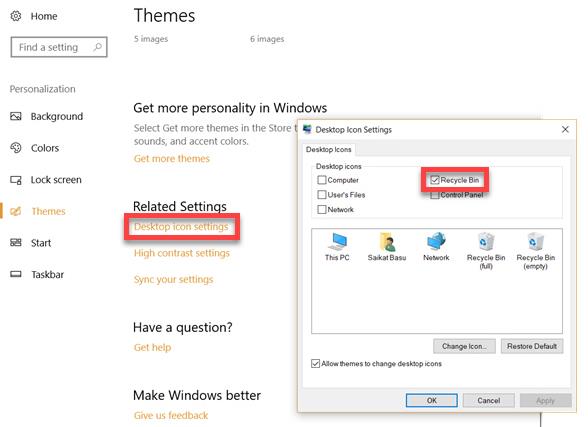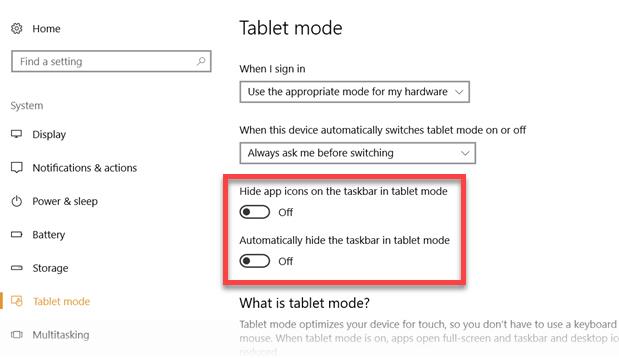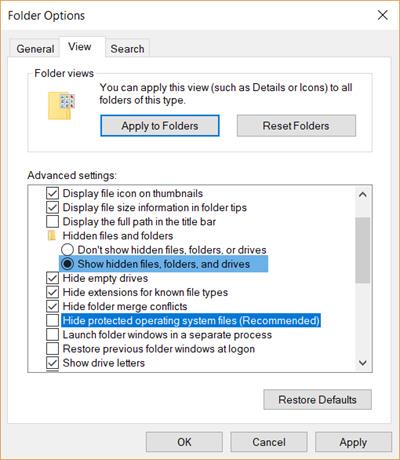Losing the Recycle Bin ( Recyle Bin ) on your computer is not a serious error, but if you do not find the trash icon, it also means that we can not recover deleted data. The following article will guide you how to get back the trash icon on Windows 10.
Trash on computers is like a second chance for us to regain computer data. The disappearance of Recyle Bin is not too serious, but sometimes it also causes certain troubles during work.
Restore trash icon on computer
The first thing to be sure of, is that the Recyle Bin icon actually disappeared or someone was "prank" you and changed the computer folder icon . Because we often have a habit of finding icons by default image.
If you're sure you don't see the "trash", you can start doing one of the following.
Step 1 : Left-click the Windows icon in the lower-left corner of the screen, select Settings .
Step 2 : Select Next Personalize / Themes / Desktop icon settings.
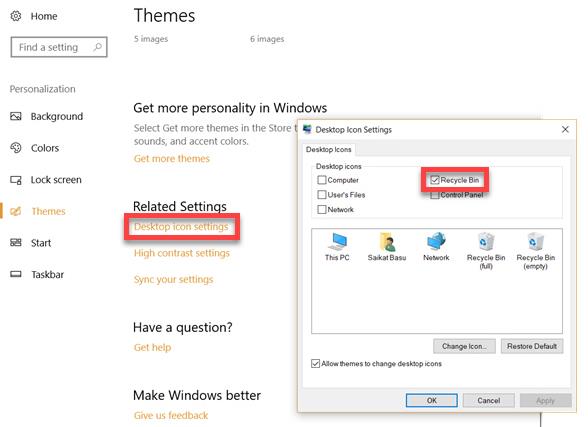
Step 3 : Tick the Recycle Bin / Apply.
Often after this operation, returning to the desktop, the trash icon will be restored. But if that doesn't work, we can try another way.
One thing that computer users often do not notice, is that Windows 10 has a tablet mode ( Windows 10 Tablet Mode) and when using this mode, by default, the Recycle Bin icon will not appear. The loss of the Recycle Bin icon may occur for this reason.
Disable tablet mode of Windows 10
Another way we can restore the trash icon to the computer is to check if the computer is in Tablet Mode or not? If so, turn it off by:
- Left-click on Start / Settings / System / Tablet Mode
- Change the two items Hide app icons on the taskbar in tablet mode and Automatically hide the taskbar in tablet mode to OFF .
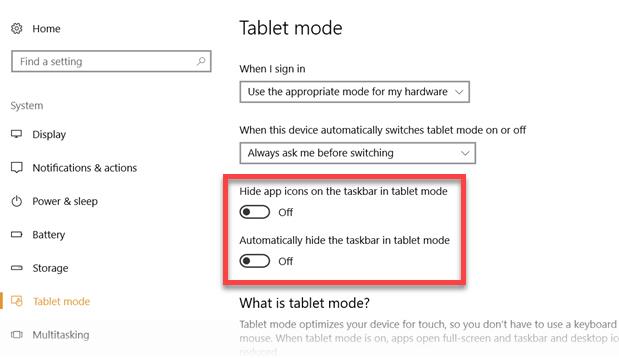
Also, one last thing you can try before you think about reinstalling Windows or want to use a more powerful method.
Get back the Recycle Bin icon
Step 1 : Open any Windows window, select View / Options
Step 2 : Folder Options window appears as below, left click on View tab again. Click on the Show hidden files, folders and drives option and uncheck the Hide protected operating system files (Recommended) option.
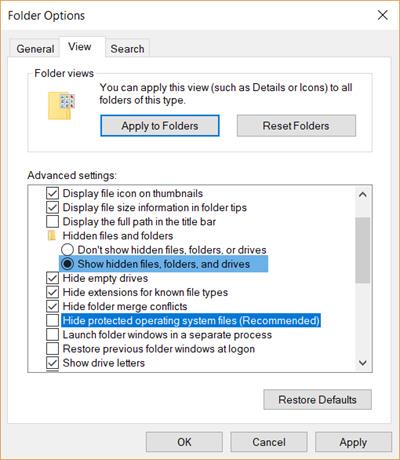
Step 3 : Apply then OK.
Step 4: Return to the desktop, right-click on This PC / Open OS icon (C :) or C: Drive.
Step 5: Right-click the Recycle Bin icon , select Send to / Desktop.
ATTENTION:
If this PC icon ( My Computer ) is also not on the desktop, follow the instructions in the article " Fix the computer error where the My Computer icon " was introduced by Download.com.vn to get it back.