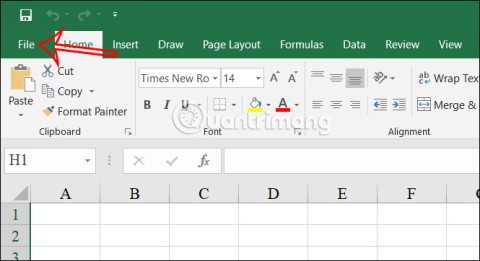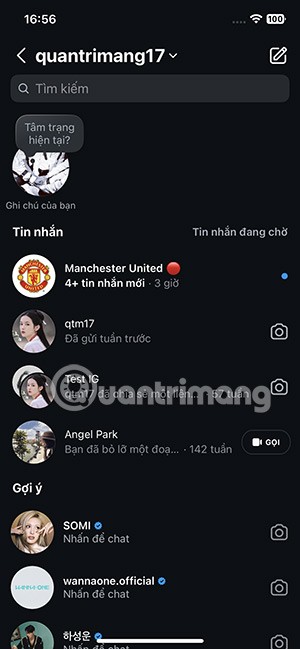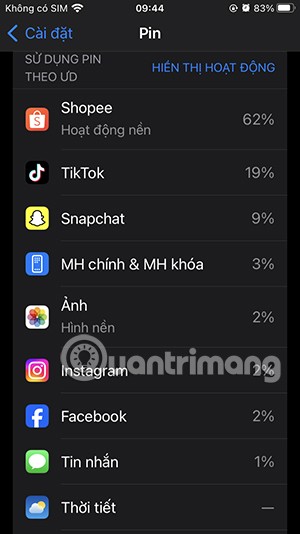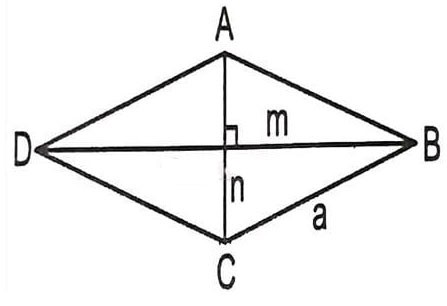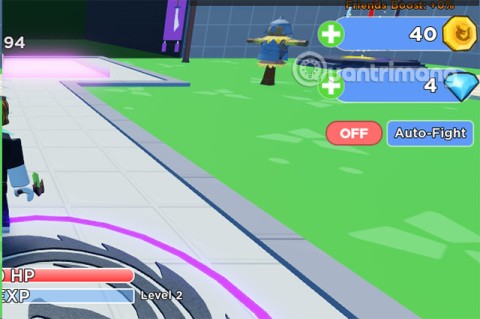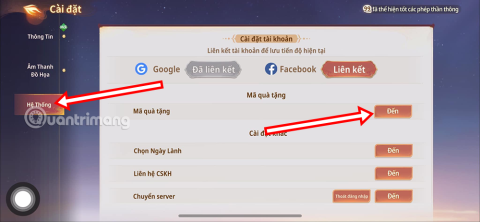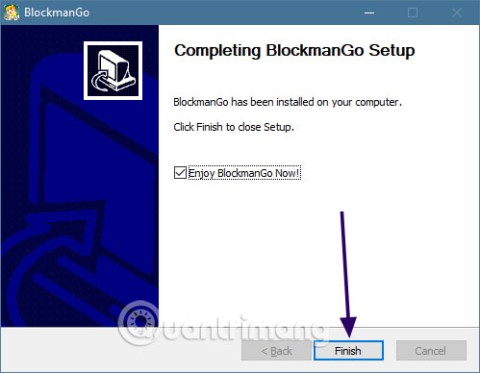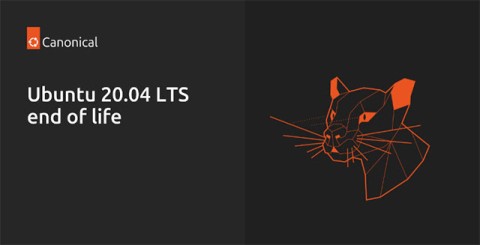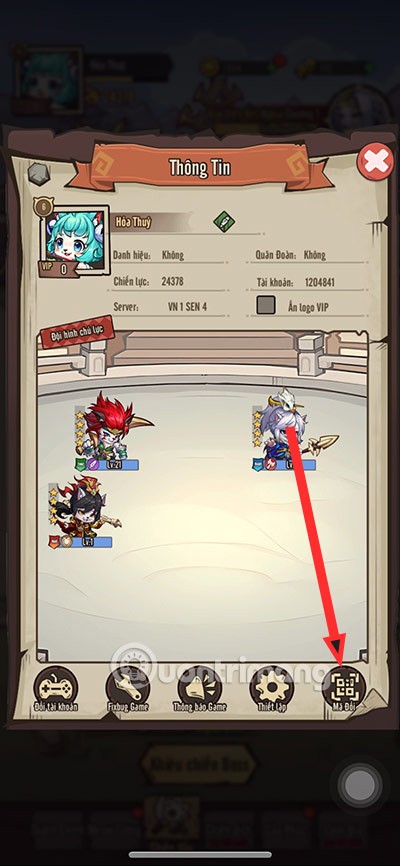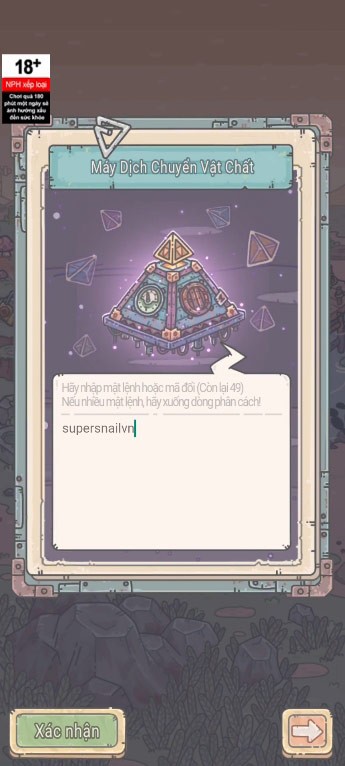Latest CMN Tay Du Truyen Ky Code and how to redeem code
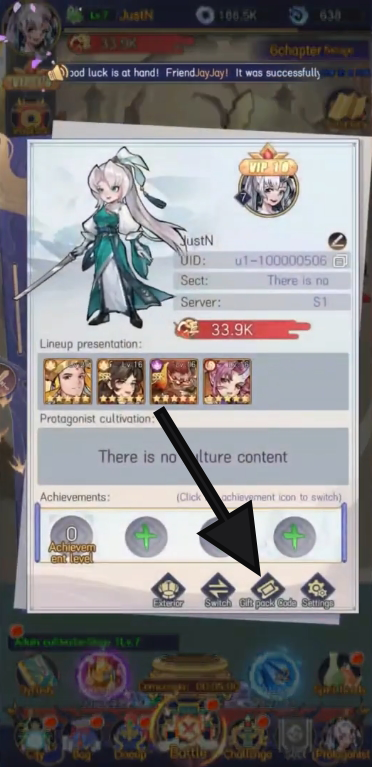
A series of reward chests, currencies, items and attractive gifts are waiting for you in the latest CMN Tay Du Truyen Ky game code.
Microsoft PowerPoint allows users to mix & match colors, fonts and effects to create the best presentation image as desired. If you don't know how to do it, let's learn how to customize the theme in PowerPoint with WebTech360 !
If you don't like the color of a certain theme, it's easy to apply a new theme color in PowerPoint. All other elements in the theme will be preserved.
1. From the Design tab , click the drop-down arrow in the Variants group and select Colors .

2. Choose your favorite theme color.
3. This presentation will be updated to show the new theme colors.
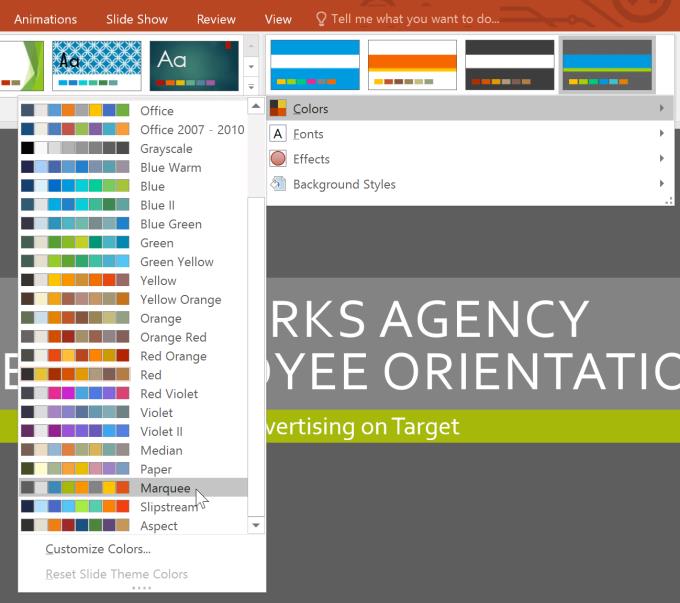
Sometimes you may not like colors in a certain color group. It's easy to change some or all of the colors according to your needs.
1. From the Design tab , click the drop-down arrow under Variants .
2. Select Colors , then click Customize Colors .
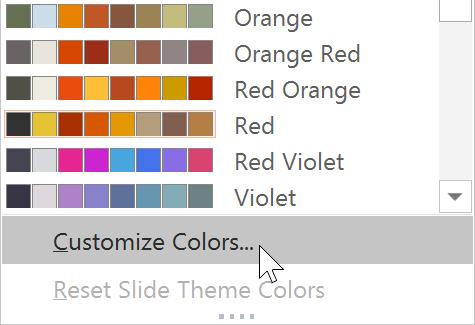
3. A dialog box will appear with 12 available theme colors. To edit the color, click the drop-down arrow and choose a different color. You may need to click More Colors to find the exact color you want.
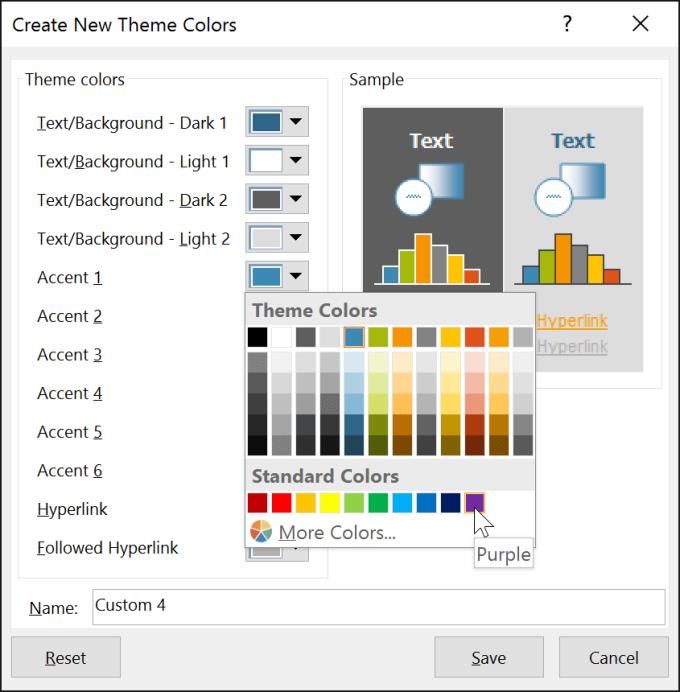
4. In the Name: field , enter the name you want for the current theme color, then click Save .
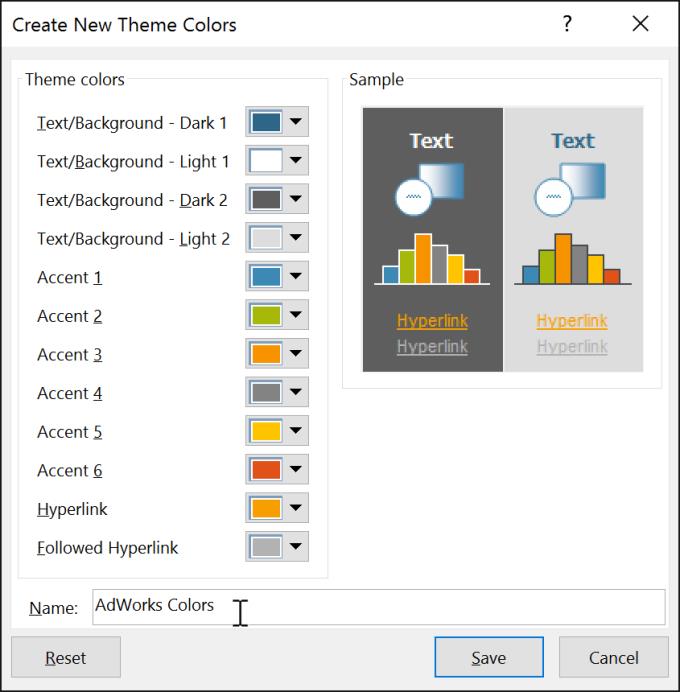
5. This presentation will update to show the new custom theme colors.
With some presentations, you may not notice a difference when changing the theme color. For example, a patterned background image will not change when the theme color changes. When trying out different theme colors, it's best to pick one slide and use a few to see how they affect the presentation.
It's easy to apply a new set of theme fonts without changing the overall look of the theme. Available theme fonts are designed to harmonize with each other, which can help you unify your presentation.
1. From the Design tab , click the drop-down arrow in the Variants group and select Fonts.

2. Choose your favorite theme font.
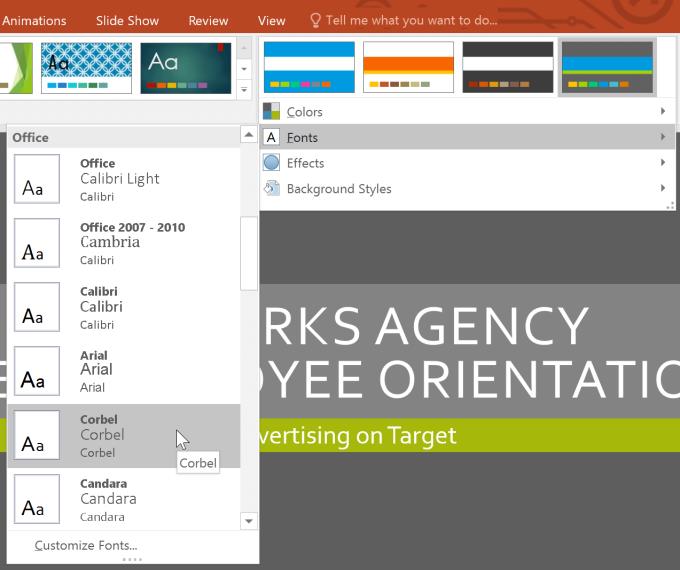
3. Microsoft PowerPoint will update the presentation to show the new theme fonts.
1. From the Design tab , click the down arrow in the Variants group .
2. Select Fonts > click Customize Fonts .
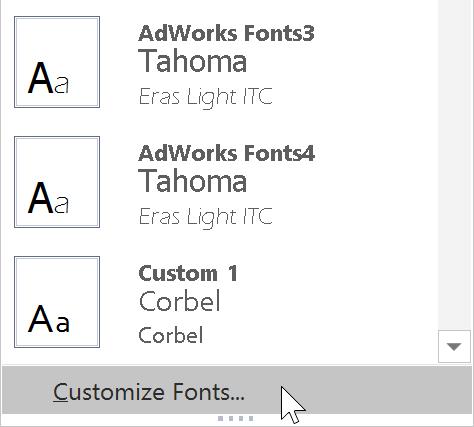
3. A dialog box will appear with 2 existing theme fonts. To change the font, click the drop-down arrows and select your favorite font.
4. In the Name: field , enter the desired name for the theme fonts, then click Save .
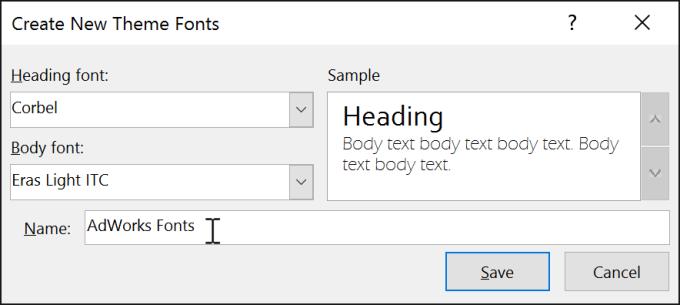
5. This presentation will be updated to show new custom theme fonts.
Changing the theme font does not necessarily update all the text in the presentation. Only text using the current theme font will update when you change the theme font.
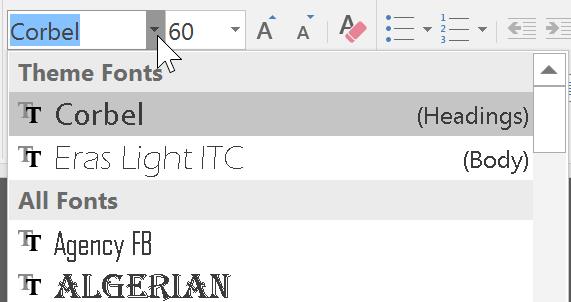
1. Choosing a new theme effect in PowerPoint is not difficult. Theme effects can quickly change the look of shapes in a presentation.
2. From the Design tab , click the drop-down arrow in Variants and select Effects .
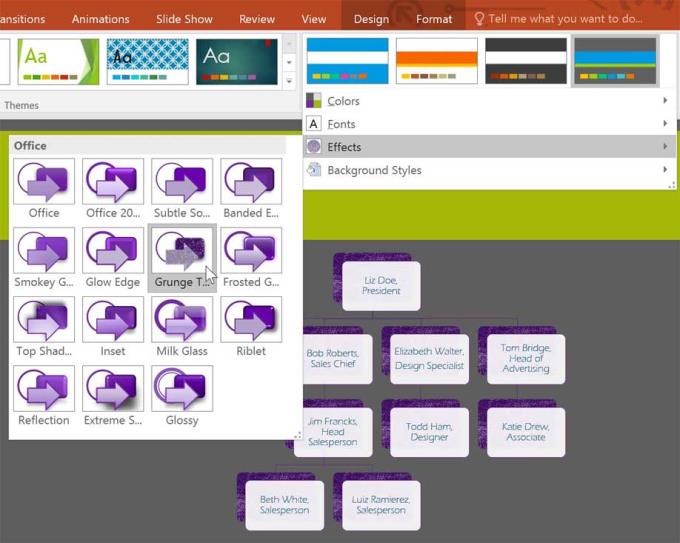
3. Choose your favorite theme effect.
The presentation will update to show the new theme effects.
Applying new theme effects will change the shape to different styles from the Format tab when editing a SmartArt shape or graphic. It's important to note that this change will only apply to shapes that use Subtle Effect , Moderate Effect and Intense Effect .
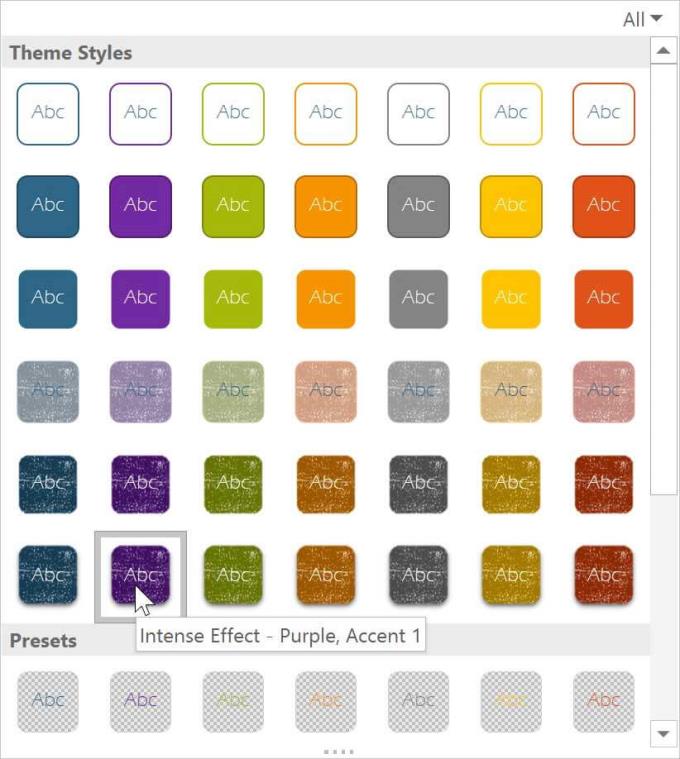
For deeper slide customization, you can change the background color by choosing a background style. Available background styles will vary depending on the current theme.
To apply a background style
1. From the Design tab , click the drop-down arrow in the Variants group .
2. Select Background Styles .
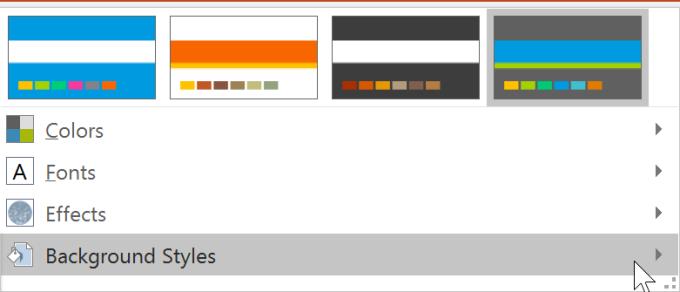
3. Select a favorite style. Available styles will vary depending on the current theme color.
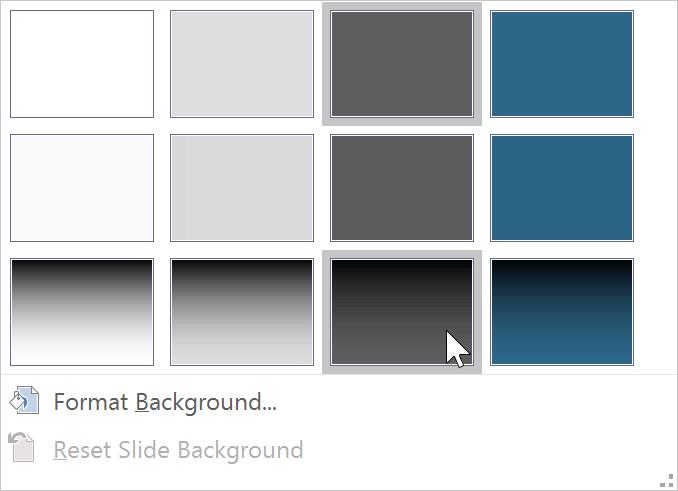
The new background image will appear in each slide of the presentation.
If you want more control over the background, click Format Background on the Design tab .

Other themes also include different slide layouts and background graphics.
Once you've found your favorite setting, you may want to save the theme you want to use in another presentation. If you just want to use the theme in the current post, you don't need to save it.
To save the theme
1. From the Design tab , click the drop-down arrow in the Themes group .
2. Click Save Current Theme .

3. A dialog box will appear. Enter the file name, then click Save .
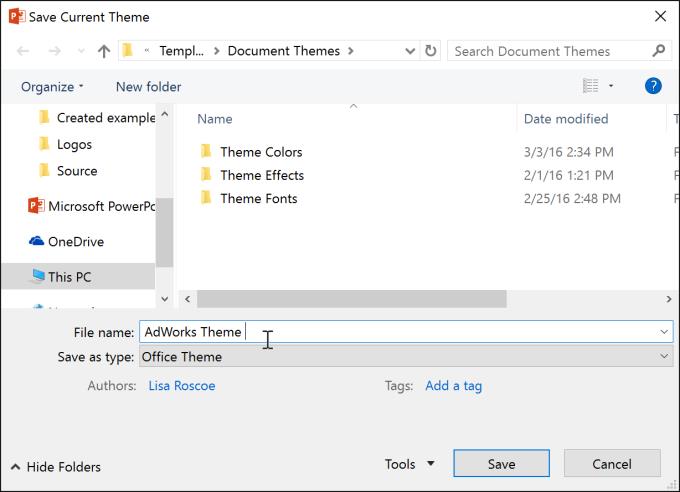
4. When you click the drop-down arrow in the Themes group, you will see the custom theme under Custom .
Customizable themes are unique and powerful. Any custom themes you save in PowerPoint can be used in other Microsoft Office applications, including Word and Excel.
A series of reward chests, currencies, items and attractive gifts are waiting for you in the latest CMN Tay Du Truyen Ky game code.
In the process of processing and entering Excel data tables, there will be data that you need to convert from numbers to words. To do this quickly, instead of having to type manually, you can use some tools in the article below.
Instagram now lets you create your own Instagram message stickers from photos or videos already in your phone's album.
With iCloud Photos, you can view your entire photo library from any device. But you need to download photos from iCloud if you want to edit or do anything else. There are several ways to download photos from iCloud to devices like iPhone, Mac, and even Windows PC.
iPhone lists the full battery usage of applications, helping you know which applications use a lot of battery on your iPhone.
How to calculate the diagonal of a rhombus? Please find the calculation method and examples below to understand the formula for calculating the diagonal of a rhombus.
Kill Monsters to Save Princess, one of the longest named games in Roblox or shortened to Save Your Princess.
The latest Go Back to the West code will come with attractive items for you to exchange for rewards.
Download Blockman Go on PC to entertain you when your phone capacity is limited and the battery is low while playing.
Your PC ran into a problem and needs to restart and won't start? Here's how to fix it!
Even though the product has only been released for a short time, Nvidia RTX 5080 and RTX 5090 graphics card owners are complaining about a series of problems.
As a long-term support release, Ubuntu 20.04 LTS (Long-Term Support) will be supported with continuous updates for a total of 5 years, meaning it will reach end-of-life around April 2025.
Meow: Sen Oi Dung So gives gamers a series of codes with events for players to participate and receive rewards.
Code Super Snail gives players a series of attractive rewards, we still recommend players to receive rewards from the beginning of the game to make the time when starting the game easier.
Generative Workspace is one of the top AI features announced at Adobe Max 2024. It will be the new home for your Generative AI images and files.