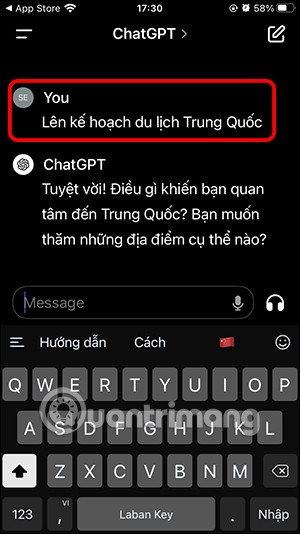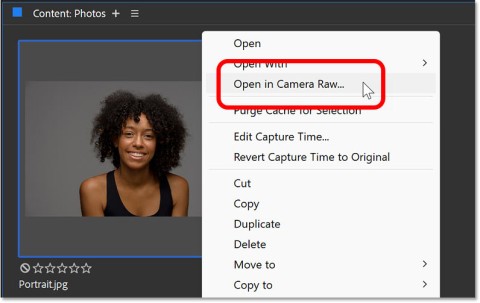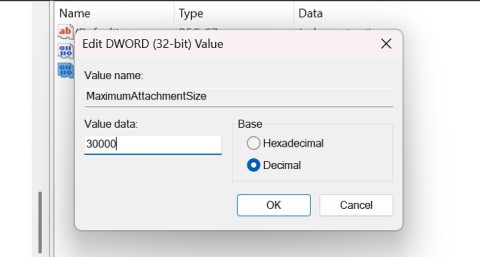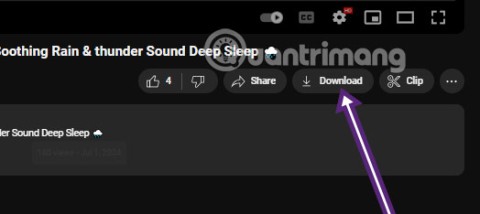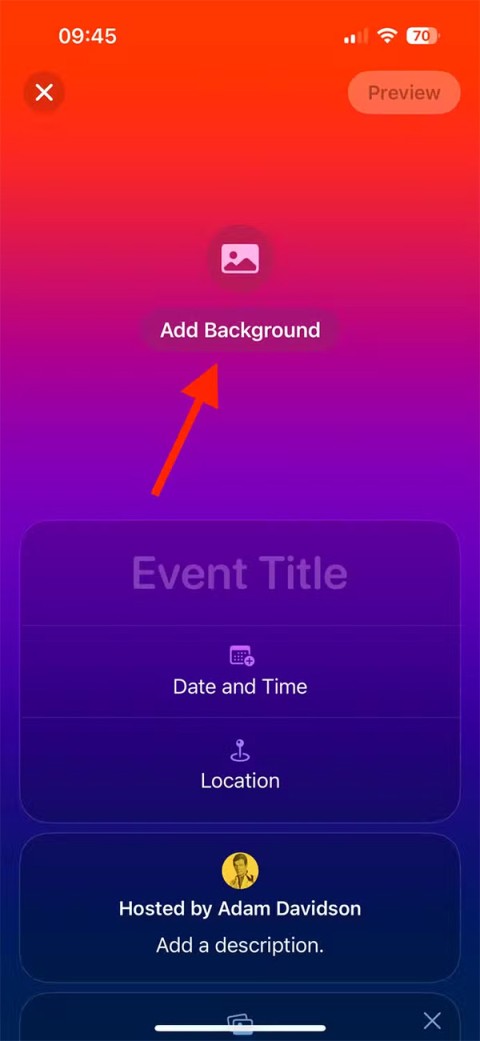Everything you need to replace your laptop with a phone

Can you really replace your laptop with your phone? Yes, but you'll need the right accessories to turn your phone into a laptop.
Margins and line spacing in PowerPoint are two important features you can use to change the way text appears on a slide. Alignment can be used to create multi-level lists or clear paragraphs. Adjusting line spacing can help you improve readability or have more lines on a slide.
see more
The Indent feature helps you format the text layout so that it appears more logically on the slide. The fastest way to align is to use the Tab key or the Indent command . With this command, you can increase or decrease the bullet margin.
Align with the Tab key: Place the insertion point at the beginning of the line you want, then press the Tab key .
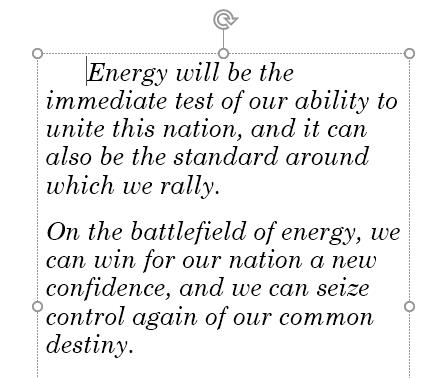
Align with the Indent command: Place the insertion point at the beginning of the line you want. From the Home tab , choose the Increase List Level command .

To decrease the indentation level, select the desired line, and then press Shift+Tab or the Decrease List Level command .
Indent alignment will give you different results, depending on what you're doing with a list or paragraph.
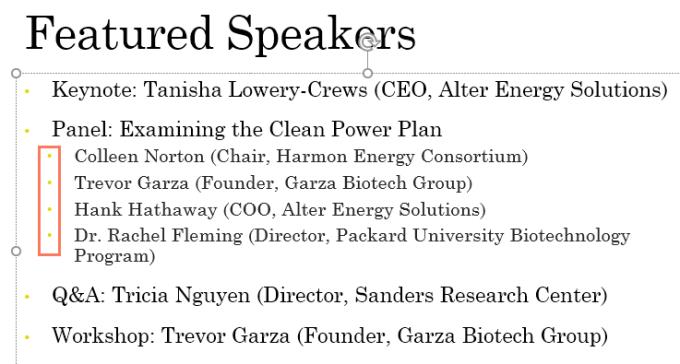
After creating a multilevel list, you may want to choose different bullet styles for different levels in the list so that they stand out more.
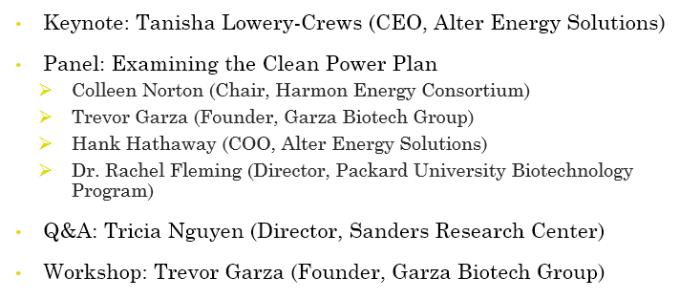
Sometimes you may want to adjust the indentation in your presentation. PowerPoint helps you do this by moving the indents on the Ruler. By default, the Ruler is hidden, so first you need to show this ruler tool.
Select the View tab on the Ribbon .
In the Show group , check the box next to Ruler. Ruler will appear.
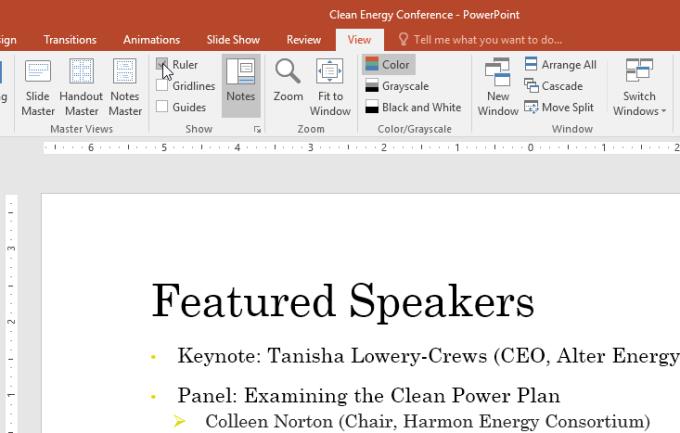
The indent markers are to the left of the horizontal ruler and offer several indentation options.
First-line indent marker: Adjusts the first line of a paragraph.

Hanging indent marker: Adjusts each line in a paragraph except the first line.

Left indent marker: Move both first line indent markers and hang indent markers simultaneously, aligning the entire line in a paragraph.
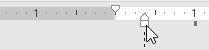
1. Place the insertion point where you want to indent the paragraph, or select one or more paragraphs.
2. Go to the desired indent marker. Here, the article uses the left indent marker.
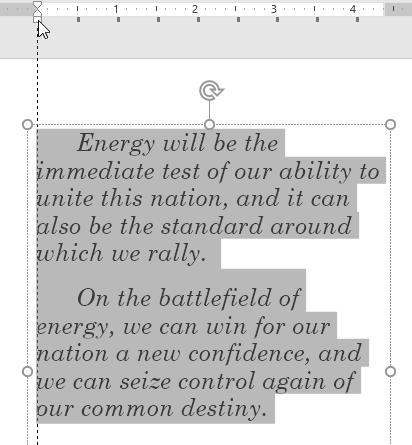
3. Click & drag the necessary line alignment marker and the text you selected will be indented.
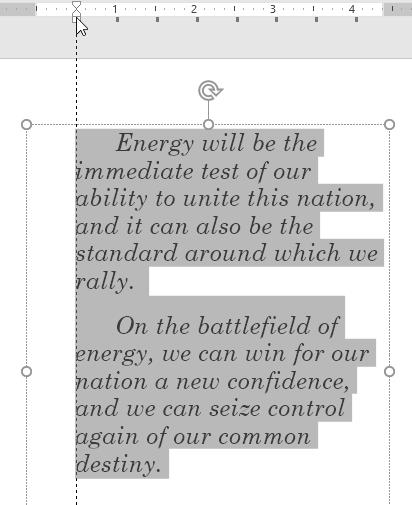
When working with lists, PowerPoint allows you to adjust the spacing between bullets and text by using the first line marker and indentation.
1. Select the desired line, to the desired alignment marker. This example uses a bullet point.
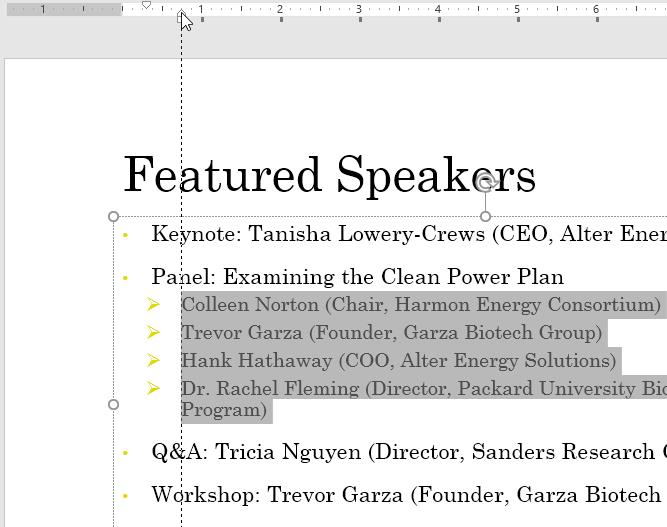
2. Click & drag the marker to the desired position, the distance between the bullets will be customized.
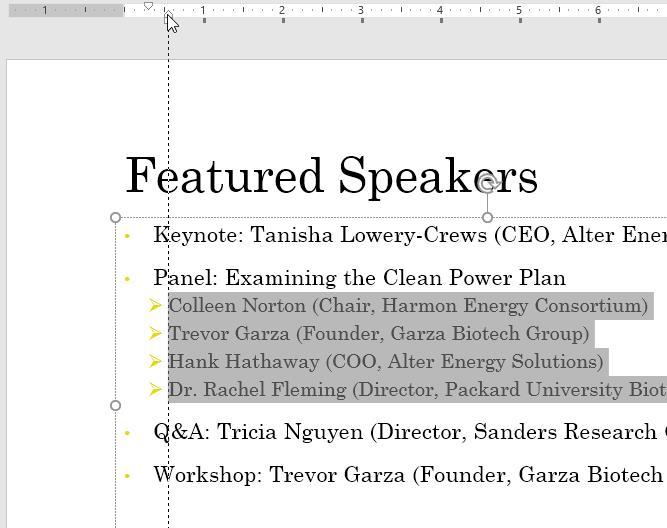
PowerPoint allows you to adjust the spacing between lines in a list or paragraph. You can reduce the line spacing to make it more harmonious on the slide, or increase the spacing to make it easier for viewers to read. In some cases, PowerPoint may automatically change the font style when you adjust the line spacing. Therefore, increasing the line spacing can also make the text smaller and harder to read.
1. Select the text you want to format.

2. On the Home tab , select the Paragraph group , click Line Spacing , and then select the desired line spacing from the menu.
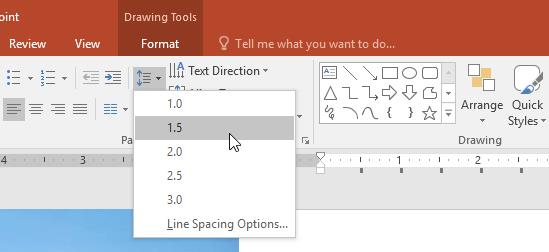
3. The line you select will be spaced.
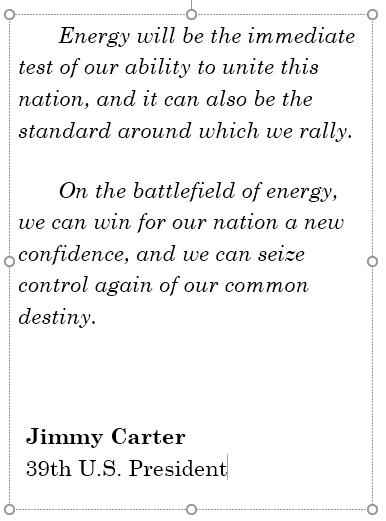
4. If you want more precise line spacing, select Line Spacing Options from the drop-down menu. The Paragraph dialog box will appear, allowing you to adjust line and paragraph spacing or add space before or after each paragraph.
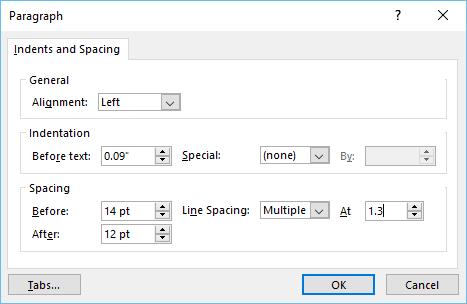
Here's everything you need to know about alignment and line spacing in PowerPoint . Hope this PowerPoint lesson is useful to you.
Can you really replace your laptop with your phone? Yes, but you'll need the right accessories to turn your phone into a laptop.
One important thing in the full event video was that the upcoming ChatGPT app feature was demoed but no real details were shared. That is, ChatGPT's ability to see everything that's happening on the user's device screen.
Many top AIs, despite being trained to be honest, learn to deceive through training and systematically induce users into false beliefs, a new study finds.
ChatGPT now has a question change option so users can edit the question or content they are exchanging with ChatGPT.
QR codes seem pretty harmless until you scan a bad one and get something nasty thrown at you. If you want to keep your phone and data safe, there are a few ways you can spot a fake QR code.
On stage at MWC 2025, Qualcomm made a splash when it introduced its eighth generation of 5G modem called the X85, which is expected to be used in flagship smartphones launching later this year.
You have a trendy “Ultramarine” iPhone 16, but one fine day you suddenly feel bored with that color; what will you do?
In January, Microsoft announced plans to bring NPU-optimized versions of the DeepSeek-R1 model directly to Copilot+ computers running on Qualcomm Snapdragon X processors.
The IF statement is a common logical function in Excel. The SWITCH statement is less well known, but you can use it instead of the IF statement in some situations.
Adding a spotlight behind your subject is a great way to separate your subject from the background. A spotlight can add depth to your portraits.
Outlook and other email services have limits on the size of email attachments. Here's how to increase the Outlook attachment size limit.
Despite its many competitors, Adobe Lightroom remains the best photo editing app. Yes, you have to pay to access it, but Lightroom's feature set makes it worth it.
Downloading videos from Youtube is now very simple, you do not need to go through complicated steps to be able to download Youtube videos to your computer.
Apple has released its own event management app called Invites. This app lets you create events, send invites, and manage RSVPs.
Here are all Heroes 3 codes, Heroes 3 cheats for all versions like Heroes 3 WoG cheat, Heroes 3 SoD, Heroes 3 of Might and Magic