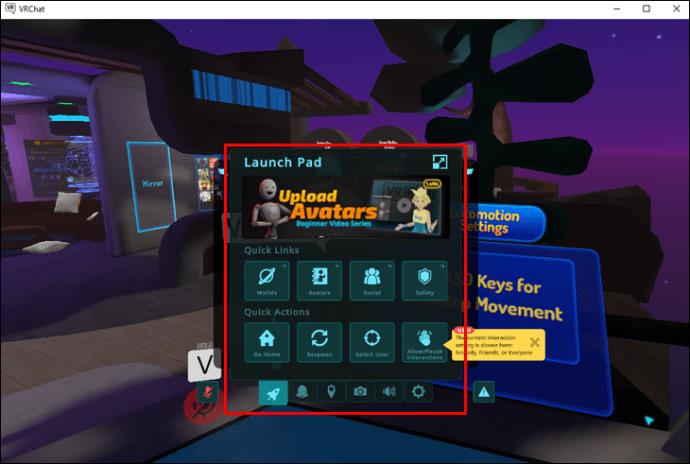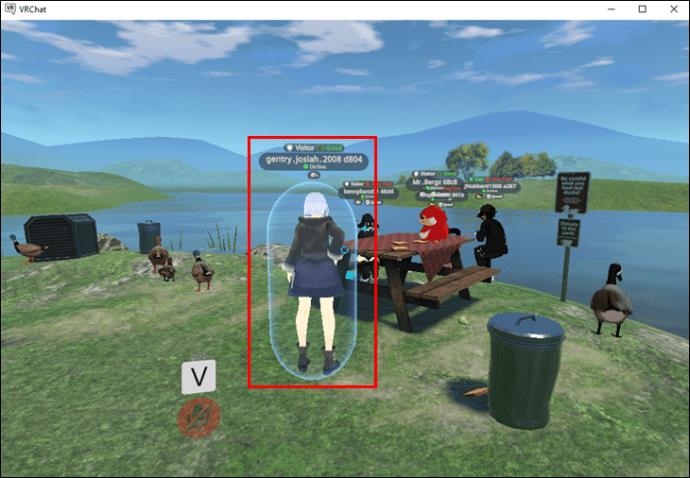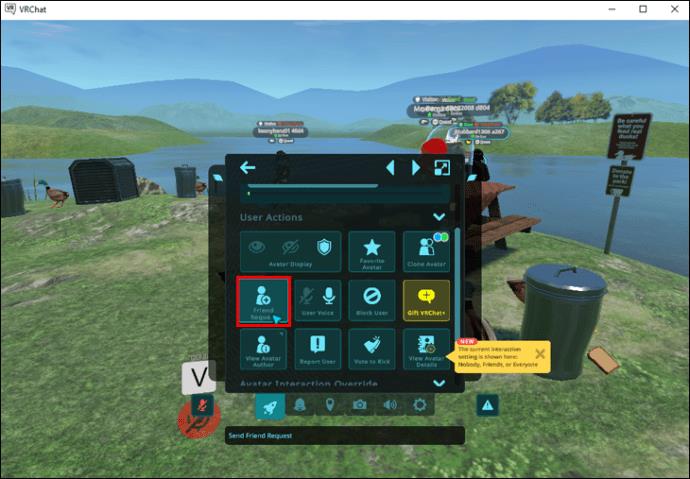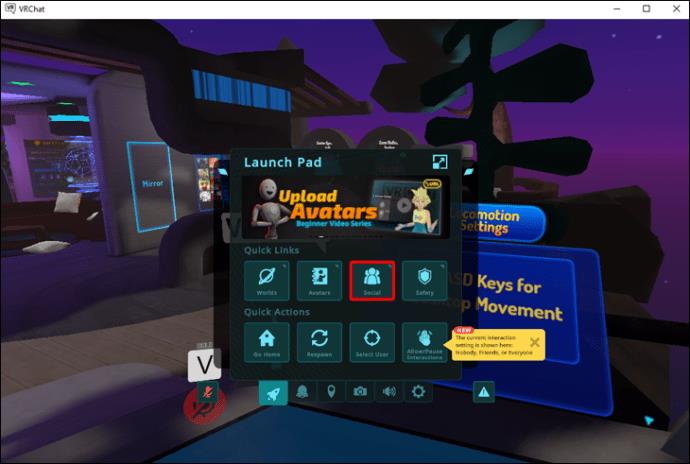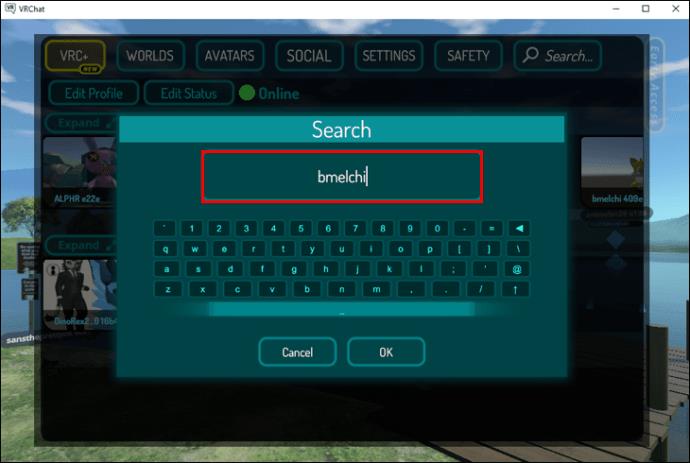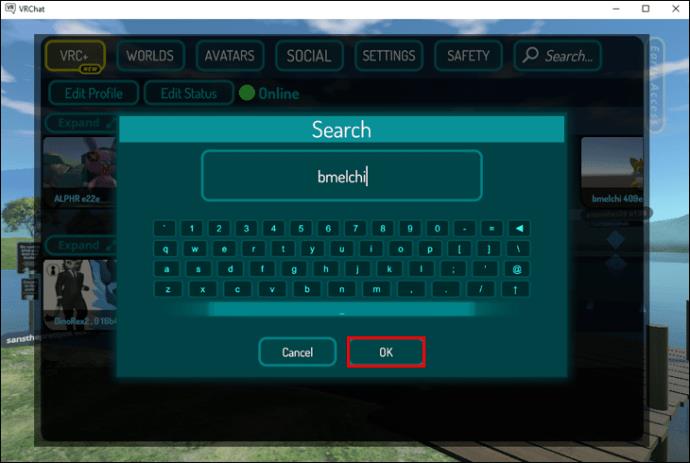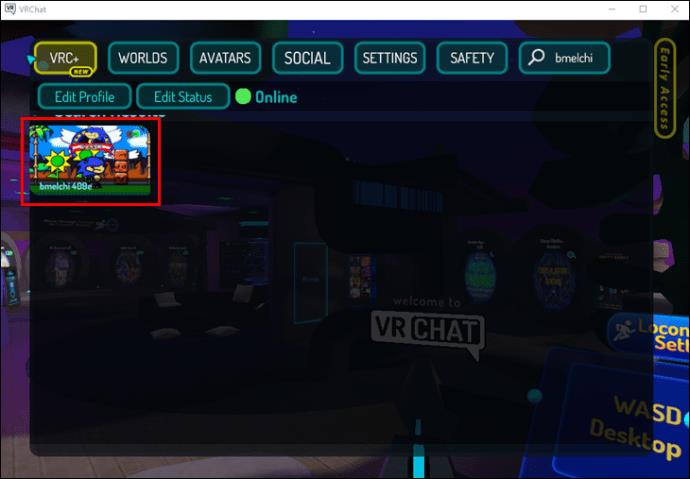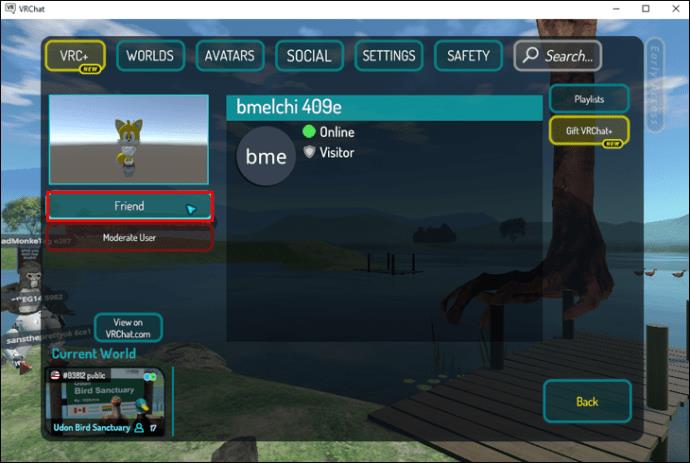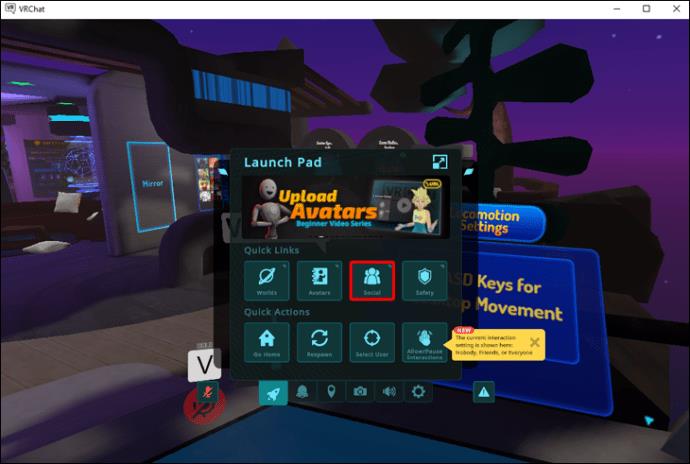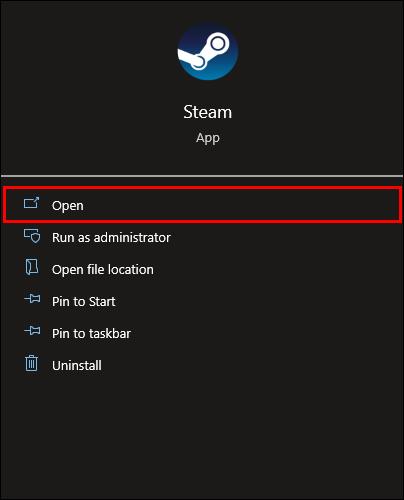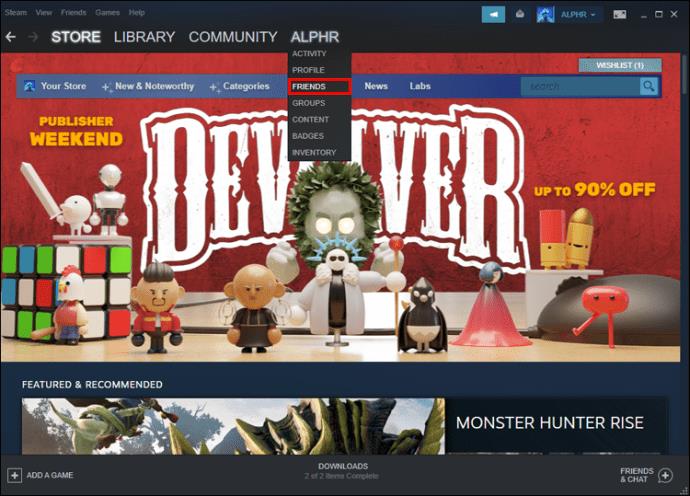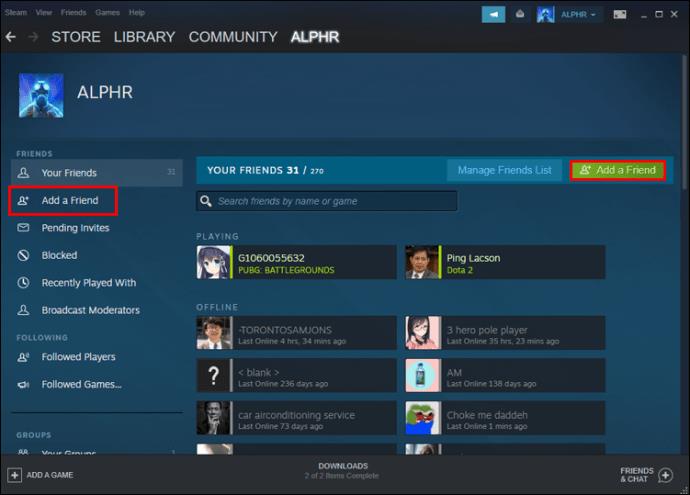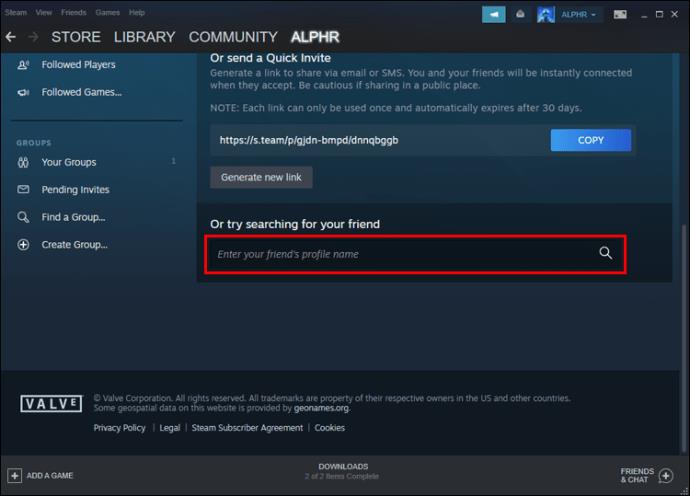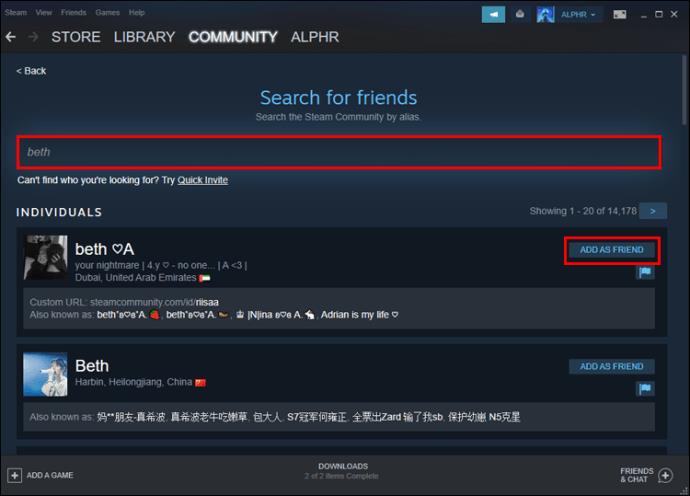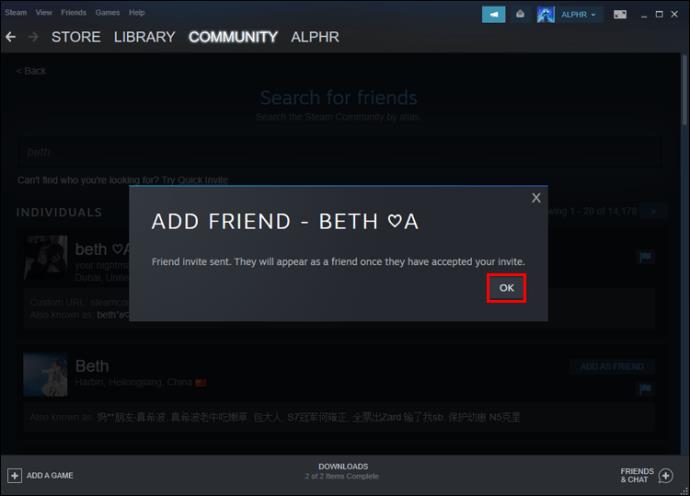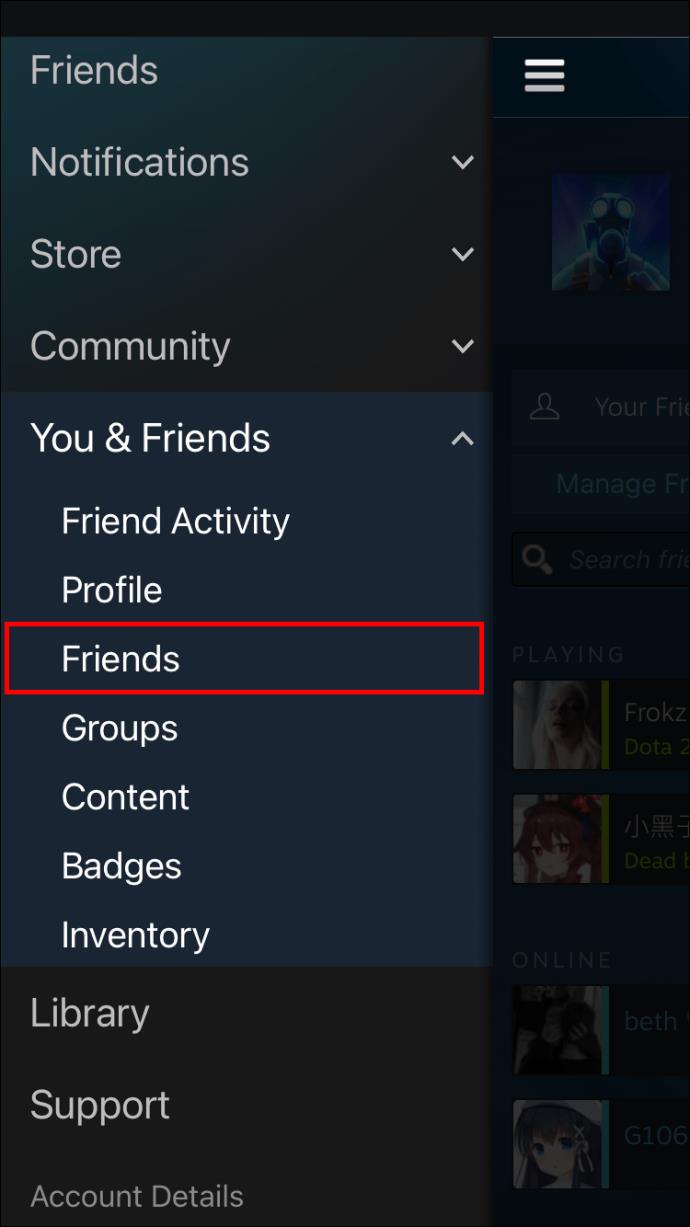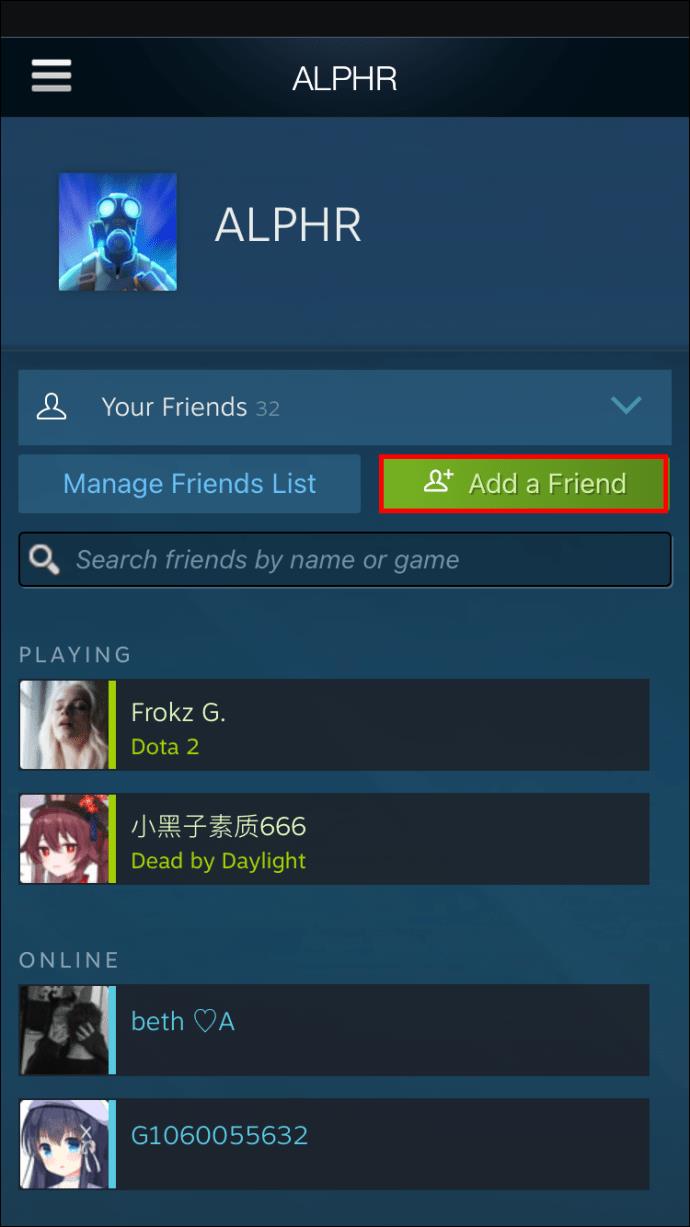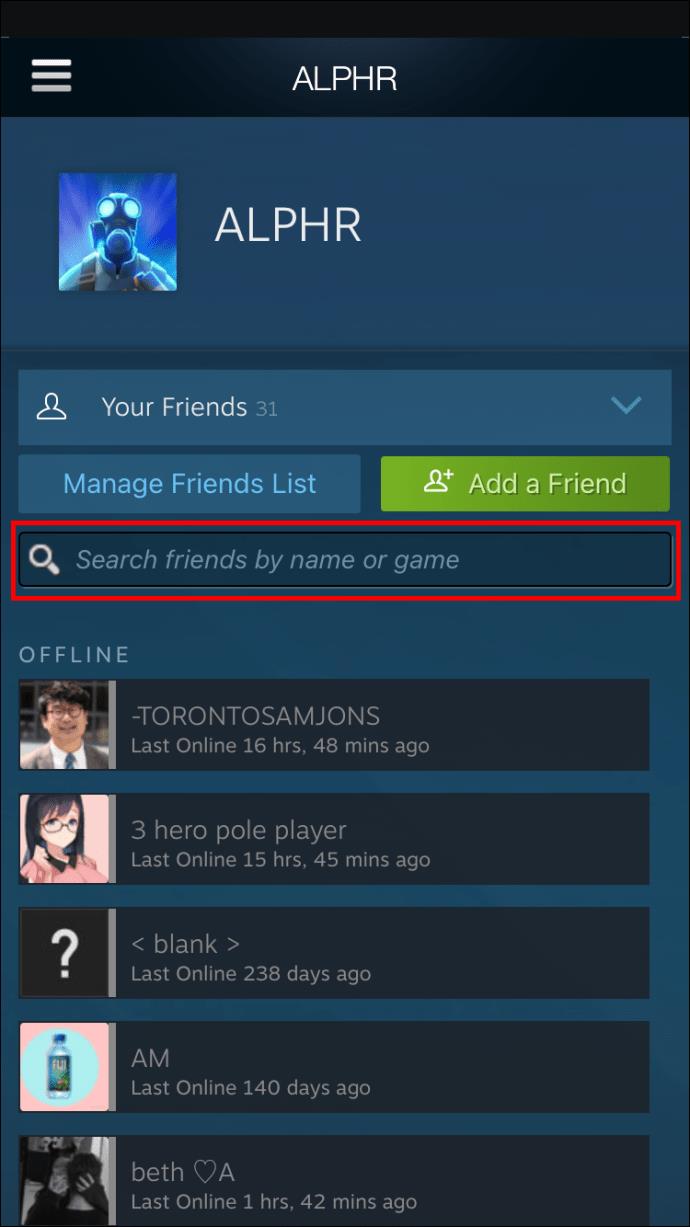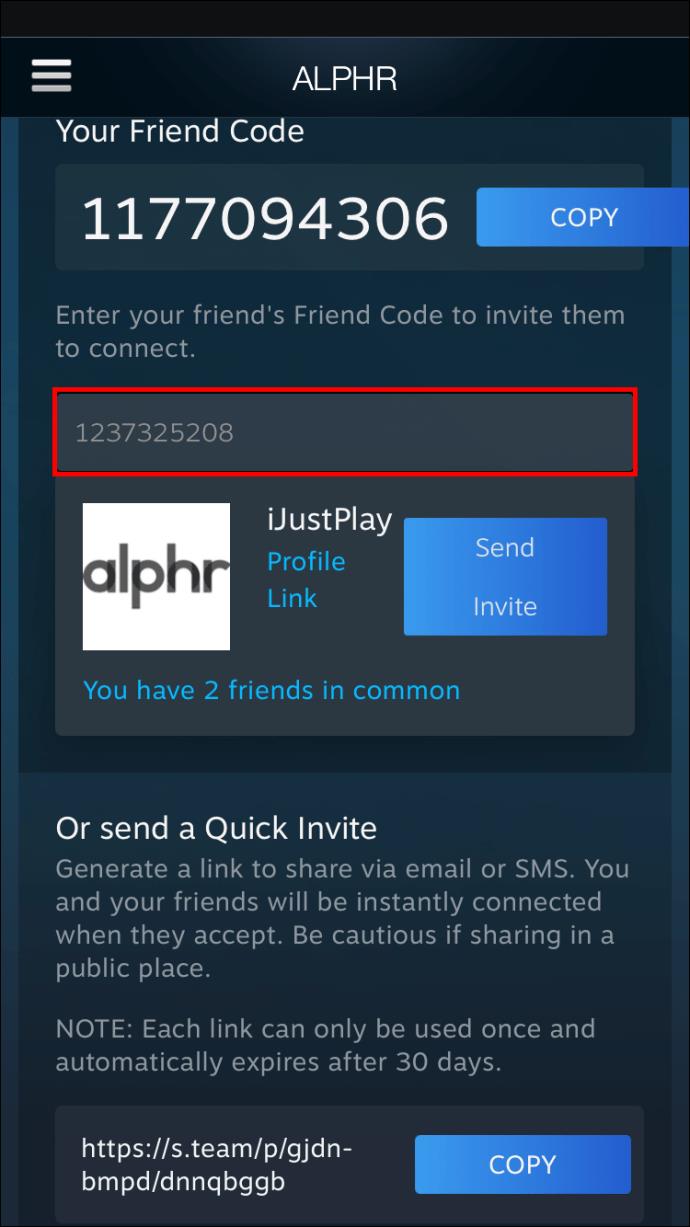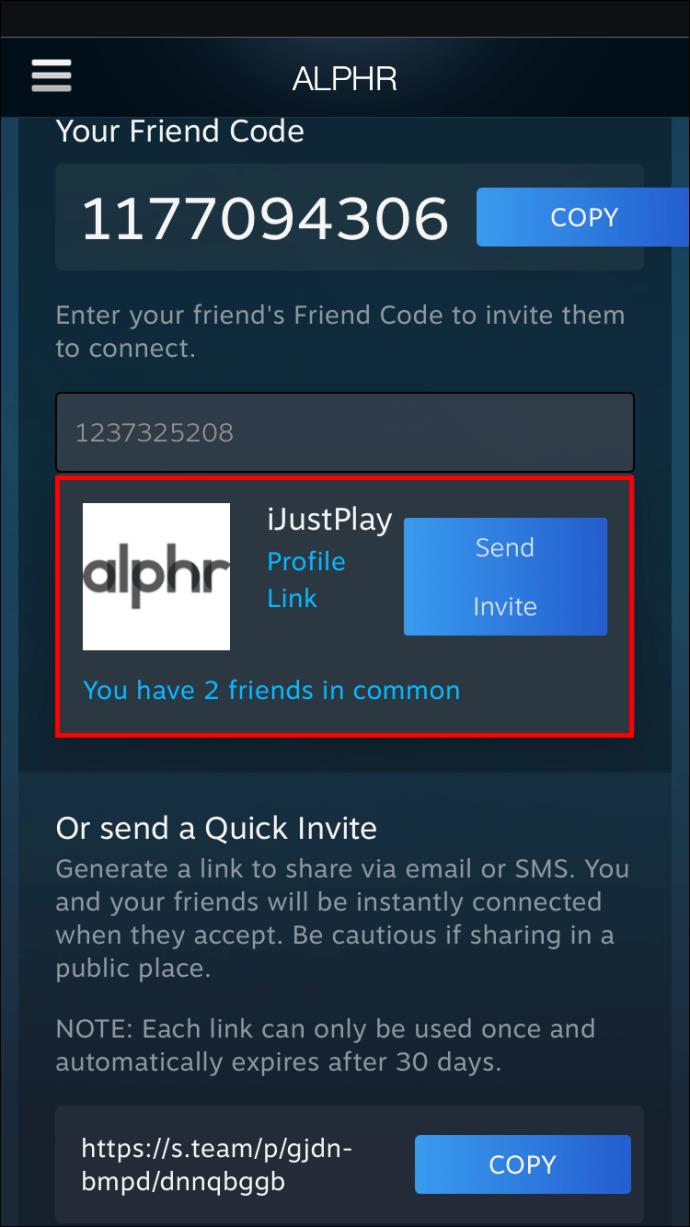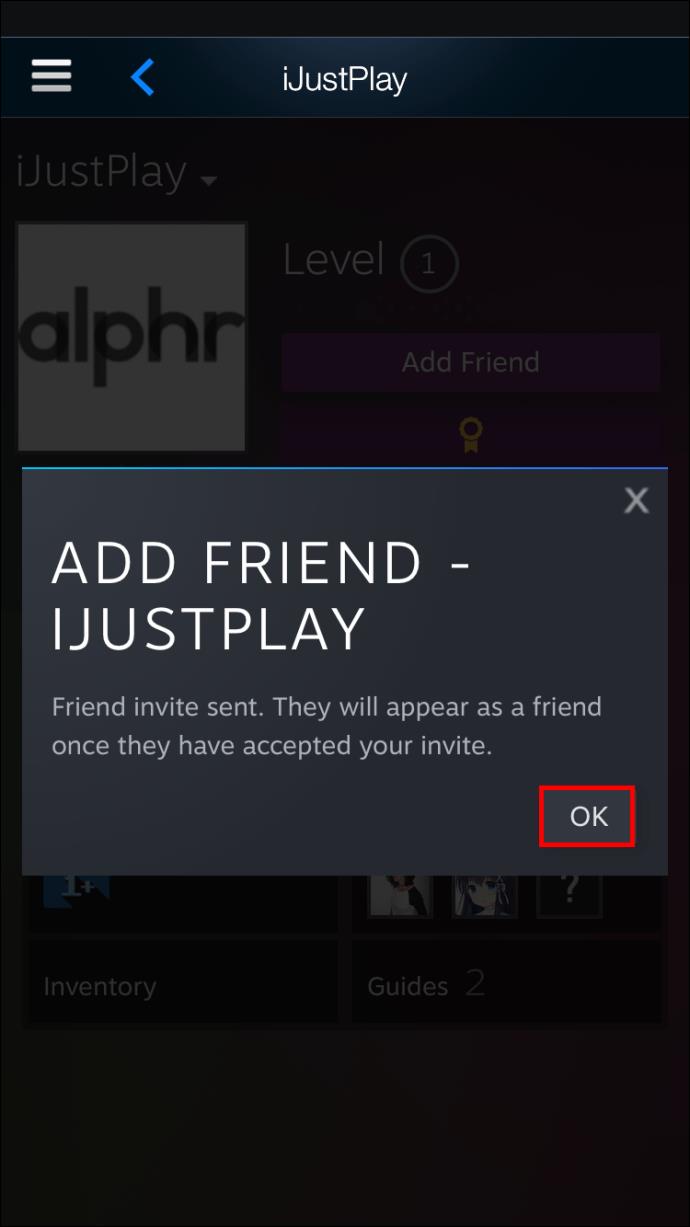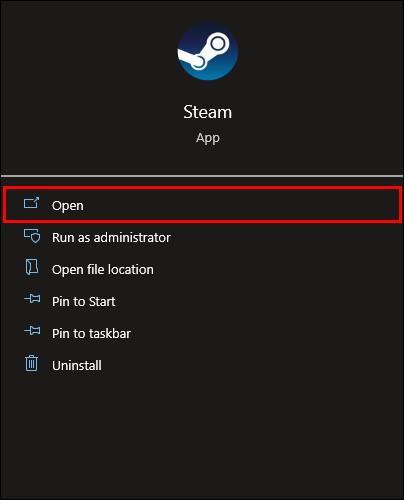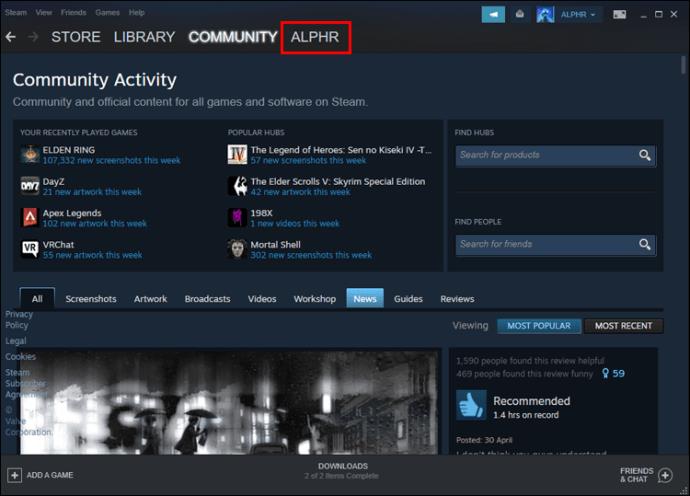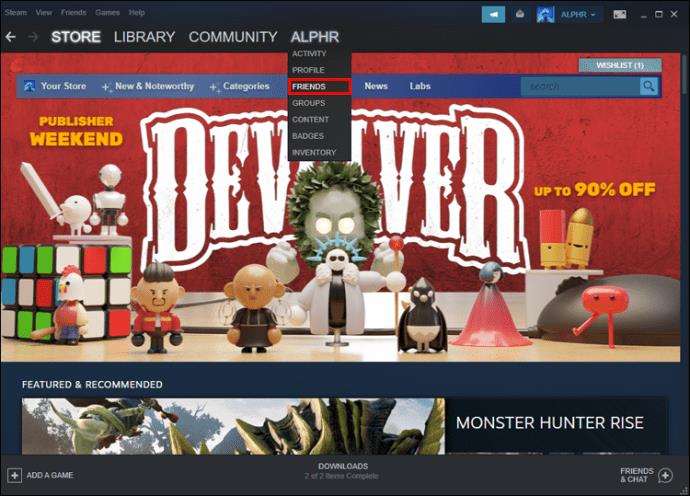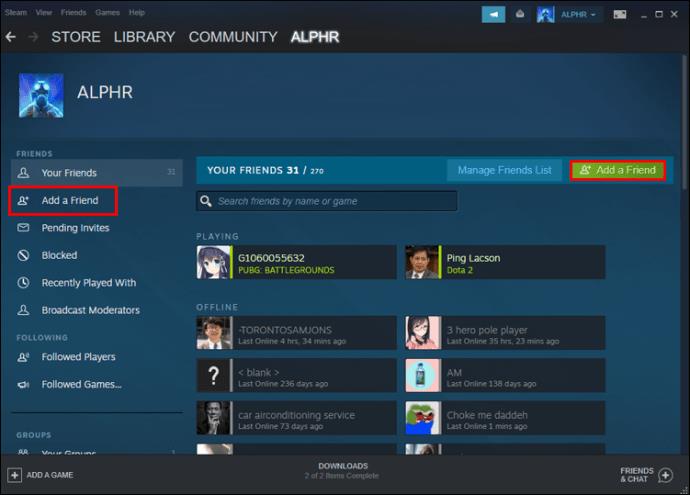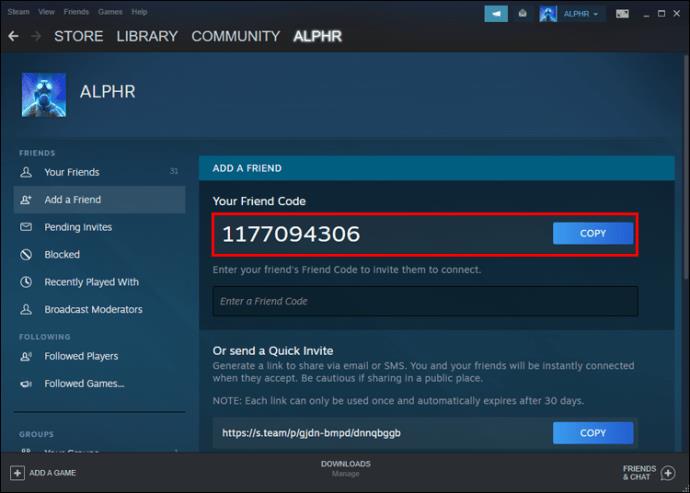VRChat is entirely free for users to download and those with VR equipment find the 3D social app incredibly entertaining. The app allows users to display themselves using avatars and make friends. Steam is also popular for gamers as it lets them have an extensive library accessible all in one place.

If you’re wondering whether you can add Steam friends on VRChat, it’s unfortunately impossible to do so. There’s currently no direct method to adding friends on the former platform. Read on for some alternatives.
Adding Friends
VRChat is on Steam as a game, but the friend lists on both aren’t interchangeable. That means you’ll have to add people using the game’s system or Steam.
Adding Friends on VRChat
To add someone on VRChat, you’ll need to follow these steps.
- On VRChat, open your Quick Menu.
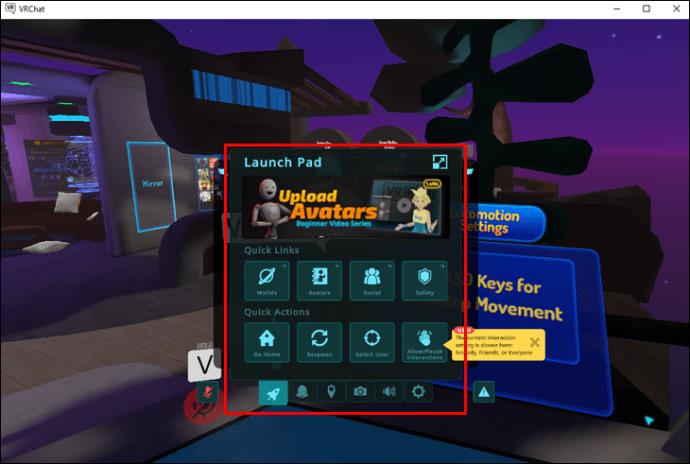
- Point your selection laser at a user and click on them.
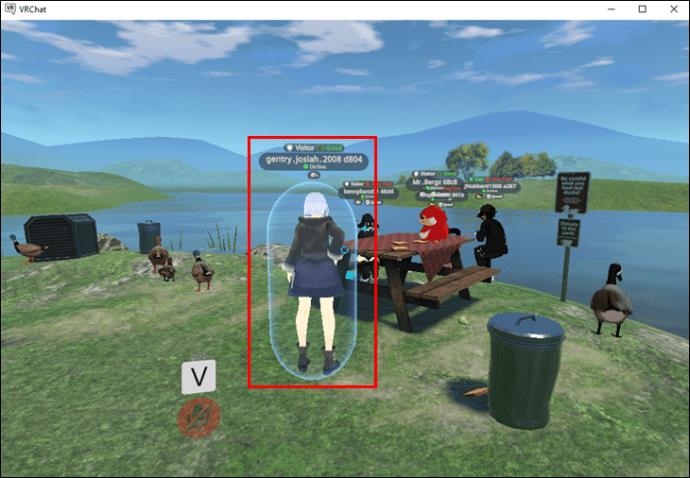
- Select “Send Friend Request.”
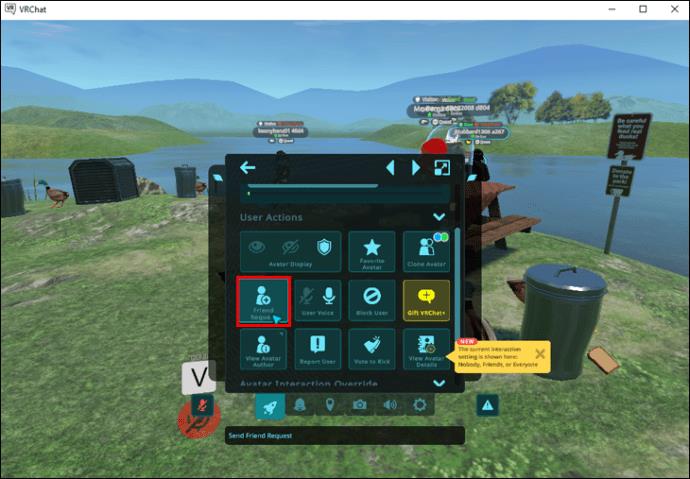
- Wait for the person to accept.
- Once they do, you can find them on your “Social” menu.
This method works for users in the same room as you are. For people who aren’t immediately around, there’s a different process.
- Open the Quick Menu on VRChat.

- Select the “Social” menu.
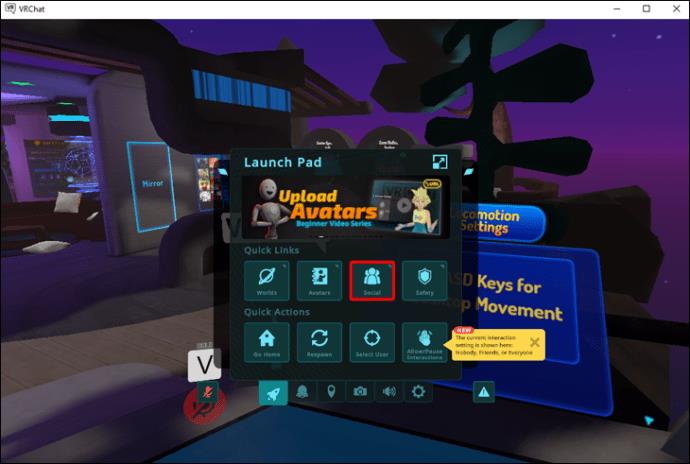
- Find the search bar on the top-right corner and select it.

- Type in the person’s username.
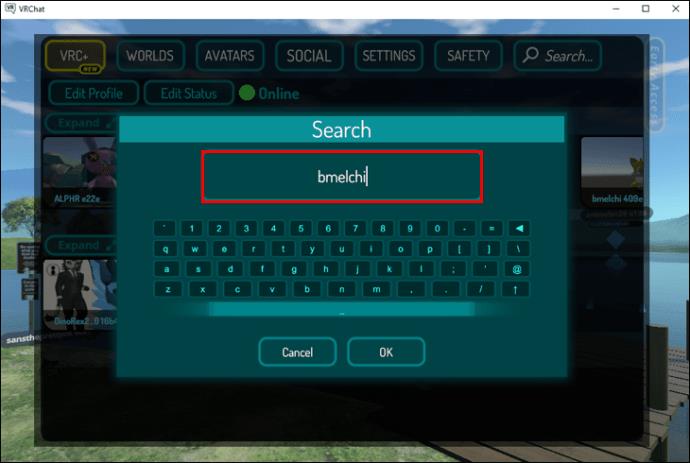
- Press “OK.”
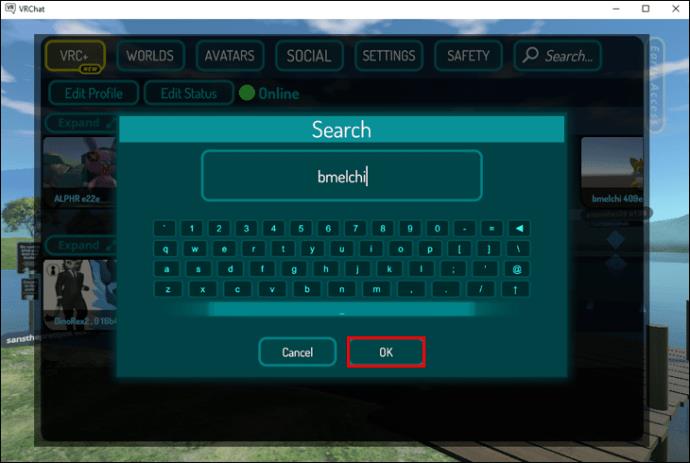
- Look for the person you want from the list of results.
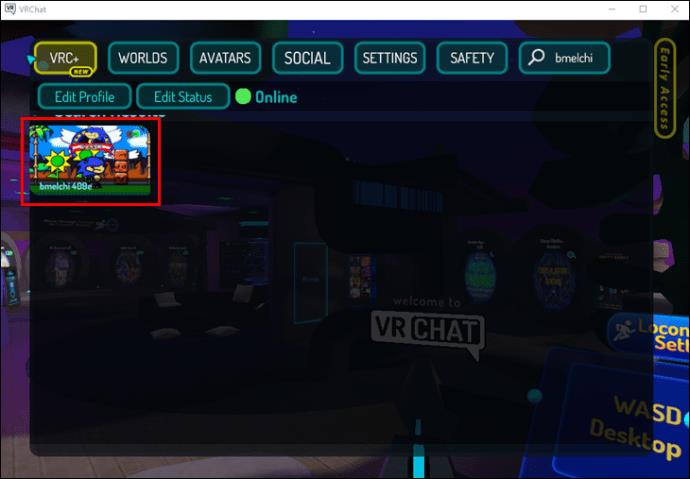
- Click on them and select “Send Friend Request.”
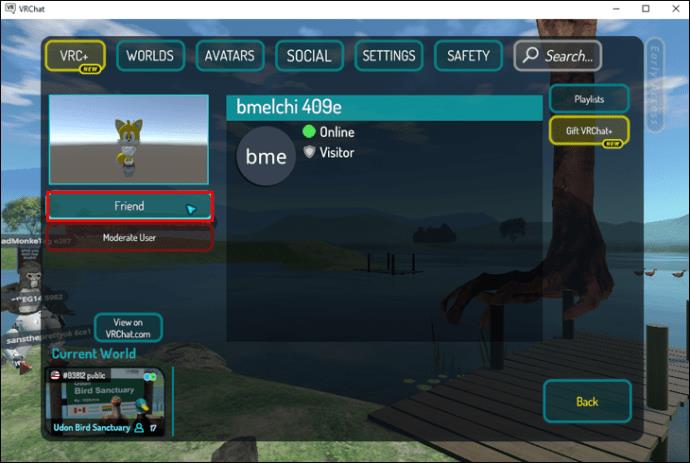
- Wait for the person to accept.
- You should now see them in your “Social” menu.
Both sets of steps above will work whether you’re using a VR headset or mouse and keyboard. The Quick Menu works almost identically, no matter your controller.
When on the VRChat Home website, users can also send others their profile page URLs. They only have to log in and then click on their avatar icon. The URL allows other users on the website to add them.
To accept friend requests, you need to go through the Quick Menu.
- After receiving a notification, open the Quick Menu.
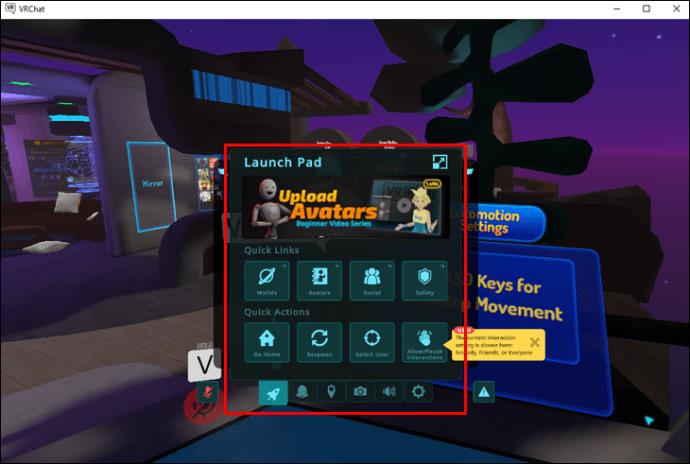
- Go to your “Social” menu.
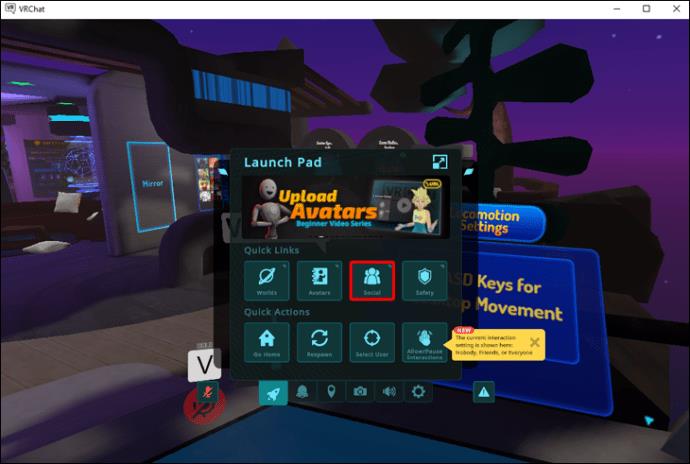
- Find the friend request and accept it.
- Once you do, the person will appear on your friends list.
Adding Friends on Steam
If you also want to add the person on Steam, you can follow one of several methods.
Method one involves searching for the friend using the desktop client or web version.
- Open Steam on your PC.
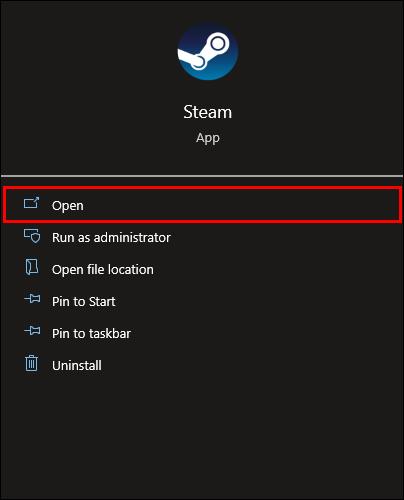
- Hover your cursor over your Steam username.

- Select “Friends” from the list.
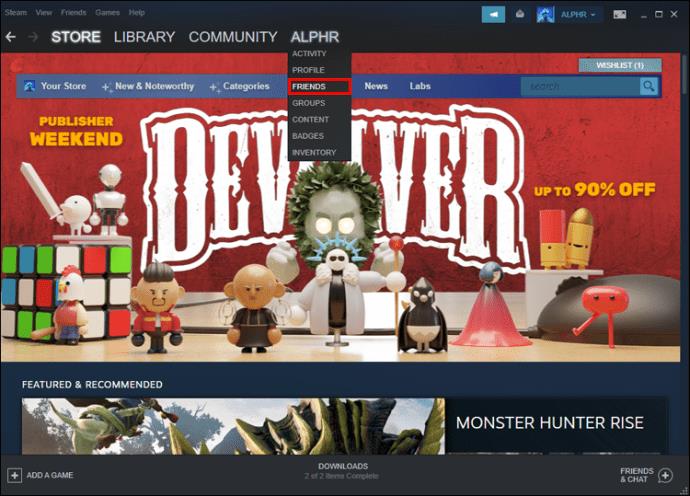
- Pick “Add A Friend.”
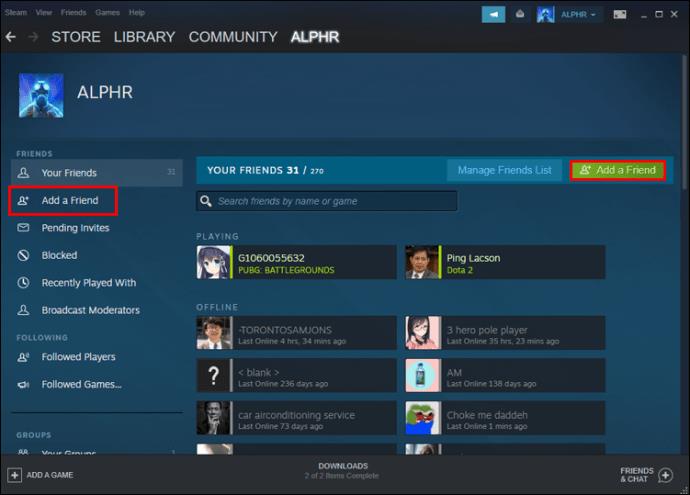
- Click on “Go Search.”
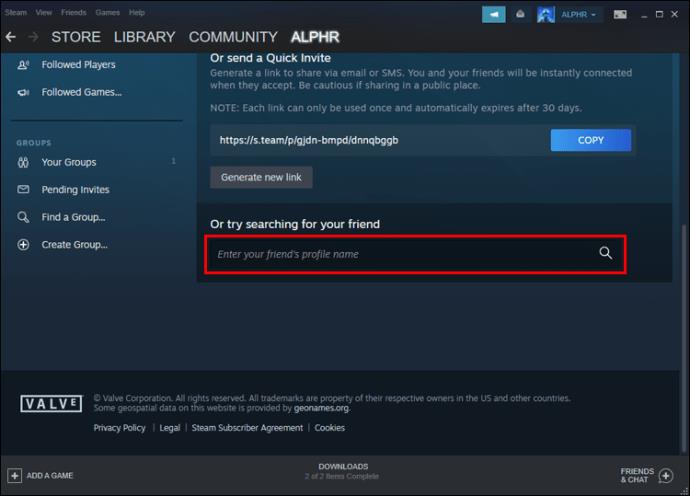
- Type in the friend’s name and click on “Add As Friend.”
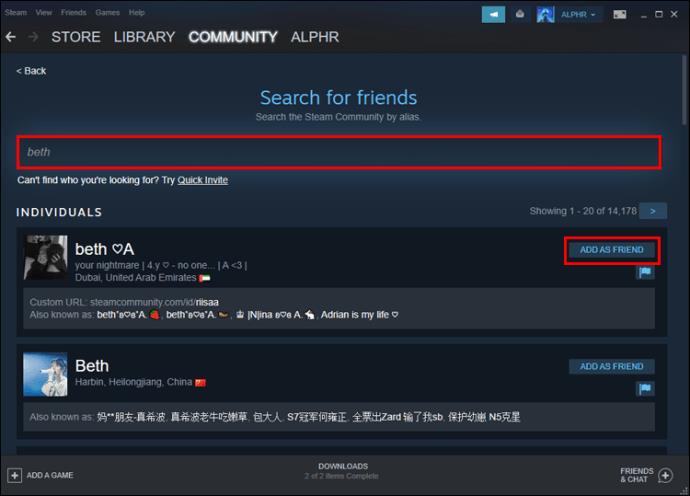
- Select “OK.”
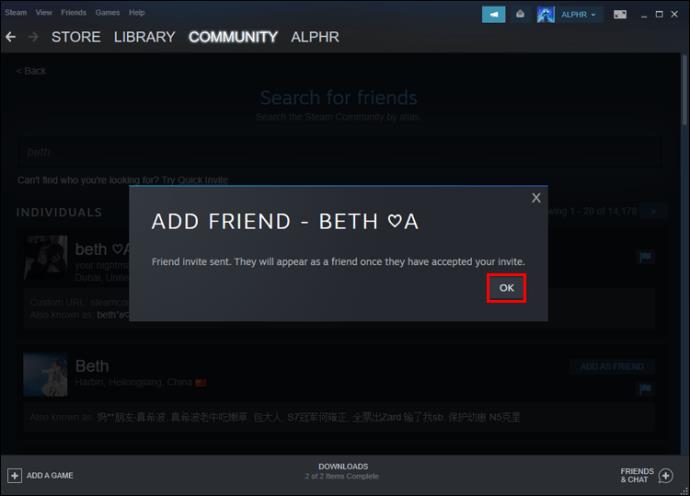
- Wait for the other user to accept your friend request.
You’ll have to ask the person for their Steam username first. You can ask on VRChat to find the correct account right away.
Adding a person using the Steam mobile app goes like this:
- Select “Friends” on the Steam app on your smartphone.
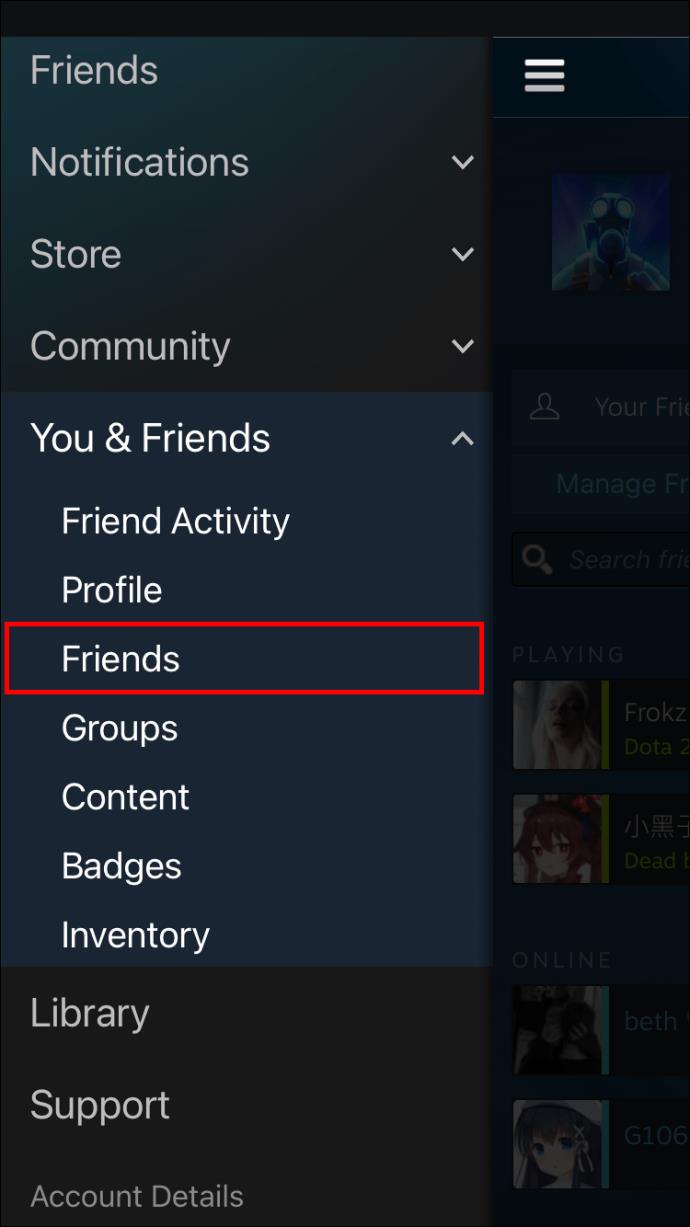
- Tap on “Add A Friend.”
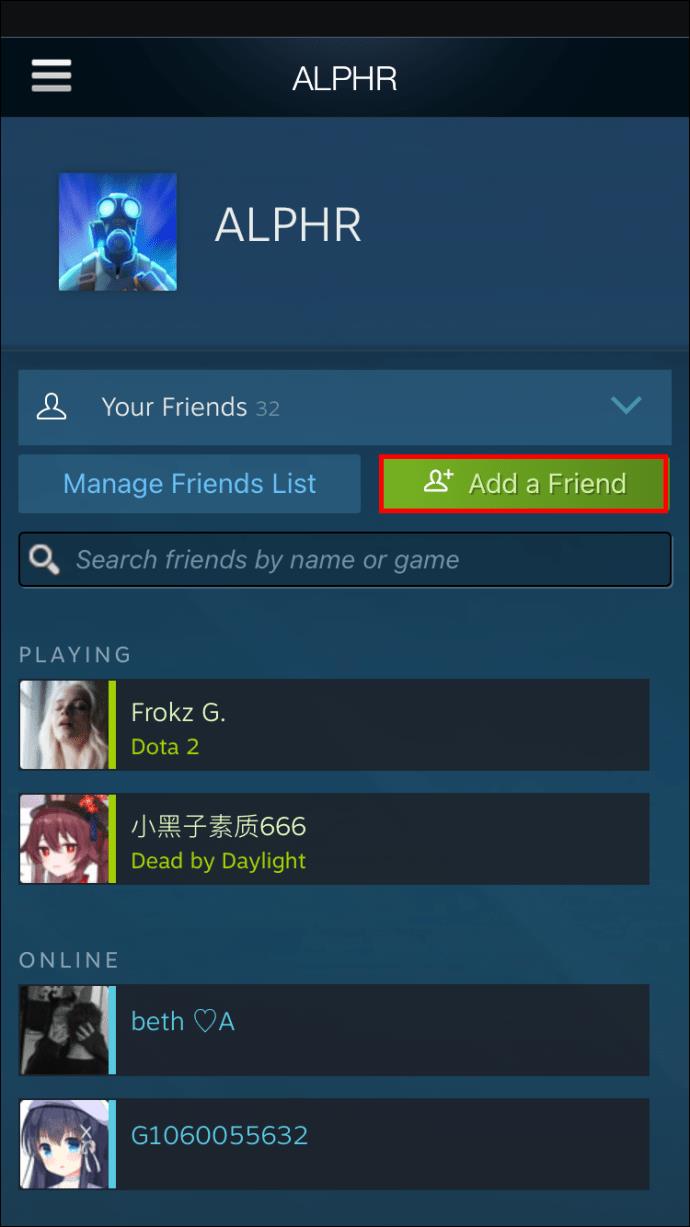
- Scroll down and pick “Search For Friends.”
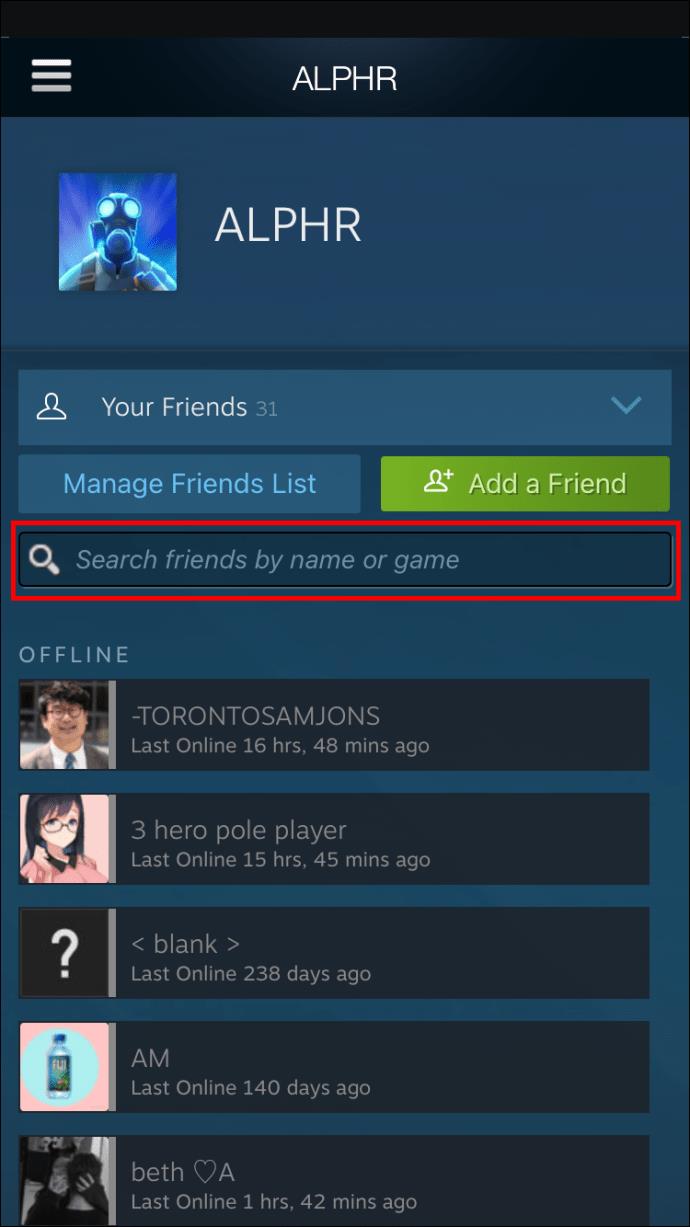
- Select “Go Search.”
- Type the username you want to add.
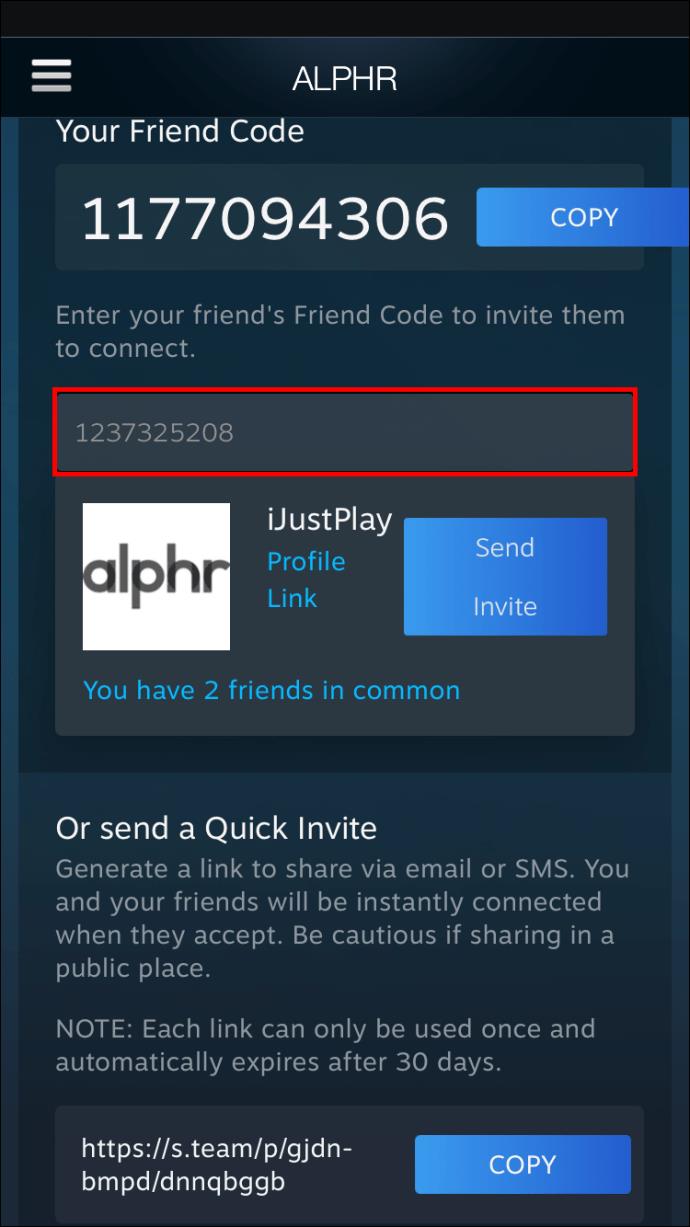
- Tap on the proper user.
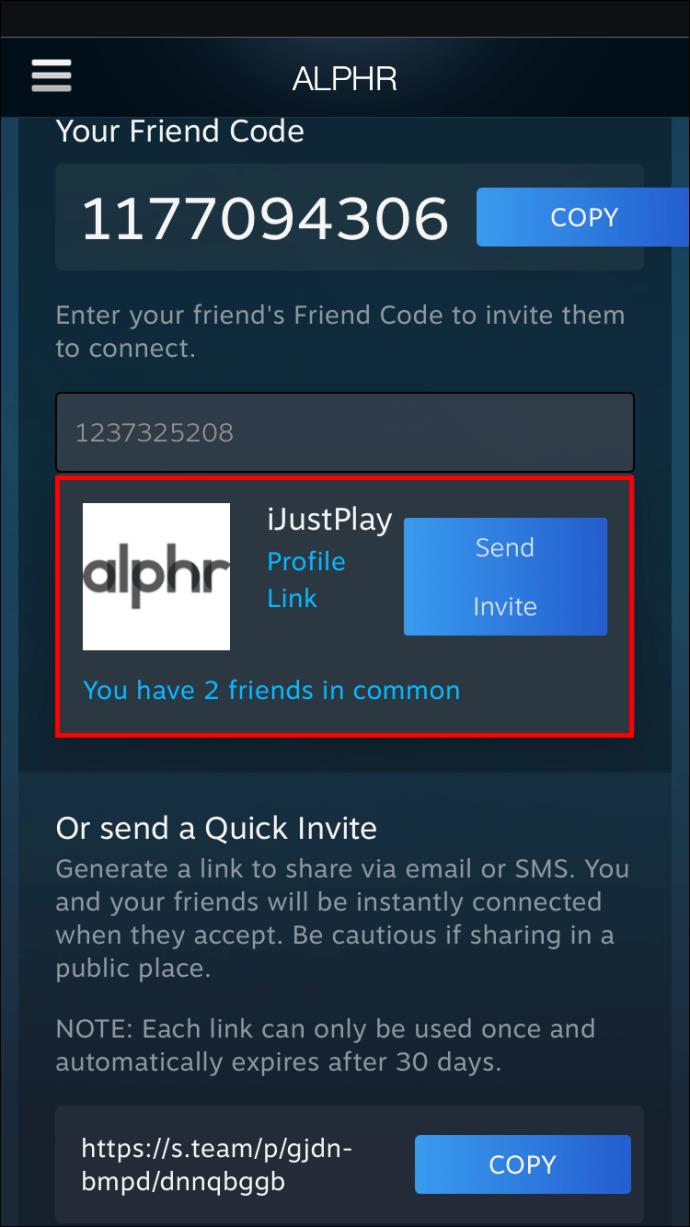
- Select “Add As Friend” and “OK.”
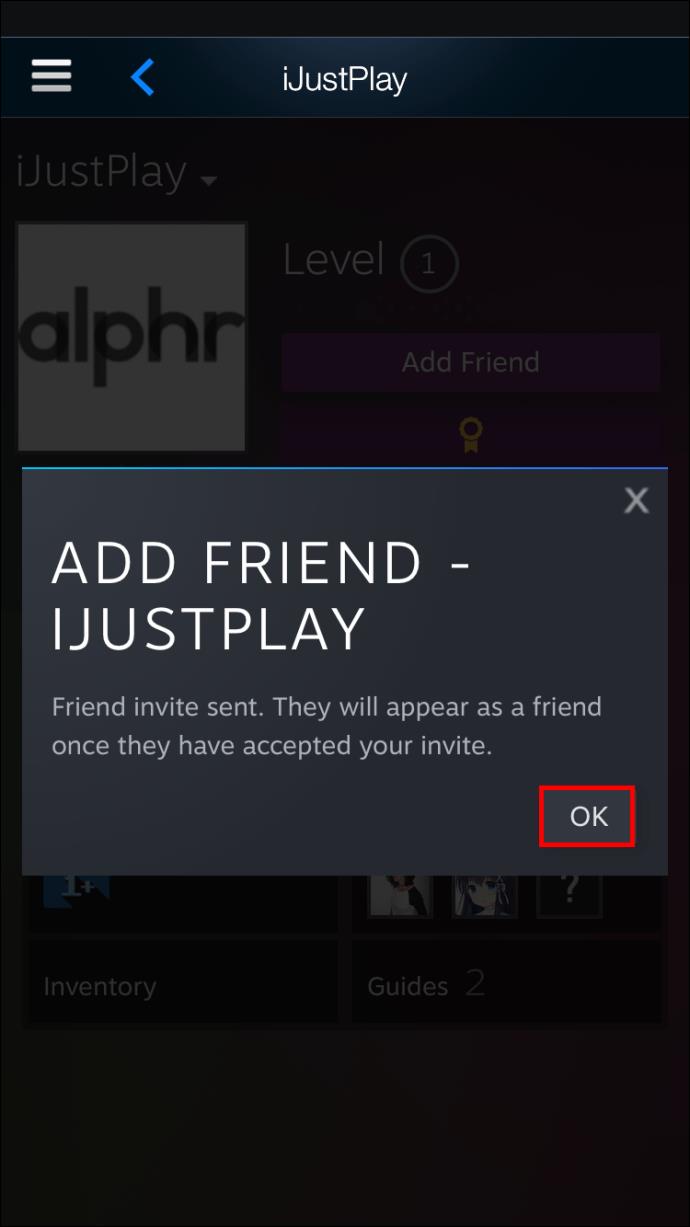
- Wait for the person to accept your friend request.
Sending the person your friend code and vice versa works as well.
- Open Steam on your computer.
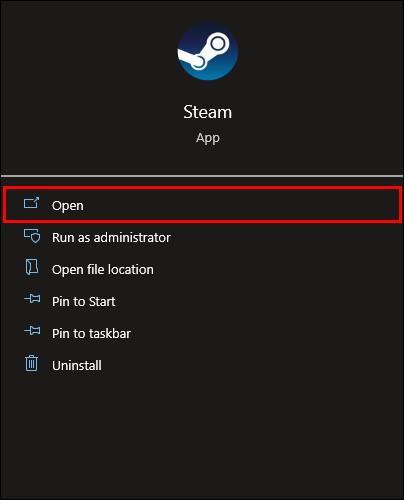
- Place your mouse over your username.
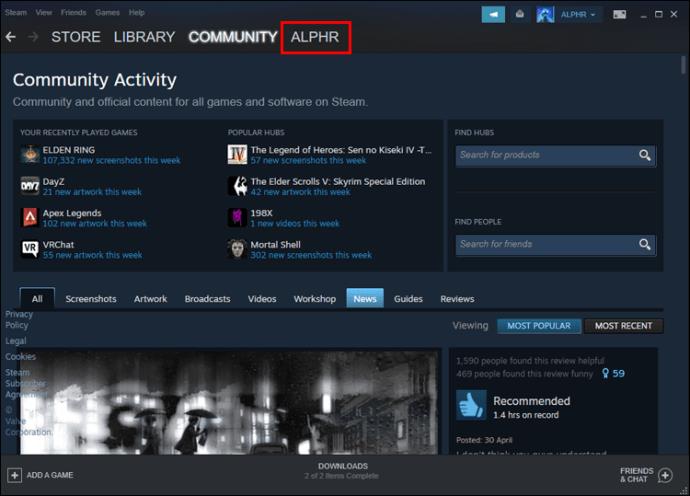
- Pick “Friends.”
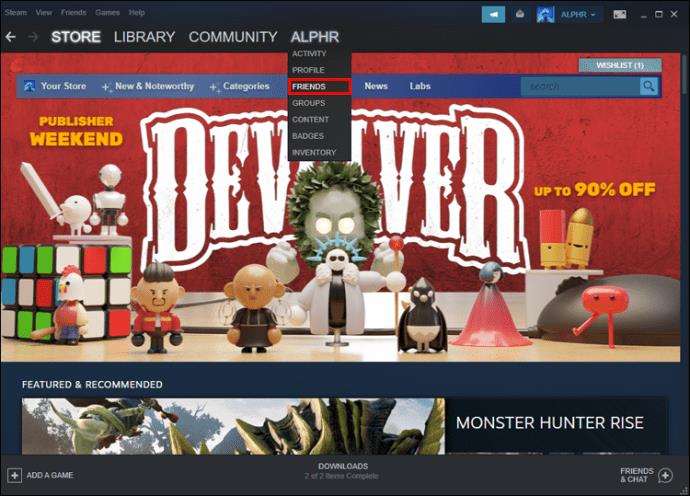
- Select “Add A Friend.”
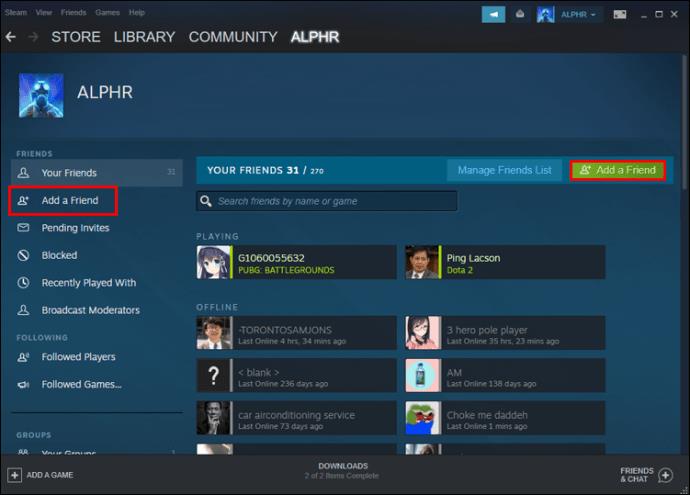
- Look at the eight-digit code.
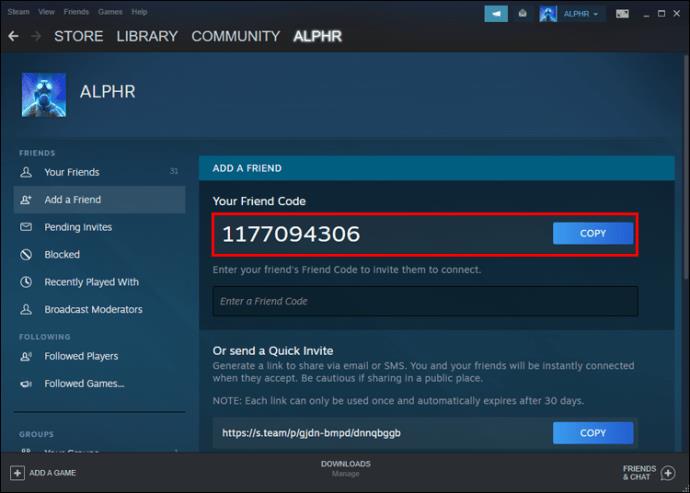
- Tell it to the person through voice chat.
- Wait for the friend request.
What to Do with Friends in VRChat
Adding friends in VRChat opens up new ways to enjoy the virtual world. Other than knowing a friend’s instance and world, you can also set up private rooms to hang out in. Instances have many join options, such as friends-only and invite-only.
Adding one person can also lead to adding even more friends. Some instances have Friends+, or Invite+ join options enabled. The former allows friends of friends to enter to hang out too.
With many community-made worlds available, you can pick something that fits the mood or hobbies your circle of friends enjoys. Here is a selection of popular VRChat worlds.
Room of Summer Solitude
Made by LuciferMStar, this penthouse location features soft lighting and dark skies. It’s the perfect place to hang out during the evening and talk about the latest goings-on. Having extra furniture in the world is also a big plus for immersion.
Sky Camp
Sky Camp is unique in that it goes for a cartoonish art style over the widespread realism of VRChat worlds. It’s a virtual campsite complete with a campfire, so you can sit down and talk to whoever’s in the instance. Since it has a lower player limit, it’s more suited for smaller groups.
The Great Pug
Anyone who’s played VRChat for a while will know about The Great Pug, famous for its pub aesthetic. It’s a classic pub world with food, drinks, a bar, and more. Some people enjoy roleplaying in this world, while others like the vibe and chance to hang out.
Zombie Tag
Zombie Tag is an entertaining world to play tag. One person starts as a “zombie” and has to infect as many players as possible. The game ends when everyone becomes “it.”
Many players enjoy Zombie Tag, so you can easily find some mode instances.
The Devouring
If you’re a fan of horror games, then The Devouring can make your day. It’s a six-hour story full of scary moments you can play alone or with three friends.
Firelink Shrine
Dark Souls fans will recognize this place since it’s a location in the popular game. Players who love the Dark Souls franchise can even discover multiple secrets in the VRChat worlds.
An example is by falling to the bottom of the world. Players will be greeted by the game’s classic “YOU DIED” text.
Additional FAQs
Will adding Steam friends on VRChat be implemented?
As of 2022, there still hasn’t been a change on VRChat’s part. Therefore, we can only wait and see if the developers will implement a change like this.
Can I play VRChat on a smartphone?
Yes, you can play VRChat on a mobile device. You’ll have to make a profile first before playing it.
Do you need a VR headset to play VRChat?
No, it’s possible to play the game using a mouse, keyboard, and monitor. The app will work fine without a VR headset, though the experience will be more immersive when you use one.
Diving Into a New World
Sadly, the developers of VRChat may not ever let users add Steam friends directly. Fortunately, you can still add people on Steam using standard methods, even if it’s not as efficient. We can only hope this feature will arrive one day.
Have you added VRChat friends to your Steam friends list and vice versa? Should developers make adding Steam friends to VRChat a priority? Let us know in the comments section below.