The Best Diets for Heart Health

In addition to regular exercise and not smoking, diet is one of the best ways to protect your heart. Here are the best diets for heart health.
PowerPoint is an office software that helps users create eye-catching and vivid presentations. One of the outstanding features of this application we cannot fail to mention is Create Sound . With this function, people can insert the available sounds in PowerPoint into the presentation slide such as clapping, photography, drums,...
Today, WebTech360 will introduce everyone to some very simple steps to create a clapping effect on PowerPoint . Here, I invite you all to take a look at the article.
Step 1: First, go to powerpoint and create a textbox with any content.
Step 2: Click on the Animations item on the toolbar, then choose an effect you like to insert into the textbox.
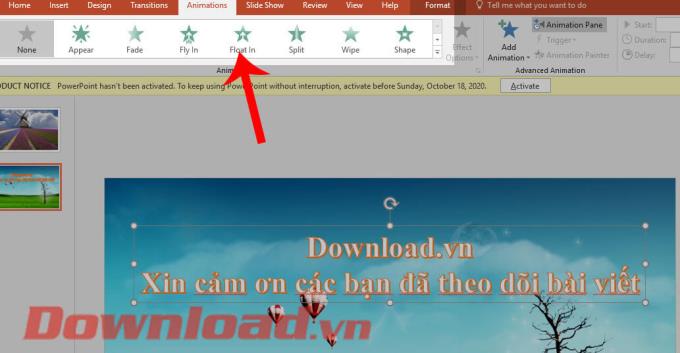
Step 3: Also in the Animations section , click on the Animation Pane item .
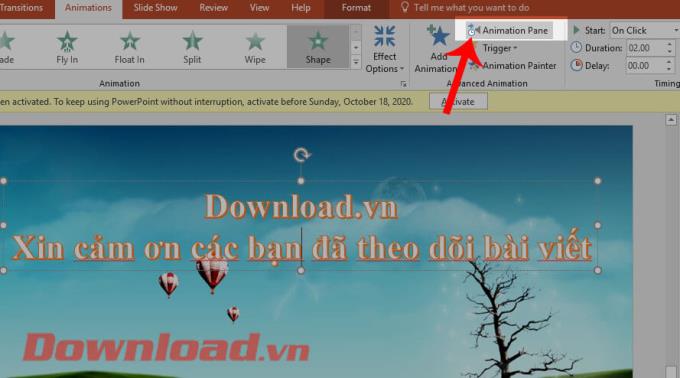
Step 4: In the Duration section , set the display time of the effect and adjust the delay in the Delay section .
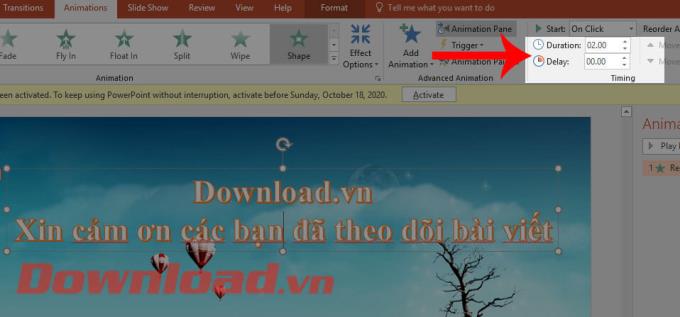
Step 5: Now on the right side of the screen will display a list of slide effects, right-click on the effect of the textbox you just created.
Step 6: Next, select the Effect Options item .
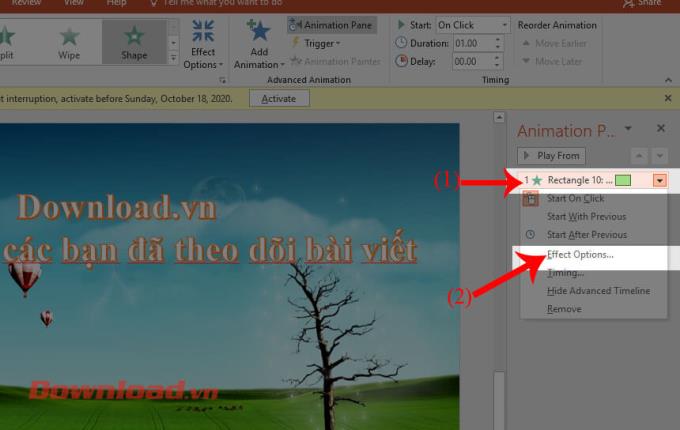
Step 7: Now the effect settings panel will appear on the screen, at the Effect tab , we will have the down arrow icon in the Sound section , to open the sound list.
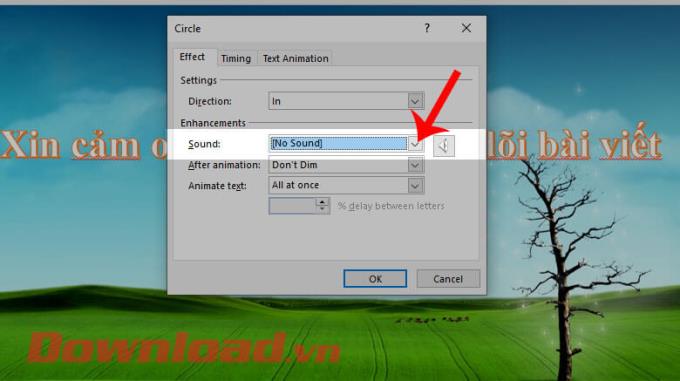
Step 8: Select the Applause item , this is the clapping effect. Then click the OK button .
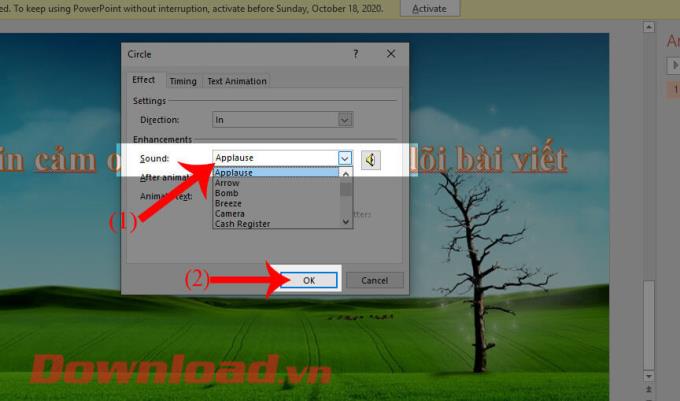
Step 9: Finally, try the test slide show, to see the effect that has been inserted into the slide.
Wishing you success!
In addition to regular exercise and not smoking, diet is one of the best ways to protect your heart. Here are the best diets for heart health.
Diet is important to our health. Yet most of our meals are lacking in these six important nutrients.
At first glance, AirPods look just like any other true wireless earbuds. But that all changed when a few little-known features were discovered.
In this article, we will guide you how to regain access to your hard drive when it fails. Let's follow along!
Dental floss is a common tool for cleaning teeth, however, not everyone knows how to use it properly. Below are instructions on how to use dental floss to clean teeth effectively.
Building muscle takes time and the right training, but its something anyone can do. Heres how to build muscle, according to experts.
The third trimester is often the most difficult time to sleep during pregnancy. Here are some ways to treat insomnia in the third trimester.
There are many ways to lose weight without changing anything in your diet. Here are some scientifically proven automatic weight loss or calorie-burning methods that anyone can use.
Apple has introduced iOS 26 – a major update with a brand new frosted glass design, smarter experiences, and improvements to familiar apps.
Yoga can provide many health benefits, including better sleep. Because yoga can be relaxing and restorative, its a great way to beat insomnia after a busy day.
The flower of the other shore is a unique flower, carrying many unique meanings. So what is the flower of the other shore, is the flower of the other shore real, what is the meaning and legend of the flower of the other shore?
Craving for snacks but afraid of gaining weight? Dont worry, lets explore together many types of weight loss snacks that are high in fiber, low in calories without making you try to starve yourself.
Prioritizing a consistent sleep schedule and evening routine can help improve the quality of your sleep. Heres what you need to know to stop tossing and turning at night.
Adding a printer to Windows 10 is simple, although the process for wired devices will be different than for wireless devices.
You want to have a beautiful, shiny, healthy nail quickly. The simple tips for beautiful nails below will be useful for you.













