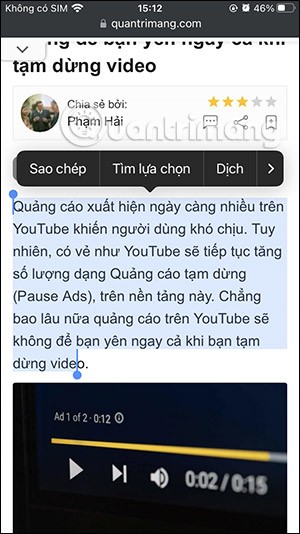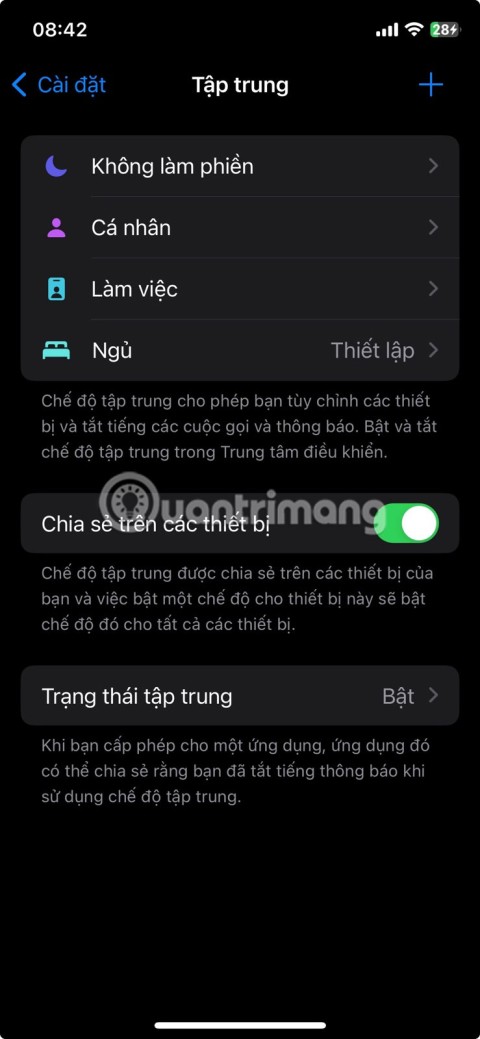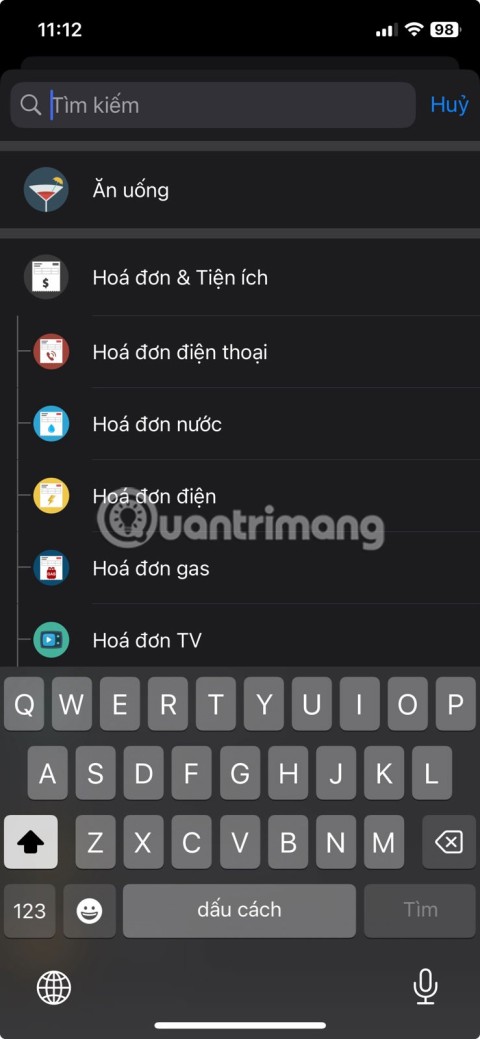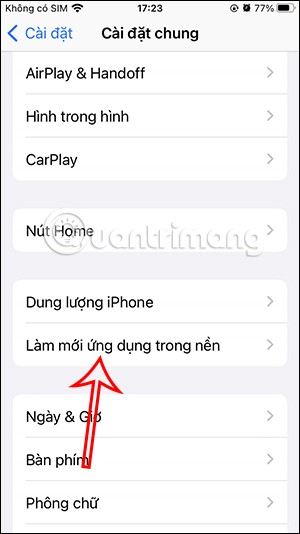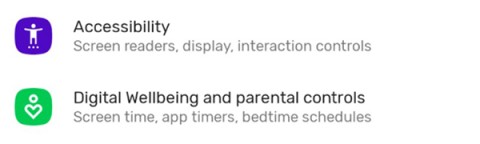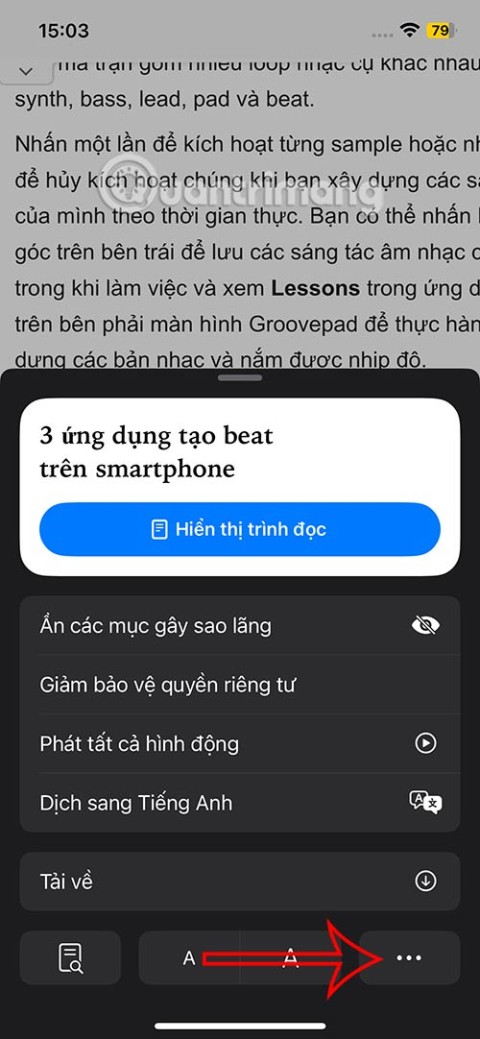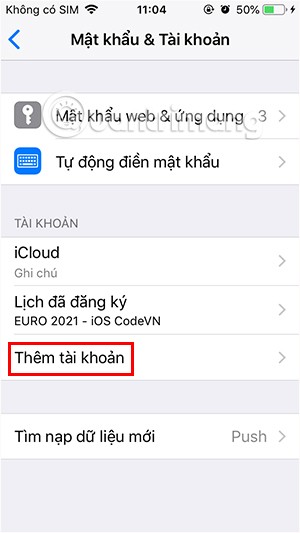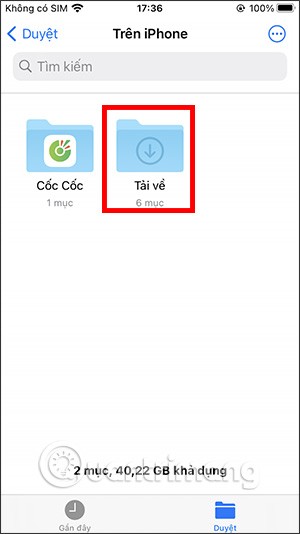14 Cool Things You Can Do With Your Old iPhone

It's a waste to let a perfectly functional device go to waste. So consider these creative ways to use your old iPhone.
The iPhone has always had a call interface with a gray screen with a slider to answer the phone, or two touch buttons to accept and reject calls. However, sometimes we feel too bored with this iPhone's call interface and want to change it with another wallpaper, but don't know what to do?
Currently, the iPhone has allowed users to set up the call interface, when there is a call, the screen will display the image that you have installed according to each different contact. The following will be an article on how to change the call screen on iPhone , WebTech360 invites you to refer.
Step 1: First we will open Contacts on our phone. Then go to any contact that you have saved in the phone book.
Step 2: At the contact information on Contacts, tap the Edit button in the upper right corner of the screen.
Step 3: In the contact editing interface, click the Add photo button , below the letter image according to the name saved in the contacts.
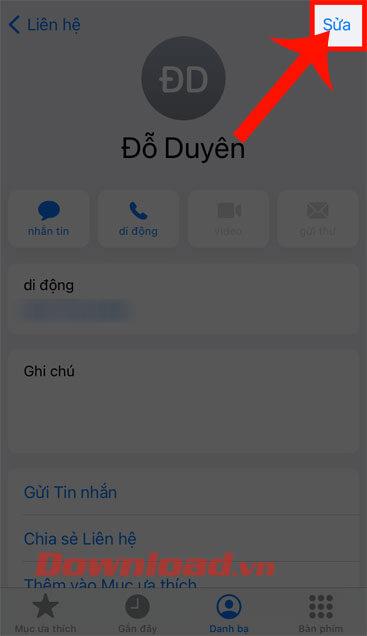
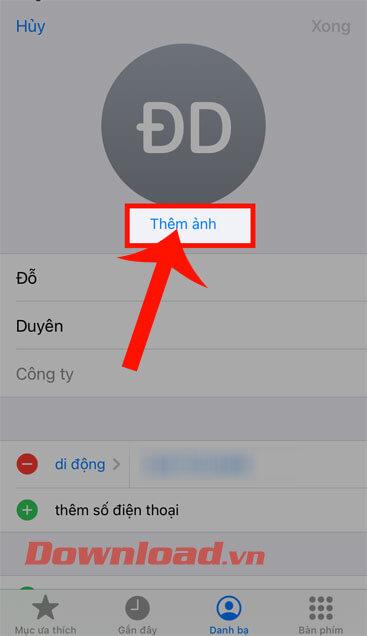
Step 4: Now the screen will display a lot of Animoji images , you can choose it as the contact image. If you want to get other images on your device, click on the photo gallery icon (to take photos on the device) or click on the camera icon (to take a photo directly).
Step 5: Select any photo on the device that you want to set the avatar for the contact.
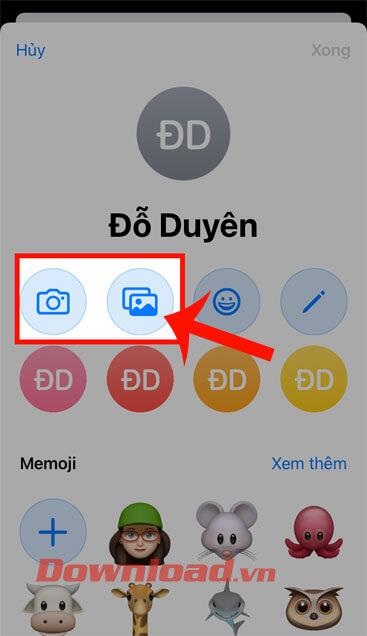
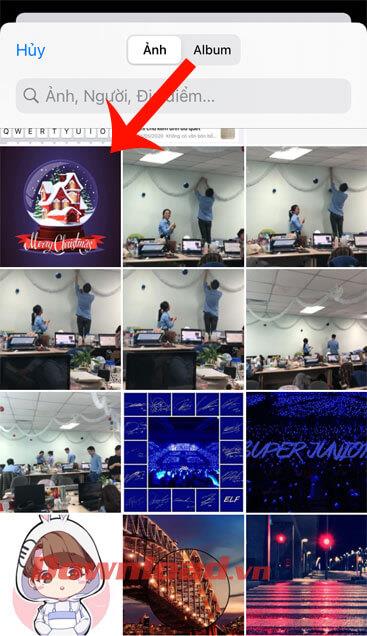
Step 6: At this point, move the circle to adjust the size and position of the image displayed in the contacts.
Step 7: Once you have finished cropping the image, tap the Done button in the upper right corner of the screen.

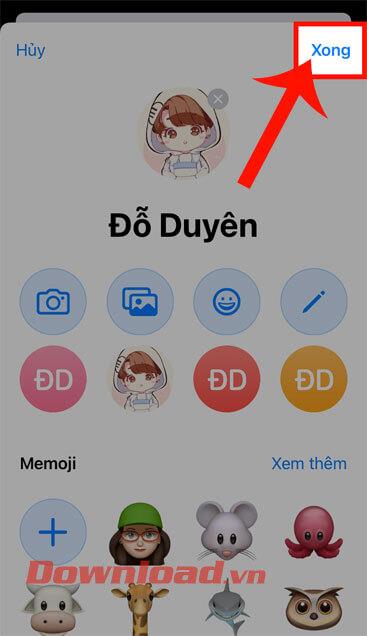
Step 8: Finally, when making calls with this contact, the image that we have just added will be displayed.
Wishing you success!
It's a waste to let a perfectly functional device go to waste. So consider these creative ways to use your old iPhone.
Incorporating quoted text when sharing a web link in a message on iPhone is a great way to give recipients immediate access to the content of interest.
Do you often find yourself scrolling through social media or jumping into group chats to read new messages and memes while you work? There are a variety of features on your iPhone that can help reduce distractions while you work.
The battery of this year's iPhone 16 series is significantly improved compared to previous iPhone models.
Are you getting the iMessage is Signed Out pop-up whenever you open a thread in the Messages app on your iPhone?
Is your iPhone or iPad keyboard not showing up, typing the wrong letters, or malfunctioning in some way? We'll go through common issues with corresponding solutions you can try when your iPhone or iPad keyboard isn't working.
All the photos you take on your smartphone are saved in your device's photo library so everyone can see them, even your private photos.
Using background app refresh on your iPhone will consume more of your phone's power or use more data on your phone.
iOS 18.2 will bring the volume slider back to the iPhone lock screen after being temporarily disabled in iOS 16
While the stock iOS keyboard has improved over the years, it's still not perfect, especially when compared to some third-party options. That's why many people are replacing it with Gboard on their iPhones!
In the article below, Quantrimang will guide you how to adjust vibration on Android.
This app will let you find out which apps are using the microphone and camera on your Android smartphone.
Like Safari on Mac, the Website Settings section on Safari iPhone allows you to change settings, or customize the website to suit your needs.
The Mail app on iPhone lets you add and set up email accounts to the app so you can manage email right on the iPhone Mail app.
On iPhone/iPad, there is a Files application to manage all files on the device, including files that users download. The article below will guide readers on how to find downloaded files on iPhone/iPad.