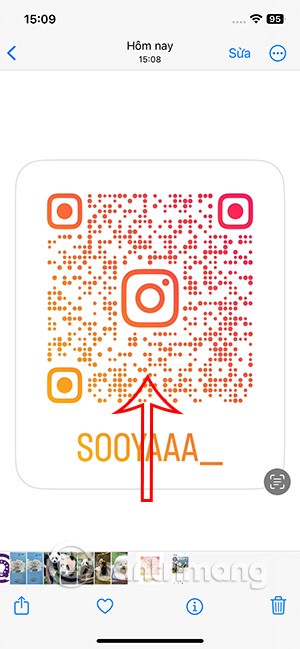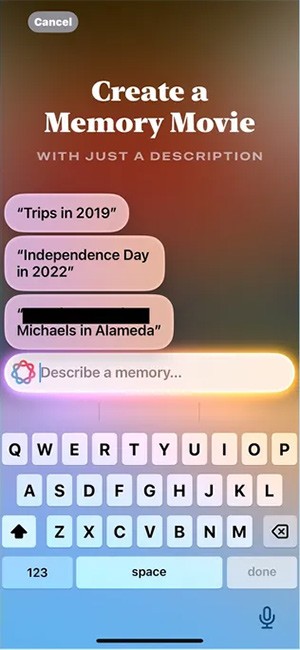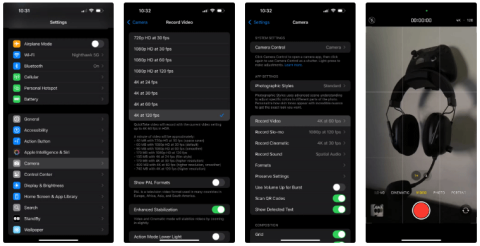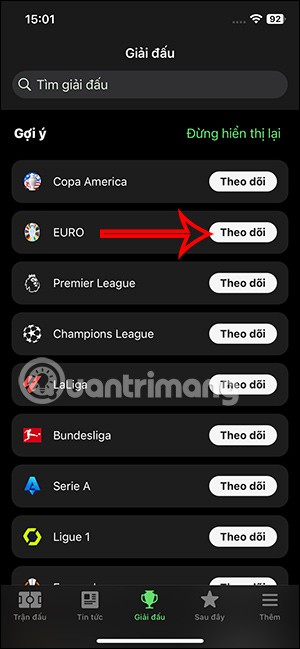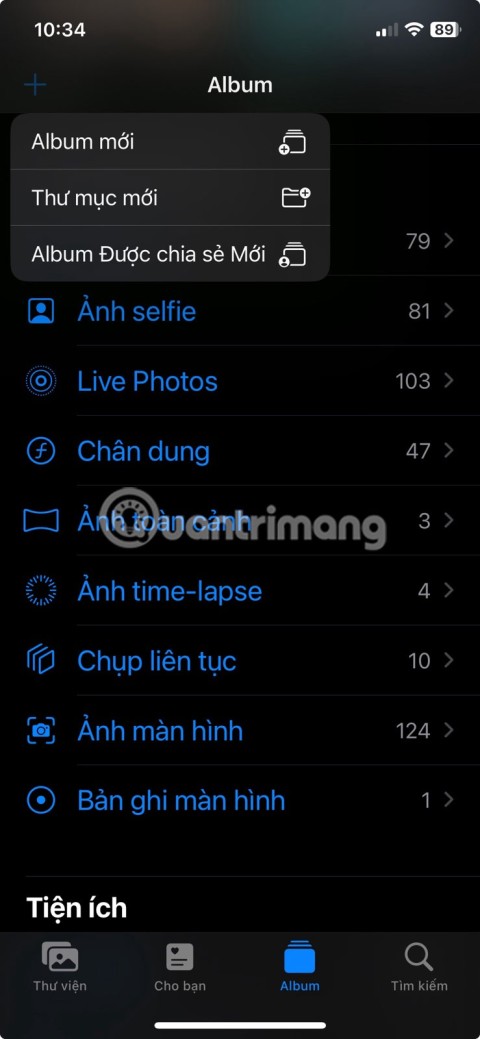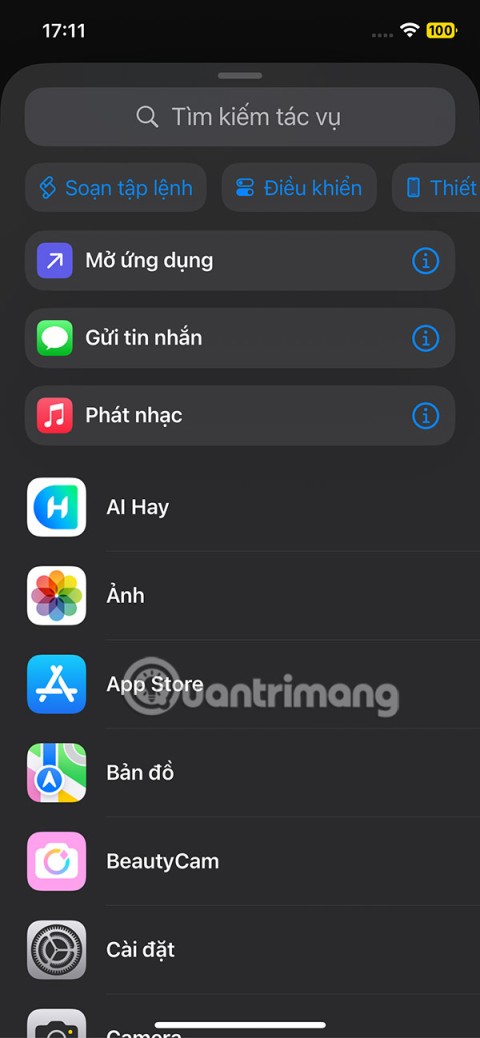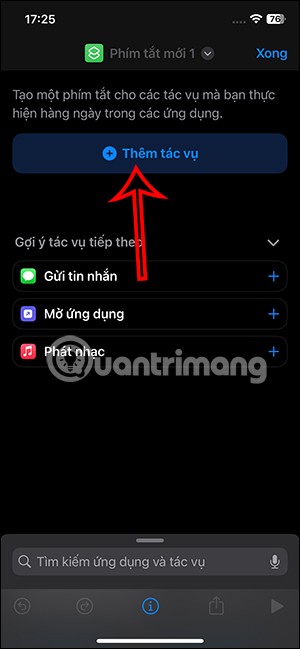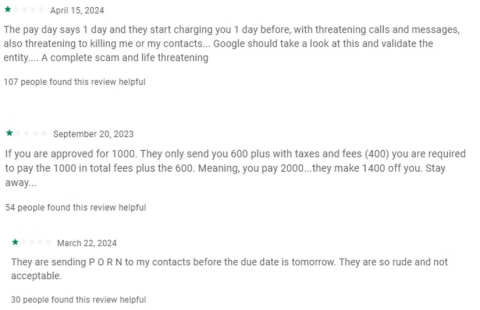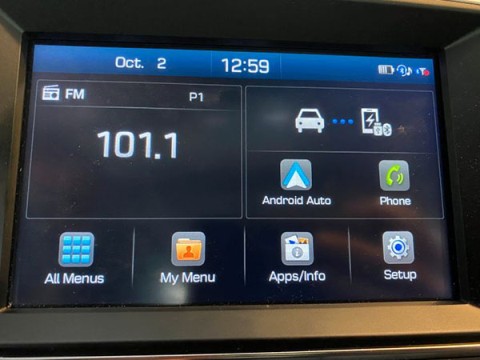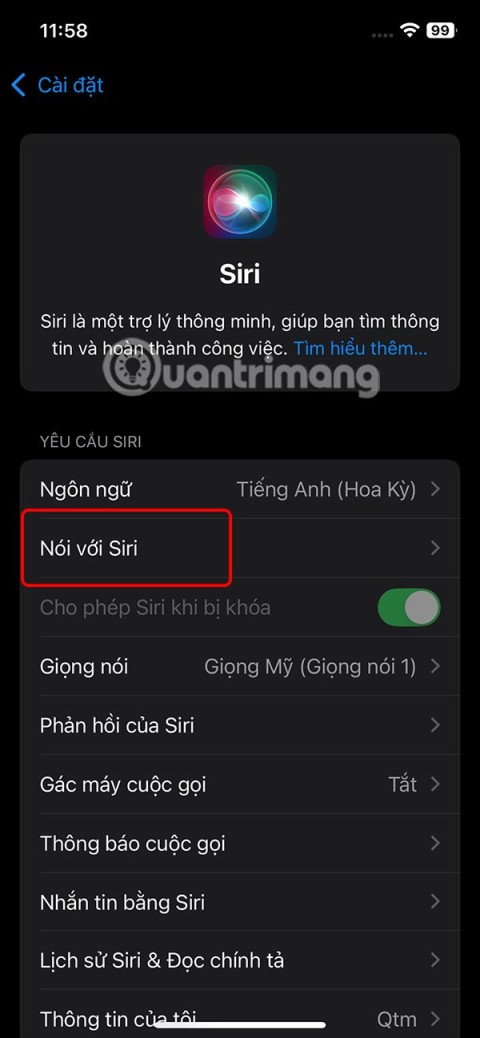Have Fun With These 6 Voice Changing Apps on Android
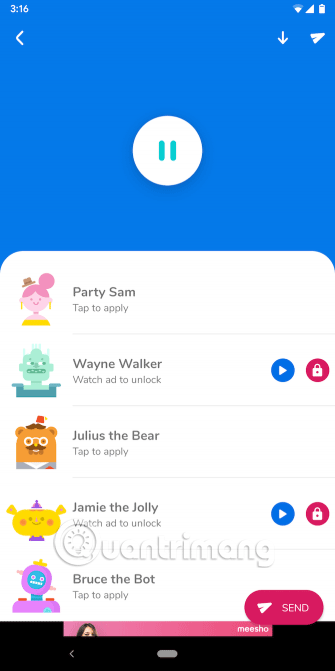
Ever wanted to prank your friends with a silly voice? Thanks to some smartphone apps, you no longer need bulky computer software to do that.
Hi FPT is a special application for FPT Telecom customers, allowing users to report service failures, view traffic, look up Internet charges, pay bills online, change their names and change Wifi passwords extremely conveniently. .
If your Wifi password is exposed, too many people access will lead to slow network, lag difficult to access. So follow the article below to change your FPT Wifi password:
Step 1: Download the Hi FPT application to install it on your phone. Hi FPT provides both versions for Android and iOS, you can download here:
Hi FPT for Android Hi FPT for iOS
Step 2: After the installation is completed, open the application. Then log in and activate by phone number of the subscriber owner. Right in the main interface, you can see the parameters, package speed being used. Modem will see the number of connected devices, Wifi name, Wifi status.
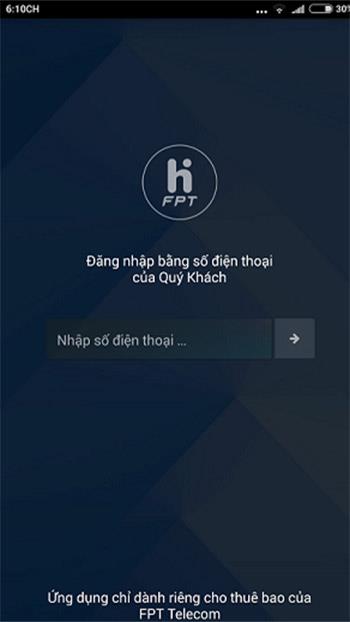
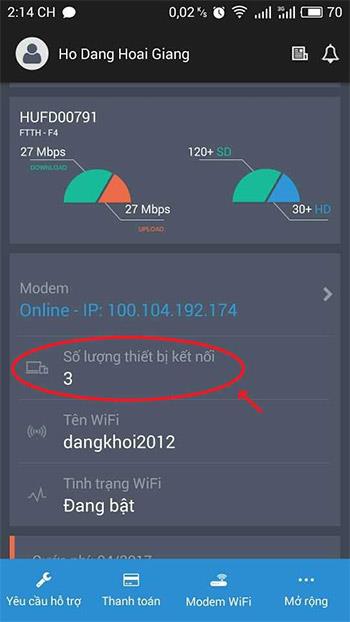
Step 3: After clicking Modem, you will see 2 items:
Now, click on Change Wifi password , then enter the new password. Minimum password is 8 characters, it is best to combine both letters with numbers, uppercase and lowercase letters to increase security. Then press Change> Done.
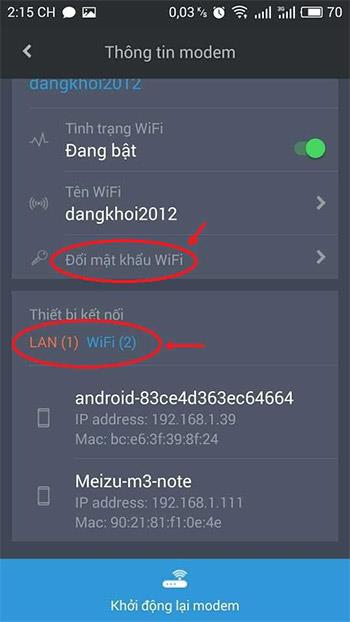
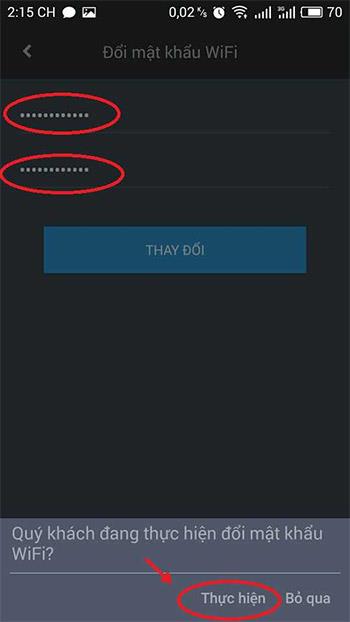
Step 4: Wait for the confirmation message from the 8500 FPT Telecom switchboard, then enter the 4-digit verification code and press Finish .
To always have a stable Internet connection, high speed, should limit sharing Wifi passwords for outsiders. As well as avoid setting a password that is easy to guess and detect.
I wish you successful implementation!
Ever wanted to prank your friends with a silly voice? Thanks to some smartphone apps, you no longer need bulky computer software to do that.
The iPhone 16 models have a hidden feature that gives you more control over the audio in your videos. And that's thanks to Spatial Audio Capture, which uses all four of your iPhone's built-in microphones while recording video.
No need to install a supporting application, now you can scan QR codes right on your iPhone very simply. We just need to activate the QR code scanning mode on the iPhone in the camera and then point the camera at the QR code to scan.
You can create a memory video in the Photos app using Apple Intelligence using your description.
One of the standout features of the iPhone 16 Pro models is the ability to shoot 4K video at 120FPS. However, they only shoot at 60FPS out of the box.
If you've ever seen one of Apple's flashy ads that say Shoot with iPhone and thought, Oh my gosh, I didn't know my iPhone could do that, then I'm sorry to say that it can't.
To follow Euro 2024 scores fastest without accessing the application, you can install a Euro 2024 tracking application such as FotMob.
If you're new to iOS or unfamiliar with Apple's Photos app, check out these tips and tricks to quickly master the app.
There are plenty of Smart TV platforms to choose from, like Apple tvOS and Samsung's Tizen OS. But there's one Smart TV platform that's better than any other: Google's Android TV.
We can take advantage of shortcuts on iPhone to add the applications we want right on the lock screen, such as messaging applications.
YouTube channel KingSener upgraded the storage capacity of the iPhone 16 Pro from 128GB to 1TB.
From iOS 16.4 update onwards, users can create iPhone lock screen shortcuts to quickly lock the screen, in case the iPhone power button is broken.
A typical case is the SpyLoan app that tricks users with promises of low-interest loans but instead collects personal data and blackmails victims with that data.
In the article below, Quantrimang will introduce you to some tips to fix Android Auto not working, whether on the phone or the car screen.
Some Siri functions do not depend entirely on whether the iPhone is connected to WiFi or not, and users can completely use Siri offline.