How to use sound emoji on Google phone

Google is rolling out sound emojis to Google Phones. Users can play emoji sound effects like laughter and drums while making phone calls.
Through your match history, other players can get a lot of different information about you such as game time, champions used, match results... What if you don't want to reveal these things to others? This article will help you hide them through a few simple steps.
Table of Contents
When players do not want to reveal information about their competition process, they can hide the information through the following steps.
Step 1: In the main interface of Lien Quan Mobile, click on the Settings icon in the top right corner.
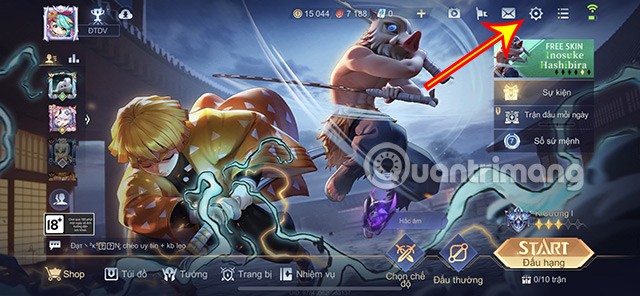
Step 2: In the Settings section, select Hide.
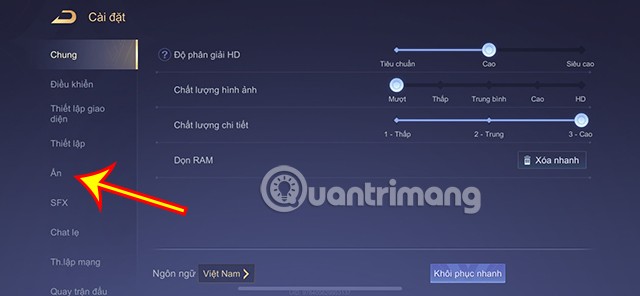
Step 3: Next, turn on the two items Achievement History and Recently Used Generals .
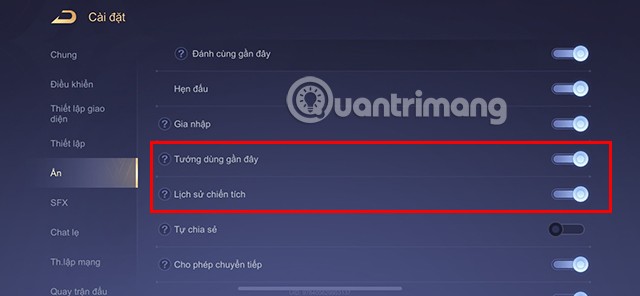
By doing this, other players will no longer be able to see the champions you have recently played, your match history, playing time, match achievements...
If you want to cancel this mode, you can turn it off.
In case you want to see other people's match history, you can follow the instructions below.
Step 1: On the main interface of the game, click on the Friends icon in the frame on the left side of the screen.
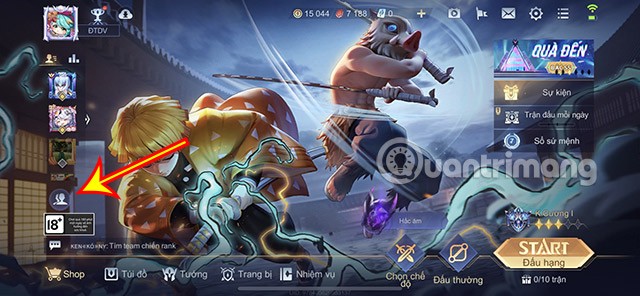
Step 2: At the Friends interface, click on the Avatar of the player whose match history you want to see.
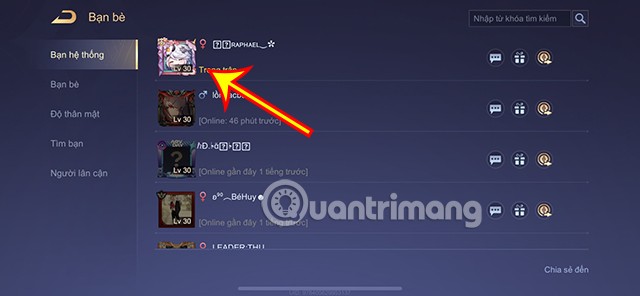
Step 3: You will be taken to the player's Champion Information section. Here, click on Match History in the bottom left corner.
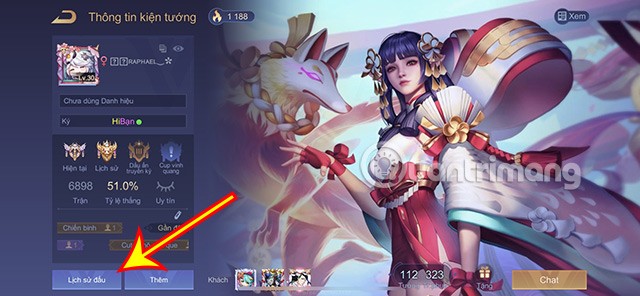
Detailed information about the player's match history will appear. You can also view other content such as Most used generals, Player's parameters, Reputation, Combat power...
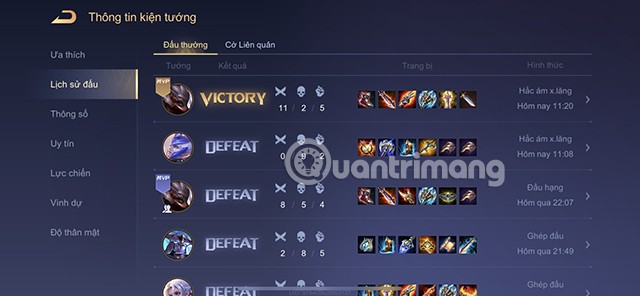
In case the player hides information, when you click on Match History, a message will appear Closed . You will not be able to view information about the player's match history.

If you want to review your Match History , you can do the following:
Step 1: At the main interface, click on your Avatar icon in the top right corner.
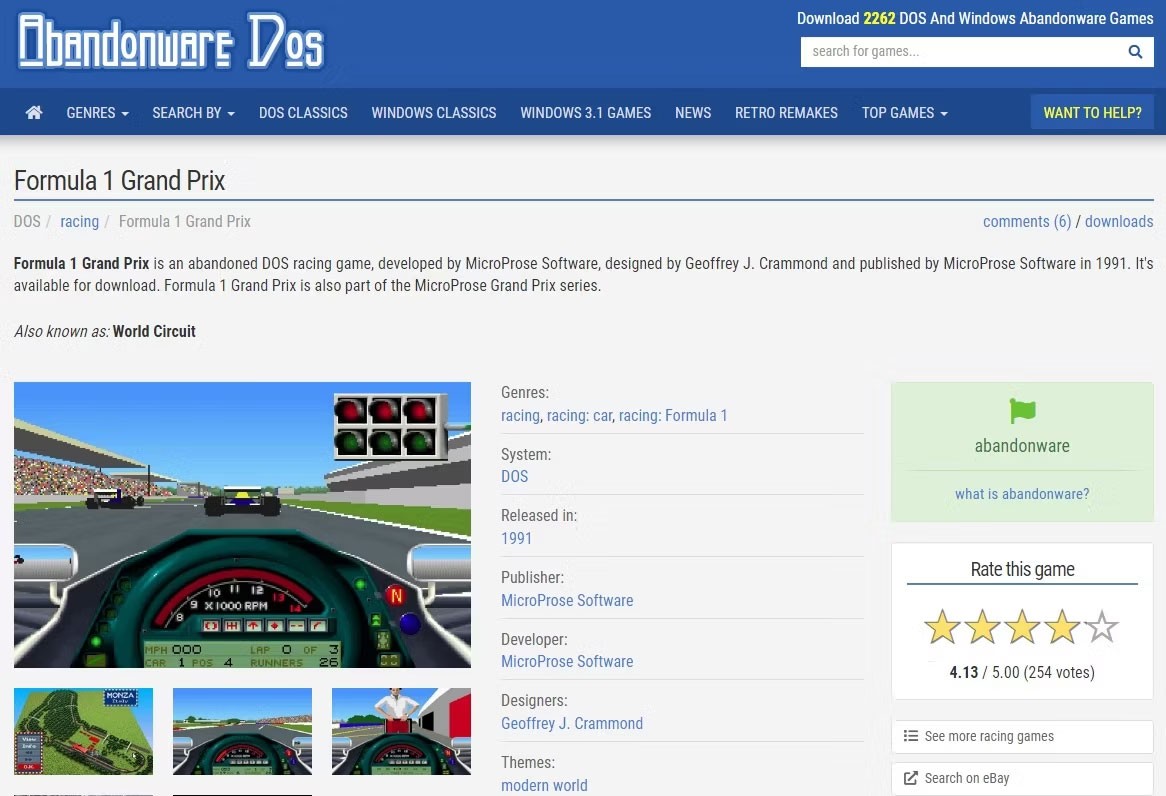
Step 2: Click on your Match History to track your own information.
Above is all the detailed content on how to view and hide the match history of Lien Quan Mobile, hopefully it will help you experience this game better.
In addition, you can also refer to some other articles about Lien Quan Mobile such as:
Google is rolling out sound emojis to Google Phones. Users can play emoji sound effects like laughter and drums while making phone calls.
Oppo phones allow you to view WiFi passwords when we access them on the phone to check and share with others, in case you cannot share Android WiFi via QR code.
Gmail filters are exactly what they sound like. They help you organize your inbox by automatically redirecting emails. Here's how to create, customize, and manage filters in Gmail.
Chrome will load the video's subtitles and translate them live as you watch the video. Here's how to turn on subtitles for any video on Chrome.
The more you work on your computer, the hotter your CPU (processor) gets, especially when you’re gaming or doing heavy video editing. Your CPU is more susceptible to overheating if it has poor ventilation or if the thermal paste on the chip has worn off. However, there is a process that can help you reduce your processor’s temperature called “undervolting.”
The need to print double-sided paper is now much more popular. However, not all printers can support double-sided printing, or with printers that allow double-sided printing, how to do it?
The Resume feature in Windows 11 lets you open a OneDrive file on your phone and continue working on your computer through your 1 Microsoft account.
Many things in the iPhone Photos app display a slideshow at the top to view all your photos as a movie. Here's how to turn off automatic slideshows in iPhone Photos.
Outlook also has its share of issues. One in particular, Outlook error 0x800CCC0E, can be frustrating and difficult to fix. Outlook error 0x800CCC0E is a common problem for Outlook users.
Creating folders in Canva helps us organize uploaded designs and files much more neatly and scientifically.
Now we can save songs from Instagram Reels to Spotify very simply without having to do too many manual operations, like finding songs on Spotify anymore.
When you create a list on the Reminders app, you can share it with others so they can read it together, such as sharing among family members.
The exciting new Dynamax feature is here in Pokémon GO. Here's what you need to know about how to Dynamax and Max in Pokémon Go.
Weibo social network also has the same setting options as other social networking applications such as changing Weibo account password or changing account name to a new name you like.
Batch files are a way for computer users to get work done. They can automate everyday tasks, shorten the time it takes to do something, and turn a complex process into something anyone can operate.













