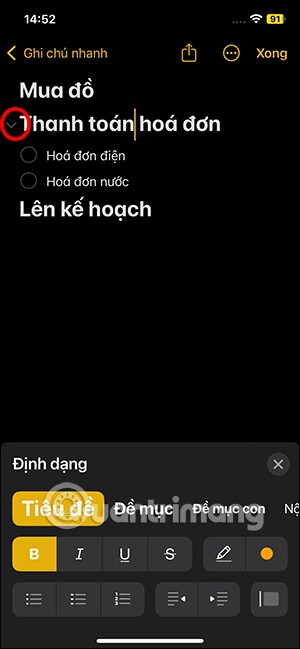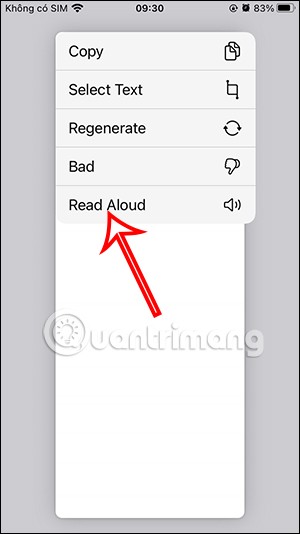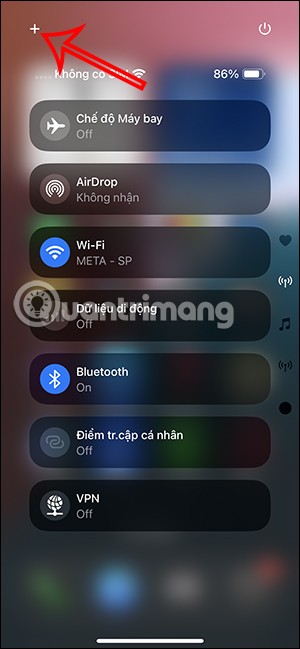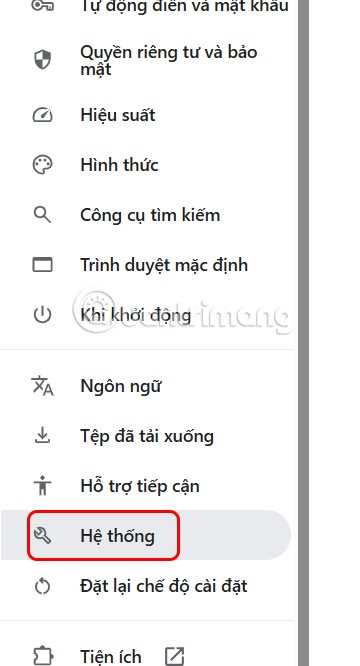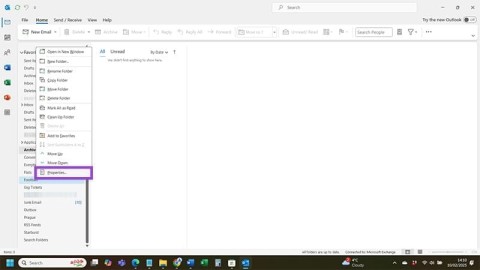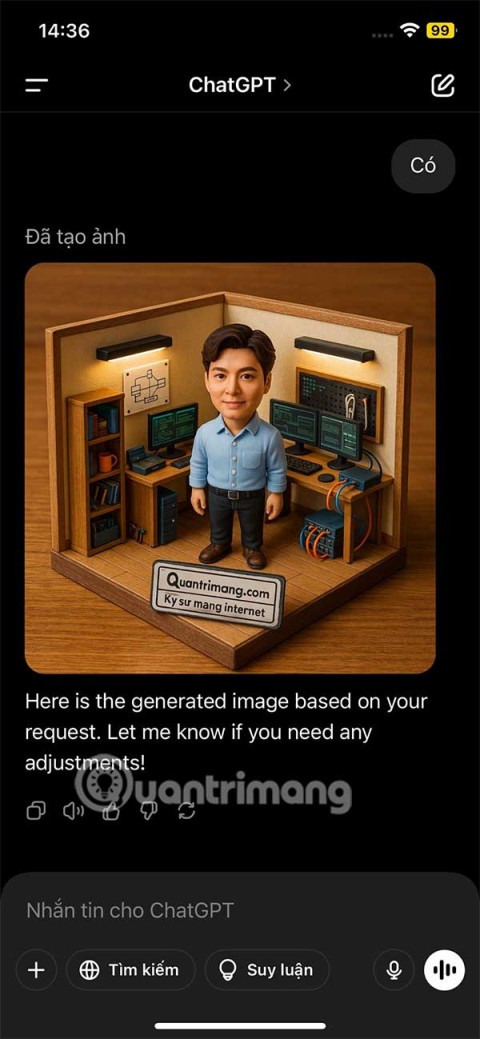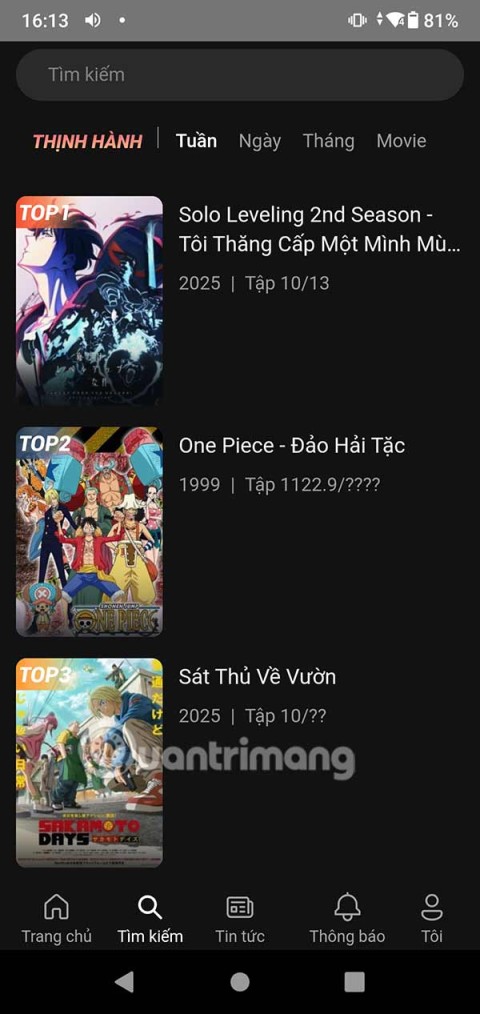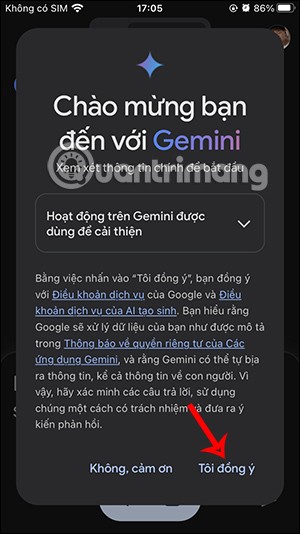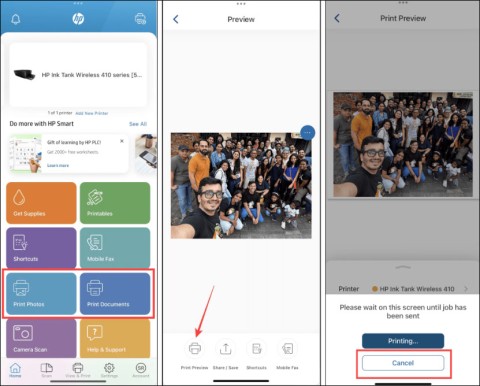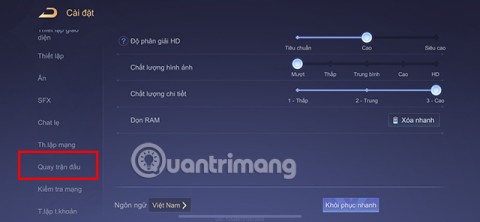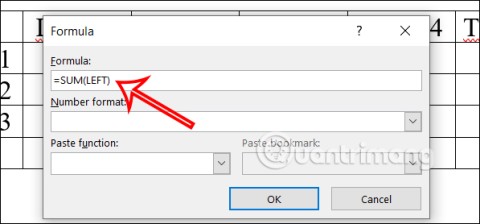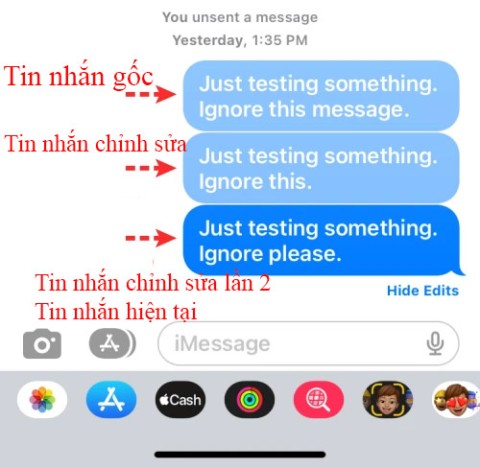How to recover deleted messages on iPhone, recover iPhone messages fastest

There are several ways to recover deleted messages on iPhone, using iCloud, using iTunes, and using third-party apps.
Many people are familiar with This PC being placed on the Desktop by default, but in Windows 11, this software is hidden. Refer to the article to learn how to bring This PC to the Desktop on Windows 11.
Table of Contents
This PC acts as a storage place for all local drives including hard drives, CD drives, and any USB devices connected to your computer. On some versions of Windows, This PC is also called My Computer. Normally, this application will appear by default on the Desktop, but from Windows 11 you will no longer see it appear on the Desktop.
This will make many Windows 11 users feel inconvenient and uncomfortable during use. However, there is still a way for you to "get back" This PC (My Computer) to return to Desktop on Windows 11. Below are some ways you can apply.
Step 1: Open Settings via the Start menu . You can also press Windows + I on your keyboard to open it quickly.
Step 2: Select Personalization in the left toolbar of the new window that appears, then select Themes in the right section.

Step 3: Click Desktop icon settings in the Related Settings section.

Step 4: The Desktop Icon Settings window appears. You need to tick the Computer line and select Apply. Through this operation, the This PC icon will reappear on the Desktop as usual.

Step 1: Open any folder on your computer.
Step 2: Click the Restore button at the top right of the opened folder to minimize the folder interface.

Step 3: You will see the This PC icon in the left bar of the folder window. Click on the This PC icon, then hold and drag it to the Desktop and release. The This PC shortcut will appear on your Desktop.

The last way to help you bring This PC to the Desktop is through Control Panel.
Step 1: Access Control Panel in the Start menu.
Step 2: Type File Explorer Options into the search bar on the top right of Control Panel.

Step 3: The File Explorer Options window appears.

Step 4: In the General tab, in the Open File Explorer to section , click This PC and then Apply.

Step 5: Press the Windows + E key combination and the This PC window will appear.
Note that if you don't do the above steps, the Windows + E key combination will launch File Explorer by default.
So you have been able to grasp 3 ways to bring This PC or My Computer to the Desktop on Windows 11. Hopefully this trick will help you more conveniently in the process of using Windows 11 operating system.
There are several ways to recover deleted messages on iPhone, using iCloud, using iTunes, and using third-party apps.
For notes with a lot of content and many topics, the option to collapse the note content on iOS 18 helps you observe the content more easily.
After supporting you to chat by voice on ChatGPT, this AI tool has also updated the option to read responses with many supported languages.
Instead of “bombarding” your friends' messages with dozens of screenshots, you can take a scrolling screenshot and send it.
Hardware Acceleration in Chrome helps smoothen all operations on the browser. If Chrome is having trouble using it, you can turn off Hardware Acceleration.
Outlook interface makes many people have difficulty in using, such as the AutoArchive feature is missing on Outlook. Below are some ways to fix the error of missing AutoArchive on Outlook.
ChatGPT continues the trend of creating dollhouse models, alongside the recently emerging AI toy box model. The dollhouse model is quite similar to the AI toy box, also modeling the subject's occupation.
AnimeVsub is a popular anime video viewing app. Here are instructions on how to create an anime video playlist on AnimeVsub.
Gemini has been integrated into the Google Search app so users can use it right away, searching for more in-depth content as they wish.
Every month, Lien Quan Mobile also launches different events to help players receive cool skin sets completely free of charge. Let's explore this month's free skin event right away.
All documents that are ordered to be printed together form a print list on your iPhone so you can manage that list.
Do you want to share your beautiful moments while playing Lien Quan? Let's learn how to quickly record Lien Quan videos.
If you don't like Photos on Windows 10 and want to view photos using Windows Photo Viewer on Windows 10, follow this guide to bring Windows Photo Viewer to Windows 10, helping you view photos faster.
Right in Word, there is a set of tools for users to calculate, such as calculating sums in Word without needing other supporting tools.
All message edits on iPhone are saved so users can review message edit history on iPhone at any time.