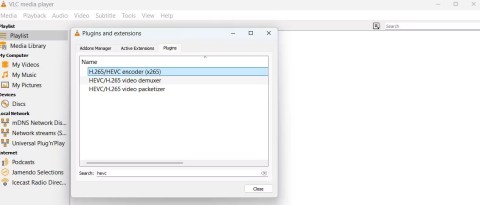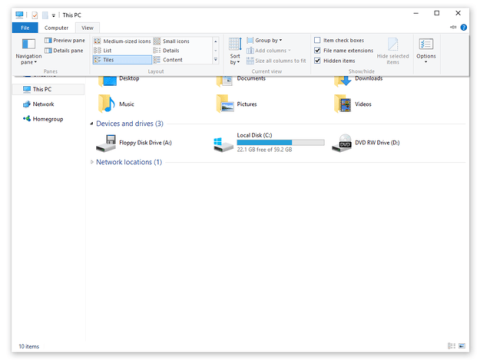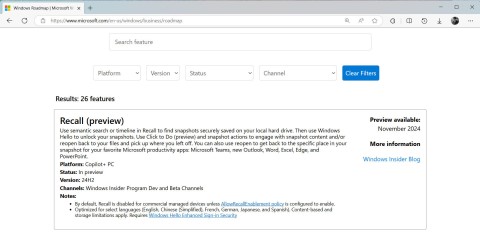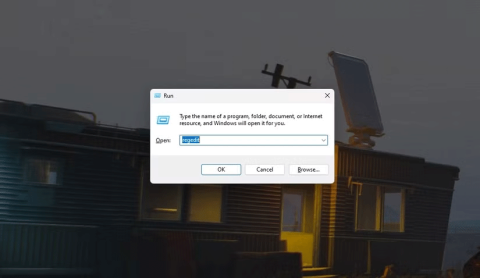You want to own a professional photo editing program, but simple on mobile phones? Do you wish to have a glitter selfie to share on social networks? You want to stitch multiple photos together in one art frame? All of the above wishes are fully fulfilled by FotoRus! Let's explore this free and most popular photo editing app on mobile!
Install FotoRus for free from the App Store. FotoRus is an offline photo editing program , but some features such as photo sharing, downloading applications, exploring online libraries require 3G or WiFi connected devices to experience.

FotoRus owns an intuitive interface with the home page divided into 2 parts. Use swipe right to see the rest of the main menu. FotoRus supports many popular photo editing functions on mobile such as creating collages, tagging, editing advanced photos, editing portrait photos, protecting photos ...



Click the question mark in the upper right corner of the main screen to access the section to send feedback to the publisher. If you have any questions or suggestions, click the Write a message button at the bottom of this screen to send an email. In the Message box , compose the message, then press Send to send, click Cancel to cancel. Mail will be sent to the publisher via Email address support@fotoable.com .
The 3-dash button in the upper right corner of the Home screen is the general setting for the FotoRus application. On the Settings page , you can set up photo sharing on Facebook or Twitter to link Fotorus with these 2 accounts, set up your photo library, choose the quality of the output for collages, photos edited by PIP or Pro Edit ... In addition, the setting section also provides information about the application version, allowing you to update FotoRus to the latest version, rate and vote or visit FotoRus's Instagram page . The bottom of the page is to remove ads when buying an IAP package or recovering a purchased data package.



The first feature in FotoRus is Collage - create collages. You can choose from 1 to up to 10 photos to join in the same frame, imported from the device Camera Roll. On the Collage screen , users can choose different types of layouts in the Styles section , click Effects to choose the effect and change the intensity of the effect with the convenient slider, or press BG to change the background of the collage. .
After selecting the layout, effects and background image, click Next to edit the collage in advanced mode ( Pro Edit ). Here, FotoRus users can upgrade photos automatically, add filters, adjust photo parameters, adjust lighting, add tags, add stickers, insert text to the image ... Finally, click Save to save and photo sharing. FotoRus supports automatic photo saving to your device, sharing photos via Instagram, Facebook, Moments or LINE chat service . Press Home to return to the homepage.



From the main screen, press TagTag to use tagging function for FotoRus. Select any photo from Camera Roll, select the function Tag . Touch any location on the photo to add tags or tag locations. Switch to the Sticker option in the TagTag section to add a sticker to the photo. FotoRus includes text stickers, pets, decorative photos, holiday theme text or attractive food.


FotoRus supports advanced photo editing with Pro Edit function . Select any photo from the Photos library to upgrade the quality of the photo, apply filters, adjust photo parameters such as brightness, contrast, density ... adjust light intensity on the image, crop or rotate photos, add tags, add funny sticker stickers or insert captions on pictures.
FotoRus offers countless free photo filters for users to choose from. Use the slider on the Filter list to adjust the filter strength as desired.

Click the check mark from the advanced photo editing screen to view the finished photo. This is a square sized photo with 1: 1 aspect ratio for you to share directly on Instagram.

Select Save to save and share your photos. FotoRus supports automatic photo saving to your device, sharing photos via Instagram, Facebook, Moments or LINE chat service. Press Home to return to the homepage.


The default screen of the Beauty portrait editing function is the front camera. Click the photo gallery icon in the bottom left corner to select the pre-taken photos from the Photos folder. FotoRus includes a lot of impressive portrait photo filters for you to apply on photos. Don't forget to use the sliders to change the strength of the filter.
Click the brush icon to edit the model's face, including options to smooth skin, whiten skin, change skin tone, remove dark spots on the face or make nose wings slimmer.

Click Save to save and share photos on social networks, similar to Collage or Pro Edit features mentioned above.


The photo editing feature with the PIP program also appears by default with the capture screen of the front secondary camera. Select a template application in advance, click the icon of the gallery if you want to process available images. FotoRus allows to choose effects for the main photo and background image - choose Foreground or Background . These 2 images do not have to be one image, you can choose separate Foreground and Background images .

View completed photos before sharing on social networks or saved to your device.

Click InstaBeauty to go to the app store and install InstaBeauty for free . This is a premium portrait photo editing program that you should not ignore.



From the main menu, swipe right to see the other 2 FotoRus features. InstaMag is a collage program with templates available. You will have many choices of photo frames to combine 1, 2 to maximum 9 photos.


You can choose from numerous available frames of InstaMag, up to 9 photos in the same frame. Click any photo frame to download to your computer, press 2 times to select the corresponding number of photos from Camera Roll. There are many themes and styles of frames for you to change on the InstaMag photo editing screen.



FotoRus new version integrates with Secret Album function to secure photos. You need to select a 4-digit passcode to access this item. Add existing photos from the Photos folder or take new photos and store them securely in Secret Album . Click Edit in the top right corner of the screen to delete photos or share via social networks.
I wish you all success!