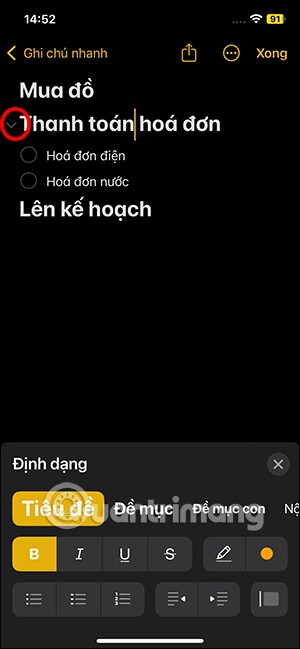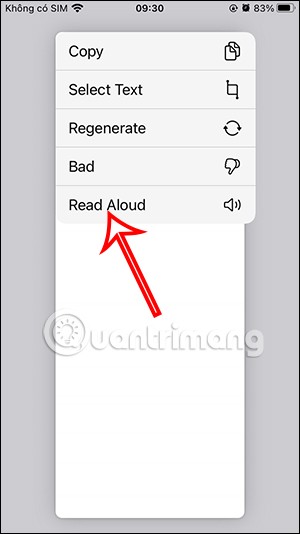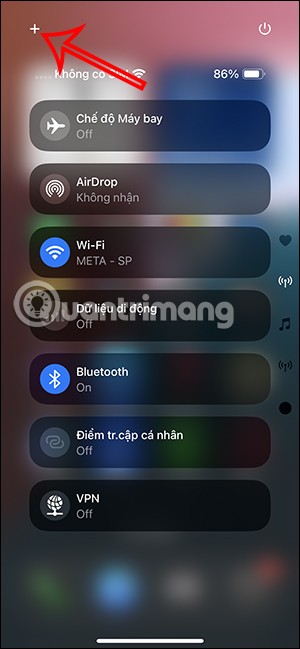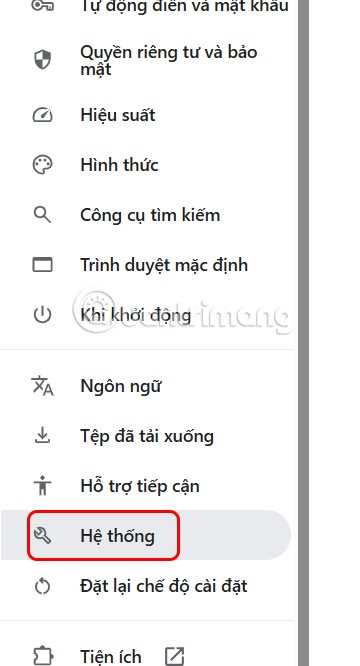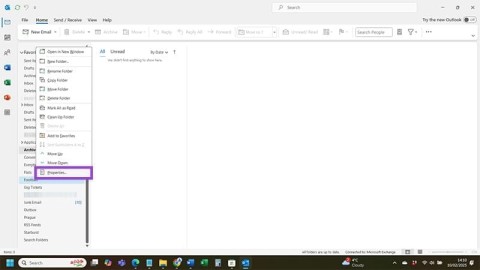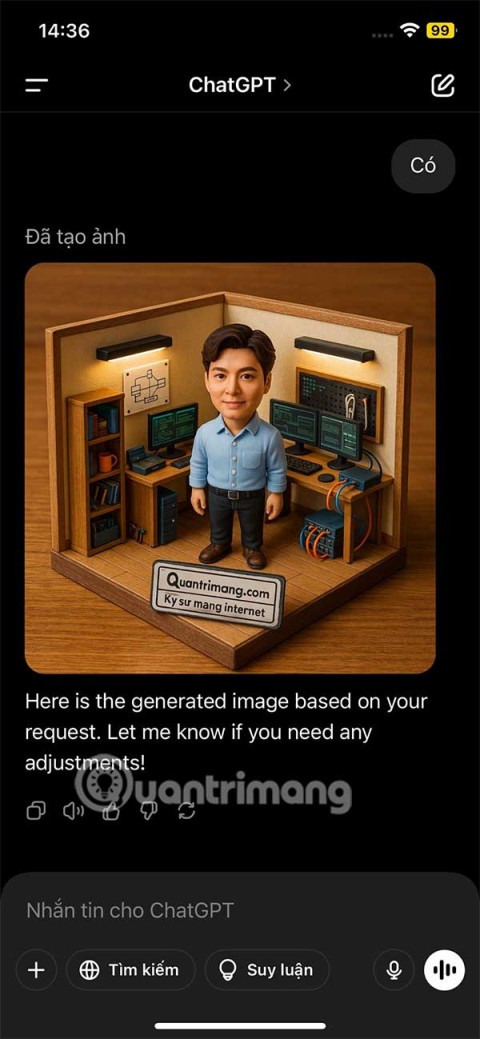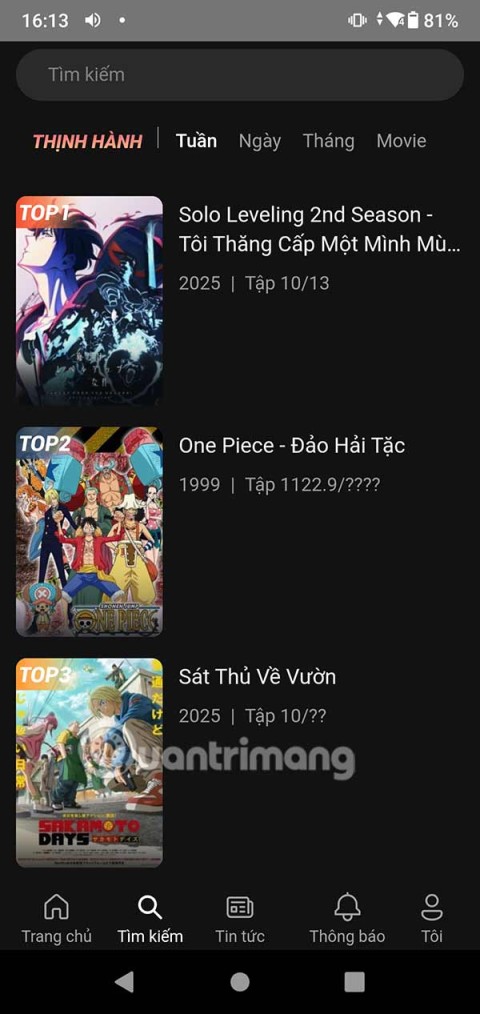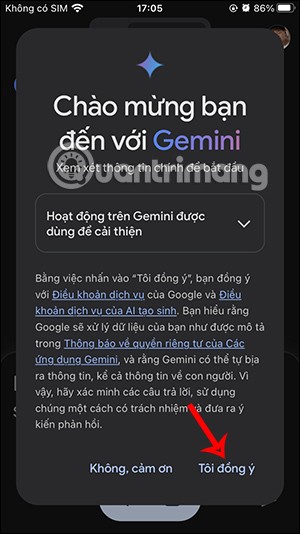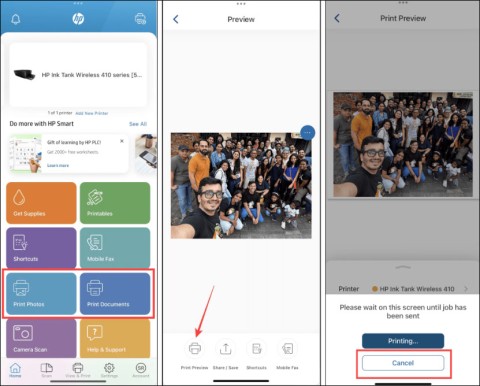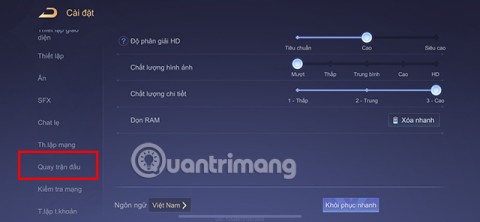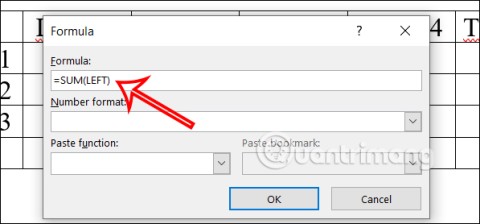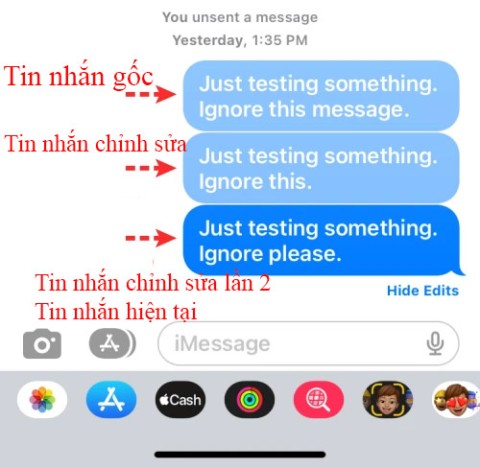How to recover deleted messages on iPhone, recover iPhone messages fastest

There are several ways to recover deleted messages on iPhone, using iCloud, using iTunes, and using third-party apps.
If you know your Microsoft Teams meetings or classes repeat frequently, you can set up a recurring meeting in Microsoft Teams. This way, you don't have to create a meeting manually every time you want to notify everyone about the meeting. You can create a meeting once and use the repeat option to set up recurring meetings or classes.
Steps to create recurring meetings in Microsoft Teams
Step 1. Click the Calendar tab > Select Schedule meeting .

Step 2. Enter the meeting details and notice the Repeat option 

Step 3. In the Repeat box, select the appropriate period for your meeting or class.

Then click Send to send the calendar.
That way, all guests and people in your organization can receive recurring meetings or classes on Microsoft Teams. Very simple, right?
Note: Depending on your version of Teams, you may be able to set up recurring meetings directly on the Microsoft Teams desktop app, or you may have to set up recurring meetings in Teams by setting set it up through Outlook.
Conclude
To create a recurring meeting or class, you need to schedule a meeting in Microsoft Teams and set up the repeat option in the Repeat section to set up recurring meetings or set up recurring meetings via Outlook and set your preferences. Choose Reapeat to tailor meeting meetings to your needs.
Explore more:
There are several ways to recover deleted messages on iPhone, using iCloud, using iTunes, and using third-party apps.
For notes with a lot of content and many topics, the option to collapse the note content on iOS 18 helps you observe the content more easily.
After supporting you to chat by voice on ChatGPT, this AI tool has also updated the option to read responses with many supported languages.
Instead of “bombarding” your friends' messages with dozens of screenshots, you can take a scrolling screenshot and send it.
Hardware Acceleration in Chrome helps smoothen all operations on the browser. If Chrome is having trouble using it, you can turn off Hardware Acceleration.
Outlook interface makes many people have difficulty in using, such as the AutoArchive feature is missing on Outlook. Below are some ways to fix the error of missing AutoArchive on Outlook.
ChatGPT continues the trend of creating dollhouse models, alongside the recently emerging AI toy box model. The dollhouse model is quite similar to the AI toy box, also modeling the subject's occupation.
AnimeVsub is a popular anime video viewing app. Here are instructions on how to create an anime video playlist on AnimeVsub.
Gemini has been integrated into the Google Search app so users can use it right away, searching for more in-depth content as they wish.
Every month, Lien Quan Mobile also launches different events to help players receive cool skin sets completely free of charge. Let's explore this month's free skin event right away.
All documents that are ordered to be printed together form a print list on your iPhone so you can manage that list.
Do you want to share your beautiful moments while playing Lien Quan? Let's learn how to quickly record Lien Quan videos.
If you don't like Photos on Windows 10 and want to view photos using Windows Photo Viewer on Windows 10, follow this guide to bring Windows Photo Viewer to Windows 10, helping you view photos faster.
Right in Word, there is a set of tools for users to calculate, such as calculating sums in Word without needing other supporting tools.
All message edits on iPhone are saved so users can review message edit history on iPhone at any time.