The Best Diets for Heart Health

In addition to regular exercise and not smoking, diet is one of the best ways to protect your heart. Here are the best diets for heart health.
Webex Meeting is a very good quality online meeting and discussion application from network provider Cisco . Unlike Zoom or some other popular applications, Webex is not limited to 40 minutes of discussion and also has full functionality to help work and study. In this article, WebTech360 will show you how to register, create a room and enter a room on the Webex Meeting Android and iOS application.
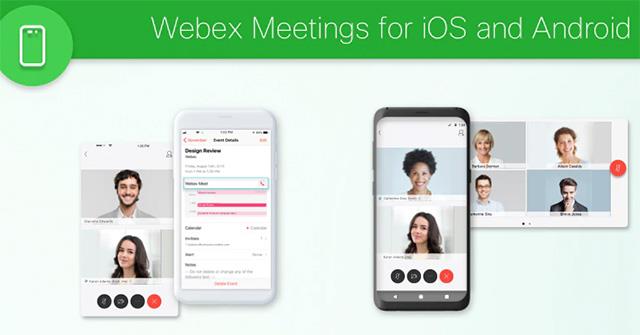
First, we need to download Webex to the phone according to the operating system of the device and install it.
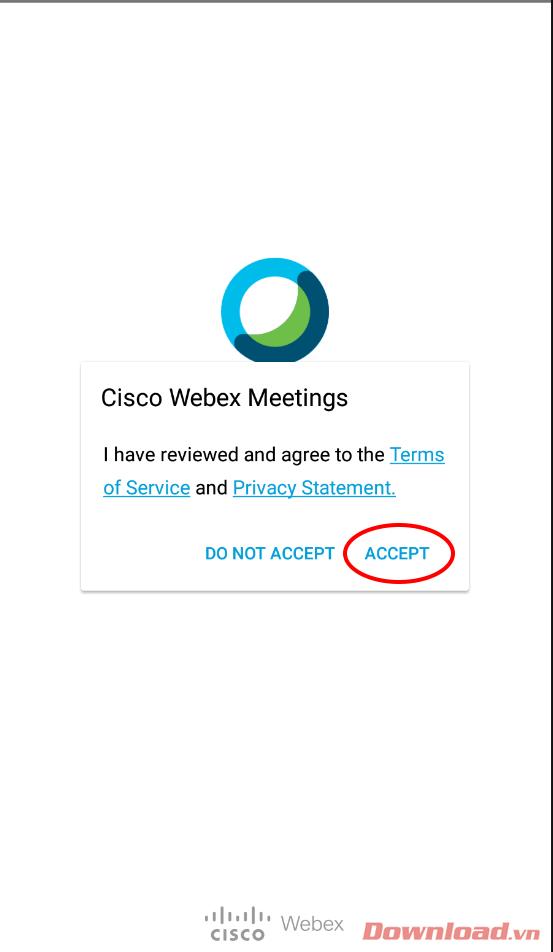
Step 1: After the installation is complete, open the application. On the first run, you will need to agree to the terms of use by clicking Accept.
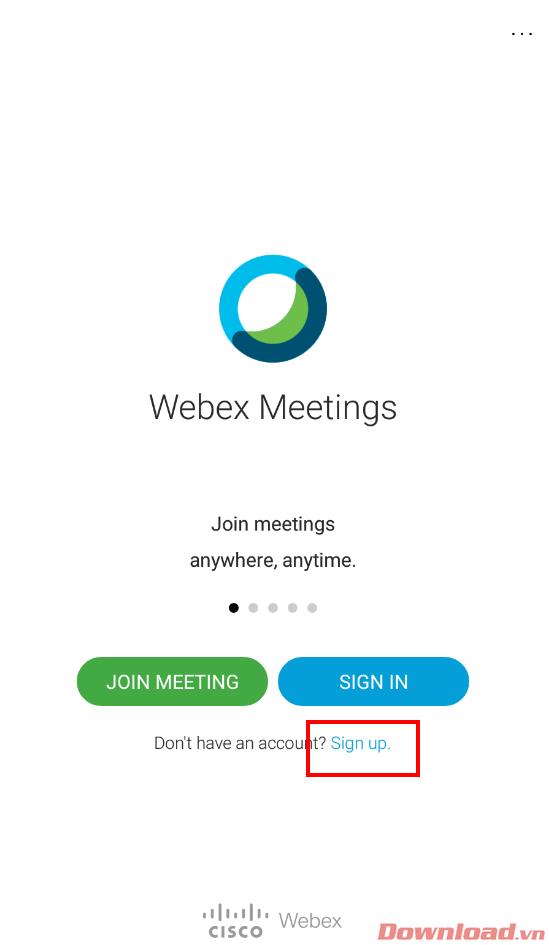
Step 2: The login screen appears, click Sign up to proceed with account registration.
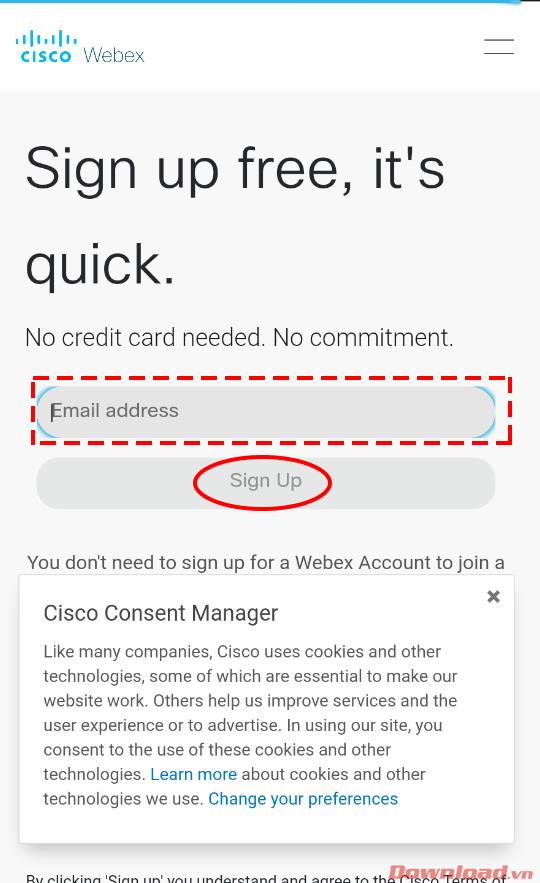
Step 3: Enter your Email in the Email address box then click the Sign up button .
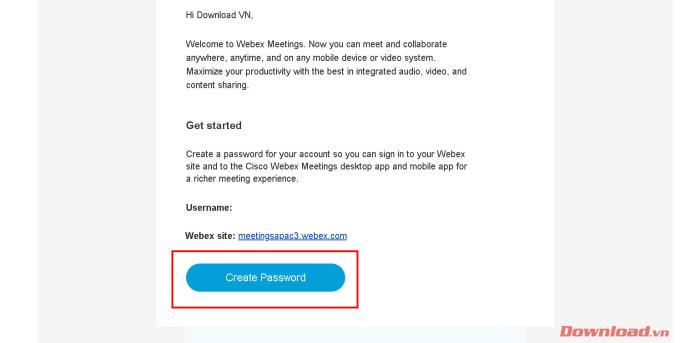
Step 4: A confirmation email will be sent to your account. Click the Create Password button to proceed to create a password for the account and complete the registration process.
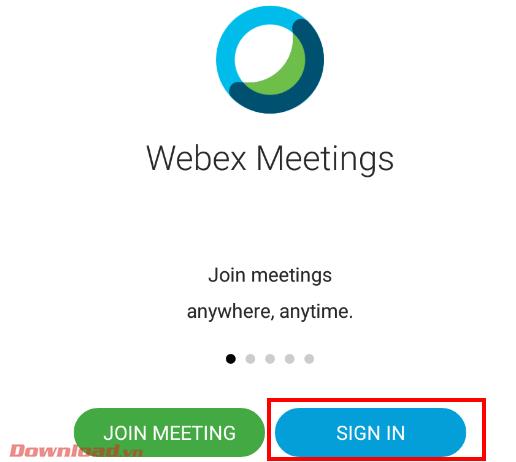
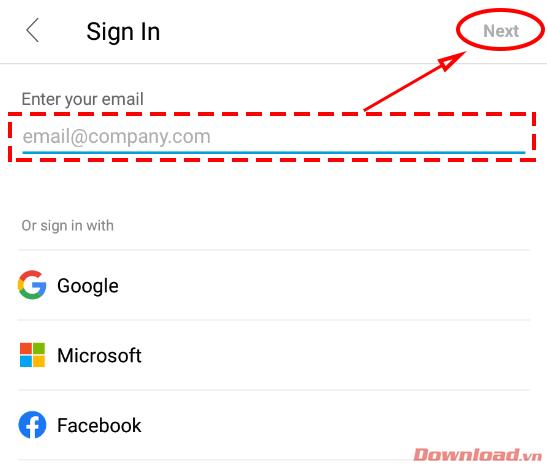
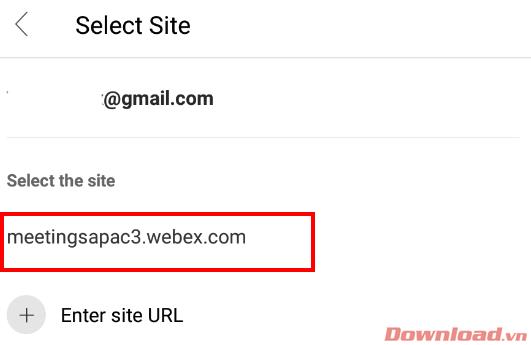
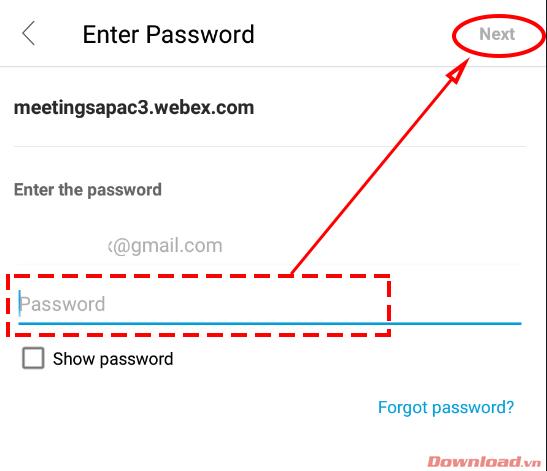
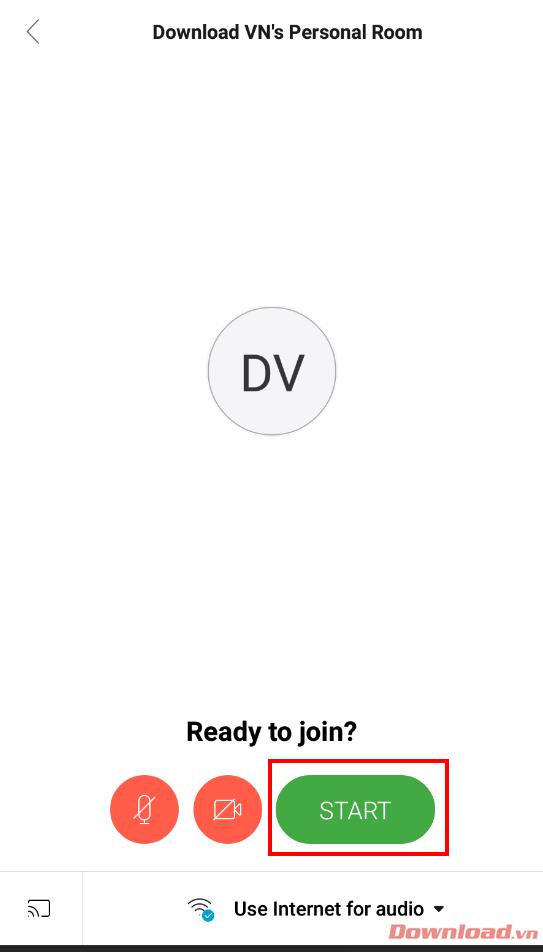
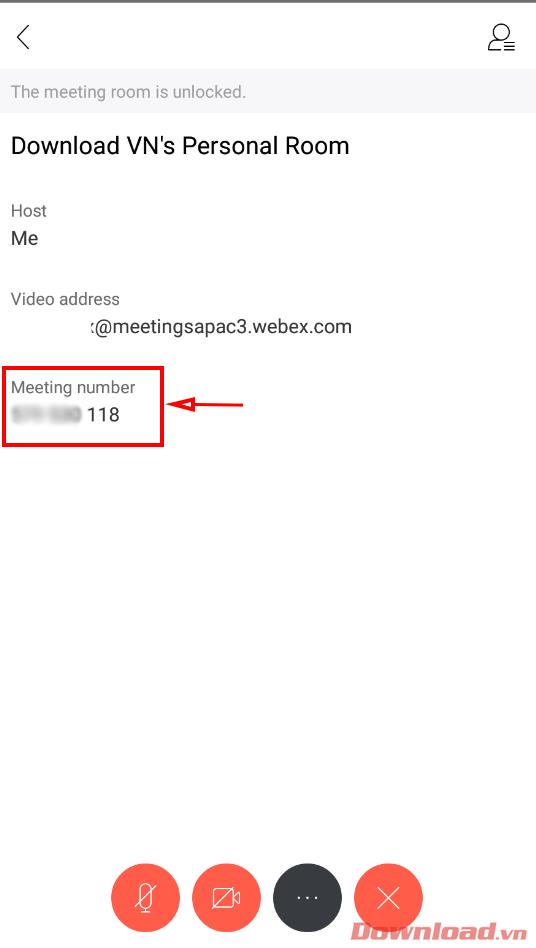
First at the login screen we select the Sign in button .
Next, enter the Email you have registered in the Enter your email box and then click Next .
On the next screen, click to select one of the subsites provided by the server in the Select the site section to create a room.
Enter the password in the Password box then click Next .
On the next screen, we press the Start button to start a meeting room creation.
The last step after creating the room we need to note copy the Meeting number code (room code) to send to the participants.
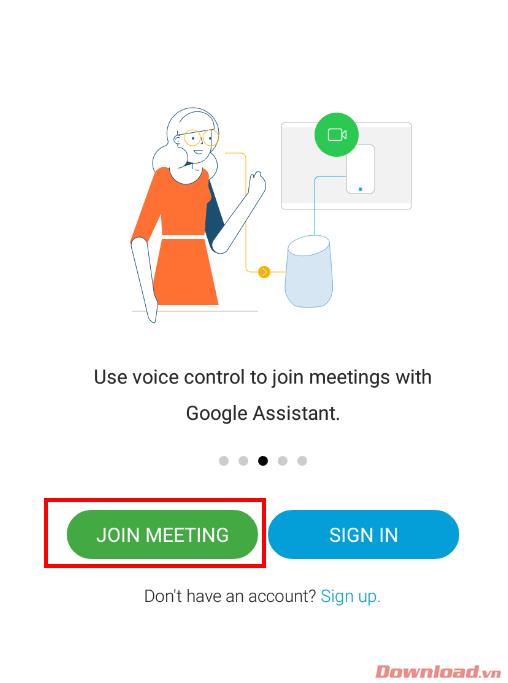
At the login screen, click the Join Meeting button .
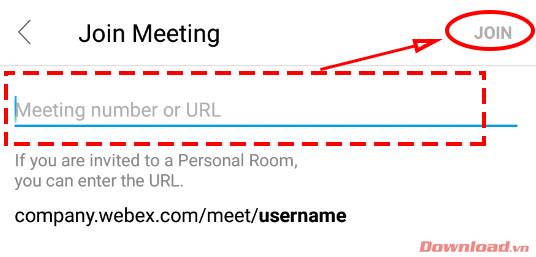
Then, we just need to enter the meeting room code in the Meeting number or URL box and then press the Join button to enter the room without having to log in or create an account. Very convenient, isn't it?
See more: Install and create a free classroom with Webex Meetings
Wishing you success!
In addition to regular exercise and not smoking, diet is one of the best ways to protect your heart. Here are the best diets for heart health.
Diet is important to our health. Yet most of our meals are lacking in these six important nutrients.
At first glance, AirPods look just like any other true wireless earbuds. But that all changed when a few little-known features were discovered.
In this article, we will guide you how to regain access to your hard drive when it fails. Let's follow along!
Dental floss is a common tool for cleaning teeth, however, not everyone knows how to use it properly. Below are instructions on how to use dental floss to clean teeth effectively.
Building muscle takes time and the right training, but its something anyone can do. Heres how to build muscle, according to experts.
The third trimester is often the most difficult time to sleep during pregnancy. Here are some ways to treat insomnia in the third trimester.
There are many ways to lose weight without changing anything in your diet. Here are some scientifically proven automatic weight loss or calorie-burning methods that anyone can use.
Apple has introduced iOS 26 – a major update with a brand new frosted glass design, smarter experiences, and improvements to familiar apps.
Yoga can provide many health benefits, including better sleep. Because yoga can be relaxing and restorative, its a great way to beat insomnia after a busy day.
The flower of the other shore is a unique flower, carrying many unique meanings. So what is the flower of the other shore, is the flower of the other shore real, what is the meaning and legend of the flower of the other shore?
Craving for snacks but afraid of gaining weight? Dont worry, lets explore together many types of weight loss snacks that are high in fiber, low in calories without making you try to starve yourself.
Prioritizing a consistent sleep schedule and evening routine can help improve the quality of your sleep. Heres what you need to know to stop tossing and turning at night.
Adding a printer to Windows 10 is simple, although the process for wired devices will be different than for wireless devices.
You want to have a beautiful, shiny, healthy nail quickly. The simple tips for beautiful nails below will be useful for you.













