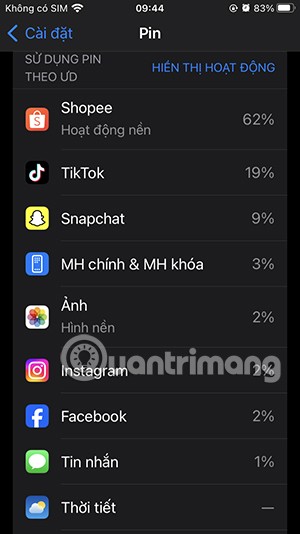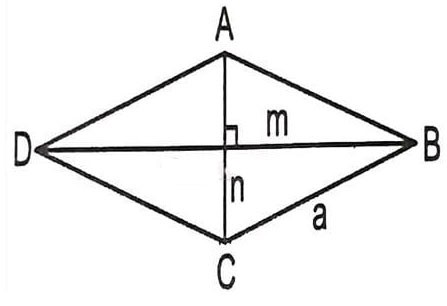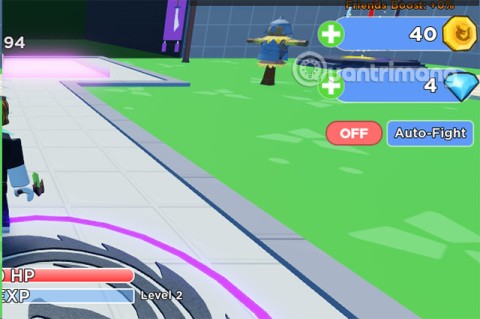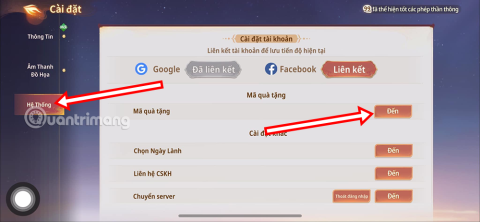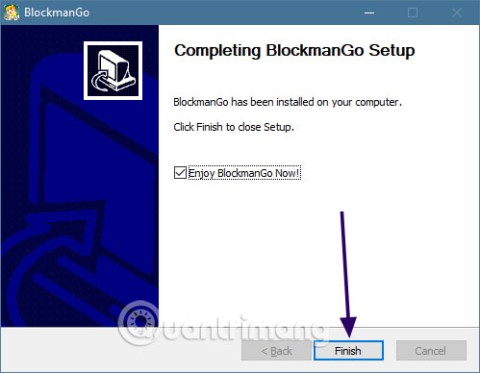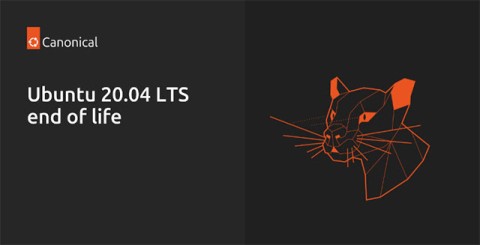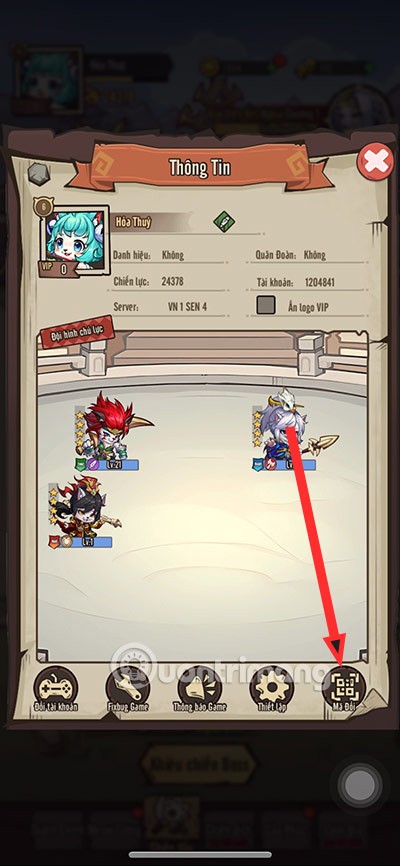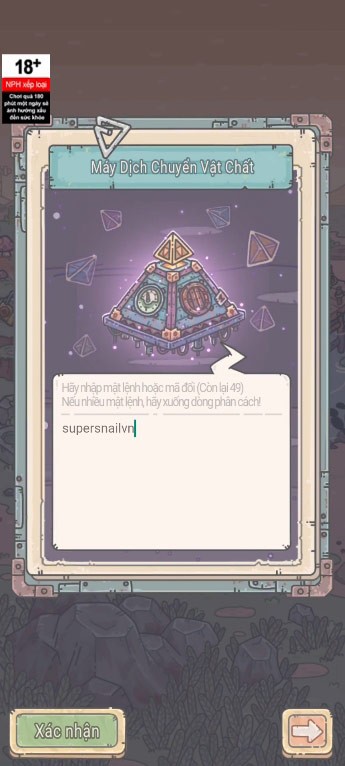How to create your own Instagram message stickers
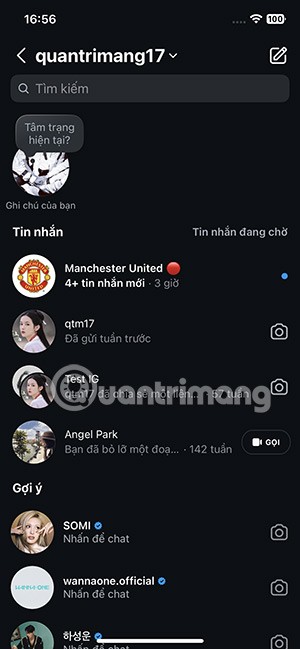
Instagram now lets you create your own Instagram message stickers from photos or videos already in your phone's album.
Cursor Highlighter application will highlight the mouse pointer on your computer, highlighting the pointer, making it easier for you and your audience to follow in presentations, tutorials and live streams. The application provides different settings for you to adjust the mouse pointer highlight on your computer to suit your use. Below is a guide to highlight the mouse pointer on Windows.
How to highlight the mouse pointer on Windows using Cursor Highlighter
Step 1:
First, download and install the Cursor Highlighter application from the link below.
You will immediately see the mouse pointer highlight as shown below. When you click the left mouse button it turns red, when you leave it it will be yellow and when you right mouse button it will be blue.
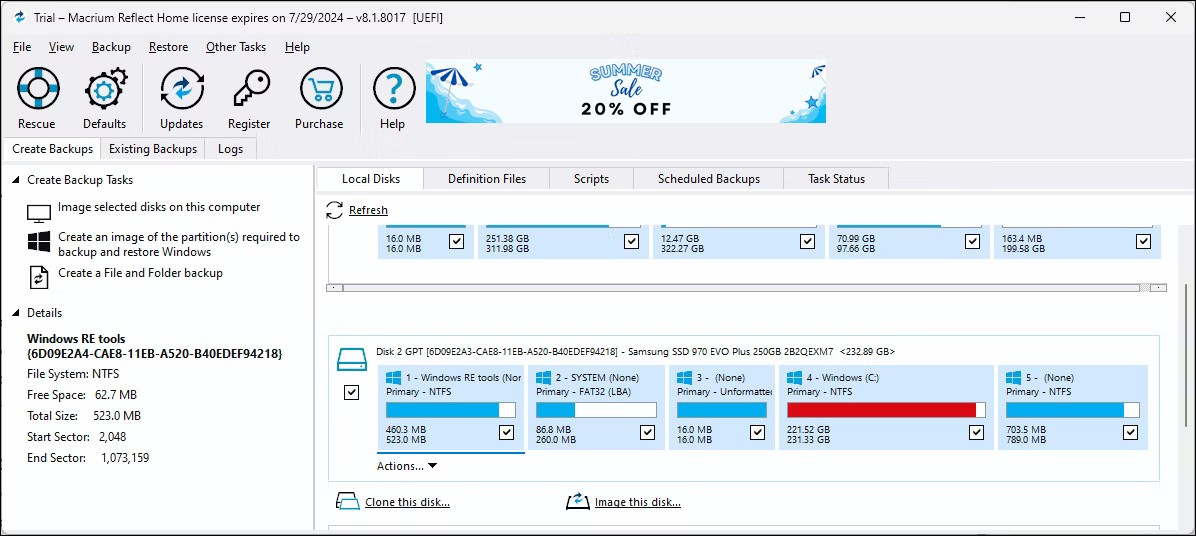
Step 2:
In the Cursor Highlighter application interface you will see many different customizations in Appearance:
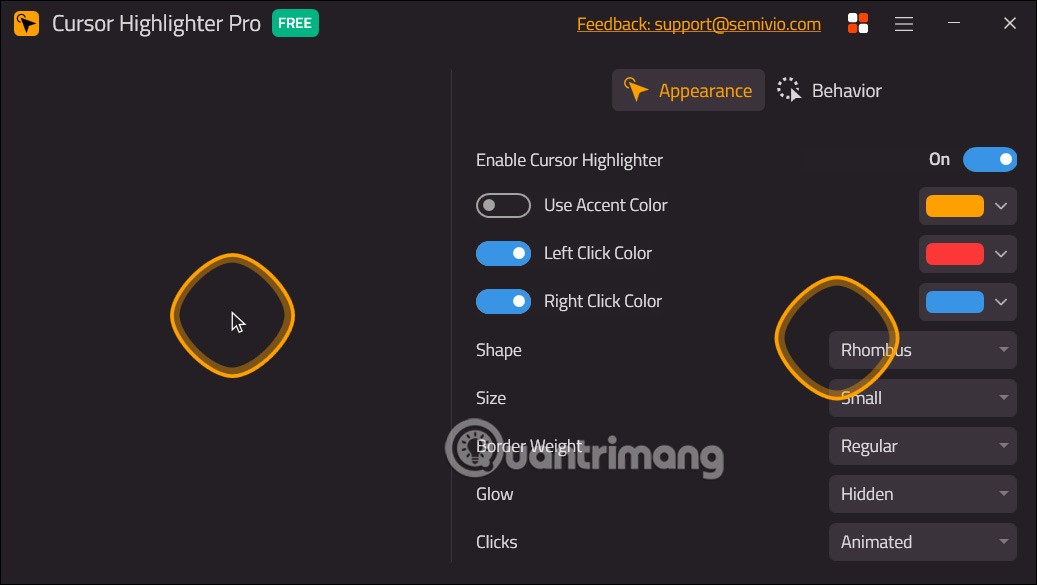
If you want to use any change, click to select it and you will see the highlight cursor displayed next to it for you to preview.
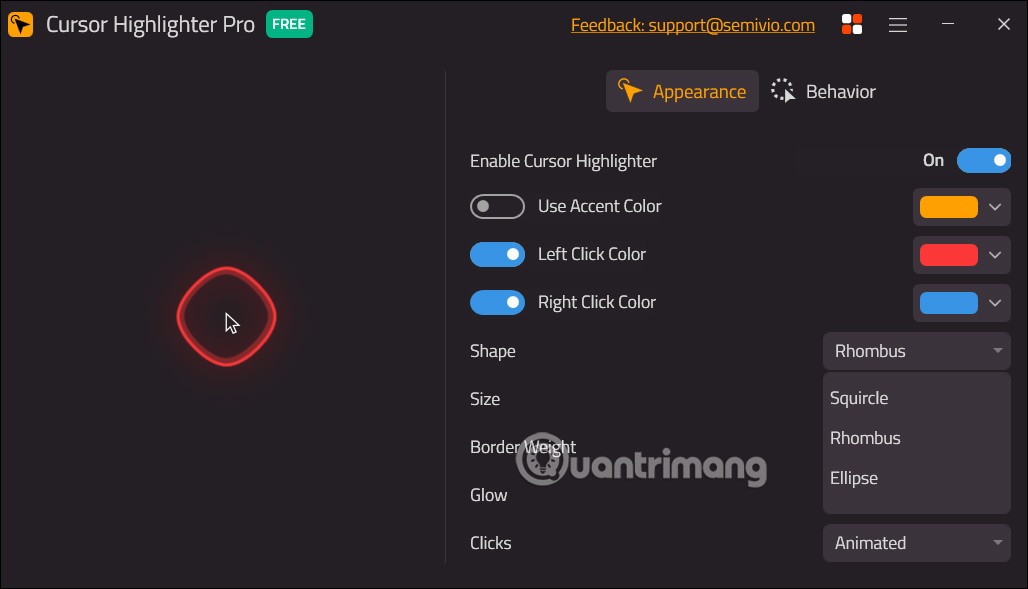
Step 3:
Continue to click and o Behavior to continue editing the cursor highlight.
We also customize the display settings on the application interface.
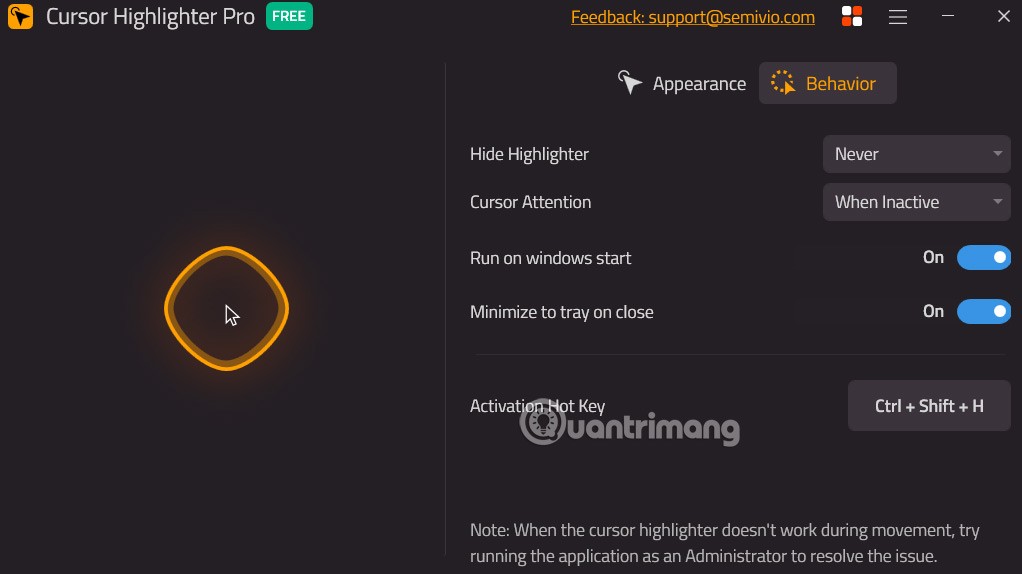
How to highlight mouse pointer with PenAttention
1. Download PenAttention at:
http://www.math.uaa.alaska.edu/~afkjm/PenAttention/download.html2. Install the application by double clicking on the exe file.
3. Once installed, open it from the Start menu.
4. Now right click on the PenAttention icon on the taskbar and select Highlight settings.
5. Here, select the option Highlight mouse as well as pen .
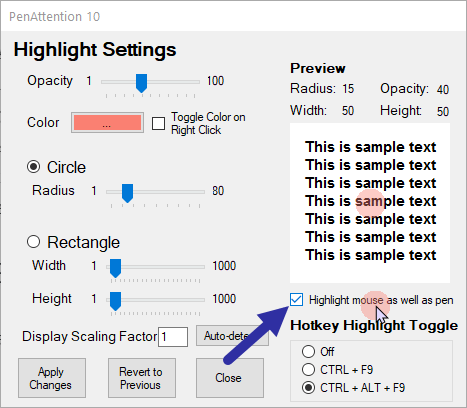
6. To change the color to yellow, click the Color box and select yellow.
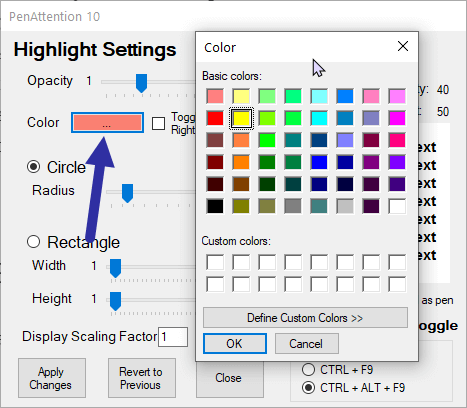
7. Click the Apply changes button.
How to highlight mouse pointer using PointerFocus
If PenAttention doesn't work for you, try PointerFocus.
2. Install the downloaded application.
3. Once installed, open the Start menu, search for PointerFocus and open it.
4. Once opened, you will see a yellow ring around your mouse pointer.
Customize mouse pointer size and color
If you don't like the default cursor highlighting, you can change it to a closed circle and reduce its size. Here's how.
1. Right-click the PointerFocus application on the taskbar and select Options.
2. Go to the Highlight cursor tab.
3. Here, set the Size value to 50 and the Circle Width value to 30.
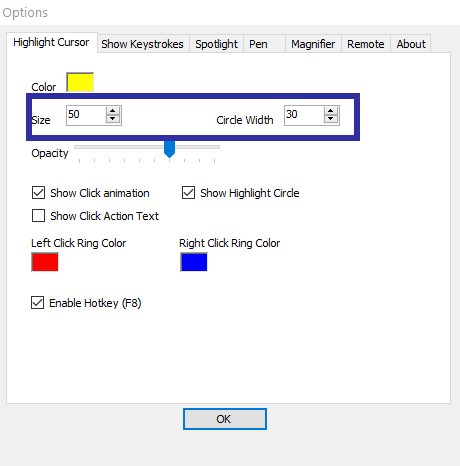
4. Click the OK button to save the changes.
Once the changes are applied, you will see the mouse pointer highlighted by a yellow circle. If not, try different size and width settings to get the desired result.
To change the highlight color, click the color box next to the Color option.
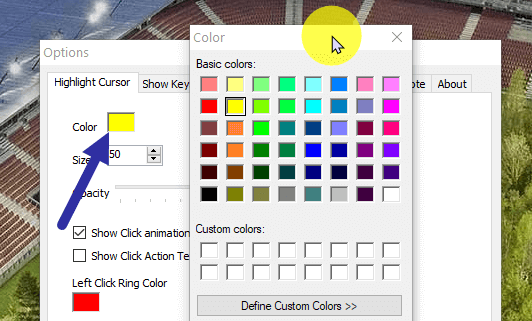
You can quickly turn cursor highlighting on or off by right-clicking the taskbar icon and selecting the Highlight cursor option or pressing a key F8on your keyboard.
Note : PointerFocus is a paid app. However, you can use it for free as long as it is not for commercial purposes. The only limitation is that the app will show an upgrade reminder every 5 minutes.
How to highlight mouse pointer via Yellow Circle Cursor
If you don't want to install any software just to highlight the mouse cursor, then you need to create a new cursor scheme in Windows.
1. Download Yellow Circle Cursor at:
http://www.rw-designer.com/cursor-detail/720392. Open the Start menu, search for Mouse settings and open it.
3. On the right page, scroll down and click the Additional mouse options link .
4. Go to the Pointers tab.
5. Here, select the Normal Select option and click on the Browse button.
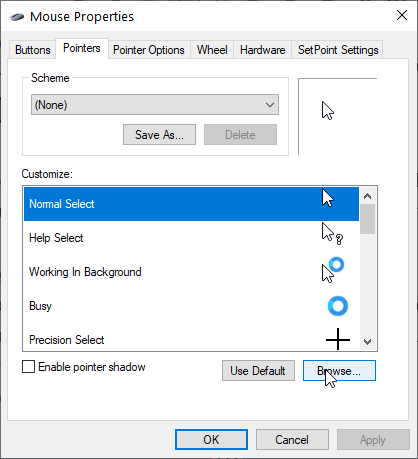
6. Go to where you saved the downloaded cursor, select it and click Open.
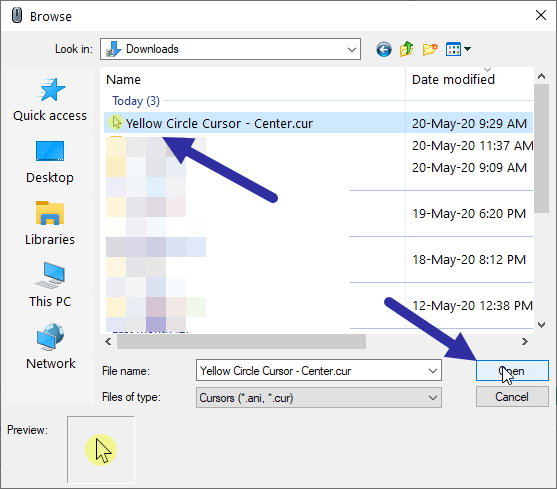
7. The pointer will be added to Pointers. Click the Save as button.
8. Name the cursor style whatever you want and click OK.
9. Now, click on Apply > OK button .
As soon as you do that, Windows will enable the new mouse pointer.
To revert to the default mouse pointer, open Pointers and select the Windows Default (system scheme) option from the drop-down menu and save the changes.
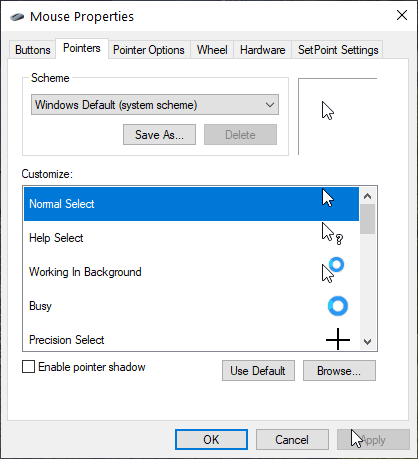
Refer to the article: How to add mouse effects in videos on Camtasia for another way to customize the mouse pointer.
Instagram now lets you create your own Instagram message stickers from photos or videos already in your phone's album.
With iCloud Photos, you can view your entire photo library from any device. But you need to download photos from iCloud if you want to edit or do anything else. There are several ways to download photos from iCloud to devices like iPhone, Mac, and even Windows PC.
iPhone lists the full battery usage of applications, helping you know which applications use a lot of battery on your iPhone.
How to calculate the diagonal of a rhombus? Please find the calculation method and examples below to understand the formula for calculating the diagonal of a rhombus.
Kill Monsters to Save Princess, one of the longest named games in Roblox or shortened to Save Your Princess.
The latest Go Back to the West code will come with attractive items for you to exchange for rewards.
Download Blockman Go on PC to entertain you when your phone capacity is limited and the battery is low while playing.
Your PC ran into a problem and needs to restart and won't start? Here's how to fix it!
Even though the product has only been released for a short time, Nvidia RTX 5080 and RTX 5090 graphics card owners are complaining about a series of problems.
As a long-term support release, Ubuntu 20.04 LTS (Long-Term Support) will be supported with continuous updates for a total of 5 years, meaning it will reach end-of-life around April 2025.
Meow: Sen Oi Dung So gives gamers a series of codes with events for players to participate and receive rewards.
Code Super Snail gives players a series of attractive rewards, we still recommend players to receive rewards from the beginning of the game to make the time when starting the game easier.
Generative Workspace is one of the top AI features announced at Adobe Max 2024. It will be the new home for your Generative AI images and files.
In fact, many people have thought that wifi password is a math problem with a series of formulas that take up several pages of paper and if you are blind in math, then forget it, you will definitely not be able to use wifi.
Insect eggs come in different shapes and colors. You can find brown insect eggs and more.