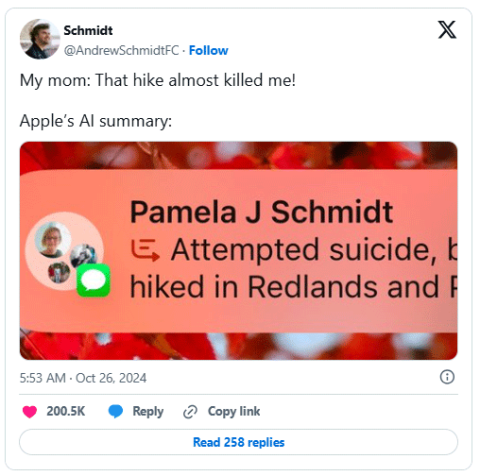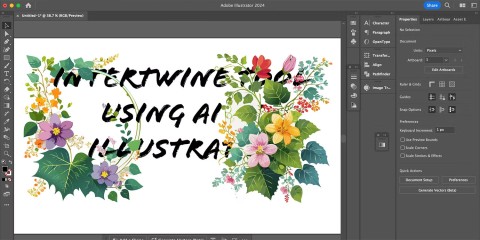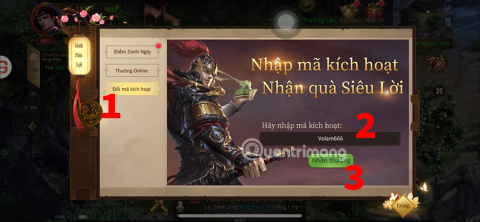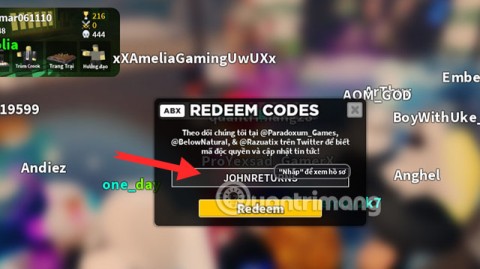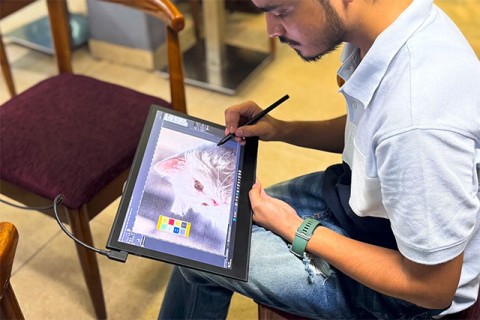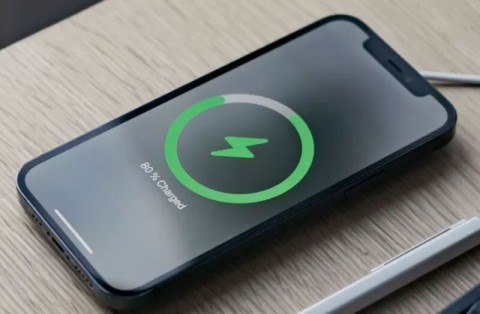How to create action trigger sounds on iOS 18
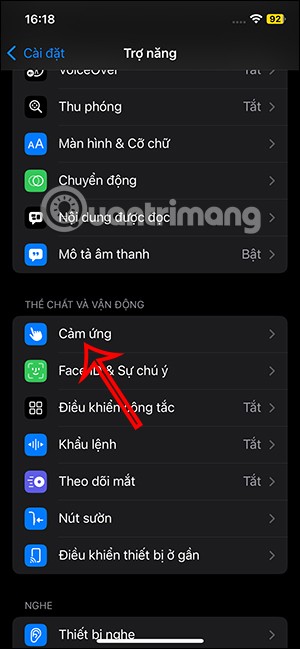
In addition to customizing using phrases to trigger actions like changing Siri's name on iOS 18, you have the option to use sound to trigger actions.
In order for your personal data and computer system to be fully protected during work, banking, shopping and online gaming, Kaspersky Internet Security will be the ideal solution for you!
Kaspersky Internet Security has the ability to automatically detect and remove threats before they invade and affect the computer system. Thanks to that, you can feel secure when making online transactions, logging in personal accounts ...
Please refer to the following article to know how to install and use Kaspersky Internet Security to scan for comprehensive computer protection virus in real time:
Request:
Step 1: Double-click the installation file, the installation window appears and check the box I want to participate in Kaspersky Security Network (KSN) to provide optimal protection for my computer if you want to participate in Kaspersky Security Network (KSN) for optimal protection of computer systems.
Then click Install to install the software.
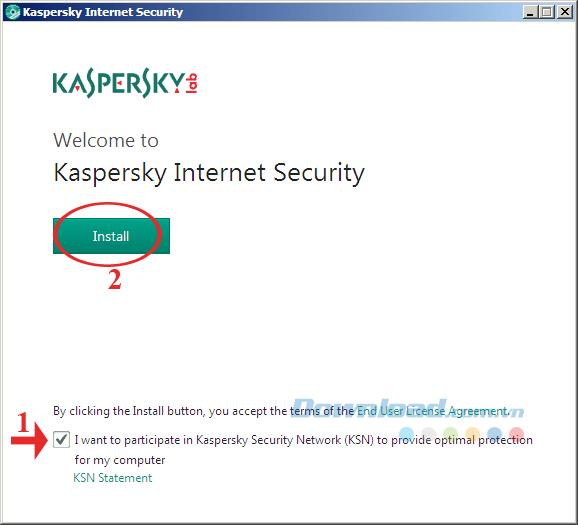
Step 2: The Kaspersky installation process begins. Because this tool occupies nearly 200 MB, the installation process also takes a long time.
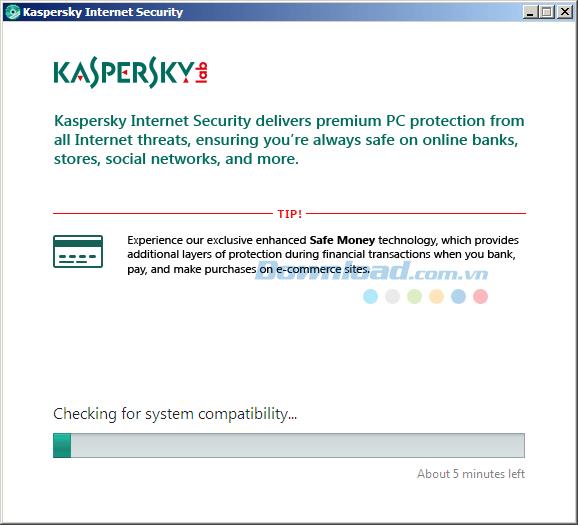
Step 3: The installation of this software is not complicated, follow the instructions on the screen and finally click Finish to complete.
After installation is complete, open Kaspersky Internet Security . On the main interface of the program gives you 4 options:
To be able to detect and remove Virus completely from the system, follow these steps:
Step 1: On the main interface of the program, click Scan .
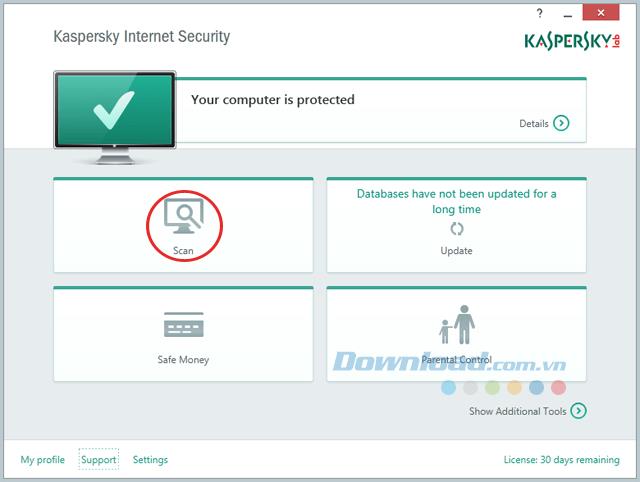
Step 2: In the next window you can choose the scanning method on the right side of the screen:
To be able to scan the drive, select the Custom Scan option . Then, click Add to select the drive or you can drag and drop the object to scan into the box below.
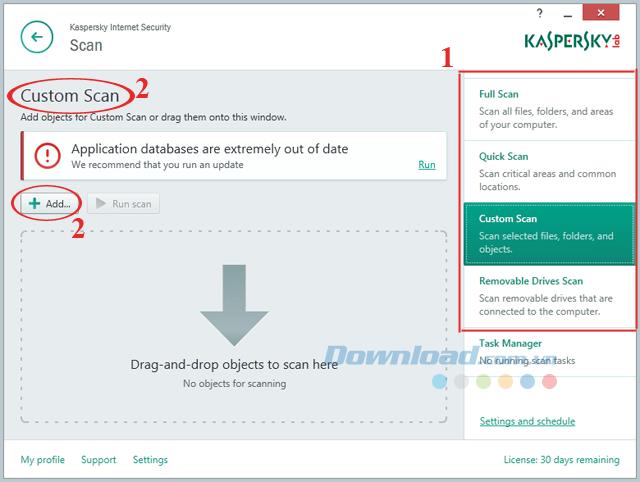
Step 3: The Select file or folder window appears, click the drive to be scanned and click OK.
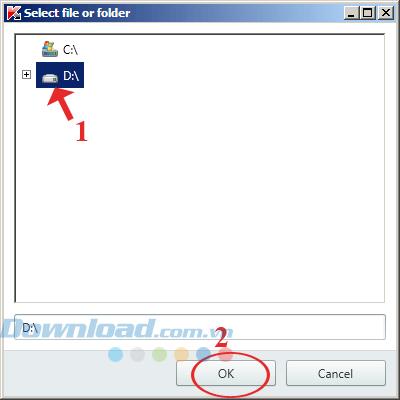
Step 4: After selecting the drive you want to scan, click Run Scan to start scanning. After the scan is complete the tool will display a detailed list of files that are infected with viruses and have been removed.
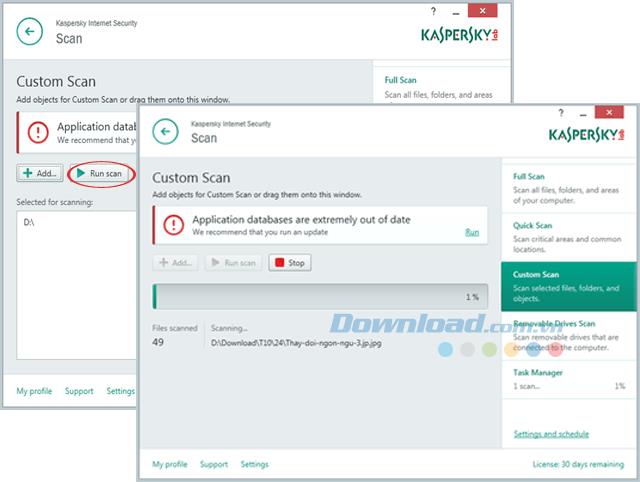
Kaspersky Internet Security constantly updates the latest viruses to ensure comprehensive system security from threats from the Internet. Thus, make sure your computer is always completely protected.
You can refer to how to remove viruses by software: Avira Free AntiVirus , AVG AntiVirus Free , avast! Free Antivirus and Kaspersky Anti-Virus . Now, you will have more options to protect the absolute safety of your computer system.
In addition to customizing using phrases to trigger actions like changing Siri's name on iOS 18, you have the option to use sound to trigger actions.
Apple Intelligence promised big things, but after exploring its features, many people felt disappointed.
While AI design tools are fun to use, some can feel like they take away from the seriousness of creative design. However, there are a large number of creative AI tools that are actually worth your time.
Many attractive rewards in Vo Lam Binh Lam Thanh Ha are included in the giftcode that the game publisher gives to new players.
Tower Defense Simulator Code is also a reward that you can get permanently in the game. The support you receive will be XP and Troops. Thanks to the giftcode you can easily go further and faster in the game.
Not everyone knows exactly how many years a decade, century, or millennium is.
There are many statuses about flowers and you on the Internet. Many beautiful and inspirational quotes have been created about flowers over the years. This article will summarize for you the best flower captions.
In late 2024, a comprehensive study published in the British Journal of Ophthalmology confirmed that the rate of myopia in children globally is and will increase significantly.
Why pay for a new battery for an old device when you can upgrade to something new for a little more money? To solve this problem, researchers are developing more environmentally friendly rechargeable lithium batteries.
Some Galaxy S10, Note 10, and M51 users have reported that after installing a new software update from Samsung, their devices encountered serious problems, becoming unusable and forcing them to perform a factory reset to restore functionality.
Is it okay to turn off the air conditioner using the remote control or should I also turn off the circuit breaker to help save electricity? This is the question of many people as summer approaches.
Multi-function control frequency code table of popular air conditioner brands on the market, please refer to it.
Many people wonder if the water that flows out during the use of air conditioning is clean and can be reused? Please find out in the article below.
The cast of Avengers: Doomsday has been revealed, and the latest Marvel Cinematic Universe film is bringing some big surprises.
The bedroom is the most relaxing place in the house. Therefore, do not turn it into a messy room by making the following mistakes.