How to use sound emoji on Google phone

Google is rolling out sound emojis to Google Phones. Users can play emoji sound effects like laughter and drums while making phone calls.
Messenger allows you to check the amount of chat space occupied on your device, with media files sent and received in Messenger. Through this feature, you know which chat is taking up a lot of data to delete multimedia files. The following article will guide you to delete chat data on Messenger.
How to delete chat data on Messenger
Step 1:
At the interface on the Messenger application, users click on the 3-dash icon below. Switch to the interface as shown, click on Settings .
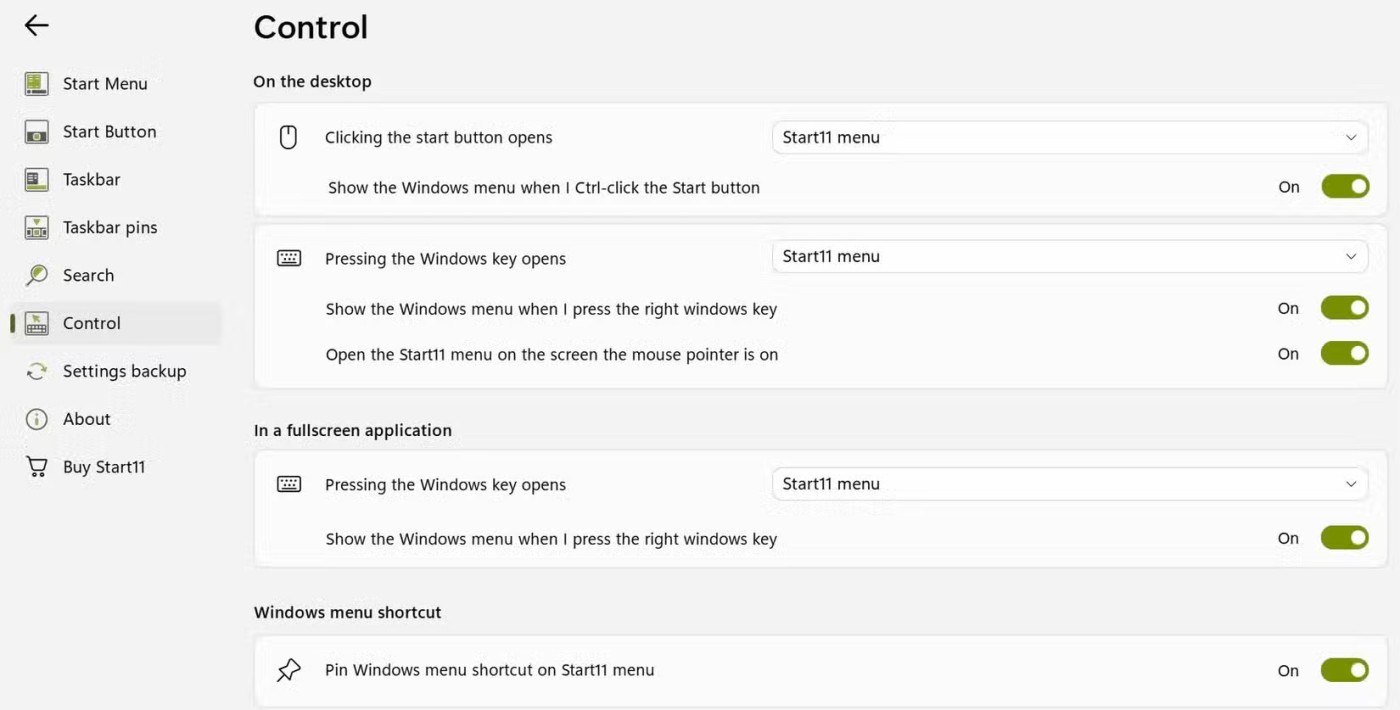
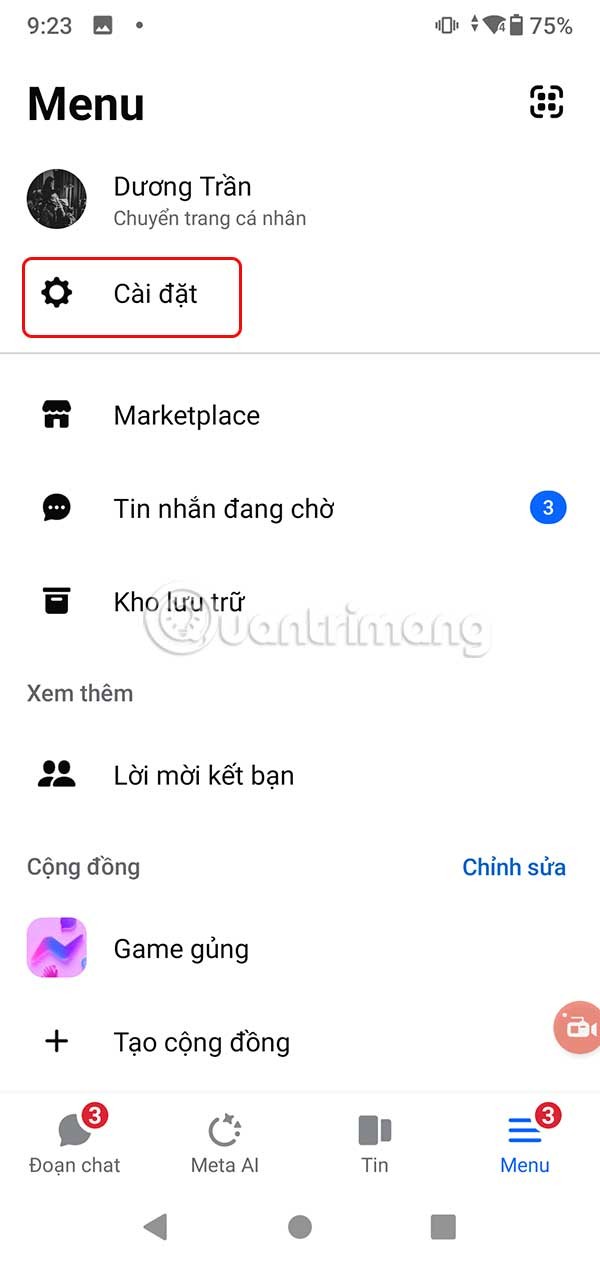
Step 2:
Display the settings for the application, you scroll down and tap on Device storage to adjust. Now we will see how much space Messenger occupies on the device with multimedia files of photos and videos. At Manage media files , tap See all .
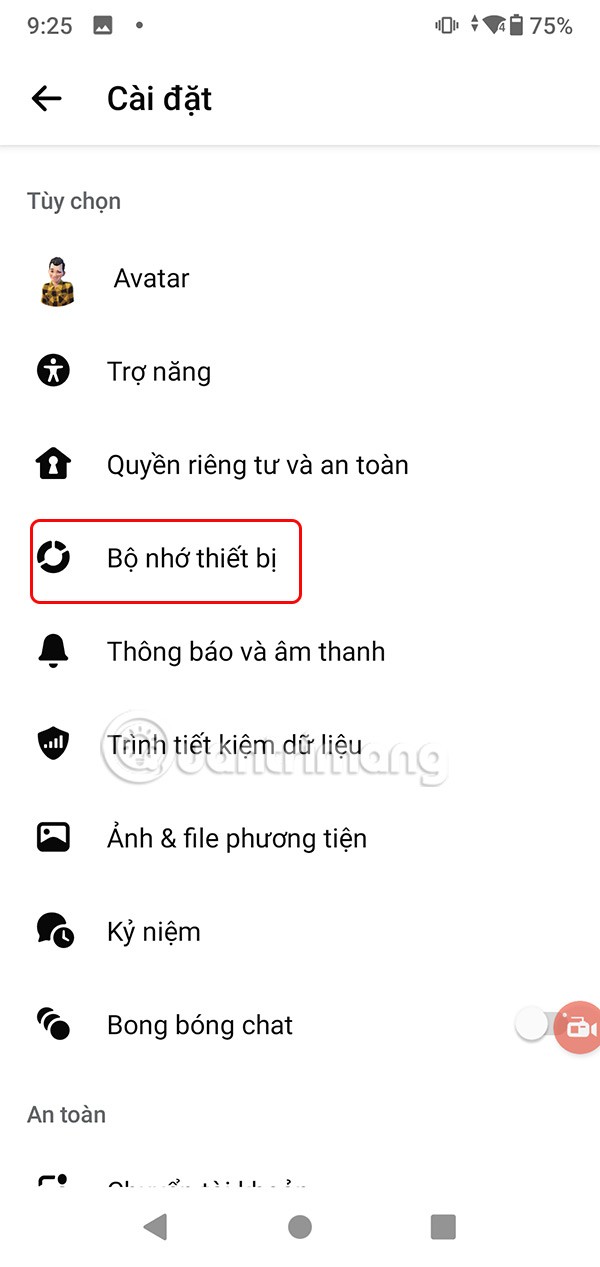
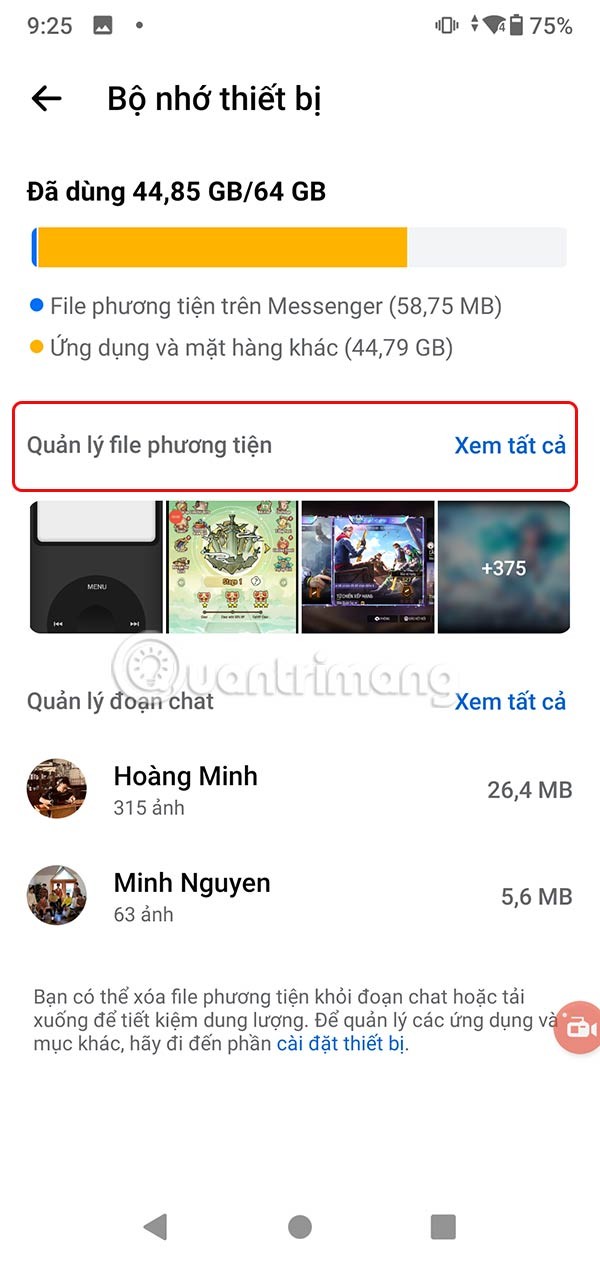
Step 3:
In this interface we see all the photos and videos that you have received and sent in chats. We click on Sort by and then choose how to display multimedia files as we like.
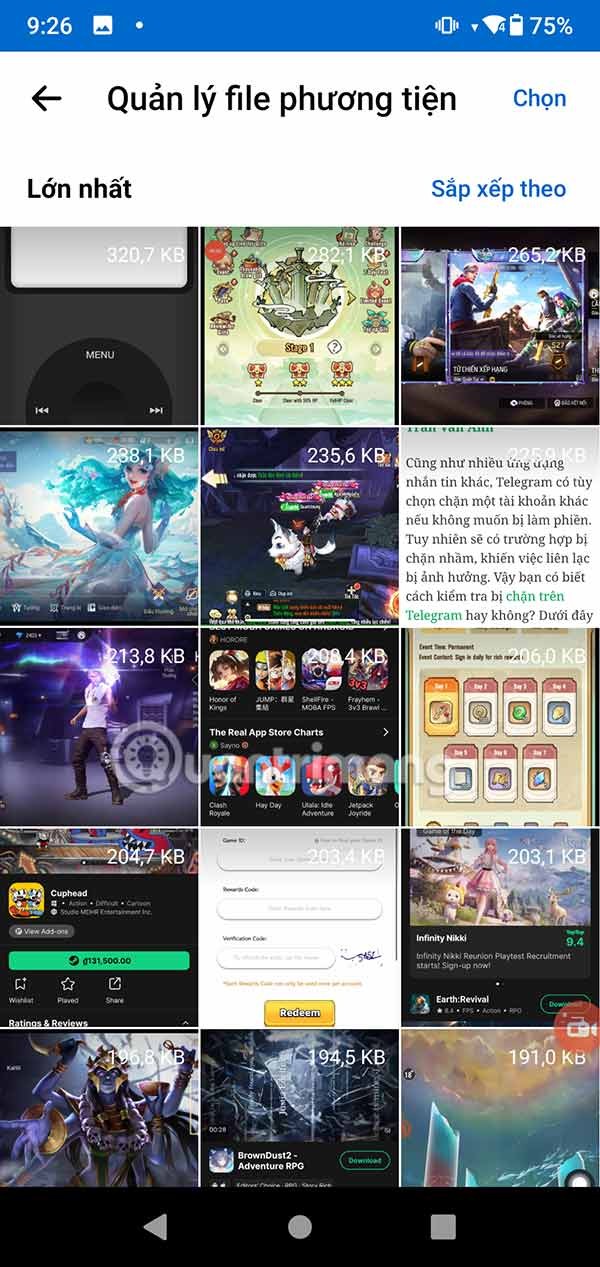
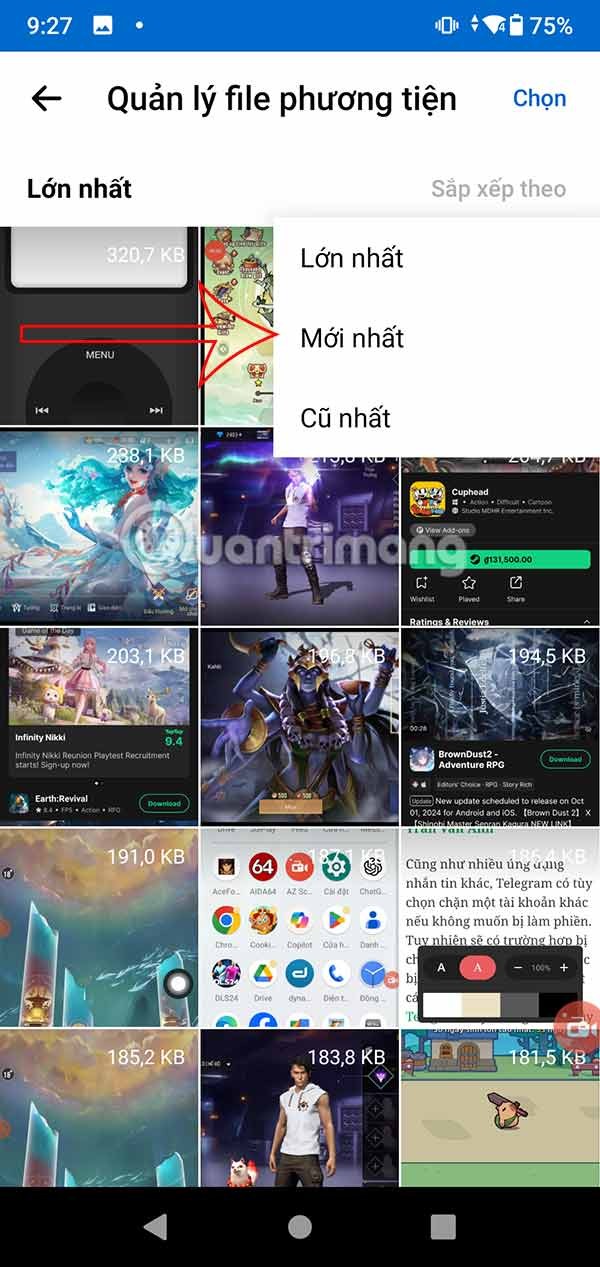
Step 4:
Tap Select and then tap the media file to delete from Messenger storage on your device. You will now be asked if you are sure you want to delete the selected files, tap Delete to do so.
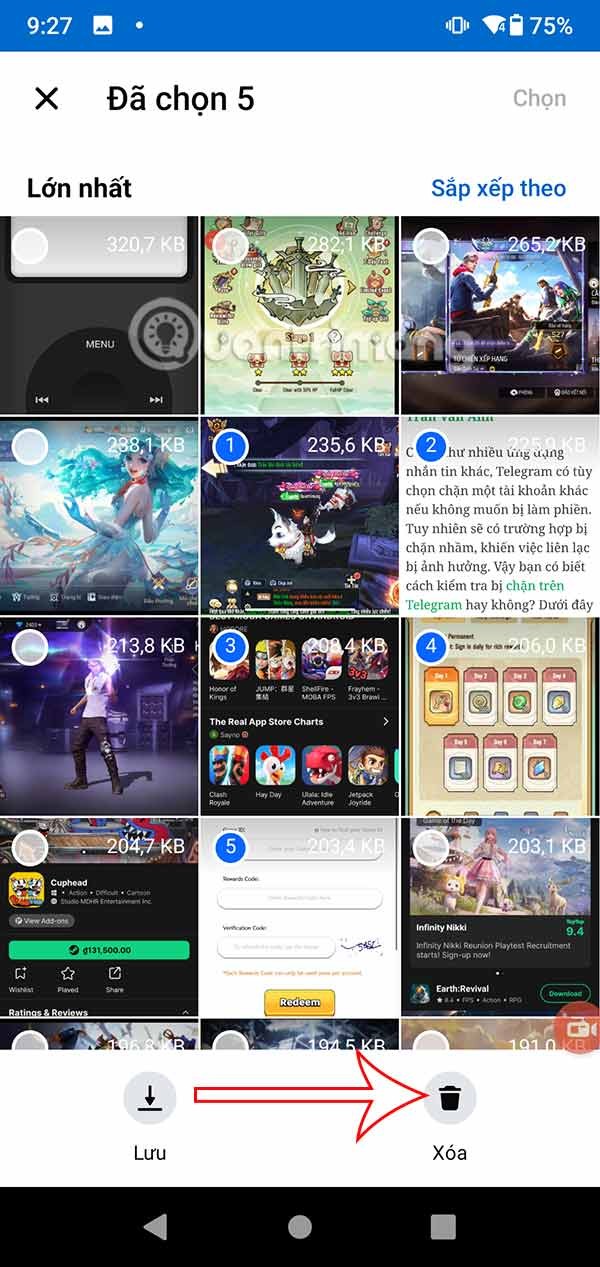
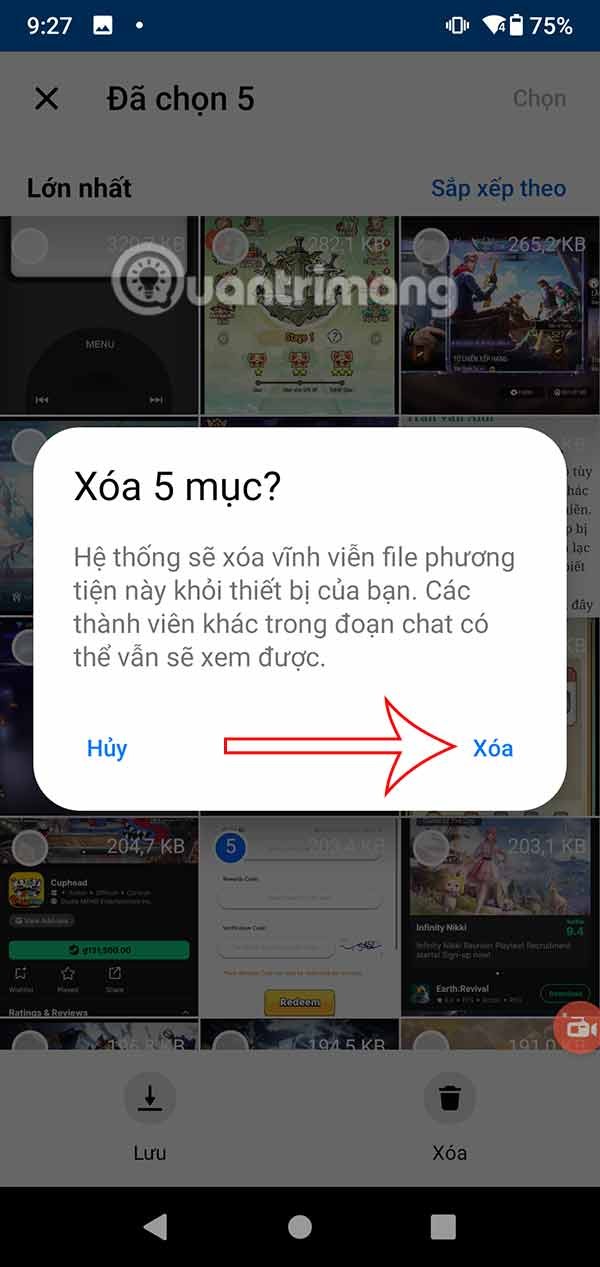
Step 5:
Back to the Device Memory interface, in Chat Management, tap View All . Here you will see the number of multimedia files for each chat and how much space it takes up. You can tap Sort by to change the display style.
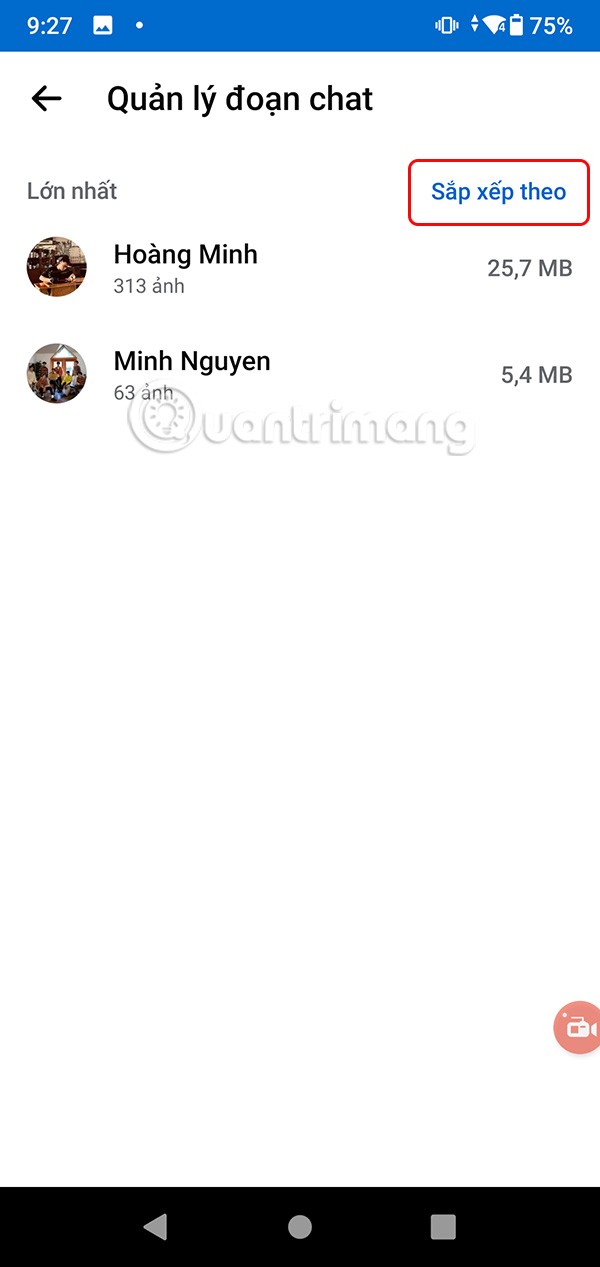
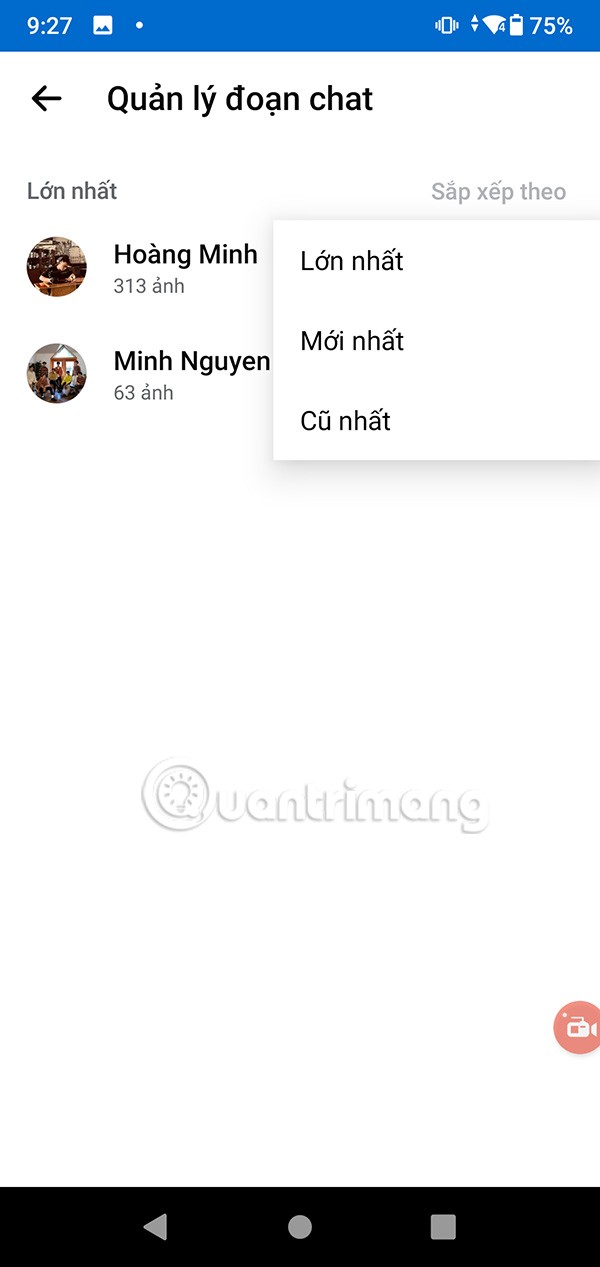
Step 6:
Click on the chat to delete chat data on Messenger, with the deletion of images and videos that you no longer need to use.
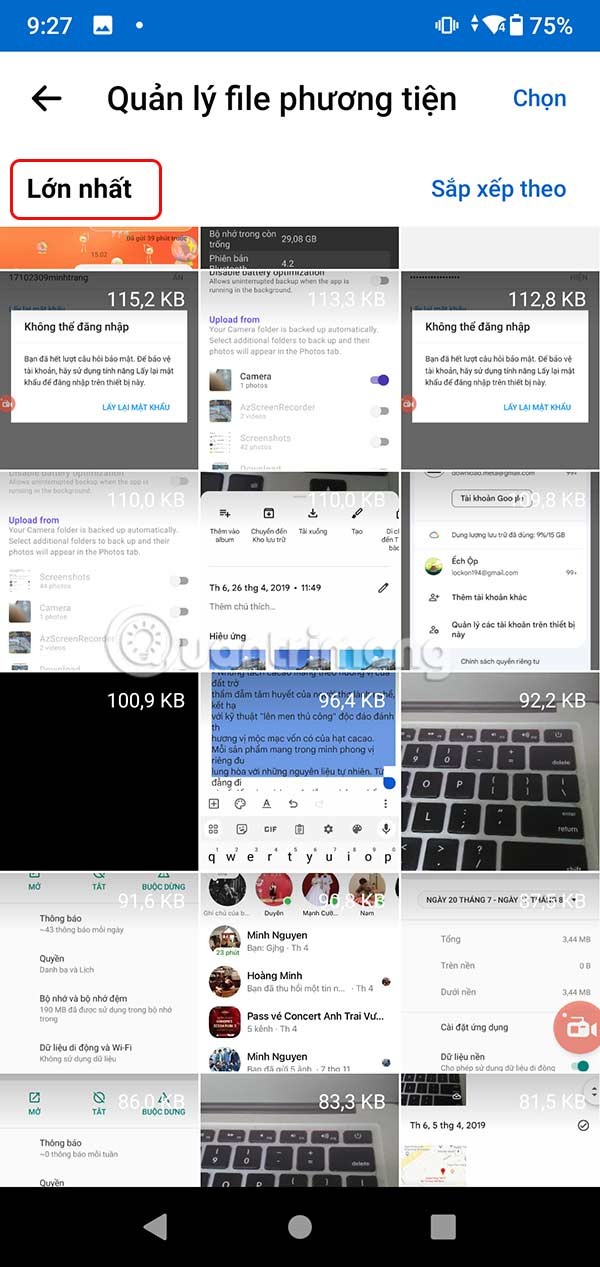
To easily classify multimedia file size , you also click Sort by and then select the display method to delete.
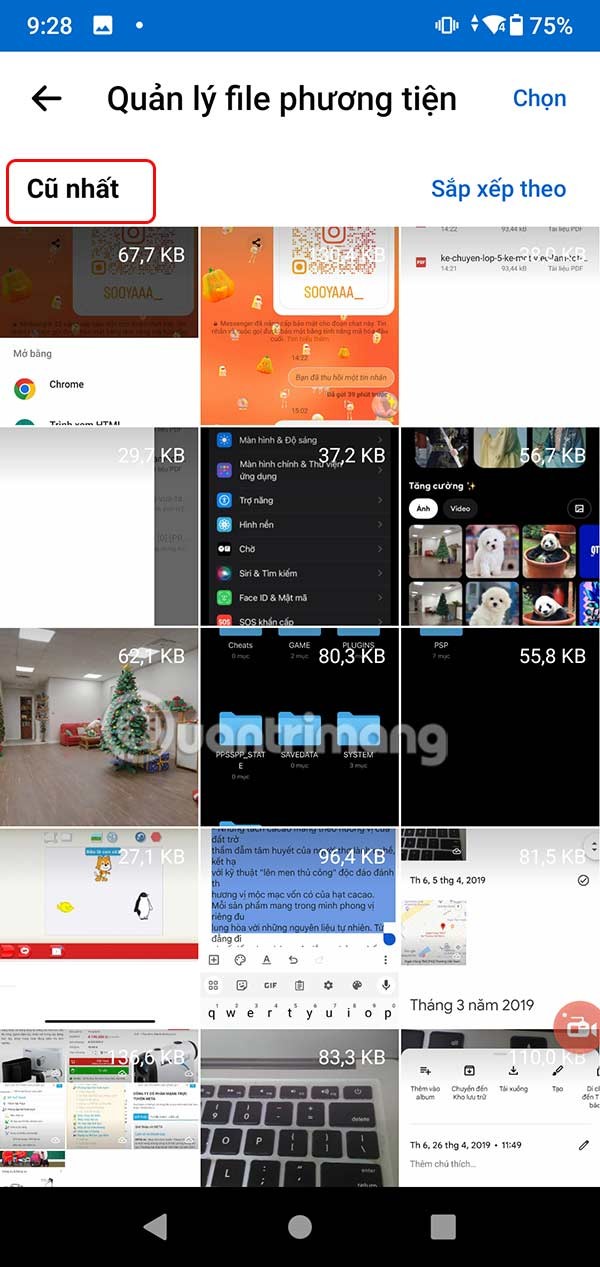
Video tutorial on how to delete chat data in Messenger
Google is rolling out sound emojis to Google Phones. Users can play emoji sound effects like laughter and drums while making phone calls.
Oppo phones allow you to view WiFi passwords when we access them on the phone to check and share with others, in case you cannot share Android WiFi via QR code.
Gmail filters are exactly what they sound like. They help you organize your inbox by automatically redirecting emails. Here's how to create, customize, and manage filters in Gmail.
Chrome will load the video's subtitles and translate them live as you watch the video. Here's how to turn on subtitles for any video on Chrome.
The more you work on your computer, the hotter your CPU (processor) gets, especially when you’re gaming or doing heavy video editing. Your CPU is more susceptible to overheating if it has poor ventilation or if the thermal paste on the chip has worn off. However, there is a process that can help you reduce your processor’s temperature called “undervolting.”
The need to print double-sided paper is now much more popular. However, not all printers can support double-sided printing, or with printers that allow double-sided printing, how to do it?
The Resume feature in Windows 11 lets you open a OneDrive file on your phone and continue working on your computer through your 1 Microsoft account.
Many things in the iPhone Photos app display a slideshow at the top to view all your photos as a movie. Here's how to turn off automatic slideshows in iPhone Photos.
Outlook also has its share of issues. One in particular, Outlook error 0x800CCC0E, can be frustrating and difficult to fix. Outlook error 0x800CCC0E is a common problem for Outlook users.
Creating folders in Canva helps us organize uploaded designs and files much more neatly and scientifically.
Now we can save songs from Instagram Reels to Spotify very simply without having to do too many manual operations, like finding songs on Spotify anymore.
When you create a list on the Reminders app, you can share it with others so they can read it together, such as sharing among family members.
The exciting new Dynamax feature is here in Pokémon GO. Here's what you need to know about how to Dynamax and Max in Pokémon Go.
Weibo social network also has the same setting options as other social networking applications such as changing Weibo account password or changing account name to a new name you like.
Batch files are a way for computer users to get work done. They can automate everyday tasks, shorten the time it takes to do something, and turn a complex process into something anyone can operate.













