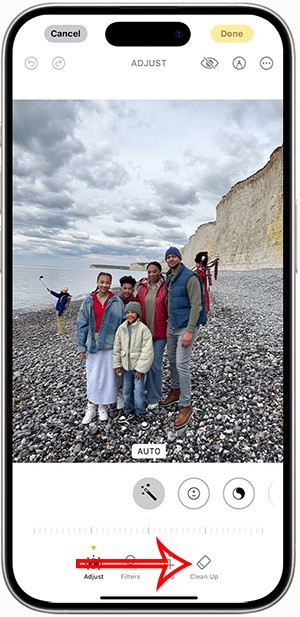How to create a shared reminder list on iPhone

When you create a list on the Reminders app, you can share it with others so they can read it together, such as sharing among family members.
Excel provides many available templates to support users to create content quickly, such as calendar templates. Excel has templates for you to choose from to create monthly and yearly calendars when needed. Then you just need to fill in the month and day, which will be automatically inserted into the calendar. Below are instructions for creating a calendar on Excel.
How to create a calendar on Excel 365
If you're using the Microsoft 365 version of Excel, creating a calendar is quick and easy because the app has a variety of pre-built calendar templates to choose from.
Step 1:
At the Excel interface, the user clicks on New and you will see templates to choose from . We click on the calendar template to use.

Step 2:
Click Create to use this template and create a calendar in Excel.
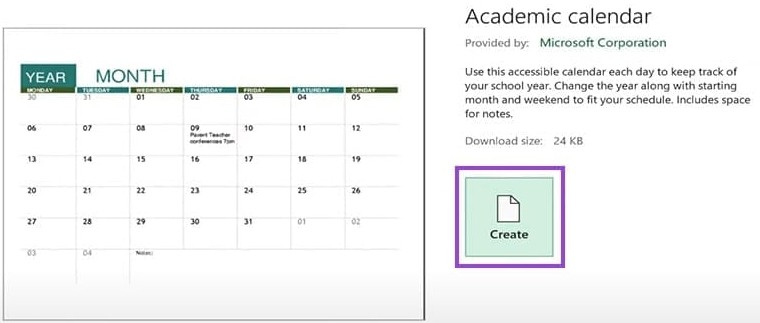
Instructions for creating a calendar on Excel web
Step 1:
In the Excel web interface, click on the new file, then click on File , then click on New , then click on Browse new templates.
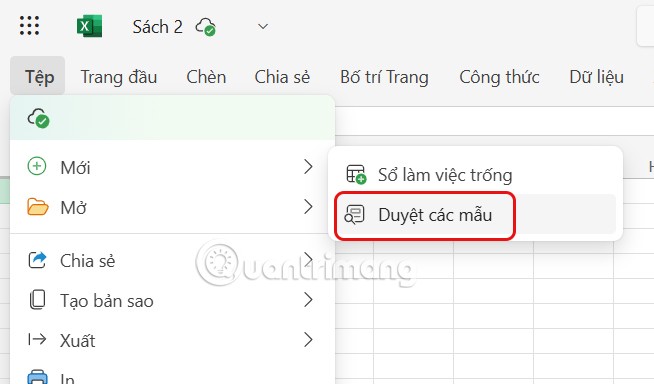
Step 2:
The interface then displays the templates used in Excel. You find the calendar template in Excel to use and then click Create to insert it into the content.
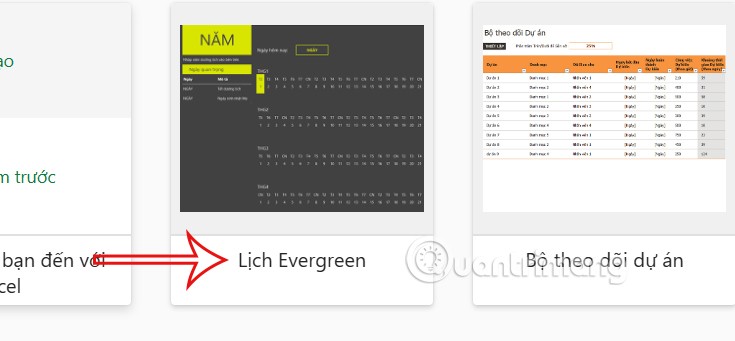
As a result, we will see the annual calendar template on Excel as shown below.
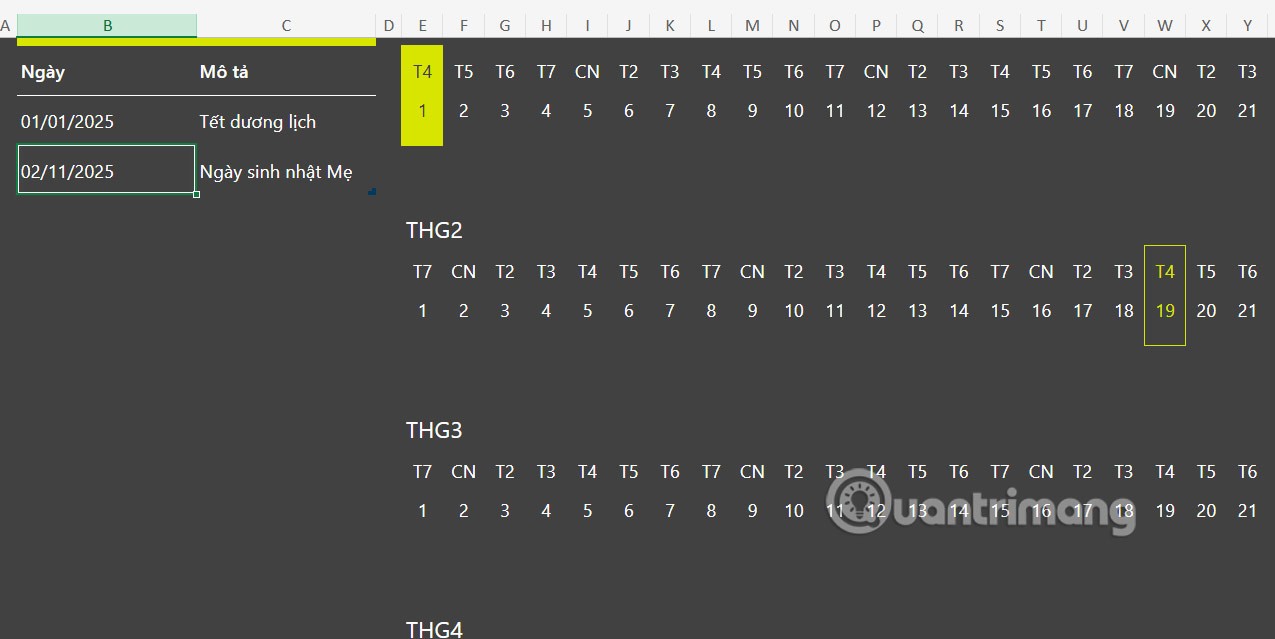
Instructions for creating a calendar on Excel
With Excel versions other than 365, users still have calendar templates to use. You can enter the keyword calendar in the search bar to display the results and choose the calendar template you want.
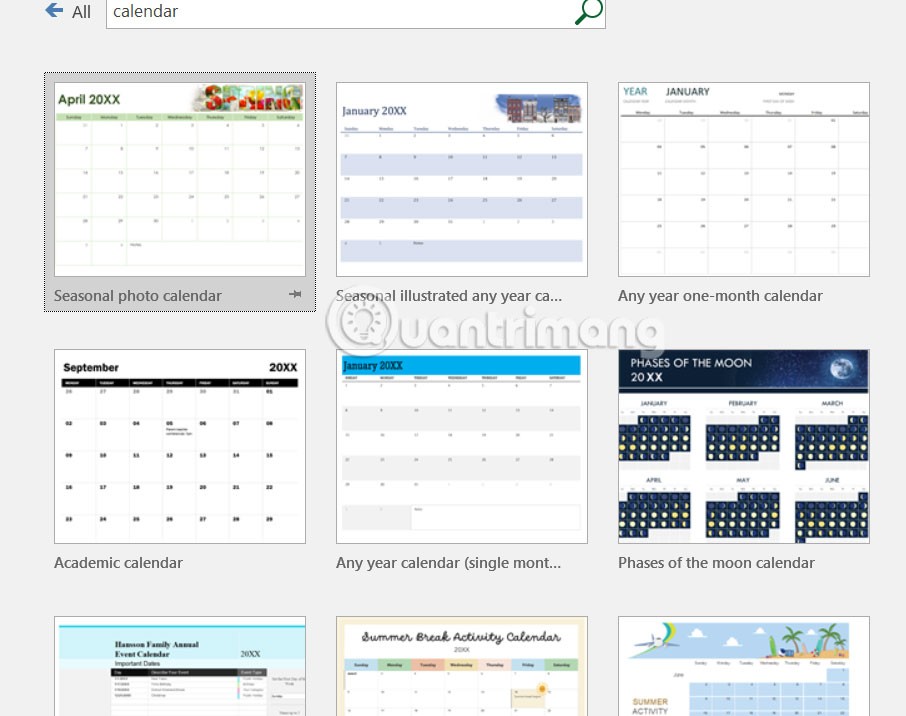
When you create a list on the Reminders app, you can share it with others so they can read it together, such as sharing among family members.
The exciting new Dynamax feature is here in Pokémon GO. Here's what you need to know about how to Dynamax and Max in Pokémon Go.
Weibo social network also has the same setting options as other social networking applications such as changing Weibo account password or changing account name to a new name you like.
Batch files are a way for computer users to get work done. They can automate everyday tasks, shorten the time it takes to do something, and turn a complex process into something anyone can operate.
With the instructions in the article you can download and install Minecraft for free on iPhone/iPad
There are many different ways to change the default PDF reader on Windows 10, helping you get the PDF reader on your computer as you like through PDF reading software or even reading PDF files using a browser.
The Shortcuts app on iPhone has a shortcut to convert videos to GIFs with very simple operations.
Numerology reveals exactly what's in your name. From destiny to soul path, here's how to calculate your numerology chart based on your name.
WhatsApp has been updated with a new feature to select video callers in groups, no need to make a call with all members in the group. Here is a guide to select video callers in WhatsApp groups.
Meta AI has been updated on Messenger for you to experience this chatbot, interact with the chatbot for any issue you care about.
If you have a personal photo that you want to cover some information or even a certain image, you can insert stickers into the photo on iPhone.
For some reason, you no longer want to use your current Google account, and want to completely delete it. So how can you permanently delete your Google account?
You can now chat with the official ChatGPT on WhatsApp without resorting to third-party chatbots.
On Windows 11 you can now use the Copilot app to find, open, and ask questions about files stored on your computer.
iPhone 15 and later after upgrading to iOS 18 are equipped with new Apple Intelligence technology, capable of removing objects in photos via the Clean Up tool.