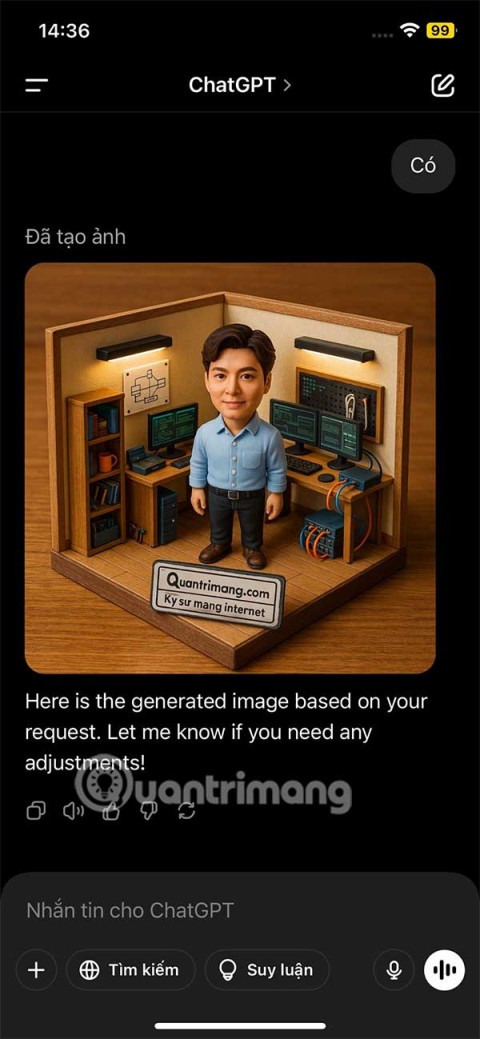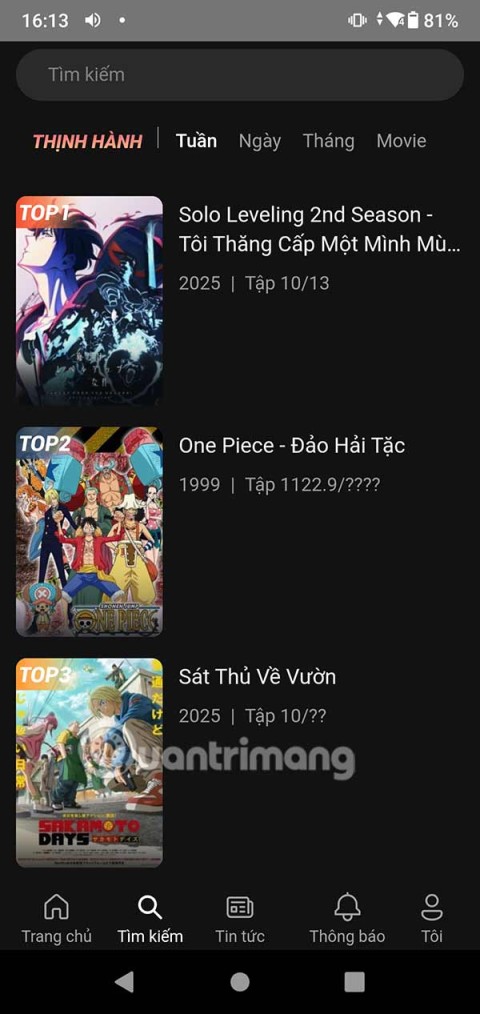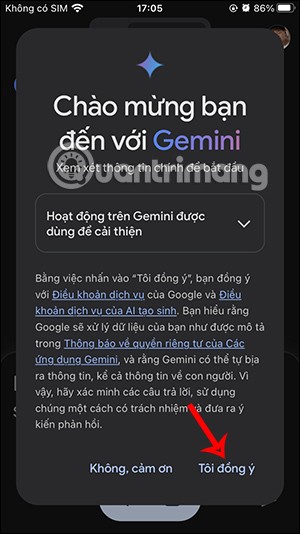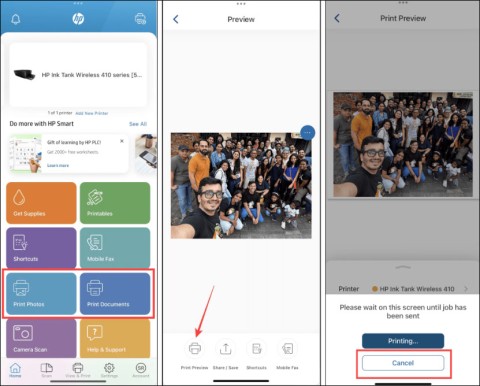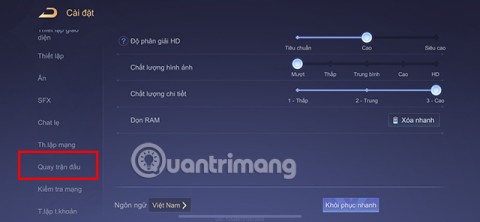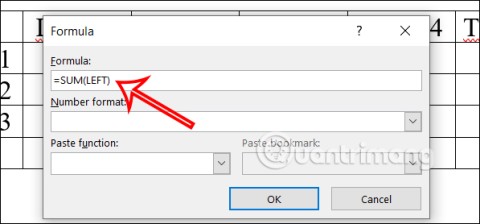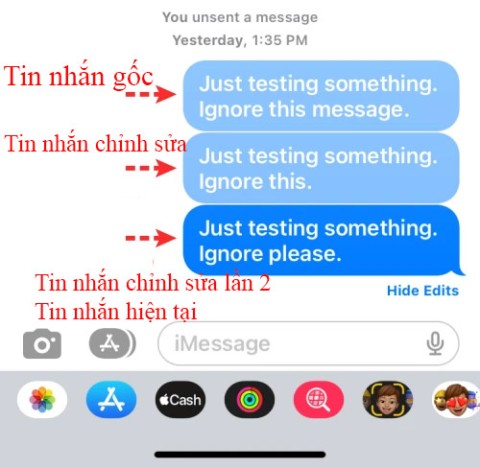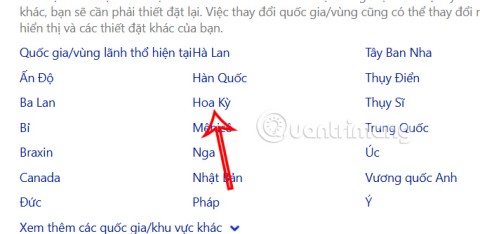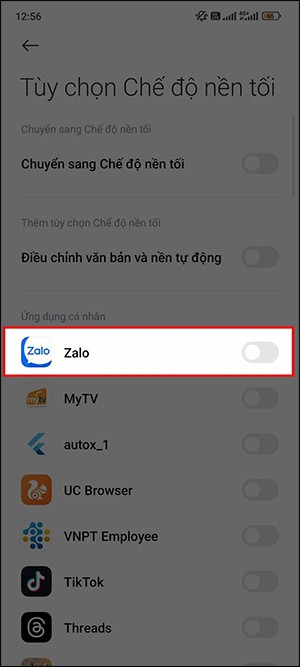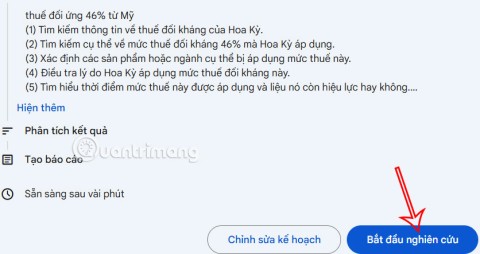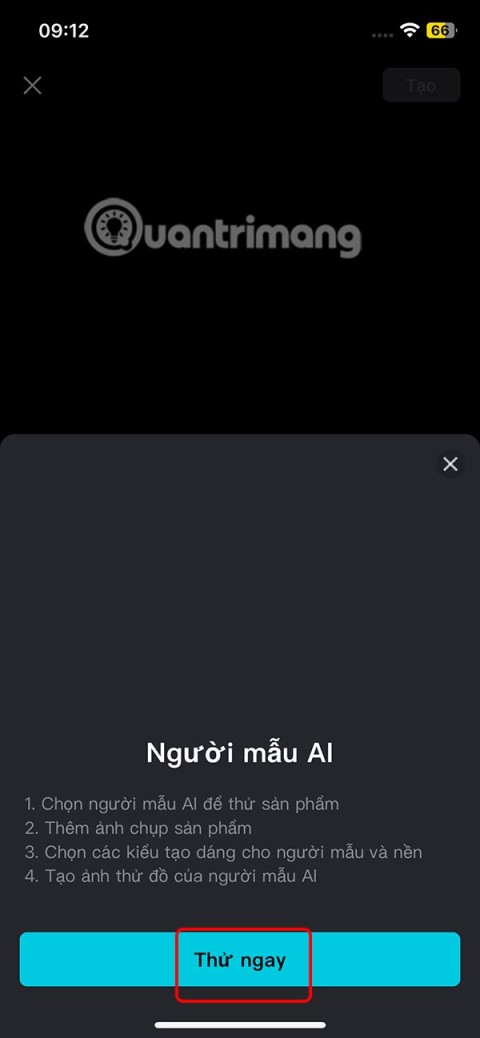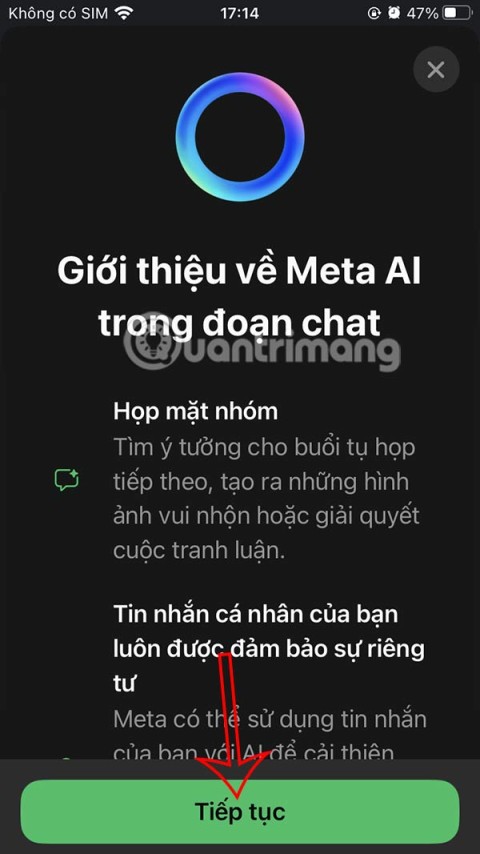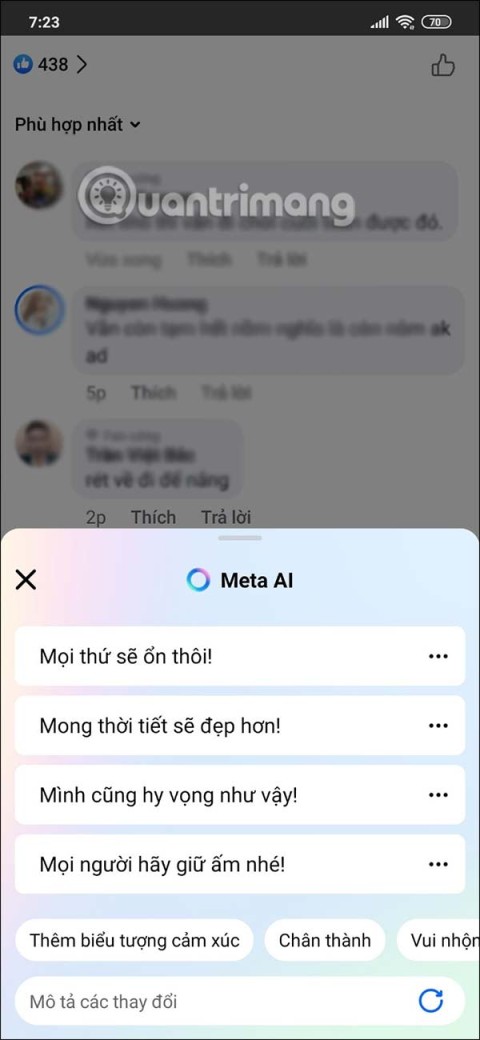Google Sheets supports many ways to highlight cells in Google Sheets or cells with text in Sheets. We can use the cell coloring feature as usual in Sheets, or in cases of filtering data, we will use the conditional formatting settings for the data area you want to color. The following article will guide you on how to highlight cells and text in Google Sheets.
How to highlight cells in Google Sheets with color
Step 1:
In the Excel table, first the user selects the data area that you want to color. Then we click on the paint bucket icon to select the color.

Step 2:
Now the color palette interface is displayed for us to choose. You click on the color you want to color the selected data area.

Then the data area has been colored as shown below.

How to Alternate Coloring in Google Sheets
In Google Sheets, there is an option to alternately color the data area that the user wants, or alternately color the entire data table.
Step 1:
At the interface on Google Sheets, users click on Format and then select Alternating Color in the displayed list.

Step 2:
On the right side of the screen you will see the option to color alternately. We will choose the Footer or Header color style with the highlighted color box at the top or bottom.
Next click Apply to range to select the data range you want to select.

Then you select the data area that we want to color alternately.

Step 3:
Now you choose the color you want to use for the selected data area.

Or we can choose an alternative color for the alternating color we choose. After choosing the color, click Done to fill the alternating color for the data area.

How to Color in Google Sheets Using Conditional Formatting
With this setting you have a lot of different Google Sheets conditional formatting color options to color the data area.
Step 1:
Click on Format and select Conditional Formatting from the list below.

Step 2:
On the right side of the screen, the user selects what condition you want to use at Format cells if… with the format list displayed as shown below. Then we select the color to use.

Instructions for coloring text in Google Sheets cells
To color only the text in a Google Sheets cell, click on the cell , then click on the A icon to select the color you want to use for the text in this cell.