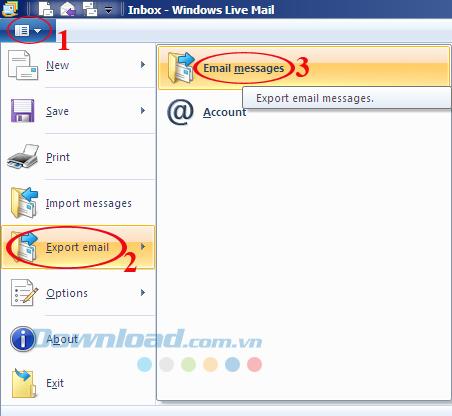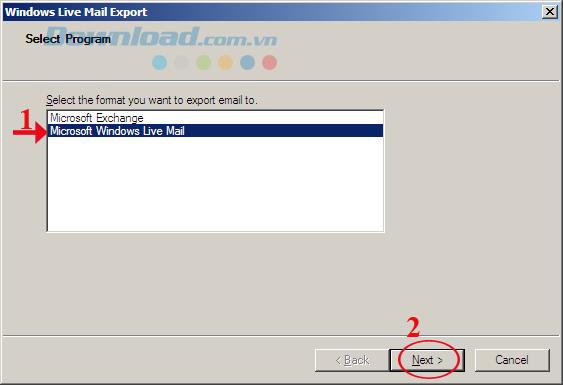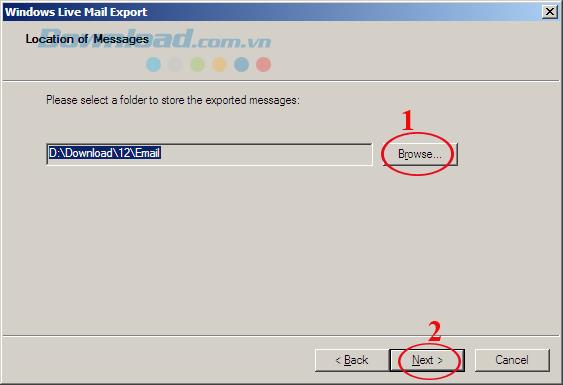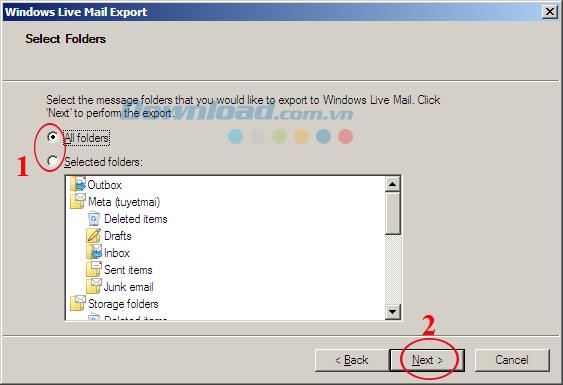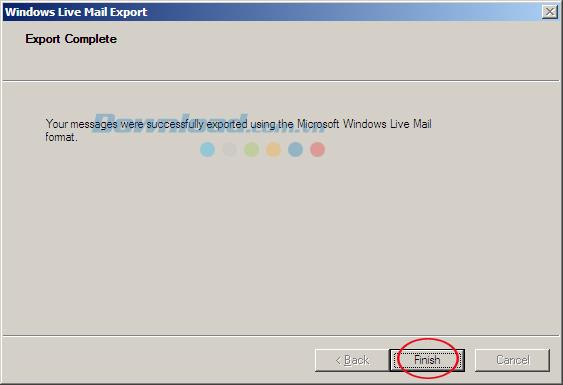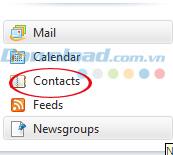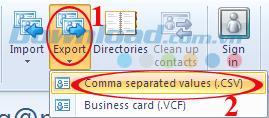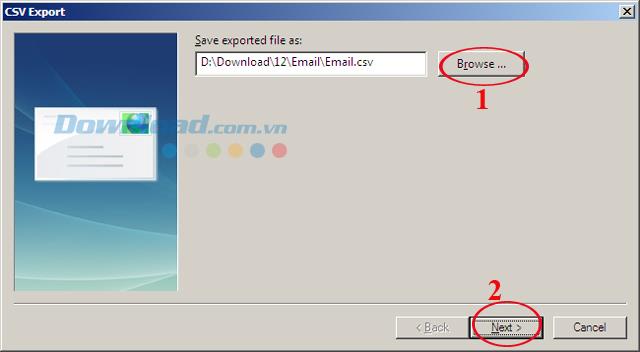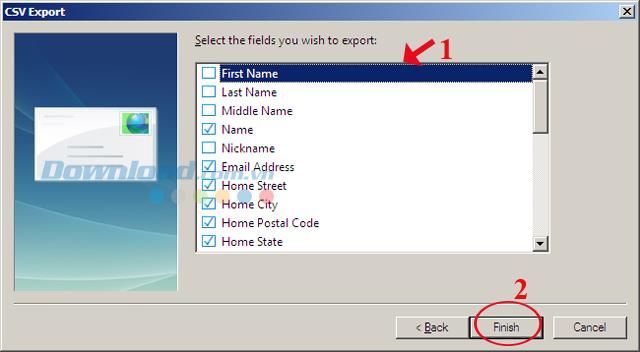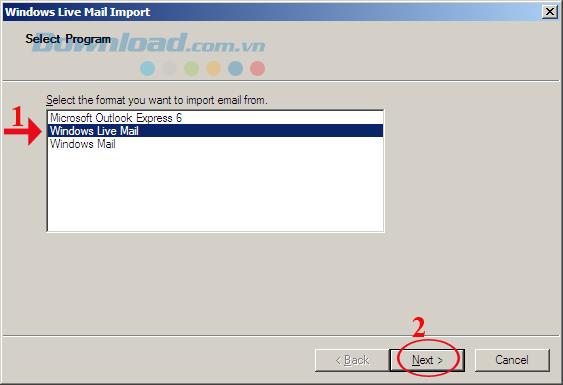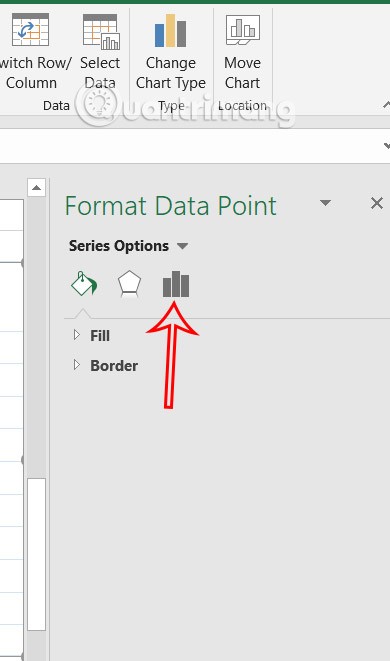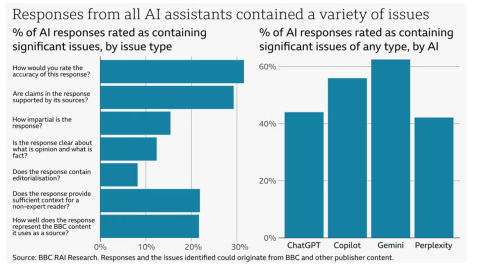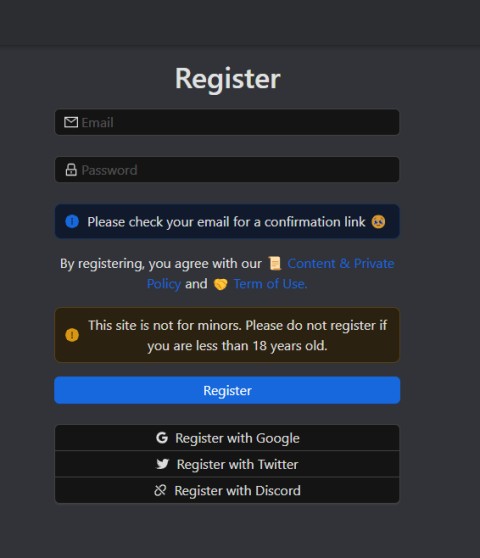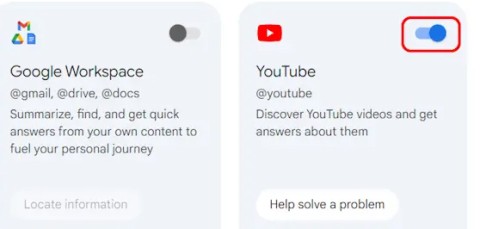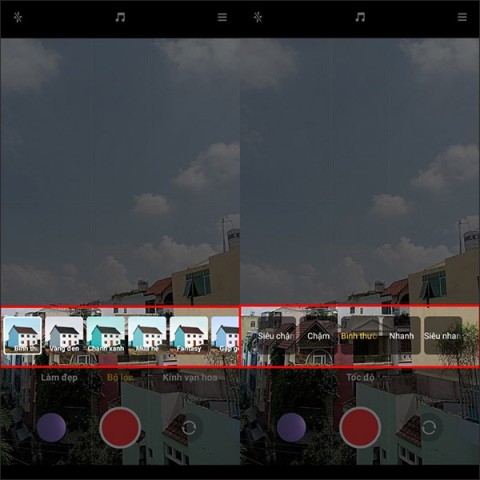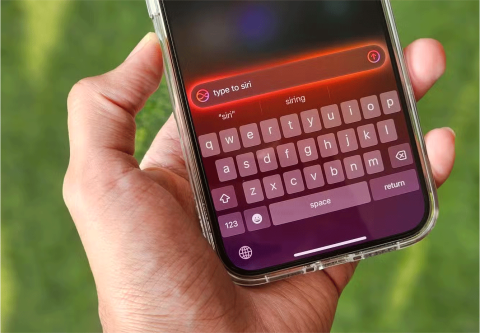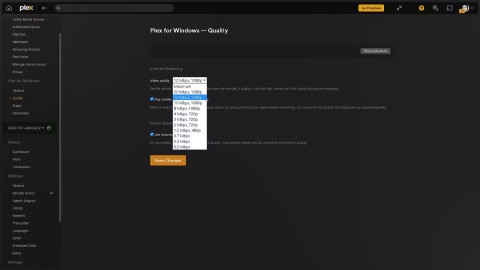Your business often uses email to exchange, so backing up your entire mailbox and contacts to your computer is the most effective preventive measure to avoid risks.
Previously, Download.com.vn ever teach you how to configure Windows Live Mail , and today you can backup emails and contacts or recover data easily on Windows Live Mail. Please refer to the following article:
1. Instructions to backup Email Windows Live Mail :
Step 1: Open Windows Live Mail , on the main interface of the application click on the drop down button icon in the top left corner of the screen (as shown below), then hover over the Export email line , select Email messages.
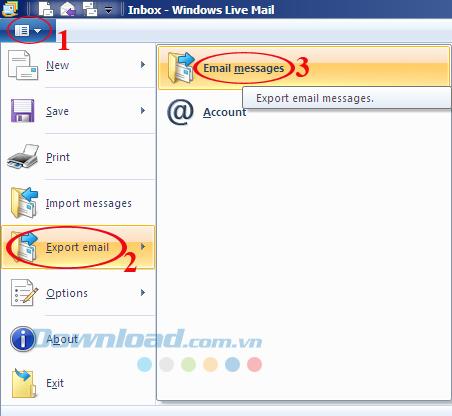
Step 2: A new window appears allowing you to select the backup program. Under Select the format you want to export email to select Microsoft Windows Live Mail. Then click Next to continue.
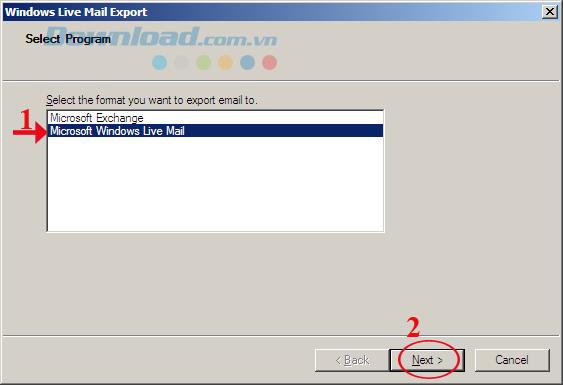
Step 3: Click Browse ... to select the folder to save the backup file, then click Next to move to the next step.
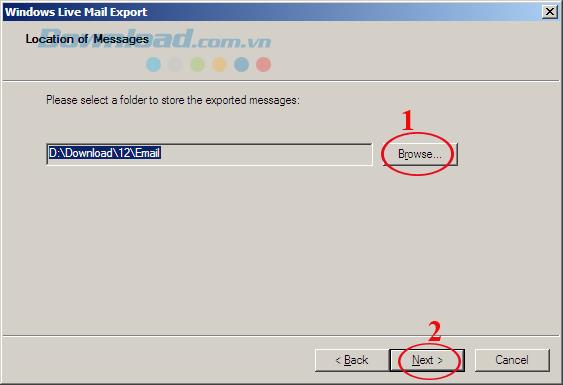
Step 4: In the Select Folders window there are 2 options for you:
- All folders: Backup all folders.
- Selected folders: Choose to back up each folder as you like.
Then click Next to continue.
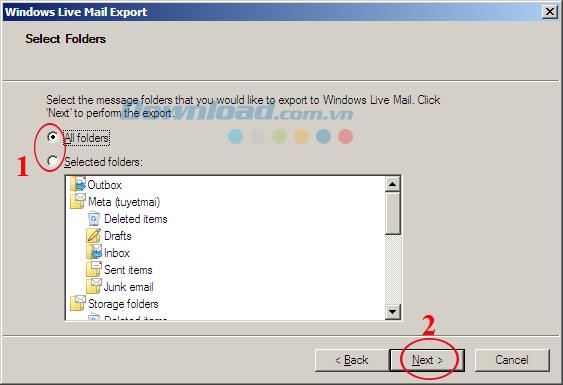
Here we select All folders.
Step 5: The backup process fast or slow depends on the number of emails. When the Windows Live Mail backup process is complete, click on Finish to finish.
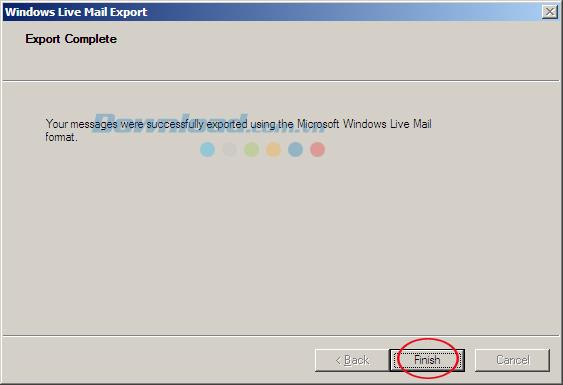
2. Instructions for backing up Windows Live Mail contacts:
Step 1: In the lower left corner of the Windows Live Mail window, select Contacts .
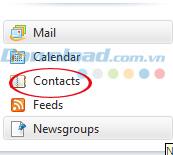
Step 2: Then click the Export icon , select Comma separated values (.CSV) if you want to back up all contacts, and want to back up an address, select Business card (.VCF).
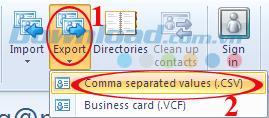
Step 3: Click the Browse ... button in the Save exported file as section to name and where to store. Then click on Next to continue.
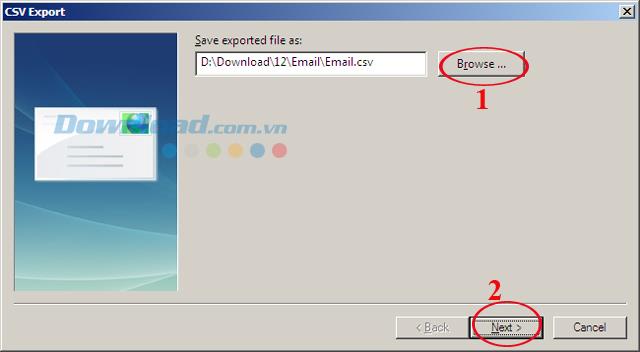
Step 4: This window allows you to select the fields you want to store, then click Finish to finish backing up the contacts.
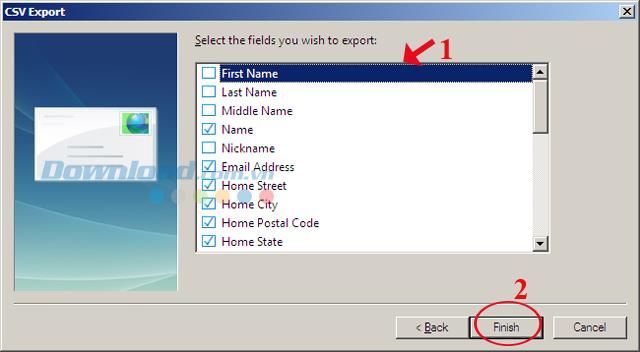
3. Instructions for Windows Live Mail data recovery:
Step 1: T moan main interface of the application click the icon drop-down button in the top left corner of the screen (as shown below), and then select the Import messages.

Step 2: Then select Windows Live Mail , then click Next to move to the next step.
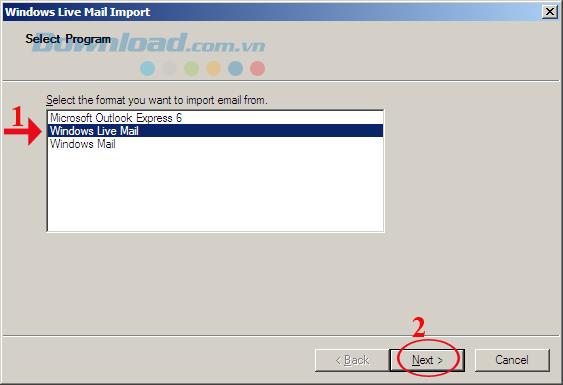
Step 3: Next, select the folder containing the previously created archive file, then click Next -> Next -> Finish.
Now your data is always safe. In addition, you can refer to some email backup software such as: MailStore Home , Amic Email Backup , Win Mail Backup ...
I wish you successful implementation!