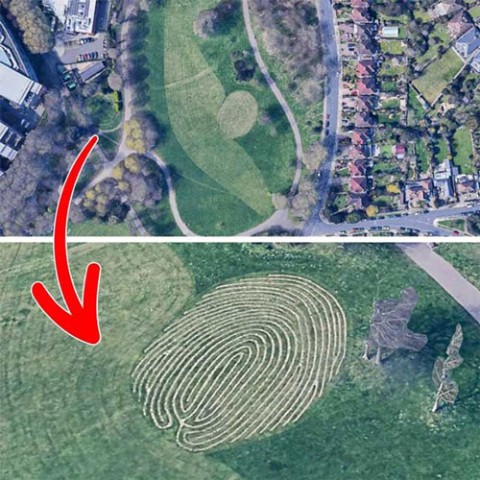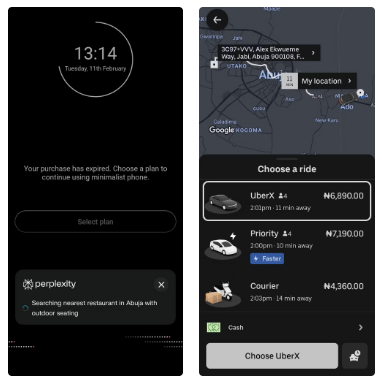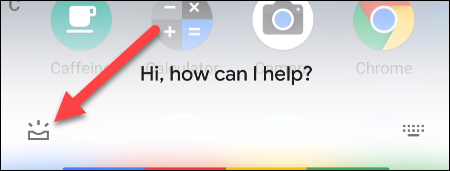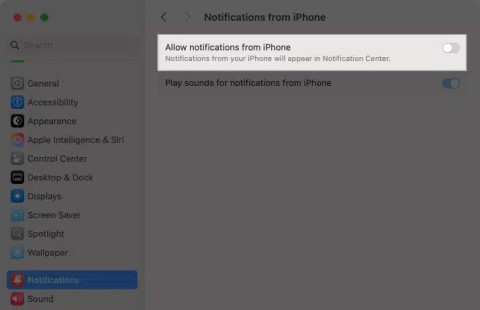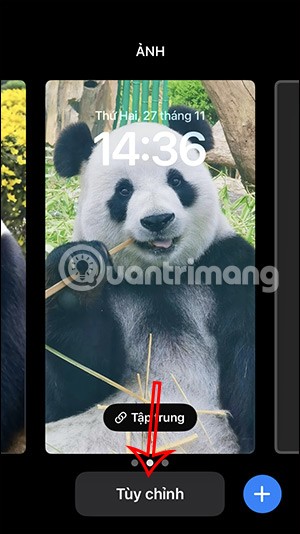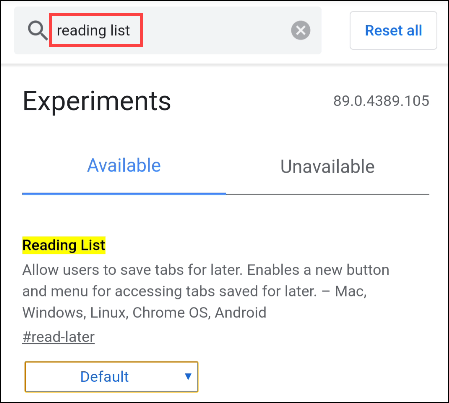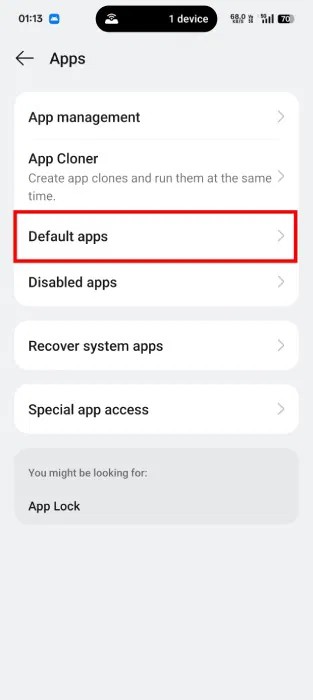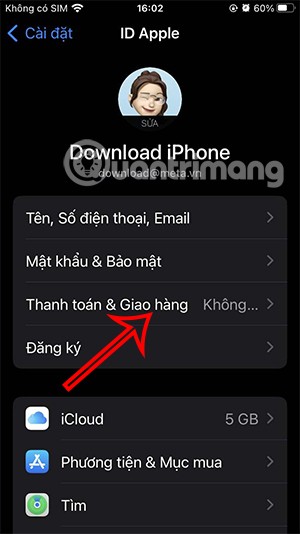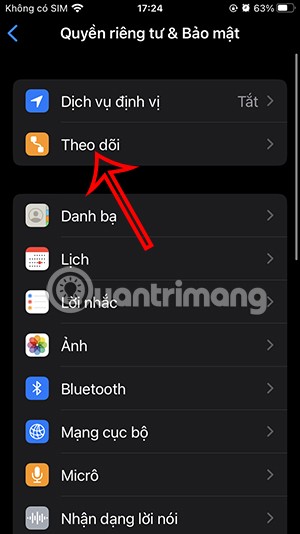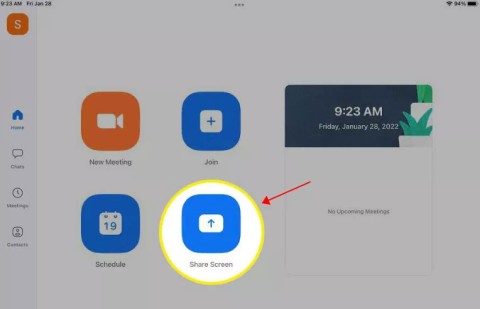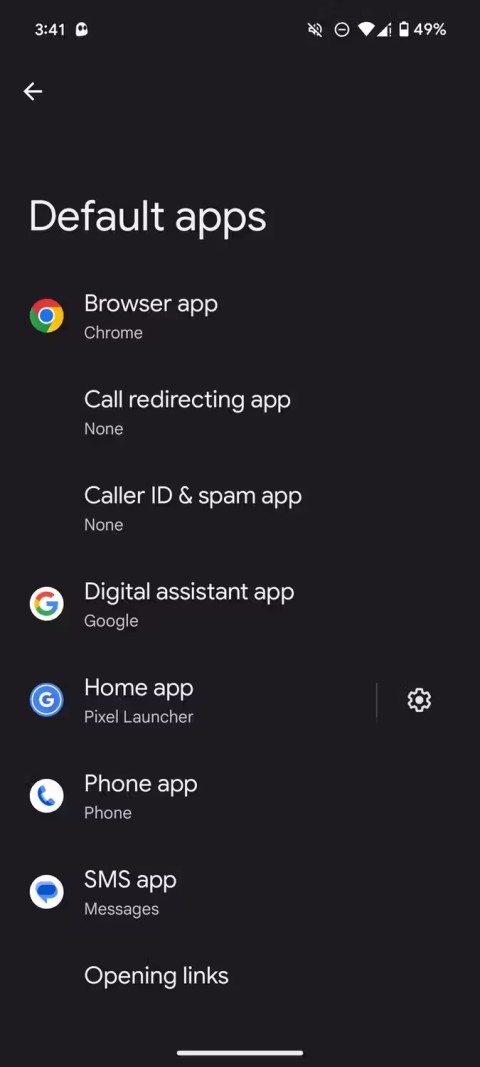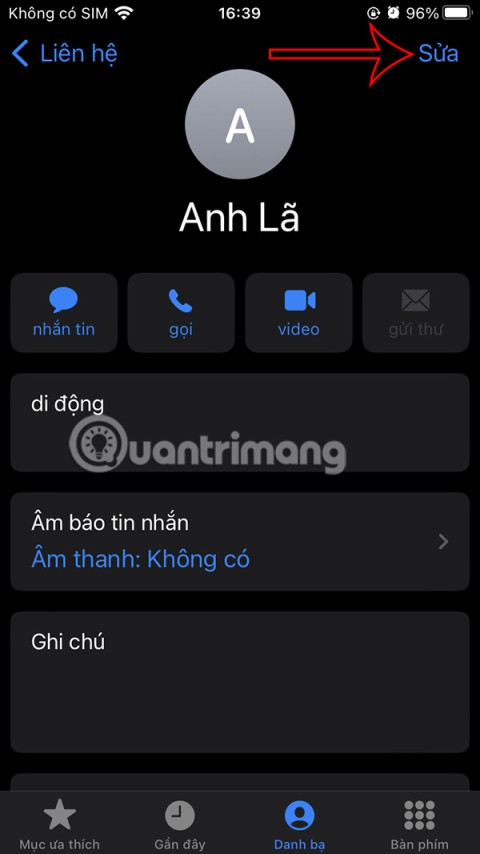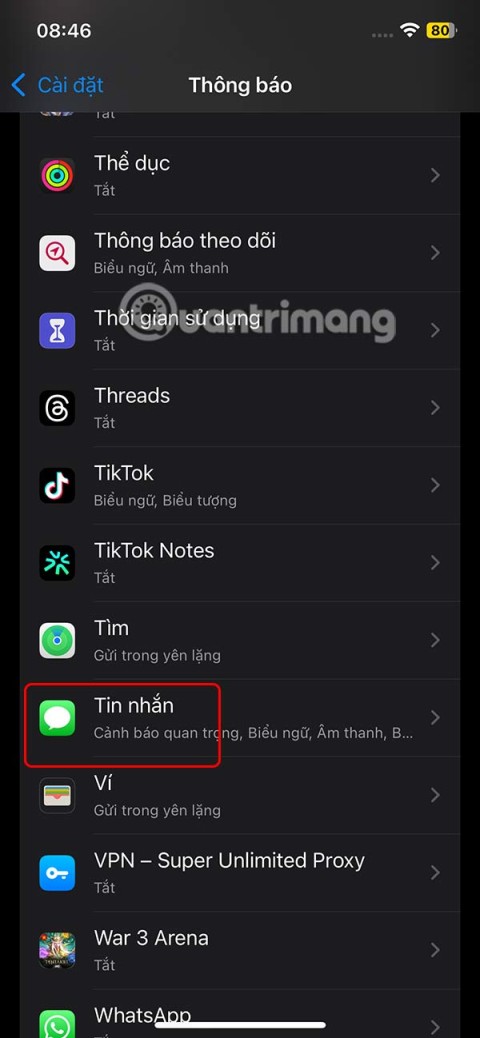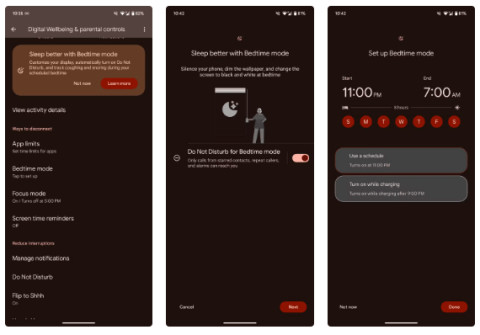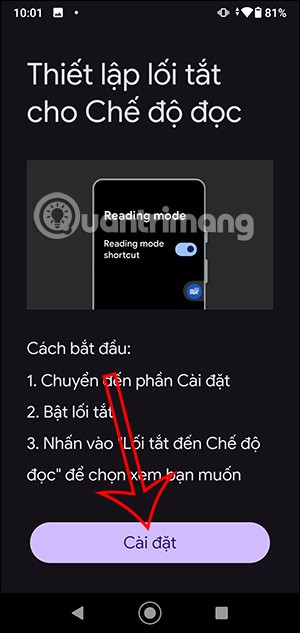LG Smart TVs Will Soon Lose One of Their Smart Features
This week, many LG smart TV owners (including on Reddit) started seeing warnings that Google Assistant would no longer work as of May 1.
Google Assistant has been released on Google's own Pixel smartphones and Android fans who have long been waiting will be able to experience Google's virtual assistant on their own Android devices once Google has confirmed it. that they are preparing to launch Google Assistant for most Android phones running from Android 6.0 Marshmallow.
However, users are still waiting for this release. As you might have guessed, there is always a workaround if you can't wait until Google Assistant officially appears on your phone and the following article will show you how to activate Google Assistant on any device. Any Android without root.
Step 1: First, you will need a trial version of Google Play Services and the Google app . To do that, go to Settings> Google and tap the three dot icon in the upper right. Then click Help & Feedback.
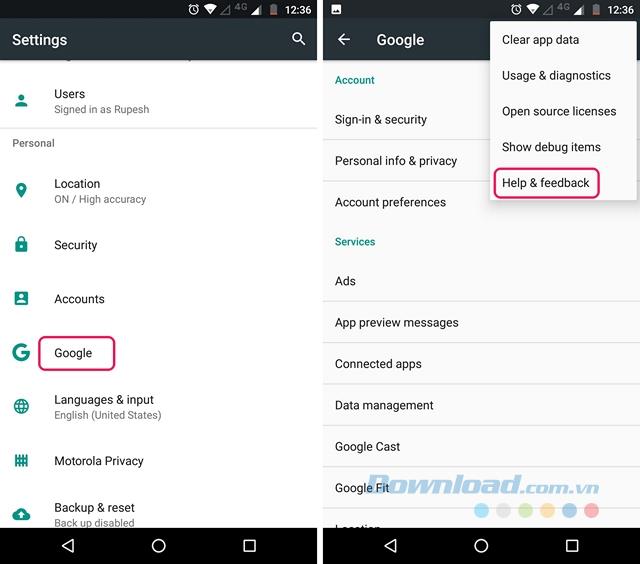
Step 2: In the Help page , touch the three-dot icon and select View in Google Play Store . That will open the Play Store page of Google Play Services . Here, just scroll down and touch the I'm in button in the section Become a beta tester.
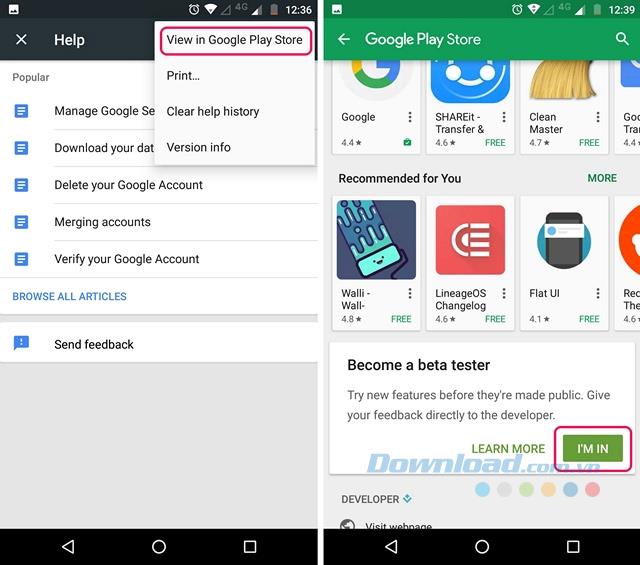
Step 3: After that, you just need to click on Join and the login process of the trial version will be started.
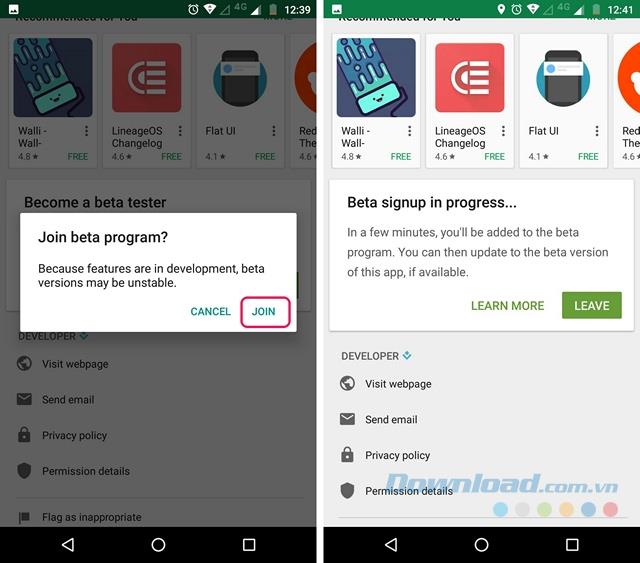
Step 4: Search for the Google app on the Google Play Store and log in to its test program.
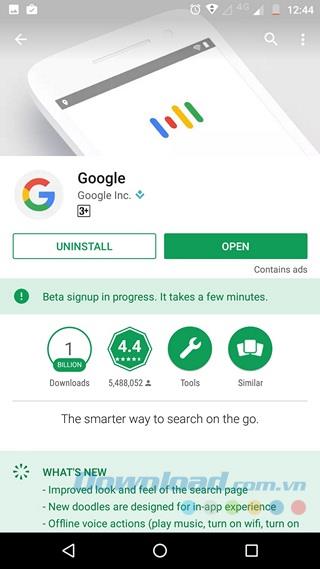
Step 5: Once completed, wait for a few minutes and open Google Play Store . There, go to My apps & games and select the Beta tab , where you'll find Google apps and Google Play Services . Make sure you have updated them.
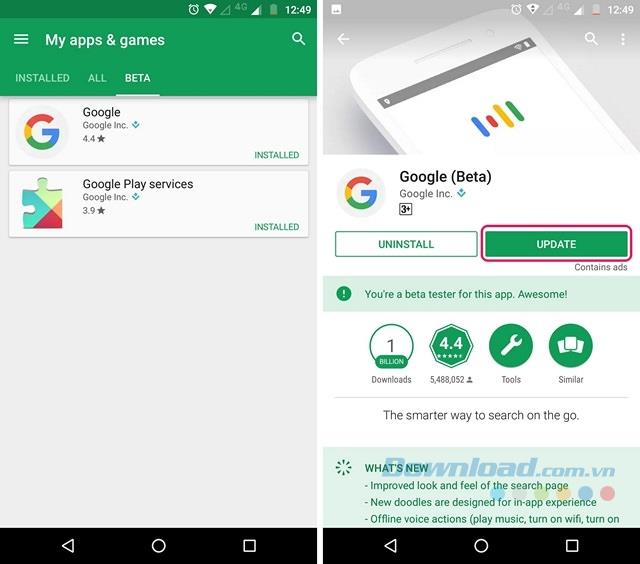
Step 6: Once you've updated the app, go to Settings> Apps , select Google> Storage> Manage Space and tap Clear All Data.
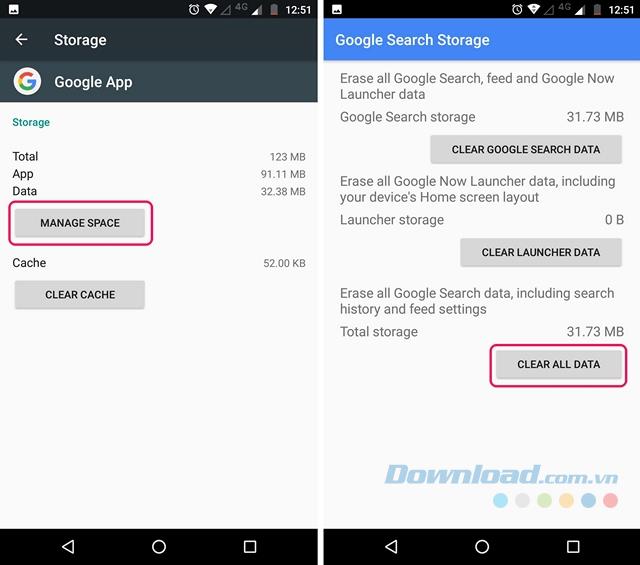
Step 7: Perform the same steps with Google Play Services.
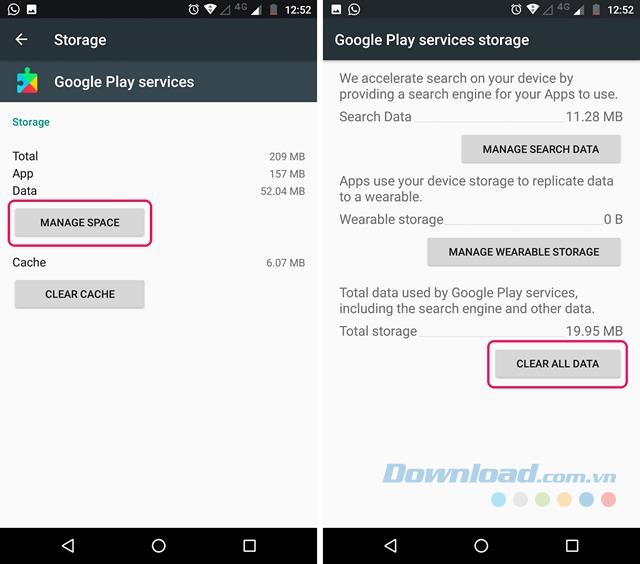
Step 8: Once done, launch the Google app , where you will be asked to set everything up. You will then see an app similar to the Google page , touch the three dashes and choose Settings .
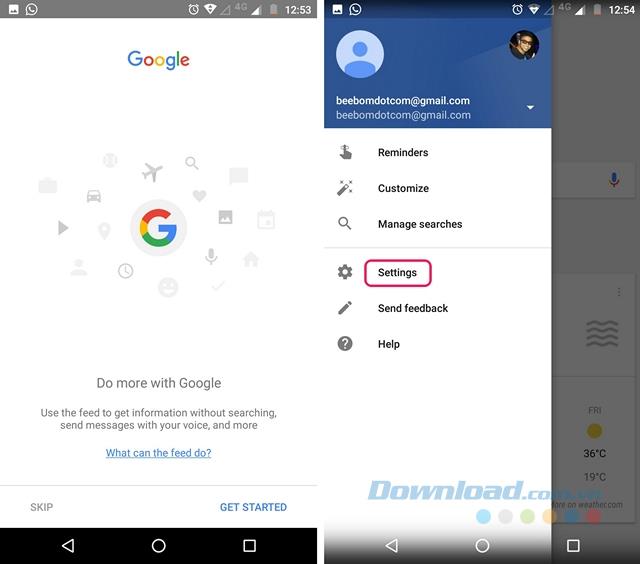
Step 9: In the Settings screen , tap on Google Assistant settings . Google Assistant will set up a pop-up window. Click Continue and then, hold down the Home button to activate Google Assistant.
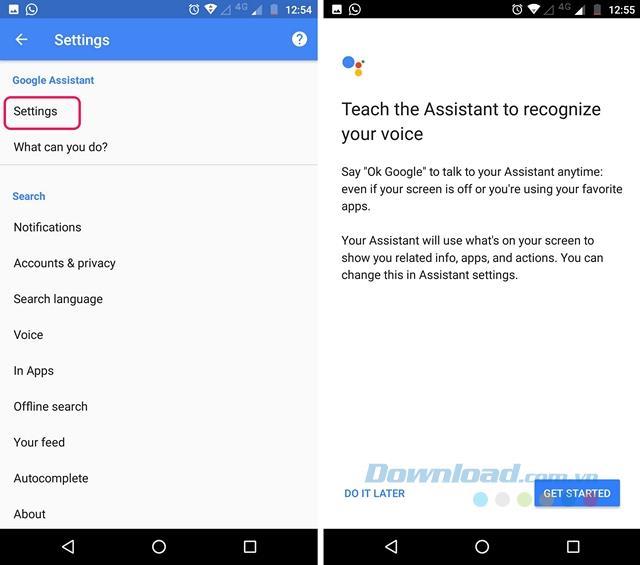
So, with just a few simple steps, Google Assistant is ready for you to experience.
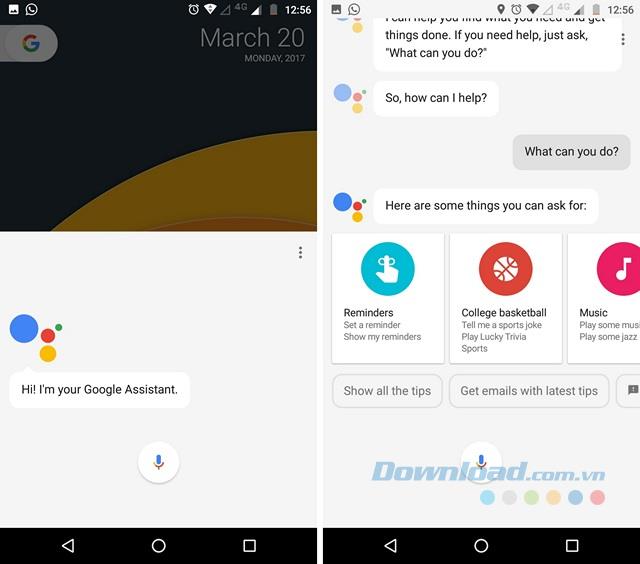
You can use the voice assistant to set reminders, get news, check the weather, update information and even play games. Remember that this method only works for devices running Android 6.0 or higher.
This week, many LG smart TV owners (including on Reddit) started seeing warnings that Google Assistant would no longer work as of May 1.
Even before Generative AI, it was clear that Google Assistant was on the back foot. Now that Google is in the “Gemini Era,” what’s next for Assistant?
Starting with Android 12, Google has added a feature that allows users to disable the swipe gesture to launch the default digital assistant app.
If you've used Perplexity Assistant instead of Google Assistant, you'll see the difference. It handles complex tasks more easily and intuitively.
Google Assistant is proving to be more and more useful.
Google has finally made an official announcement that the Gemini app will replace Google Assistant in the coming months.
If you feel annoyed by iPhone notifications on your Mac via the iPhone Mirroring feature, you can completely turn off iPhone notifications on your Mac, following the instructions below.
Some lunar calendar applications support installing widgets to quickly view the lunar calendar on the iPhone lock screen, without having to access the application as usual.
If you want to experience Chrome's Reading List feature on your Android device, just follow these simple steps.
While Google's Gemini is the default digital assistant on most Android devices, alternatives like ChatGPT or Perplexity can replace it.
Many Apple device users have encountered a previous transaction payment error. When this transaction error message appears, you cannot purchase or download apps or use subscriptions.
Apple lets users decide whether they want apps to track your activity across apps and websites for the purpose of providing it to companies.
You may face some difficulties while sharing screen between Android devices. Don't worry! This article will provide you with the best apps for sharing screen between two Android devices.
Following a brief ban on TikTok in the United States, the popular app is now available for direct download as an APK while remaining blocked from the Google Play Store.
Browsers on smartphones in general and on Android in particular are often quite simple and do not have many useful features like Google Chrome, Firefox or Dolphin,... Instead of having to use the default browsers on your device, you can completely change them to your liking to enhance your experience when using them.
Apple designed AirTag to be used with iPhones, so users can't use it with Android devices. However, it does support basic tracking on Android to prevent unauthorized tracking.
When the iPhone is turned on silent mode, it will not receive notification sounds for messages or calls by default. However, users can still completely set up emergency mode through Emergency Bypass mode.
iPhone offers a variety of notification sound options for the Messages app for users to choose from. Here are instructions on how to change the iPhone message notification sound.
Android devices are packed with features that can help you maximize your productivity. Whether you're a professional or a student, these productivity-focused features can help.
After trying out so many launchers, many people decide to go back to their phone's default launcher.
To use reading mode on Android, you can install the Reading Mode application on Android to support all phone browsers.