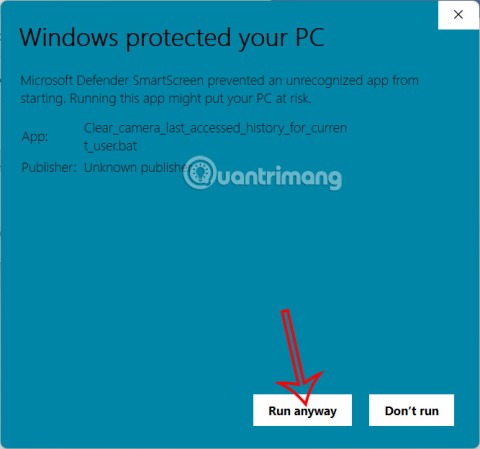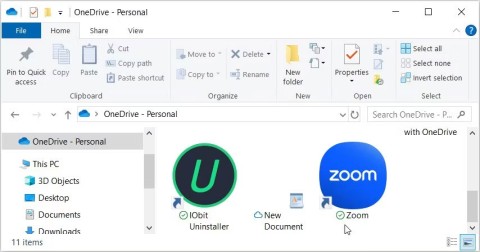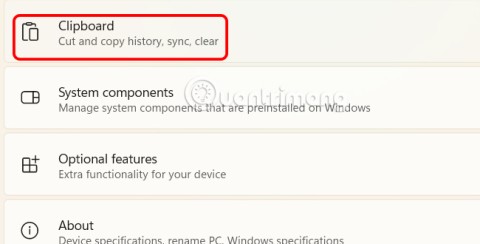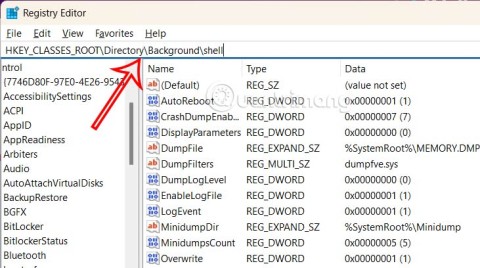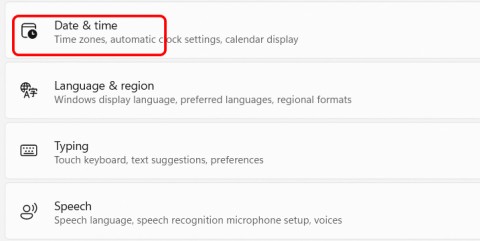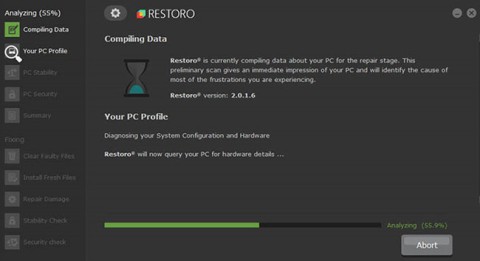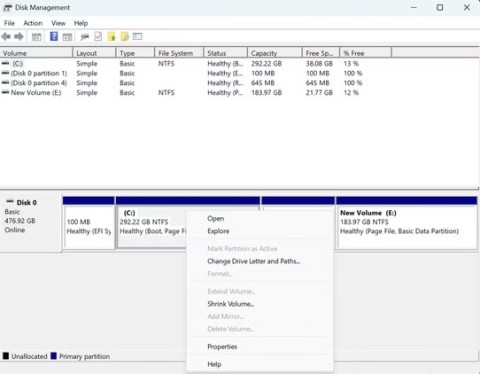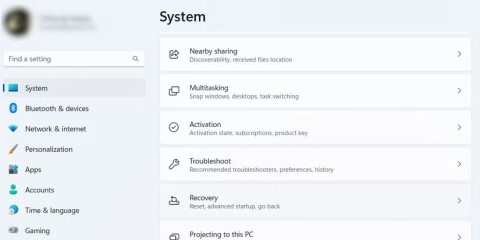How to Customize DLNA Media Streaming Settings on Windows 10/11
This guide will show you how to customize DLNA Media Streaming settings for your account on Windows 10 and Windows 11.
In Microsoft's Windows Vista operating system , DreamScene allowed setting dynamic backgrounds for computers, but 8 years later, it is still not available on Windows 10 .
Why does this custom represent a step back from the past over the years, and what can we do to change this?
Advantages and disadvantages of dynamic screens and dynamic wallpapers
If you are using dynamic screens for some other devices (like smart TV, Android phone or tablet) and find that they make the display more interesting. Instead of the boring and bland pictures that you can never touch, your smartphone will bring more vivid images like slow motion or swimming fish....
However, some people argue that these backgrounds are not practical but just eye-catching.
Live wallpapers are great but they cause problems for some devices. Except for devices that require direct power, live wallpapers are causing their fans to worry about the battery performance of their mobile phones.
Devices that use batteries like laptops or tablets may find that animations in Windows 10 are a drain on power, affecting performance and battery life . But before we worry about that, let's see how a dynamic wallpaper can be set in versions of Windows higher than Vista.
Create animated screens on Windows
Personalization options in newer generations of Windows - after Windows 7 - have come a long way. Sure, you can set wallpapers that sync with your Microsoft account, display your familiar desktop from your computer to other devices logged in to your account, and also resize and arrange your wallpaper, but the options on the screen are significantly reduced.
You already know how to restore Vista/7 Aero theme in Windows 8 and 10, also can restore sidebar and gadget. Although DreamScene only supports Windows Vista available to add animated wallpaper to the screen, but in Windows 10 there is another feature that can do this.
For Windows XP users, if you haven't upgraded yet (you really should have!), you can still add wallpapers and screensavers using DreamScene XP.
Restore Live Wallpaper on Windows 7
The first option is to restore the previous Windows 7 dynamic wallpaper system.
First, select DreamScene Activator from Windows Club and extract the contents (unzip). In the Windows 7 DreamScene Activator 1.1 folder , you will see the file DreamScene Activator.chn
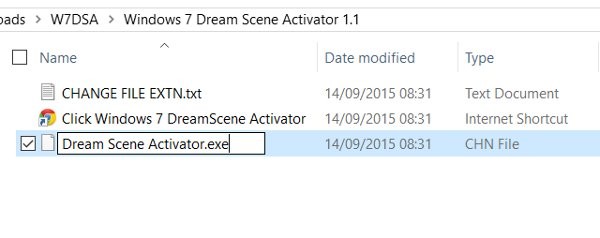
In Windows Explorer , go to File > Options > View then find and uncheck the checkbox of the Hide extensions for known file types option . Click OK to confirm and then, back in the Explorer window , right-click on DreamScene Activator.chn and change " chn " to " exe ", so the file name will now be DreamScene Activator.exe .
Double-click the file to activate it, then select Enable DreamScene . From there, you can use the WMV or MPG video as your desktop background by right-clicking and selecting Set as Desktop Background .
Stardock DeskScapes for Windows 7 and 8
Stardock DeskScapes is rated lower than DreamScene but is another interesting option for Windows 7 users and will cost you $9.99 to try the app for 30 days.
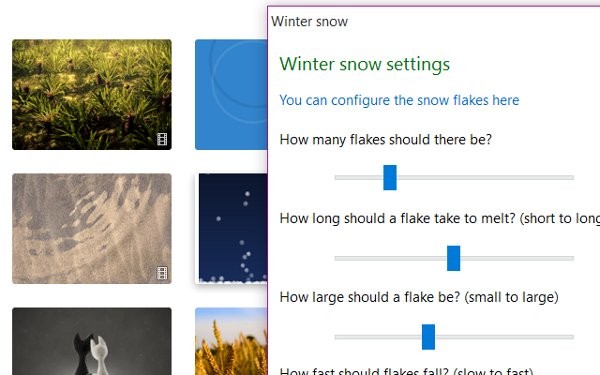
Download and install the Stardock DeckScapes trial . Once installed, select your preferred settings (you can start a 30-day trial) and enter your email address to continue. A few email preferences will be provided. Note that it is best to uncheck both checkboxes before clicking Submit.
When you're done, go back to the app and select Proceed to start using the trial. Here, you'll see a video wallpaper and a few other animated images. To get started, select the one you want, and adjust the settings to set it as your wallpaper. Other animated wallpapers can be downloaded from the Stardock website.
Set live wallpaper for Windows 10
Method 1: Use RainWallpaper to create animated wallpaper
By default, the computer system will only allow users to set the computer wallpaper with a static image. However, some people want to refresh the computer interface, use animations or even videos as computer wallpaper .
RainWallpaper is a tool to install animated images for Windows computers, along with many different editing options. We can choose 3D, 2D, animated images, videos on websites to set as animated wallpapers on the computer. Besides, the tool also brings unique mouse effects on the screen.
To use RainWallpaper, your computer must be Windows 7 or higher. For Windows 7, Aero effects must be enabled. Minimum RAM 1 GB, HD Graphic 4000 or higher. Live wallpaper will stop when playing games to ensure system resources, or when opening full screen applications. Can be used on aspect ratios 16:9, 21:9, 16:10, 4:3. Supports video formats mp4, webm, avi, m4v, mov, wmv.
Step 1:
Users access the link below to download the RainWallpaper tool to their computer. There will be 2 versions: installation and no installation required for use.
http://rainysoft.cc/rainwallpaper.html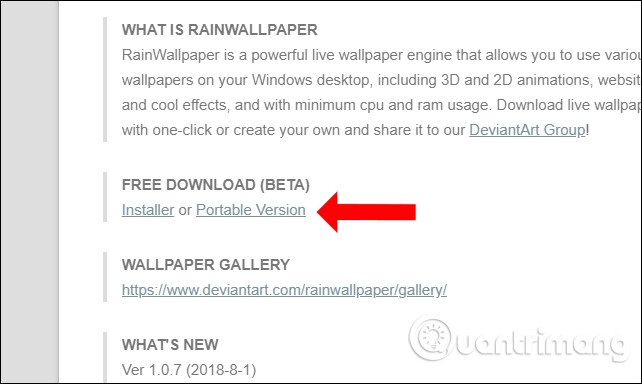
Step 2:
Click on the exe file to install the tool on your computer. Once installed, your computer will immediately apply a random live wallpaper.
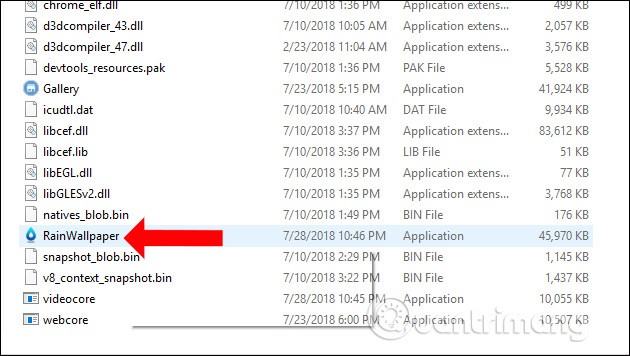
Step 3:
The RainWallpaper interface will look like the image below. On the leftmost horizontal bar you will see two main icons, Discover and Me.
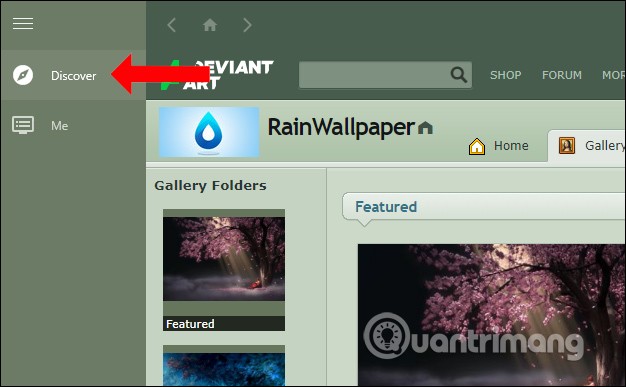
Discover will appear at the top of the interface with themes from the developer DeviantArt. In this interface, users can click on the theme they want or search by topics such as Landsacpe, Animi, Game,...
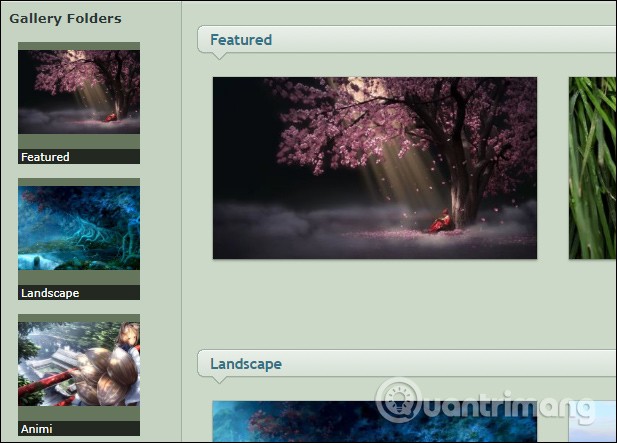
Step 4:
Choose the wallpaper you like and click on it, you will see the Download button on the right side of the interface.
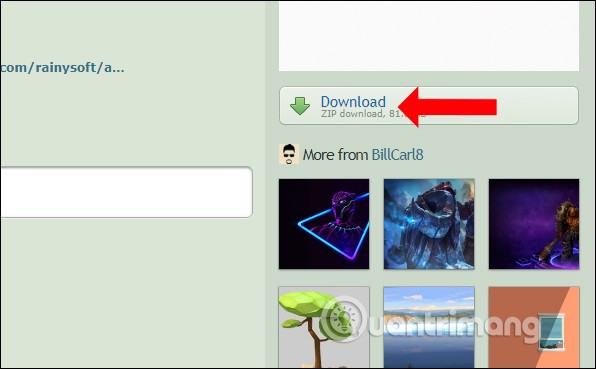
Step 5:
Next, click on the Me icon in the left corner of the interface to see all available wallpapers and the wallpaper you are downloading. The larger the wallpaper, the longer it will take to download.
To use the downloaded theme or any theme just click on it.
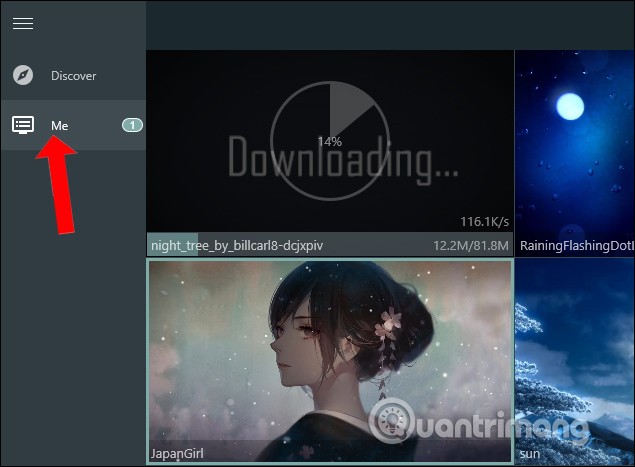
Step 6:
In addition, when right-clicking on the theme, we will see a list of options. For example, Force load will speed up the animation speed of the background image.
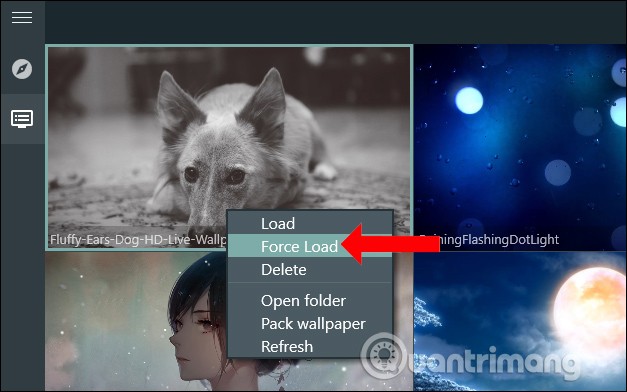
When you click Open folder, it will open the folder containing the theme. In this section, you can also add still images of the wallpaper, a video preview of how the wallpaper moves before you want to apply it on your computer. Still images taken from the animated wallpaper are large in size and have beautiful image quality.
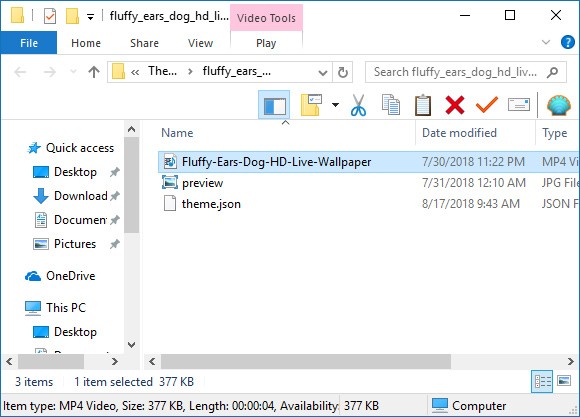
Step 7:
If you don't want to save the wallpaper in the Me folder, right-click and select Delete.
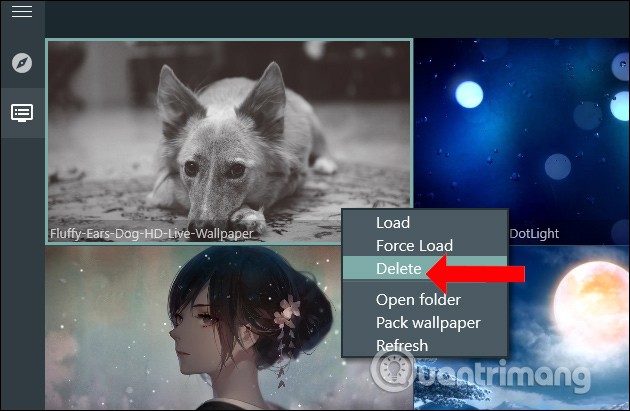
Step 8:
Next, we right-click on the RainWallpaper icon in the Taskbar and select Settings .
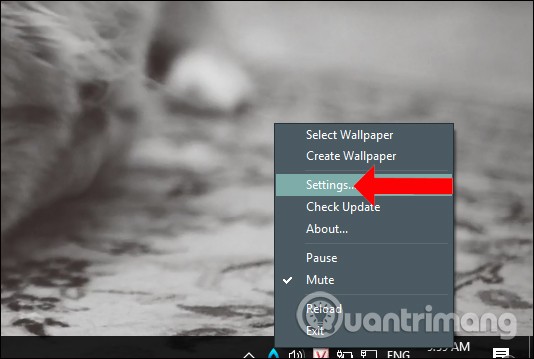
By default the tool will start with Windows, and if you want to turn it off, click on Auto run when computer starts and switch it to Off mode . Click Apply below to save the changes.

Step 9:
In addition, when right-clicking on the utility icon, there will be an additional Mute option to turn on or off the sound with the wallpaper with sound. Pause button to pause the wallpaper movement.
When you press Exit, the live wallpaper will disappear and return to the previous wallpaper on your computer.
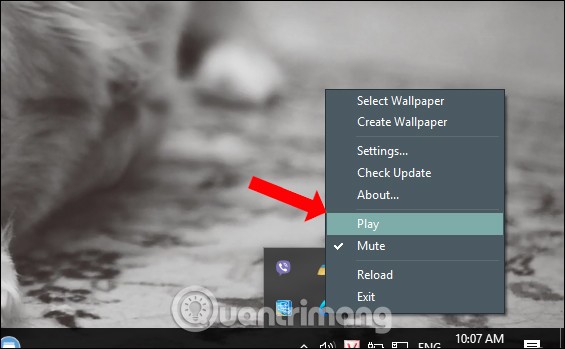
Another way to refresh the wallpaper interface on your computer is with the RainWallpaper tool. The dynamic wallpaper library is taken from videos, so we can easily stop the movement and sound of the wallpaper. However, for computers with weak configurations, you should choose wallpapers with low capacity.
Method 2: Use the Video Wallpaper tool
Instead of choosing DreamScene you can also use Video Wallpaper . Downloading Video Wallpaper from the homepage will get a ZIP file so need to unzip the file before launching it.
And this is not a free tool (Register > Get full version, it will cost you $19.95 to get the full version) but we will be using the free trial version to evaluate the software.
Once installed, click on the option to run the application, in your browser it will lead to the link https://www.push-entertainment.com/video-wallpaper/ click on the Download Video Wallpaper button and download one or two wallpapers of your choice. They are WMV files, so you can freely create your own wallpapers.
Once downloaded, go back to the Video Wallpaper app and tap the + icon to add the downloaded videos to the app. If you have them all saved to a separate folder, tap the Add videos from folder to playlist button . Video Wallpaper will start “playing” the first video wallpaper. Here you can toggle shuffle mode on/off for added wallpapers or just play one image, add a delay, and have shuffle mode.
If you really like the app, use the Launch option in Windows startup options and if you have any concerns about battery impact, you should check Sleep mode when using battery.
Method 3: Use Wallpaper Engine
Wallpaper Engine is a small piece of software that you can buy on the Steam store for $3.99. It does its job simply: Use and create live wallpapers, as well as access thousands of free community-made wallpapers that are available for download with the click of a button.
Wallpapers on Wallpaper Engine come in a few different types. At the basic level, you can choose from four different types of wallpapers: Live wallpapers (i.e. wallpapers with moving effects), video wallpapers, app wallpapers, and website wallpapers.
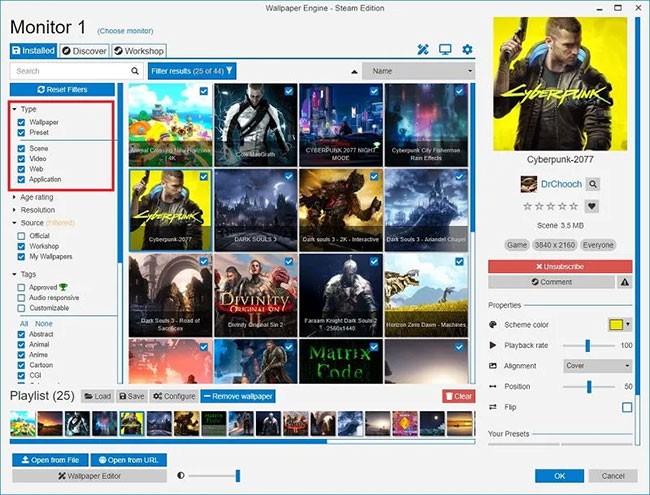
Live wallpapers can feature 2D or 3D animations as well as cursor effects. These types of animations range widely, such as rippling water, sunbeams, rain, etc. App wallpapers can be as simple as a music wave or clock effect, or can be fully interactive game-like experiences.
In addition, Wallpaper Engine offers color customization and support for multiple aspect ratios and multi-monitor setups, intuitive pauses during gameplay to save performance, and is even compatible with Razer Chroma and Corsair iCUE. Plus, there are plenty of settings to customize performance and exactly when the live wallpaper runs and when it doesn't.

The Steam Workshop support for Wallpaper Engine is also impressive. There are over 700,000 free wallpapers to choose from on the Workshop, so whether you're just looking for anime wallpapers or serene nature wallpapers, there's plenty to choose from.
Once you have downloaded and installed Wallpaper Engine , open the app and you will be taken to the home screen. From here, you can do everything you want with just a click or two.
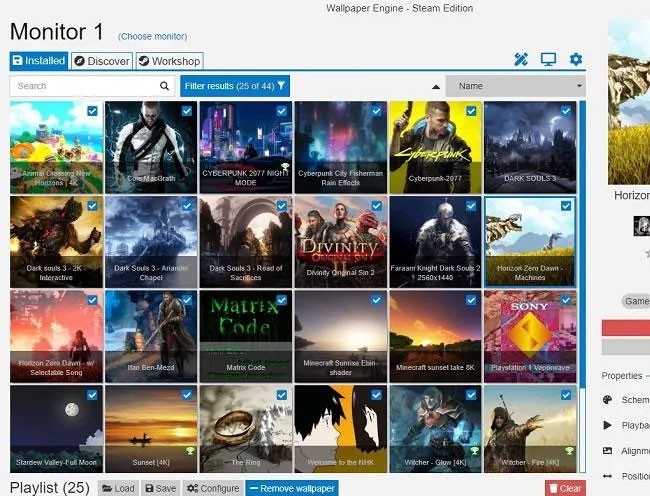
- The large grid in the middle of the screen contains all the wallpapers and you can switch wallpapers by clicking on an option.
- At the bottom of the screen are the playlist controls. Just click the checkbox at the top left of any wallpaper you want to add to the playlist.
- To configure the playlist, simply tap the Configure button at the bottom of the screen.
- Once you select a wallpaper, its properties will appear on the right side of the screen. From here, you can configure individual wallpapers.
To find wallpapers beyond the built-in default options, you'll have to head to the Workshop , which can be accessed by clicking the Workshop tab at the top left of the screen.
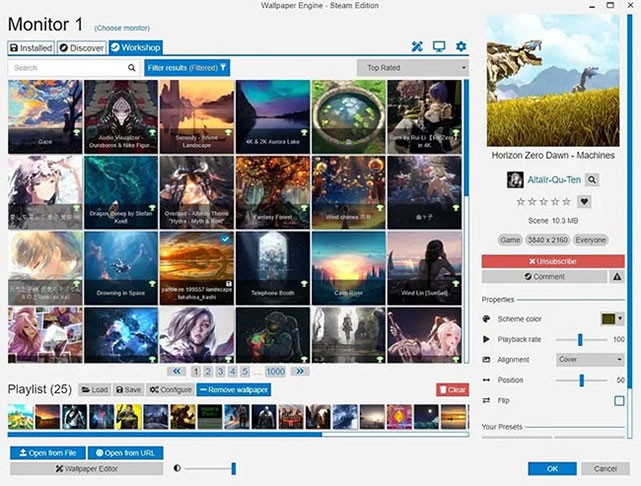
In the Workshop tab , you can search for any wallpaper you want and filter wallpapers by resolution, rating, aspect ratio, wallpaper type, etc. To download a wallpaper, just click on the wallpaper and hit the red Subscribe button on the right side of the screen and the wallpaper will start downloading.
As you can see, setting up dynamic wallpapers in Windows is easy with Wallpaper Engine. Additionally, you can use these wallpaper changer apps to change your wallpaper every day. You can also add awesome screensavers to have more beautiful images on your desktop.
Do you really need Video Wallpaper in Windows?
These tools may seem cool, but some people find that they don't have much practical use other than to decorate their desktop. Perhaps using an automatic wallpaper updater like DesktopEarth is a better option?
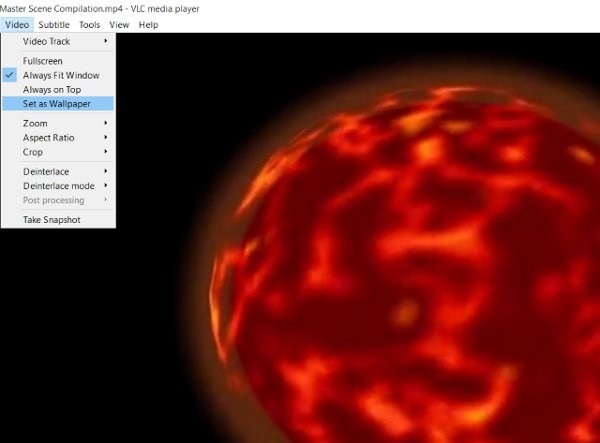
Meanwhile, if you're struggling with the idea of using a paid app to upgrade a feature that's already built into Windows, there are other options available like VLC, and Desktop Movie.
This guide will show you how to customize DLNA Media Streaming settings for your account on Windows 10 and Windows 11.
If an app has accessed your camera, it will show you the last time it accessed it. Here's how to find out when it last accessed your camera on Windows 11.
The green checkmarks on your Windows desktop icons show sync status with cloud services – usually Microsoft OneDrive since it’s built into Windows. While useful, these can be distracting.
With Windows 11 clipboard sync, you can instantly move images, links, and text between your PC, Windows laptop, or even your Android phone.
Accessing Control Panel on Windows 11 is extremely simple, but this article will guide you to add Control Panel to the Windows 11 context menu.
Recent Windows updates have changed the way the condensed date and time is displayed. If your computer is experiencing this, follow the article below to display the full date and time on the Windows 11 Taskbar.
Windows 11 version 24H2 — the only major Windows 11 update in 2024 — has been out for a few months and is slowly stabilizing.
The issue was first reported when users reported that some PCs were unable to complete the update and encountered a blue screen of death (BSOD) error.
Although Microsoft promotes Windows 11 as the future of computing, many people have recently downgraded to Windows 10 on their main PCs. Here's why it might actually be worth it to go back to an older operating system.
Windows 11 is expected to receive two notable major updates this year.
For a long time, Microsoft has integrated the Disk Cleanup utility into Windows to help users easily clean up the system and remove redundant files during use. However, this function is still not as effective as other supporting application software.
Windows offers built-in utilities that make partition management relatively easy, whether you're setting up a new PC, optimizing storage, or troubleshooting drive problems.
If you don't have a working Internet connection or want to use a local user account, you can follow these methods to set up Windows 11.
A common problem with SSDs is that they are not recognized by the Windows operating system. If this is the case, your SSD may not show up in This PC, File Explorer, and Disk Management, despite being properly connected to your computer.
Windows has a built-in tool that allows you to diagnose and fix them easily. This tool is called the Program Compatibility Troubleshooter.