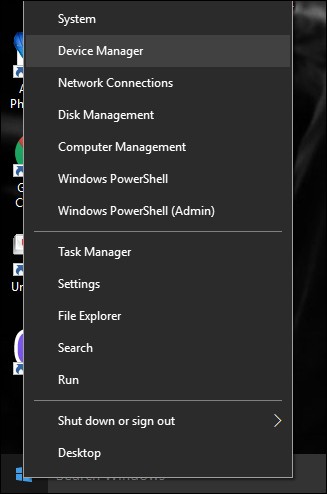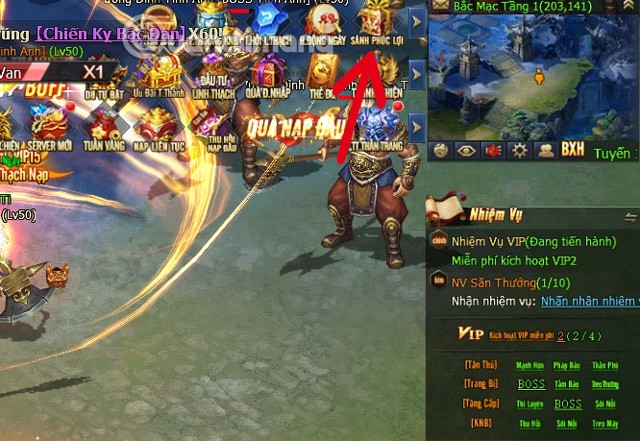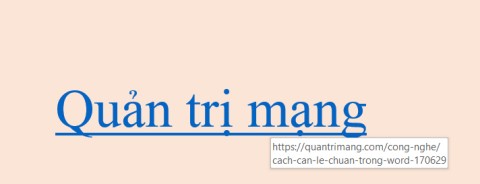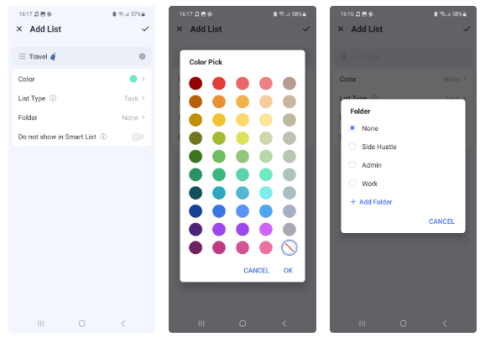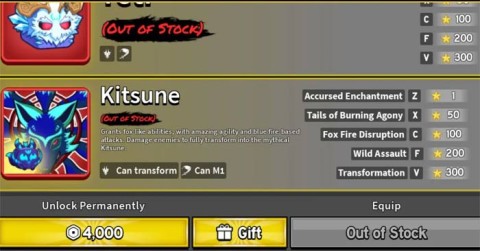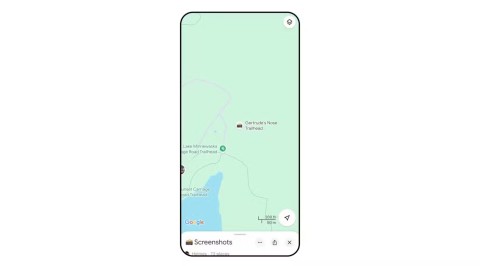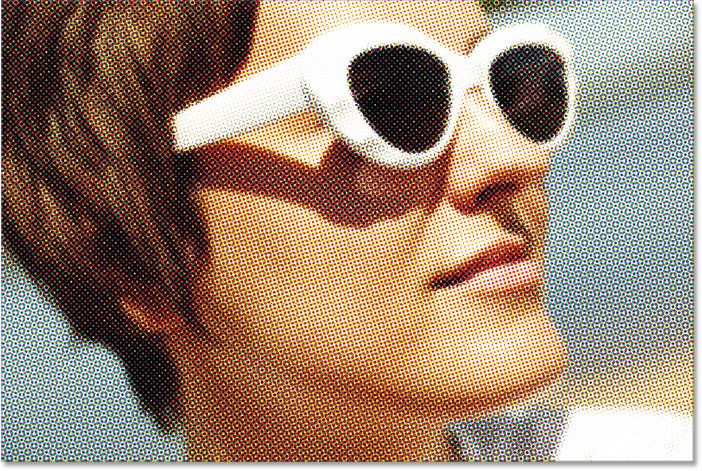OpenAI Announces Initiative to Build AI Standards for Industries
OpenAI has just announced the Pioneers Program – an effort to promote the application of AI in real-world situations.
Everyone loves emojis! Emojis add meaning to messages. But did you know that different phone manufacturers use different versions of emojis? The emoji on your device may look different on the person sending it.
Emoji are standardized. What looks like a smiley face on one device will look like a smiley face on another. However, you can never know exactly what an emoji will look like on another device. Even a slight change in facial expression can evoke a different desired emotional response. And with emoji, this difference can lead to misunderstandings.
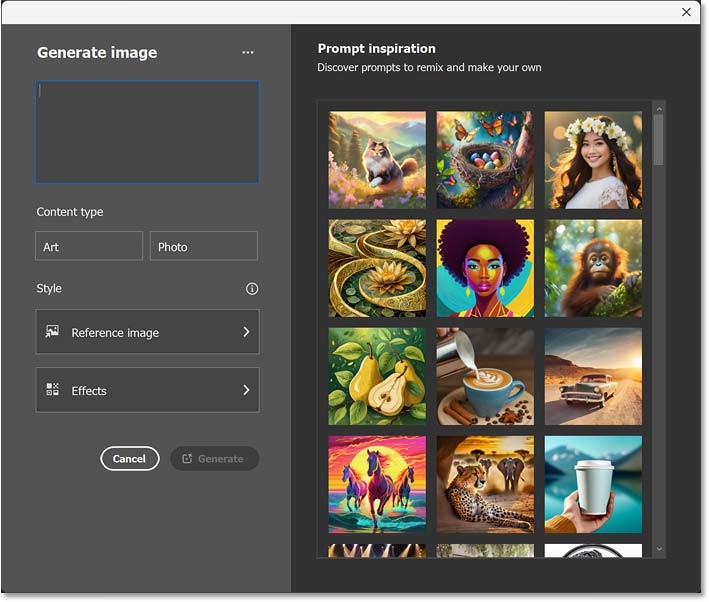
Emojis display differently on devices
If you have an Android phone and want to make sure a message you send to an iPhone friend will appear as intended, you should use iPhone emoji.
There are different ways to view iPhone emojis on Android phones. Many of them require rooting your phone. However, you can still do this without rooting your Android phone .
Install and use APK Emoji Font 3
First, you need to note that Emoji Font 3 is not an official application that you can find in the Google Play Store. Before downloading this application, you will need to open the phone's settings menu and enable the Unknown Sources option . Refer to the article What is an APK file? How to download and install APK files? if you don't know how to install it.
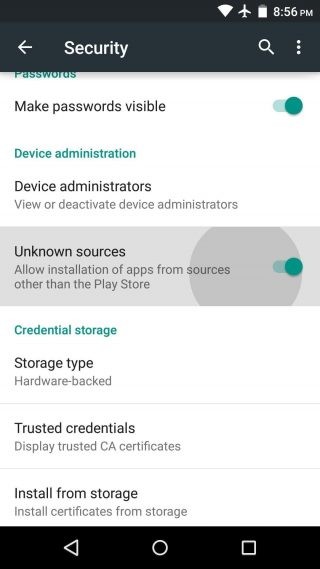
Once you have successfully downloaded and installed Emoji Font 3 on your phone, navigate to Settings -> Display -> Font . Select the iOS Emoji font from the list that appears. This setup step will be slightly different depending on the Android version, but basically it is probably in the Display settings of the device.
You will now be able to open your iPhone emoji from the keyboard by tapping the icon at the bottom of the keyboard.
Overall, this is an alternative method for you to import iOS fonts right on your Android phone without having to root your device. At the same time, it is also the best way for you to view iPhone emojis on your Android phone without having to deeply intervene in the system.
However, it's also worth noting that Emoji Font 3 may not be fully compatible with all versions of Android. Also, the app will work best if you have Gboard installed, although it should work with other keyboard apps as well.
Use the same chat app or keyboard app
If an iPhone user sends you emojis, but all you see on your Android phone's screen are error characters like question marks or squares, it's likely that your operating system is out of date and/or supports Unicode differently. Unicode helps translate emojis (and some other data) between different systems.
An easy way to avoid this problem is to make sure that you and the iPhone user are both using the same chat app or keyboard app. If you are both using the same version of the app, you should have no problem seeing each other's emojis, even if one person is using iOS and the other is using Android.
For example, WhatsApp and Facebook Messenger are extremely popular online messaging apps for both iOS and Android users. If you are concerned about privacy or don’t want to be associated with Facebook, you can refer to safer alternatives such as Telegram, Signal, Viber…
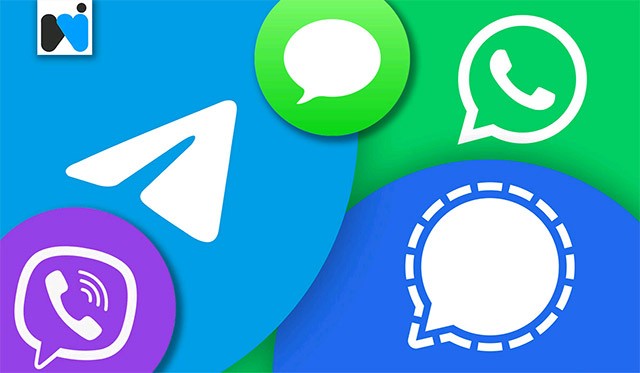
However, older Android systems, primarily Android 6.0 and earlier, may not support the new emojis. You may still run into problems even if someone sends you a newer Android emoji.
Use a keyboard app that supports iPhone emoji
The final method is to use a keyboard app that supports the same emojis on the iPhone. This will not only allow you to view iPhone emojis on your Android device, but will also allow you to send compatible emojis to an iPhone user. This will work best if both people are using the same keyboard app.

This method sometimes doesn't give you the exact same emojis as on iOS, but it's basically pretty similar.
Some of the most commonly used keyboard applications today include:
See also:
OpenAI has just announced the Pioneers Program – an effort to promote the application of AI in real-world situations.
At CES 2025, Razer announced the first beta version of Razer PC Remote Play – a service that allows gamers to stream PC games directly to their Windows phone, tablet or handheld device.
Errors related to webcams on laptops will affect users when they want to communicate directly via webcam.
The bush dog, Serval dog, bush dog or mane dog is a species of the genus Serval in the family Canidae (dog family). They are more distantly related within the canid family but still have some similarities with foxes, wolves and dogs.
No one knows what would happen if you fell into a supermassive black hole like the one at the center of the Milky Way. To answer this question, NASA researchers created a simulation using the Discover supercomputer at the NASA Climate Simulation Center that describes what would happen if you fell into a supermassive black hole like the one at the center of the Milky Way.
In the process of working with PowerPoint slides, broken links can occur for many reasons. Below are some ways to fix broken links in PowerPoint.
If you've heard of TickTick before, there's probably a good reason for that. TickTick is a powerful task management app with advanced capabilities to organize your tasks efficiently.
With the latest update in Blox Fruits, Kitsune Fruit has been overtaken by Dragon Fruit as the most expensive fruit in the game. Here is a step-by-step guide to getting Kitsune Fruit in Blox Fruits.
Grimoires Era Codes will make your early game much smoother as you will get more Grimoires spins and Aura spins.
Wedding anniversaries have different names depending on the time period, including diamond, gold, silver, bronze... Do you wonder what each name means? How many years are a gold, silver, bronze, diamond wedding?
If you take screenshots of just about everything, including travel destinations you want to visit, you're probably used to seeing them disappear into your camera roll. Thanks to Gemini, Google may have a solution for you.
The new policy will take effect from March 31 and is expected to bring more fairness to content creators when comparing video performance across different platforms.
Some Samsung phones running Android 7 or higher support users to view the lunar calendar right on the phone without having to install any other supporting applications.
Apple Watch is no longer just a smart wearable device and a stylish piece of technology.
Everyone knows there is water in the universe, but you might be surprised to learn that it appeared much earlier than expected, especially near the Big Bang.