WiFi AR is an innovative app designed to assess the strength of your wireless network signals utilizing augmented reality. This guide will walk you through the steps to effectively use this powerful tool.
Step-by-Step Instructions for Using WiFi AR on Android
If you suspect that the Wi-Fi signal is weak in your area, WiFi AR can help you diagnose the problem. The app is user-friendly and provides valuable insights into your network's performance.
Key Features of WiFi AR:
| Feature |
Description |
| Free to Use |
Requires less than 5MB of space on your device. |
| Augmented Reality |
Visual representation of network strength in your environment. |
| Multi-Network Options |
Check both Wi-Fi and 3G/LTE network strength. |
How to Install and Use WiFi AR:
- Download and install WiFi AR from the Google Play Store or click the download button above.
- Open the application once it is installed on your device.
- Select between two options: Wi-Fi and 3G/LTE.
- If you wish to analyze your wireless network, select Wi-Fi. For checking mobile network coverage, choose 3G/LTE.
- Tap Start to begin the analysis.
- Grant necessary permissions to the app by tapping OK or Allow.
- You will enter augmented reality mode now.
- Explore the area to identify the best potential locations for Wi-Fi usage.
- Point your camera to measure signal strength at various spots.
- Signal strength is displayed in dBM.
Understanding Wi-Fi Signal Strength
The application uses color-coded indicators to represent network signal quality. Below is a quick reference for what each color indicates:
| Color |
Signal Strength |
| Blue |
Strongest signal |
| Yellow |
Medium signal strength |
| Red |
Weak signal |
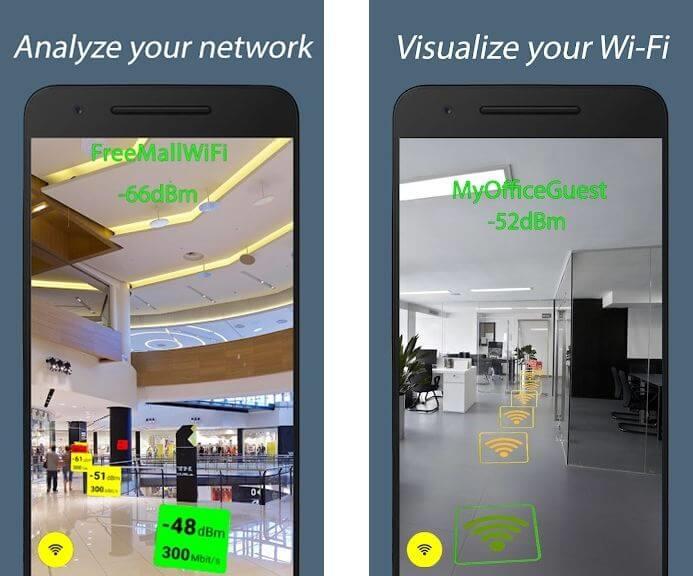
Conclusion
With WiFi AR, you can effortlessly find the best location for optimal Wi-Fi connectivity. This guide outlines the necessary steps to get started. We hope this information proves beneficial to you!

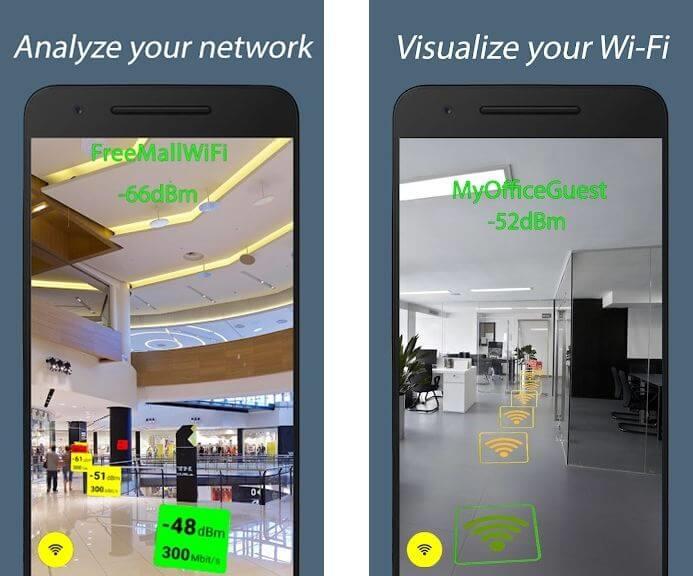















Hương KT -
Definitely going to implement these tips! Anyone want to share their Wi-Fi improvement stories?
Thúy Hương -
Finally, a simple way to check Wi-Fi strength. I didn't realize my connection was weak until now!
Tom Johnson -
Thank you for sharing this! I've always wanted to test my Wi-Fi but didn't know how. WiFi AR sounds perfect
Hương Đà Nẵng -
I tried the WiFi AR method after reading this and noticed a huge difference in my signal strength! Thanks a bunch
Vũ Ngọc -
This article explains it so well! My Wi-Fi has been such a pain, but I feel equipped to handle it now
Jessica Brown -
This has been so helpful! I didn't realize how much interference was affecting my Wi-Fi strength. Great article
Madison Gray -
Does this work for 5G networks too? I’m trying to improve my home office setup
Chloe Green -
Just tested my Wi-Fi strength outdoors using WiFi AR, and the results were surprising! What an amazing tool
Katty Blue -
I feel so relieved after checking my Wi-Fi strength with this tool! Finally, I know where to position my router
Emily-Rose -
Is WiFi AR available for all smartphones? I’d love to try this but I’m not sure if my phone supports it
Duy Sinh 6789 -
This article is fantastic! The step-by-step guide made it easy to follow. Very appreciated
Sara Lee -
I'm so happy I found this post! My Wi-Fi was awful, but now I'm ready to make improvements. Thank you
Linda White -
Loved the humor in the article, especially the part about the “Wi-Fi detective!” 😂
Leonard White -
Truly appreciate this post! I’ve never felt more in control of my Wi-Fi—thank you
Tommy Young -
This article has really changed how I view my internet connection. I can’t believe it was so poor
Phương Grace -
After using WiFi AR, I bought a Wi-Fi extender and my life has changed. So much happier now!
Eva White -
To anyone struggling with Wi-Fi detection: don't give up! WiFi AR might be the solution you need! 💪
Chipmunks Lover -
Such valuable insights! WiFi AR is going to help my remote work situation tremendously.
Jake Long -
Hoping this tool works for my old router. Any experiences with that
Duy An -
Has anyone tried this on different types of routers? I'm curious if there's a difference in results.
Thùy Linh -
Wow, I've just tested my Wi-Fi with this method, and I was shocked by how weak the signal is in my room
Daniel Kim -
You’ve made a game-changer for Wi-Fi checking! I’m amazed at how much easier this technique is.
Phúc IT -
Just want to share my experience - using WiFi AR helped me find the best spot for my router!
Mèo con -
Great tips! I will definitely use WiFi AR to improve my connection. Can't wait to see the results.
Mark Taylor -
I've shared this article with my friends—super useful info about WiFi AR
Sammy the Cat -
Can’t believe it was this easy to check my Wi-Fi signal! Thanks for the awesome tips.
Michael Jordan -
Does anyone know if WiFi AR can help with outdoor connections too? I'm curious
Sarah Connor -
Anyone else find setting up WiFi AR a bit tricky? Didn’t realize it required an app installation first.
Minh Châu -
I’ve just started using WiFi AR and it really opened my eyes about my Wi-Fi connection. Huge thanks!
Angelina Rose -
There's nothing more frustrating than weak Wi-Fi! This guide has provided such clarity. Thank you!
John Smith -
This is a really useful article! I've always struggled to check my Wi-Fi strength, but now I feel more confident using WiFi AR. Thanks!
Huyền Lizzie -
I've been using WiFi AR for a week now and it has really helped! My Wi-Fi connection has never been stronger
Alex Parker -
Can someone help me understand how to set up WiFi AR? I'm a bit confused.
Cat Lover 101 -
The moment you realize your Wi-Fi strength is worse than your neighbor's... 🐾😅
Kevin Spacey -
Would love to see a tutorial on using WiFi AR! It sounds fascinating but a bit technical for me
Quang vn -
By the way, does anyone have tips on how to improve Wi-Fi strength after using WiFi AR? I need some advice!