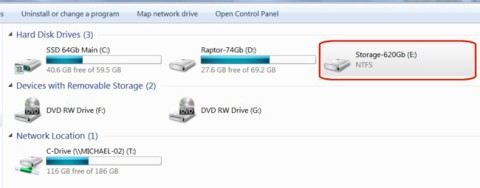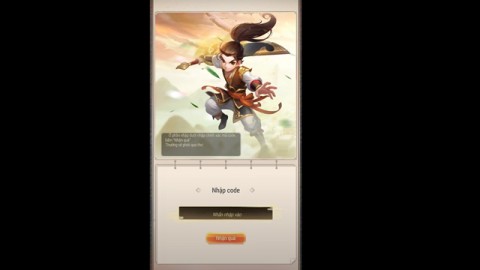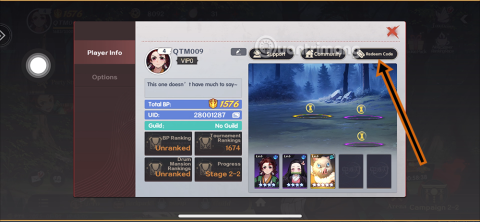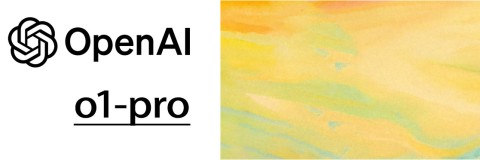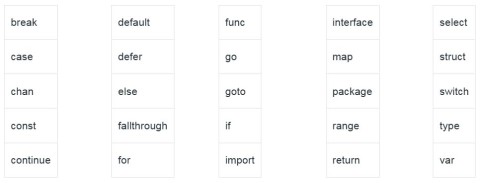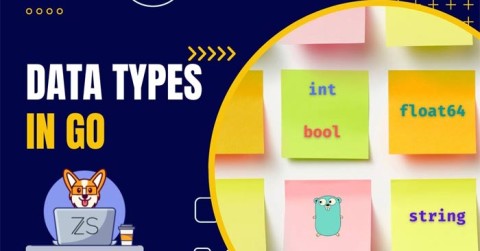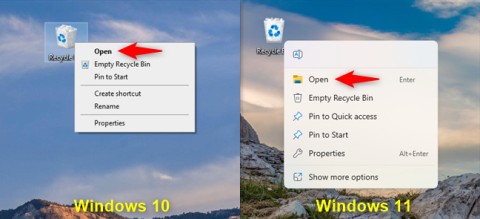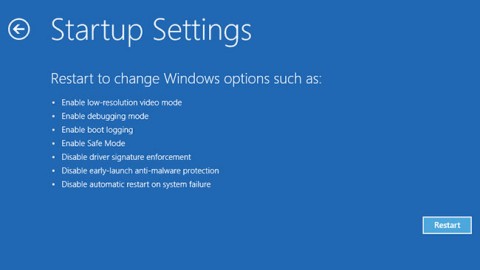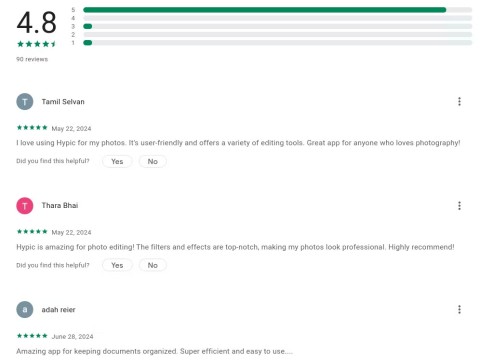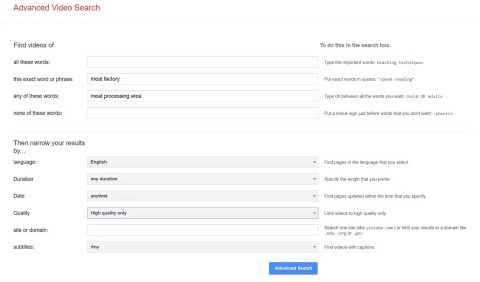6 Reasons OCCT is the Favorite Tool for Stress Testing CPUs and GPUs
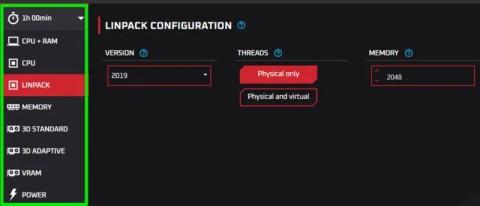
There are many stress testing apps out there, but one option stands out – OCCT (OverClock Checking Tool). Here’s why…
Microsoft has completely changed the look and feel of Windows in Windows 11, and most of the old registry tricks no longer work to reverse these changes. That's why many people use Start11 to make Windows 11 look just the way they want. If you don't like the default look, it's time to add your own personal touch.
Table of Contents
The Windows 11 customization tool, Start11 , offers a free trial and then charges a one-time fee of $9.99. There is a multi-device plan if you want to use it on multiple devices. The best part is that the free trial lasts for 1 month, so you can try it out and decide if it’s worth the money based on the features you like.
We recommend starting with the free trial. To do so, go to the Stardock website, download Start11, and run the setup. Once installed, activate the trial and you can start customizing Windows.
The Start menu in Windows 11 has been completely redesigned. In Windows 10 , it was left-aligned, had pinned apps and recent files, and included live tiles. The new design is now centered and does away with the live tiles. Many people liked the old look better, so they went back to the Windows 10 style.
To customize the Start menu using Start11, follow these steps:
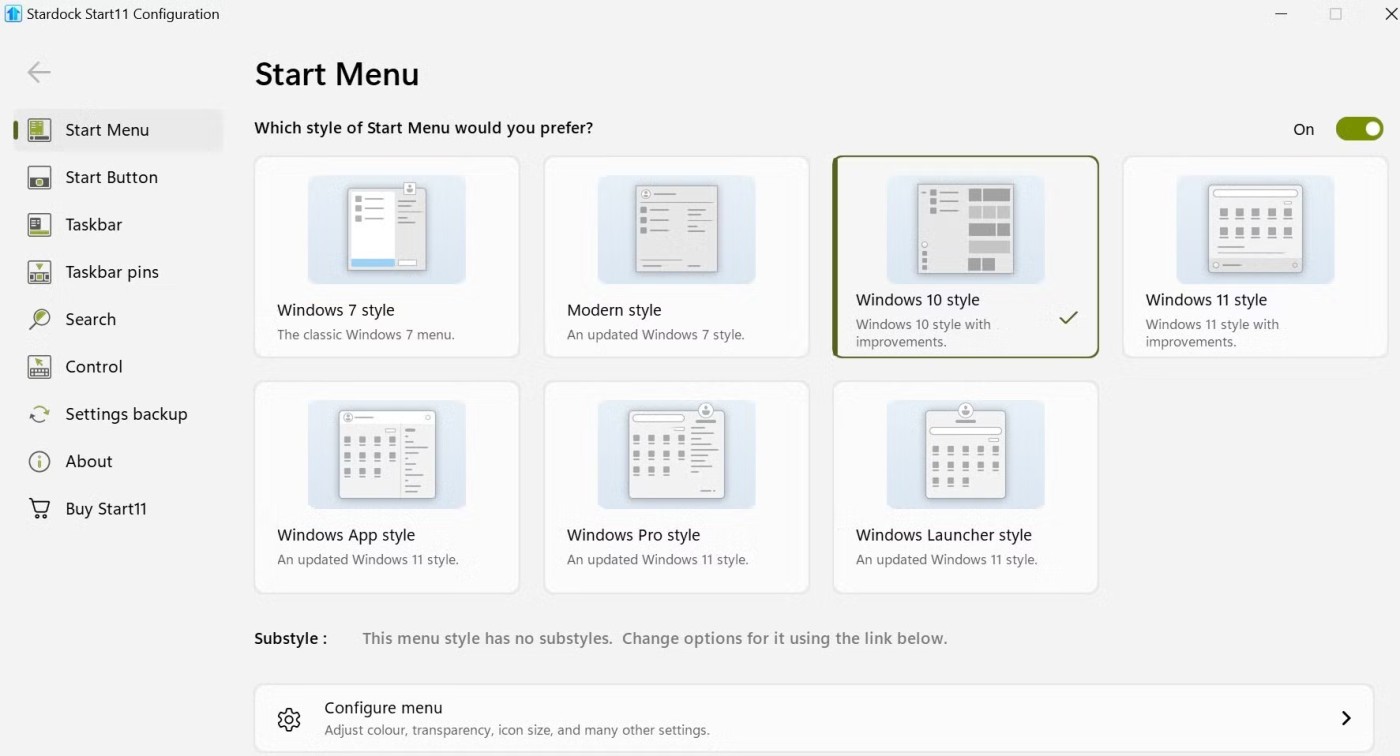
Now, click the Start button to see the changes in real time. You can also explore other Start menu styles and use them if you want. By clicking Configure menu at the bottom, you can also customize the look by adjusting the color, transparency, icon size, and other settings.
Start11 also allows you to customize the Start button, a feature that isn't available by default on Windows. You can choose from the icons in the app or upload your own icon by clicking the Pick image button . The app will automatically resize the icon to match your version of Windows, and you can even download images from an online gallery.
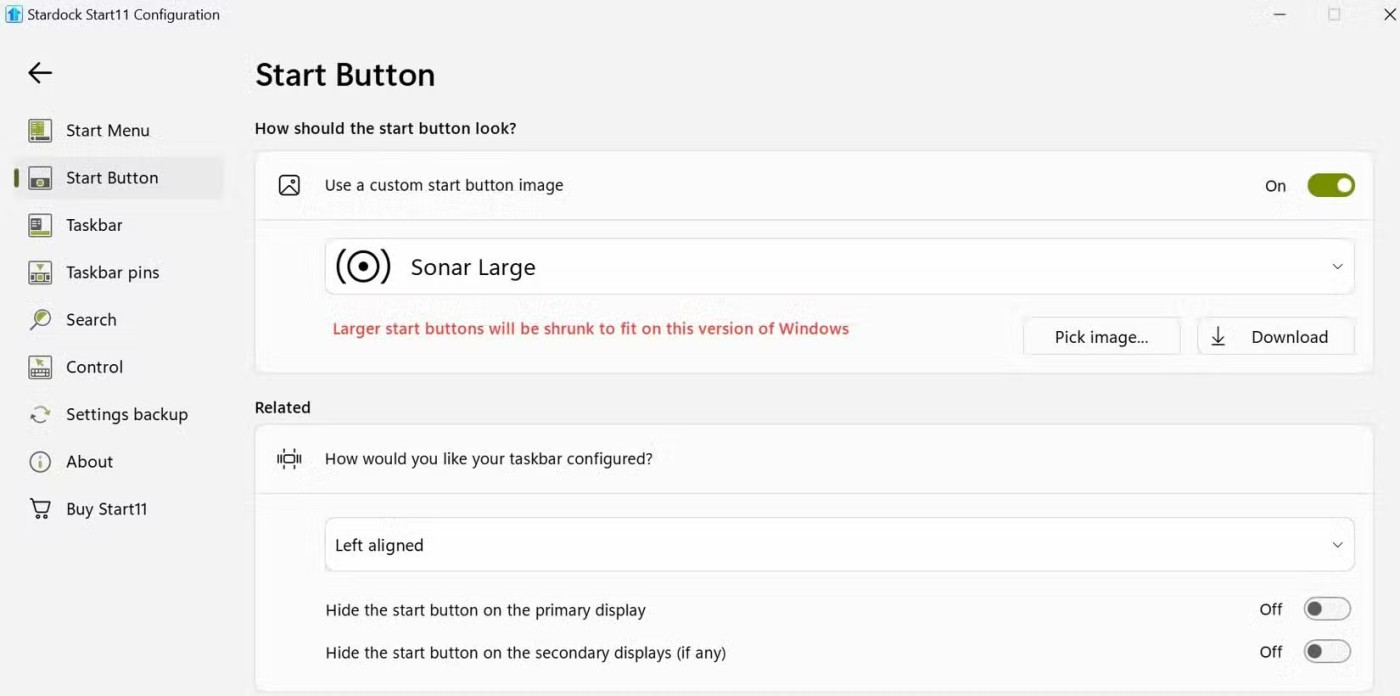
You can also adjust the taskbar alignment via the Related settings found here. If you didn’t change the default position of this button when you set up Start11, you can do so now. Open the drop-down menu and select your preferred taskbar position.
Start11 offers a wide range of customization options to tweak your Windows taskbar. You can reposition and resize the taskbar, change its color, adjust its transparency, display seconds on the taskbar clock, and even apply custom textures for a unique look. You can also add rounded corners to the taskbar and adjust the settings related to this feature for further customization.
The app also offers automatic customization. To enable this feature, turn on the toggle next to Let Start11 enhance the taskbar and click Configure enhanced taskbar to access additional settings.
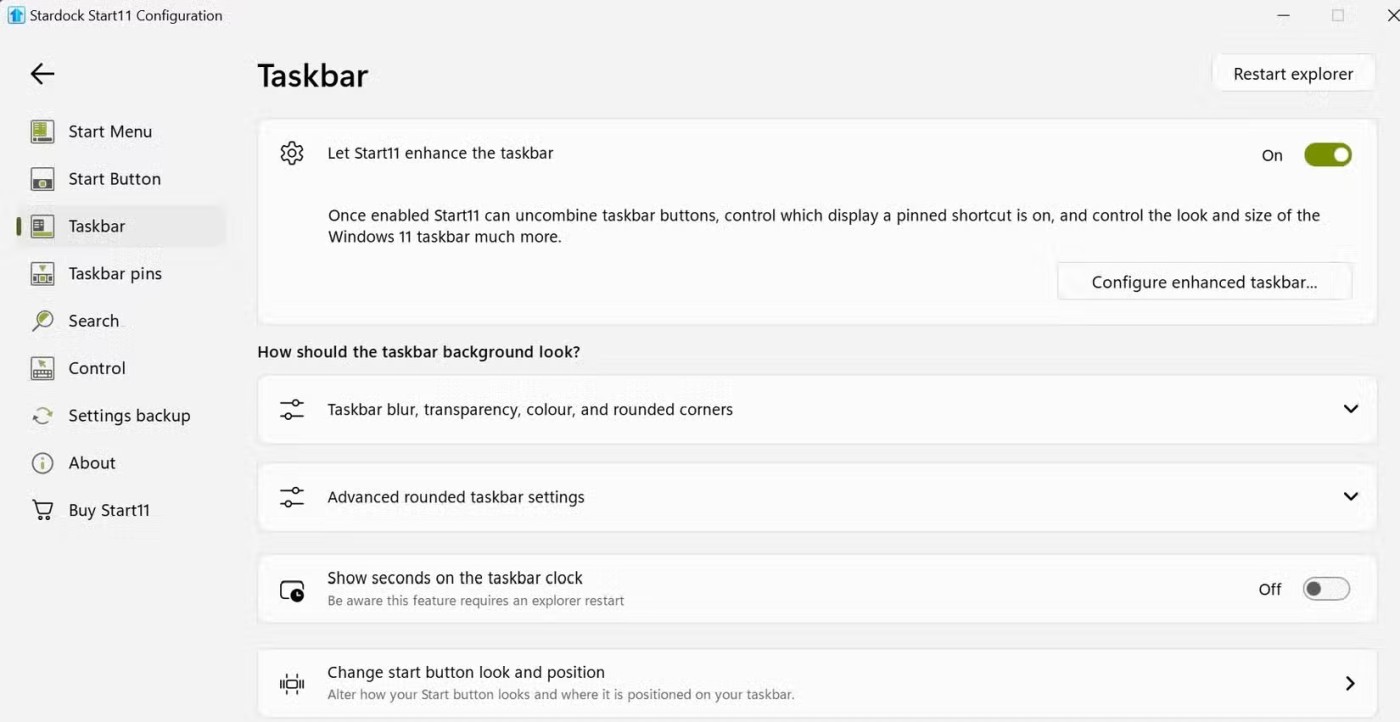
Here you can adjust the appearance of the taskbar buttons, manage how they combine, and more. You'll have to restart Windows Explorer for the changes to take effect.
The most useful feature in Start11 is the ability to pin documents and folders to the taskbar. While Windows offers alternatives for this, Start11 makes the process much simpler. You can pin individual documents, entire folders, or even a folder pop-up menu that provides quick access to subfolders.
This feature allows you to open important files and folders with just one click. Here's how you can use it:
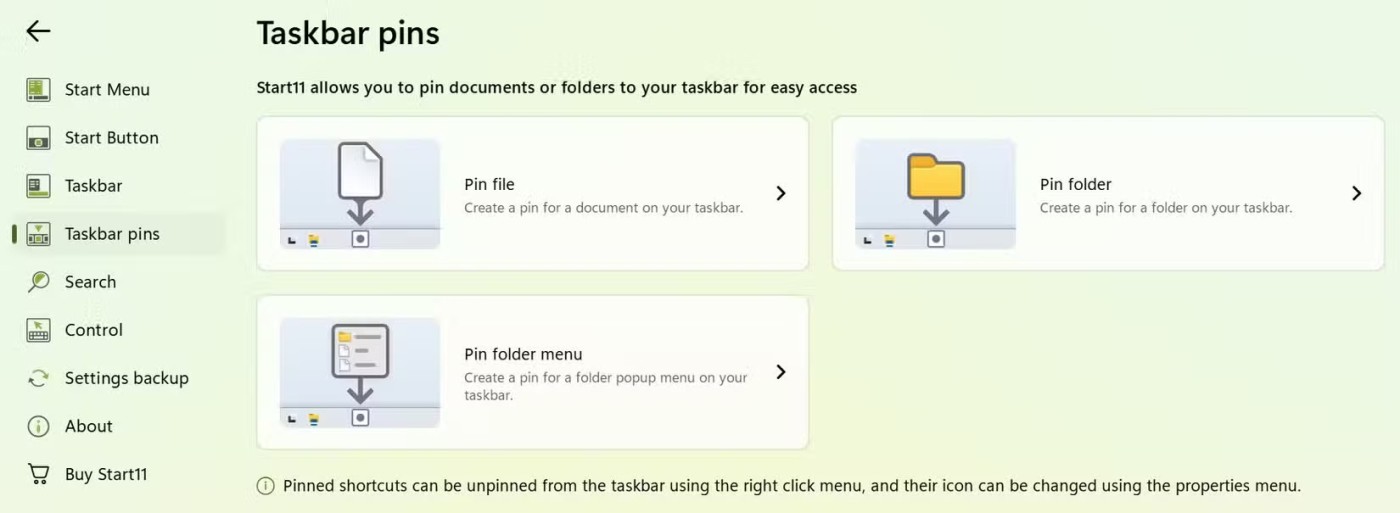
Start11 also includes a number of control settings that let you customize how the Start button and Windows key behave. For example, you can choose what happens when you click the Start button or press the Windows key. Additionally, you can configure the Windows menu to appear when you hold down Ctrl and click the Start button or press the right Windows key.
There are also separate options to control what happens when you press the Windows key while in a full-screen app, and whether the Windows menu appears when you press the right Windows key.
Follow the steps below to adjust these settings:
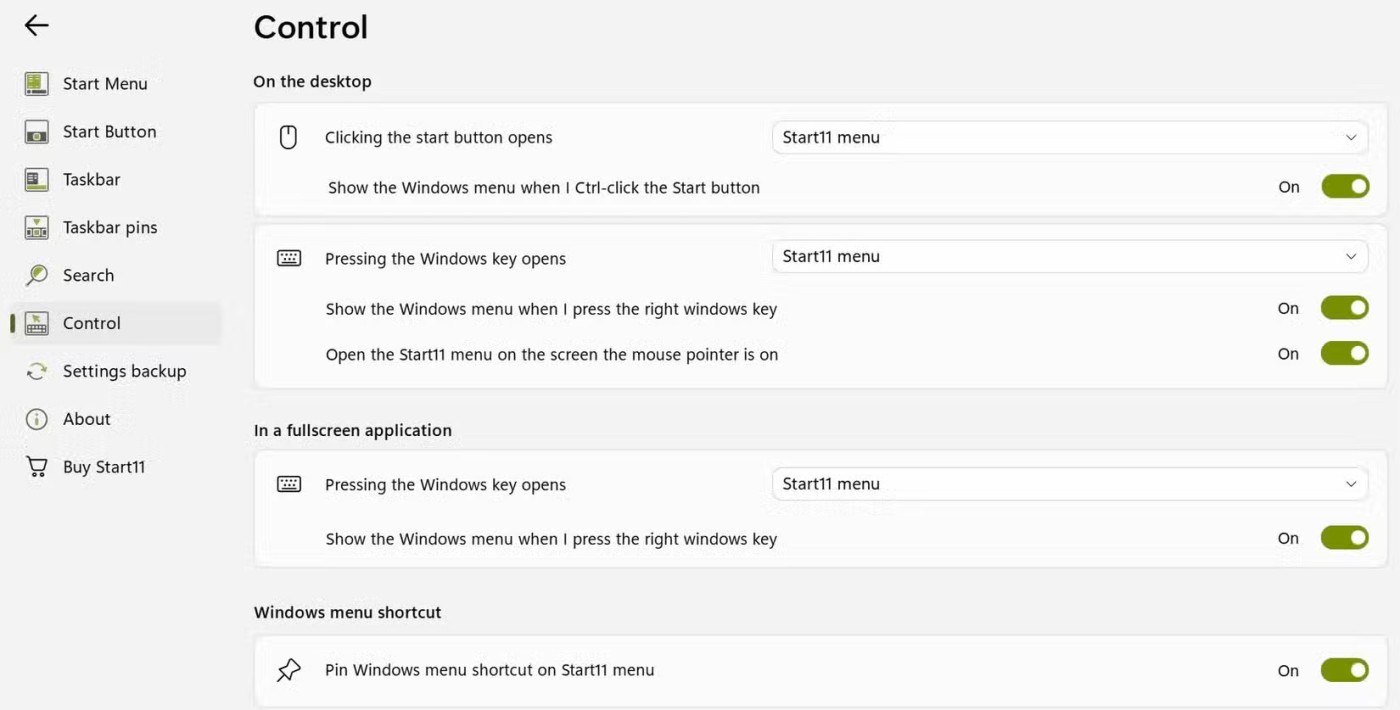
Start11 also lets you replace the default Windows Search with your own search feature. This feature comes with additional features that are not available in the original Windows Search. It lets you filter results by item type, search for text in files, and even show open Microsoft Edge tabs in search results.
To apply these changes, go to the Search tab on the left and turn on the toggle next to Use Start11 search in the Start11 start menu . From there, you can enable or disable any features you want to use or ignore. For example, you can enable the option to search for content along with the file name to find specific text in a document.
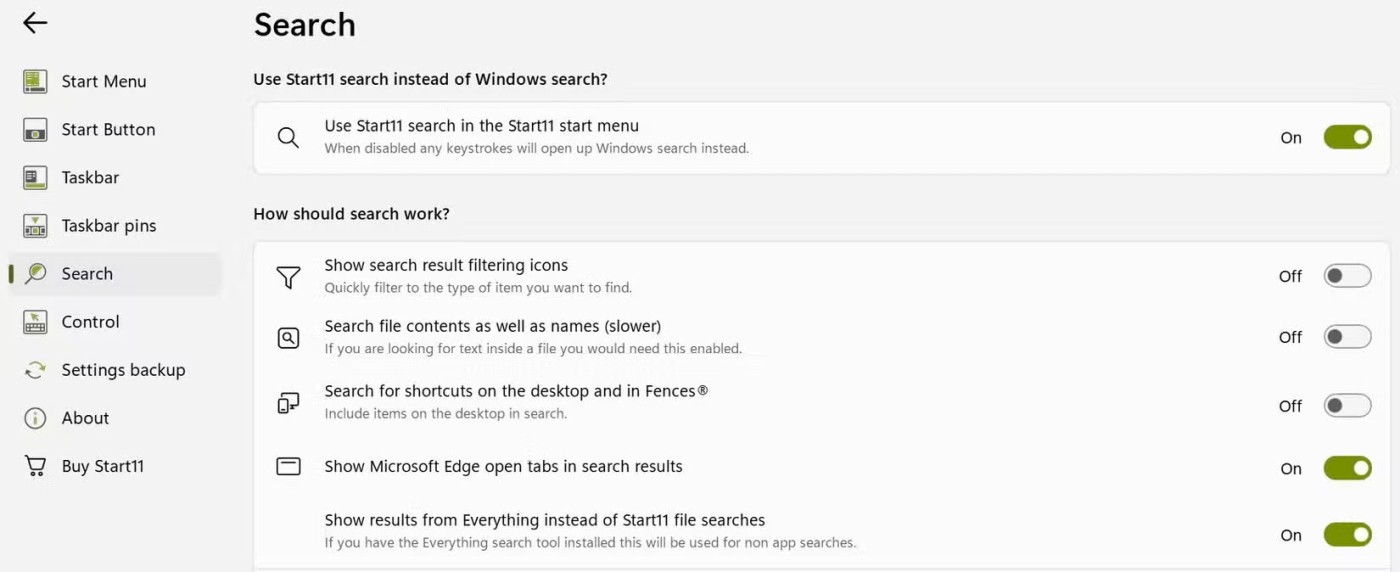
If you want to keep your search history private, click the Clear Search History button to clear it and you're good to go.
After configuring the Start11 application, you should back up your settings by exporting them to a file and saving them locally. This allows you to restore your preferences if you reset your settings or reinstall Windows. This feature is also useful if you have set up Start11 on one computer and want to replicate the same configuration on another device.
Here's how you can backup your Start11 settings:

To restore your settings later, click Restore settings , select the backup file, and your Start11 settings will be restored without having to reconfigure everything from scratch. If you want to undo all the changes, click Reset settings to return to the default configuration.
That's how Start11 helps you customize your Windows 11 interface! Try the trial version and if you find it useful, you can pay a one-time fee to continue using Start 11.
There are many stress testing apps out there, but one option stands out – OCCT (OverClock Checking Tool). Here’s why…
In this article, we will guide you how to regain access to your hard drive when it fails. Let's follow along!
A perfect square number is a number that is the exact square of an integer. Or simply put, a perfect square number is a natural number whose square root is also a natural number.
Discover the Yong Heroes 2: Phong Van Tai Khoi giftcode series with Quantrimang and receive a series of valuable in-game items
MoonNight Oni Slayer provides you and many other players with gold coins, Gems, character recruitment letters, general EXP...
If you have ever used a hair removal device, you probably know that it is necessary to test it. However, not everyone knows how to use it properly. Here are some common mistakes when using a hair removal device.
OpenAI has released a more powerful version of its o1 reasoning AI model, o1-pro, in its developer API.
Did you know ChatGPT can see images? By using the image import function, it can analyze images and help you solve daily challenges seamlessly.
Keyword - Keywords are words in a language that are used for some internal processes or represent some predefined actions. Here is what you need to know about keywords in Golang.
Data types specify what type of data a valid Go variable can hold. In the Go language, types are divided into four categories as follows:
This guide will help you answer the question Where is the Recycle Bin in Windows 10? and let you choose the most comfortable way to reach the Windows 10 Recycle Bin location:
You may encounter an error message that says “Your PC did not start correctly” right after booting into Windows. While this error is not a serious problem, you should pay attention if you encounter it repeatedly.
Many factors can cause the BIOS (or UEFI) to become inaccessible, from the system freezing to not seeing the prompt appear.
The Google Play Store is one of the safest ways to download apps, but that doesn't mean it's invulnerable.
Have you recently seen a random clip and then wanted to find and watch the entire video? Or have you heard a breaking news story about an incident in a video and wanted to fact check it?