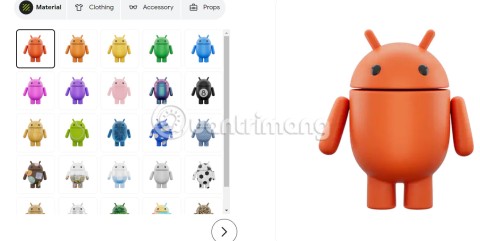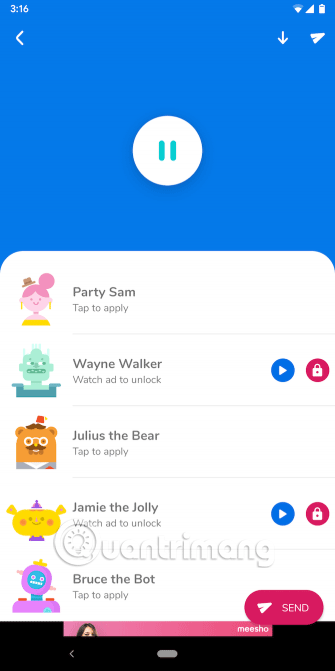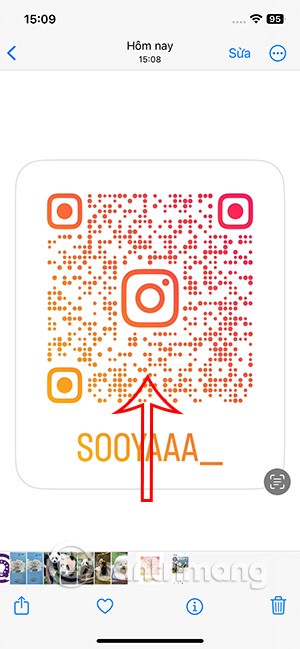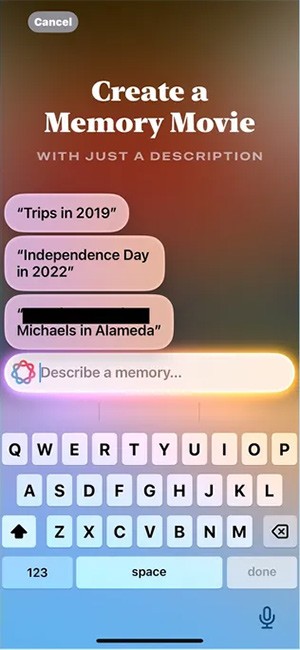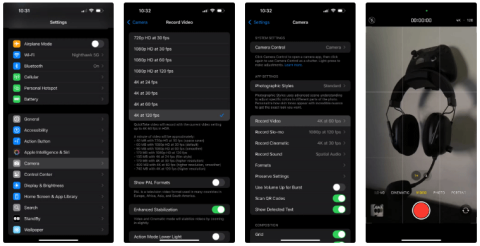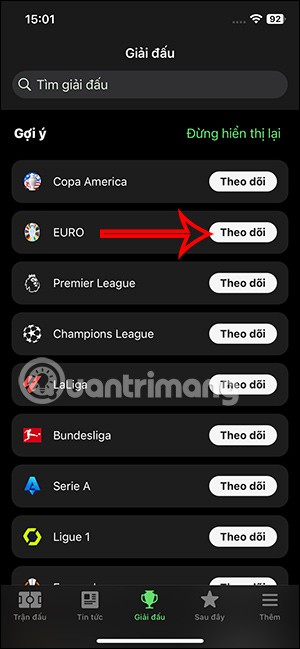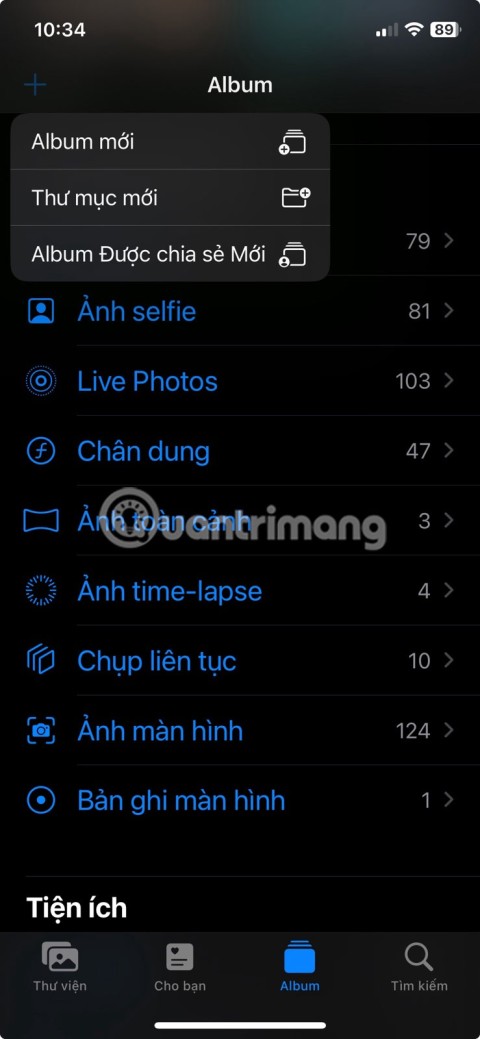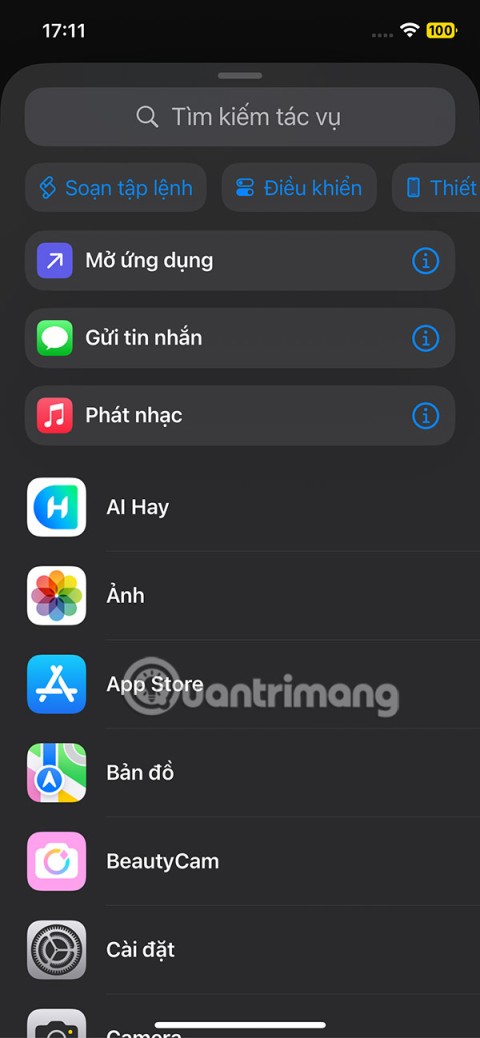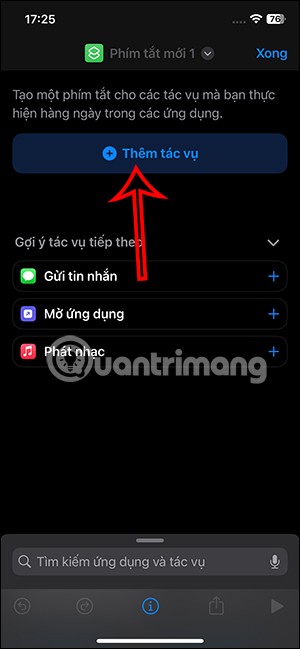How to Hide Apps You Have Downloaded on iPhone
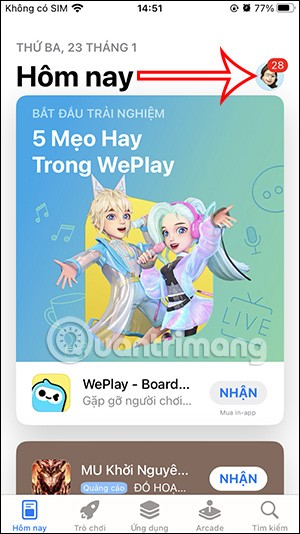
To keep the applications that have been downloaded to iPhone secret, we can delete them in the list according to the article below.
Bringing Android and Chrome OS devices closer together and making Chrome OS a more user-friendly platform is one of the top priorities in Google's software development strategy today. The launch of the extremely useful Phone Hub feature is the clearest proof.
What is Phone Hub?
Phone Hub allows users to link Android devices with Chrome OS , sync notifications, view recent tabs, and view messages from Android phones on Chromebooks.
Google has been developing Phone Hub for Chrome OS for a while, but has just officially launched it on Chrome OS 89. Phone Hub basically works similarly to Microsoft's " Your Phone " application on Windows 10. In this article, we will learn how to use Phone Hub.
Connect Chrome OS to Android using Phone Hub
To use the new Phone Hub feature, follow these steps:
Step 1: Connect your Android phone to your Chromebook by clicking on the clock in the bottom right corner of your Chromebook screen > click on the gear icon to open the Settings menu .
Step 2: In the Settings menu that appears, click on the “ Connected Devices ” tab.
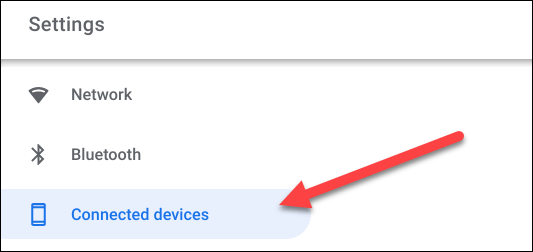
Step 3: You will see the “ Android Phone ” section here. Click on the “ Set Up ” button to start the customization process.
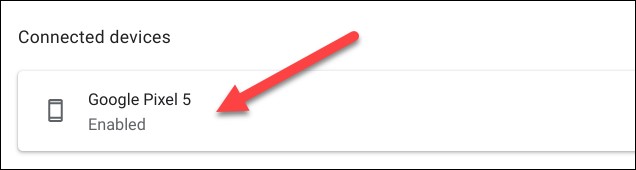
Step 4: A new window will open with a drop-down menu listing active Android devices linked to your Google account. Select the device you want to use and click “ Accept & Continue ”.
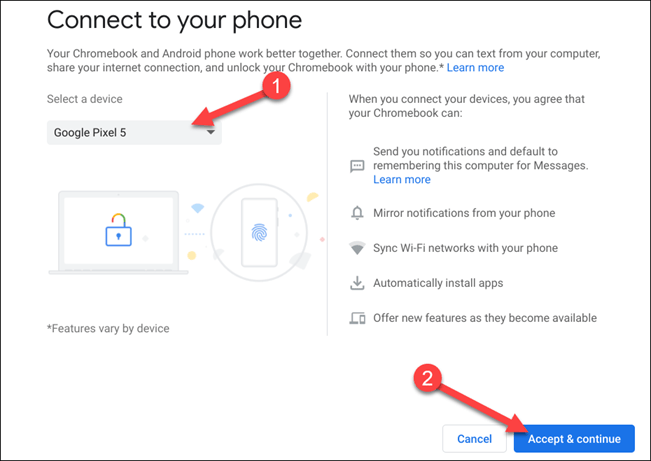
Step 5: Enter your Google account password and click “ Done ”.
Step 6 : If the authentication is correct, the two devices will be connected to each other. Click “ Done ” to return to the Chromebook Settings menu.
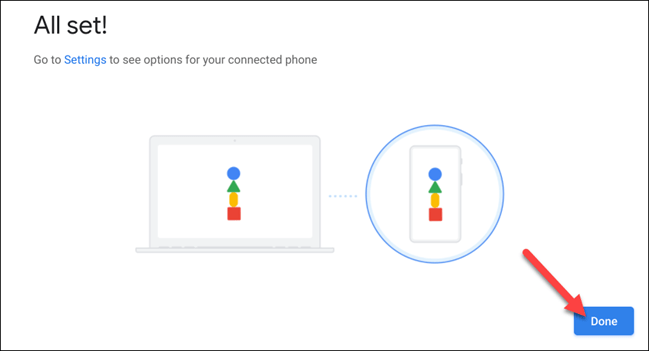
Step 7: Your phone name will now be listed under “ Connected Devices ”. Click on it to continue.
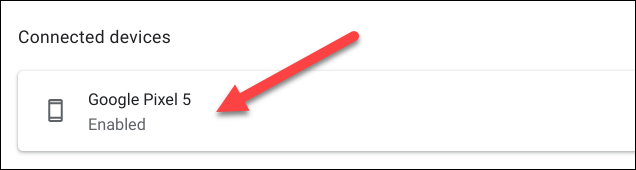
Here are all the settings related to your connected Android device. First, make sure that “ Phone Hub ” is enabled.
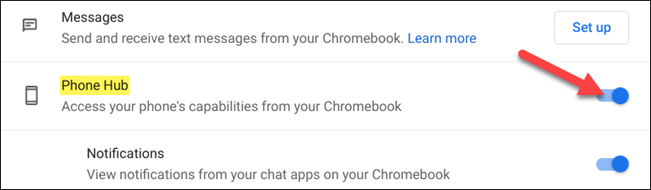
There will be two toggle switches under the " Phone Hub " section that correspond to additional features. Turn on the options you want to use.
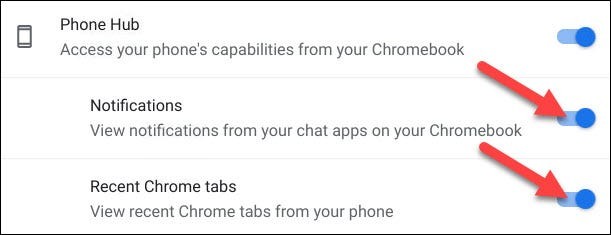
Once you complete the steps above, you will see a phone icon appear on the Shelf area of your Chromebook. Click it to open the Phone Hub.
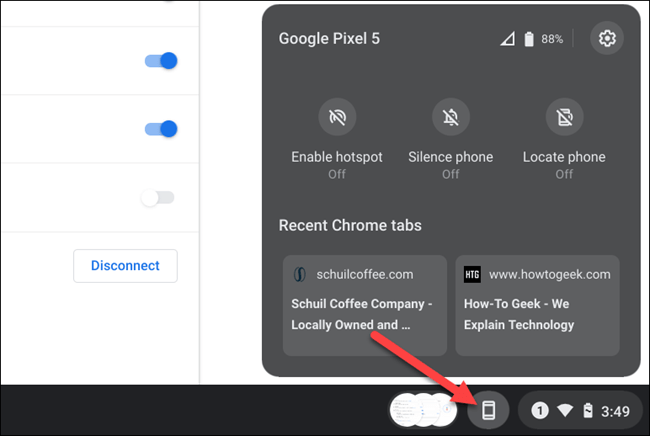
Let's take a look at the Phone Hub interface.
Starting at the top, you can see the name of your Android device, its signal strength, and its battery level. The gear icon takes you directly to the Settings we looked at earlier.
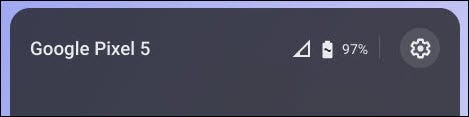
The middle section has a few buttons that support controlling the connected Android device.
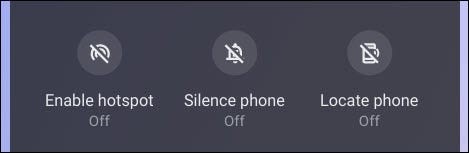
The bottom area will show you the two most recent tabs you've visited in the Google Chrome browser on your Android device. Just click to open them on your Chromebook .
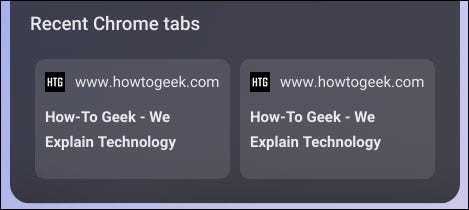
So, if you own an Android device and a Chromebook, connecting them has become very easy thanks to Phone Hub. You can focus on working on your computer and still not miss the important things that appear on your phone.
To keep the applications that have been downloaded to iPhone secret, we can delete them in the list according to the article below.
Now you can create your own version of an Android mascot called The Bot. By choosing materials, clothes, accessories, and props, you can customize The Bot to your liking.
Finally, Apple is allowing Android device users to use FaceTime.
Ever wanted to prank your friends with a silly voice? Thanks to some smartphone apps, you no longer need bulky computer software to do that.
The iPhone 16 models have a hidden feature that gives you more control over the audio in your videos. And that's thanks to Spatial Audio Capture, which uses all four of your iPhone's built-in microphones while recording video.
No need to install a supporting application, now you can scan QR codes right on your iPhone very simply. We just need to activate the QR code scanning mode on the iPhone in the camera and then point the camera at the QR code to scan.
You can create a memory video in the Photos app using Apple Intelligence using your description.
One of the standout features of the iPhone 16 Pro models is the ability to shoot 4K video at 120FPS. However, they only shoot at 60FPS out of the box.
If you've ever seen one of Apple's flashy ads that say Shoot with iPhone and thought, Oh my gosh, I didn't know my iPhone could do that, then I'm sorry to say that it can't.
To follow Euro 2024 scores fastest without accessing the application, you can install a Euro 2024 tracking application such as FotMob.
If you're new to iOS or unfamiliar with Apple's Photos app, check out these tips and tricks to quickly master the app.
There are plenty of Smart TV platforms to choose from, like Apple tvOS and Samsung's Tizen OS. But there's one Smart TV platform that's better than any other: Google's Android TV.
We can take advantage of shortcuts on iPhone to add the applications we want right on the lock screen, such as messaging applications.
YouTube channel KingSener upgraded the storage capacity of the iPhone 16 Pro from 128GB to 1TB.
From iOS 16.4 update onwards, users can create iPhone lock screen shortcuts to quickly lock the screen, in case the iPhone power button is broken.