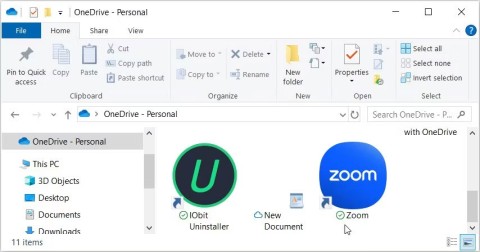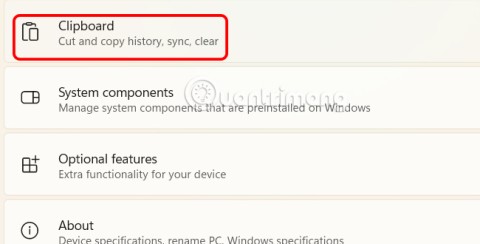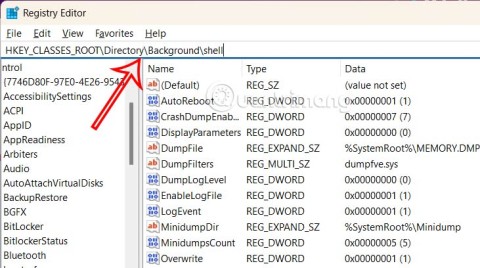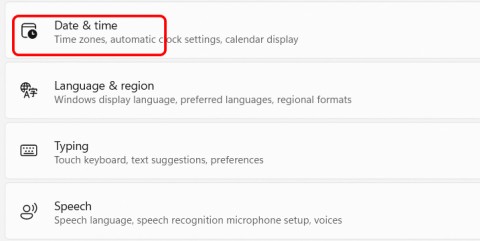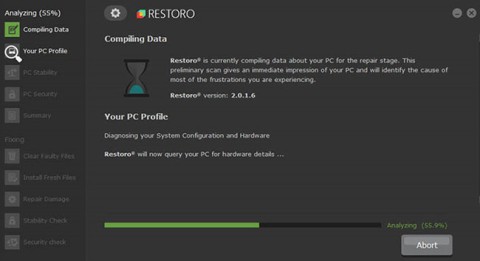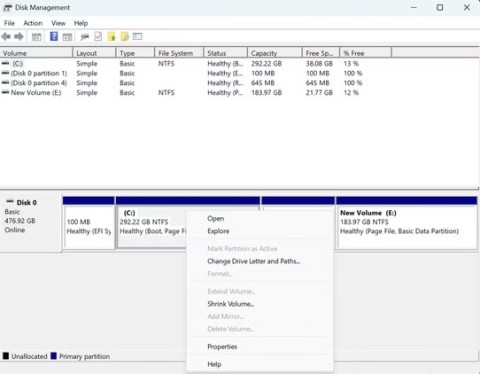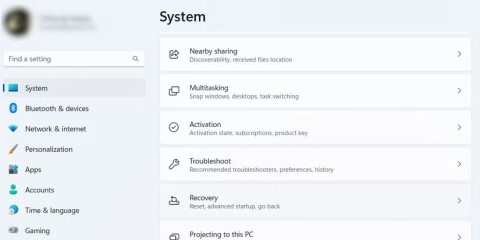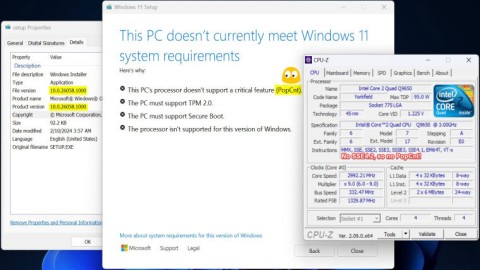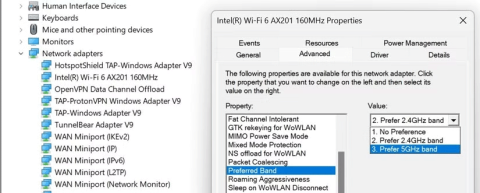Windows 11 allows multiple apps to access and use the camera at the same time without the need for a third-party app. This new feature is especially useful for content creators who regularly broadcast live on multiple platforms, such as YouTube Live, TikTok, Twitch, Facebook Live, Instagram Live. Here's how to use the camera on multiple Windows 11 apps.
How to use the camera on multiple Windows 11 apps
Step 1:
Press Windows + I to access Settings , then click on Bluetooth & devices in the list on the left. Continue to look to the right, select Cameras and click on the camera you want to adjust .
In the custom settings interface for this camera, click Edit in the Advanced camera settings as shown below.

Step 2:
Switching to the new settings interface, users need to enable the Allow multiple apps to use camera at the same time setting to use the camera on multiple Windows applications.
Next, below are the resolution options when using the camera on the computer. There are several camera resolution options on the computer when used for many applications.
Finally click Apply to save the new settings.

Once you complete the steps, you should be able to stream directly to the same computer camera without any additional steps or software. Feature applies from Windows 11 build 26100.3321 (KB5052093).