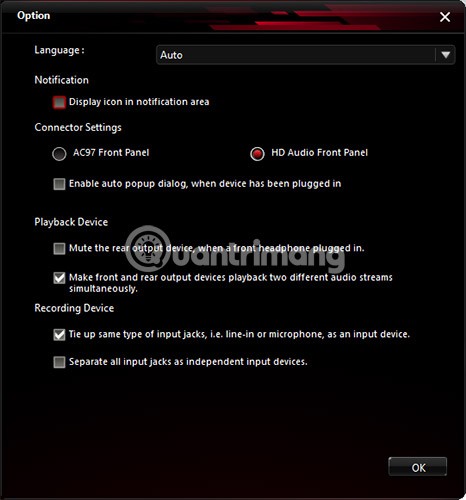Realtek HD Audio Manager is among the most popular and useful software that Windows users have on their computers but are not aware.

Basically, HD Audio Manager is the GUI end of Realtek HD Audio Manager - the default audio driver for most PC sound cards (including integrated cards in motherboards). It is usually pre-installed on the computer but users cannot find this software via a search engine of the Windows operating system.
So how to find Realtek HD Audio Manager? How to update and reinstall the Realtek driver? The article below has all the answers you need.
Where is Realtek HD Audio Manager?
Before tweaking Realtek HD Audio Manager, you need to know its location. The default installation directory of Realtek is usually " C: \ Program Files \ Realtek \ Audio \ HDA. Here, you will see a large number of files (.exe). Look for the file named " RtkNGUI64 ." Double click on it to open Realtek HD Audio Manager.

You can customize many special audio settings here that no software and any function can do. (For example, click the Config> Option icon , then you can enable this utility feature to make two separate audio devices play the sound at the same time.) This feature is extremely useful when users use speakers to Listen to game sounds while chatting with someone using a headset or headset.

Another useful option is the Display icon in notification area , which allows users to access HD Audio Manager from the notification area instead of the hidden category.
Alternatively, click the configuration icon, go to About to see the driver version. This information is extremely important when you want to manually install Realtek drivers.
How to update the Realtek HD Audio drivers
Updating Realtek HD Audio Manager is very simple. Just click the Start button , type " device manager" and click Device Manager when it appears.
Next, click the arrow next to Audio inputs and outputs to display a list of audio devices. Right-click Speakers (Realtek High Definition Audio) > select Update driver . (Normally, Windows will automatically update this driver but according to reports from users, it is currently not working).

To reinstall the driver, right-click its name in Device Manager, click Uninstall device , and then restart the computer.
If Realtek updates, that's good news. But remember, the latest driver doesn't always work the best. You can choose another driver version. Sometimes, the driver provided by the motherboard is not the latest version available. Therefore, you may have missed out on the best sound quality.
Install Realtek HD Audio Driver manually
To manually update Realtek HD Audio Driver, visit this page to get a link to the latest Realtek Audio Driver in Microsoft Catalog. This site clearly explains the difference between drivers. Read them carefully to choose the driver that best suits your needs.
CAB file is the driver installation file format from Microsoft Catalog. After downloading the file, you need to use a decompression tool like 7-Zip or WinRAR to extract the CAB file as its own directory.
After successful decompression, return to Device Manager, right click on the Realtek High Definition Audio driver and click on Update driver .
Then, click Browse my computer for driver software . On the next screen, click Let me pick from a list of available drivers .

Click Have disk , browse for the data, then the extracted CAB folder and select the first .inf file .

Finally, click OK to install the driver.
Realtek HD Audio Manager is really a great audio manager on the computer. In general, if your Windows system updates the correct drivers needed for your PC and you're happy with its sound quality, there's no need to follow the steps above. On the contrary, use Realtek HD Audio Manager to check & update the driver to get the sound you want.
Hope the article is helpful to you.