Instructions to collapse note content on iOS 18
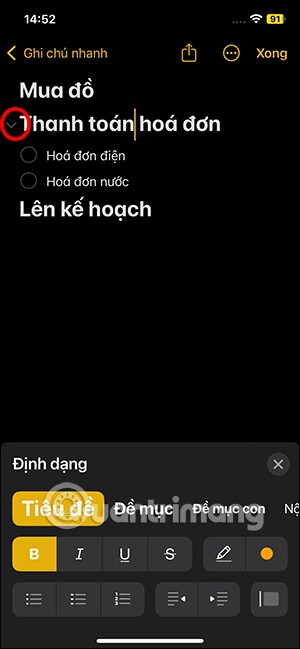
For notes with a lot of content and many topics, the option to collapse the note content on iOS 18 helps you observe the content more easily.
GS Auto Clicker is great auto-clicking software, but if you no longer need it, you should uninstall it. Below are the 2 simplest ways to uninstall GS Auto Clicker .

GS Auto Clicker is really useful for certain jobs and tasks. However, using it you will sometimes encounter strange errors, especially when you test limits or set unusual multi-step click combinations.
In this case, the only way you can fix the computer lag problem is to uninstall GS Auto Clicker . The instructions below will show you 2 ways to remove all files of GS Auto Clicker when uninstalling it.
How to uninstall GS Auto Clicker
Use the Windows Add/Remove function
All operating systems, including Windows, have install/uninstall options available. You can complete the removal of GS Auto Clicker by visiting the Control Panel. Follow these step-by-step instructions:
Follow all on-screen instructions. It's done.
Use GS Auto Clicker's uninstaller
Another alternative to remove GS Auto Clicker is to use the existing file system.
You may still need to use GS Auto Clicker afterward, but if it is slowing down your computer and causing Windows to crash, a system cleaning process is necessary. Please access Registry Editor and delete all files related to this tool. Remember, if you still need GS Auto Clicker, you can always reinstall it.
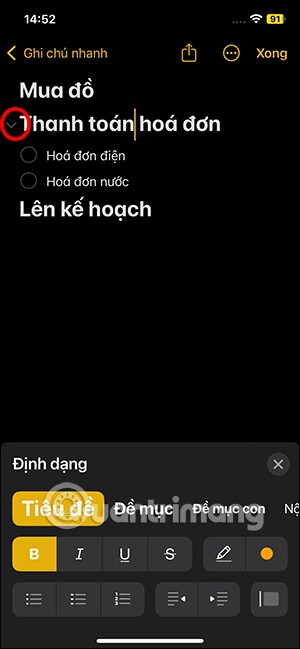
For notes with a lot of content and many topics, the option to collapse the note content on iOS 18 helps you observe the content more easily.
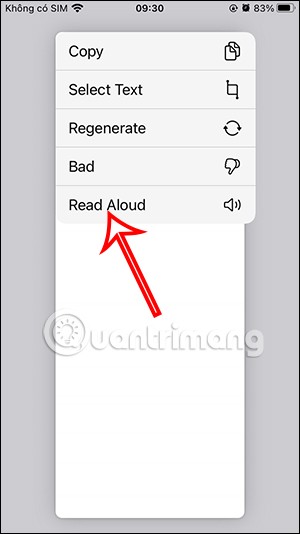
After supporting you to chat by voice on ChatGPT, this AI tool has also updated the option to read responses with many supported languages.
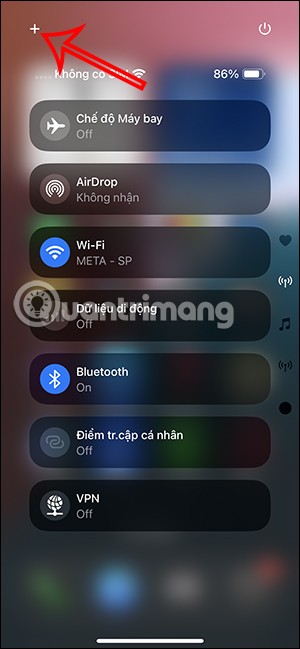
Instead of “bombarding” your friends' messages with dozens of screenshots, you can take a scrolling screenshot and send it.
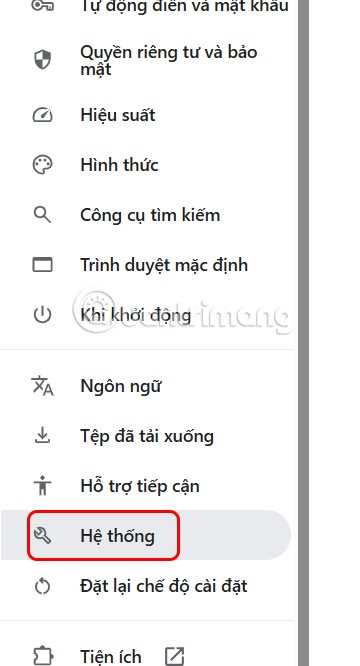
Hardware Acceleration in Chrome helps smoothen all operations on the browser. If Chrome is having trouble using it, you can turn off Hardware Acceleration.
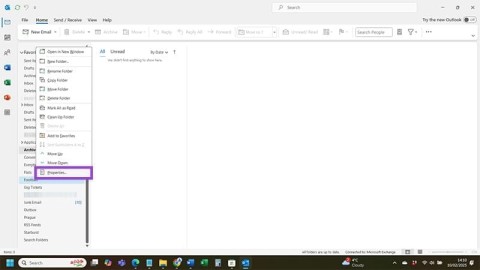
Outlook interface makes many people have difficulty in using, such as the AutoArchive feature is missing on Outlook. Below are some ways to fix the error of missing AutoArchive on Outlook.
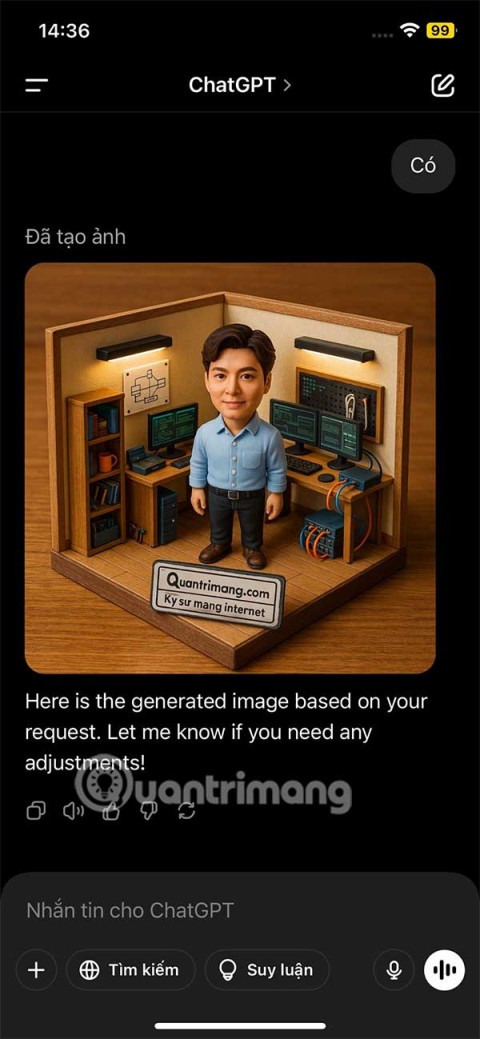
ChatGPT continues the trend of creating dollhouse models, alongside the recently emerging AI toy box model. The dollhouse model is quite similar to the AI toy box, also modeling the subject's occupation.
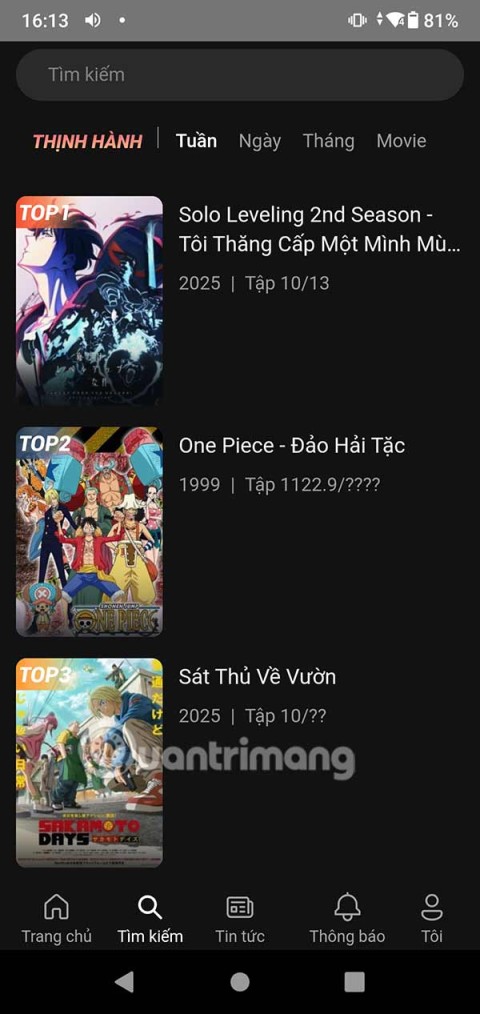
AnimeVsub is a popular anime video viewing app. Here are instructions on how to create an anime video playlist on AnimeVsub.
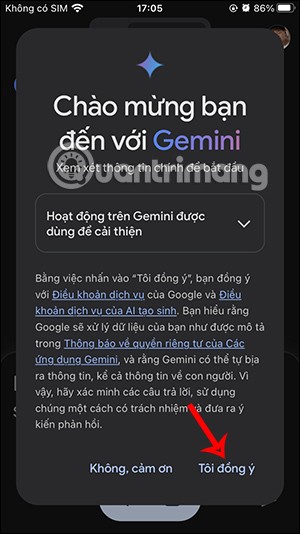
Gemini has been integrated into the Google Search app so users can use it right away, searching for more in-depth content as they wish.

Every month, Lien Quan Mobile also launches different events to help players receive cool skin sets completely free of charge. Let's explore this month's free skin event right away.
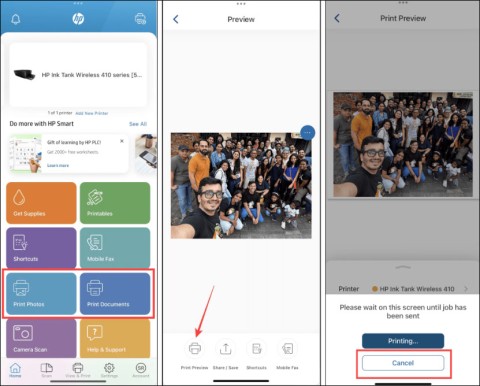
All documents that are ordered to be printed together form a print list on your iPhone so you can manage that list.
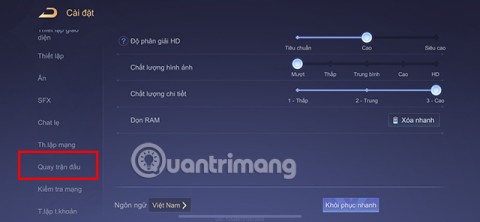
Do you want to share your beautiful moments while playing Lien Quan? Let's learn how to quickly record Lien Quan videos.

If you don't like Photos on Windows 10 and want to view photos using Windows Photo Viewer on Windows 10, follow this guide to bring Windows Photo Viewer to Windows 10, helping you view photos faster.
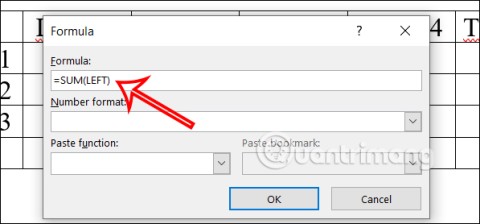
Right in Word, there is a set of tools for users to calculate, such as calculating sums in Word without needing other supporting tools.
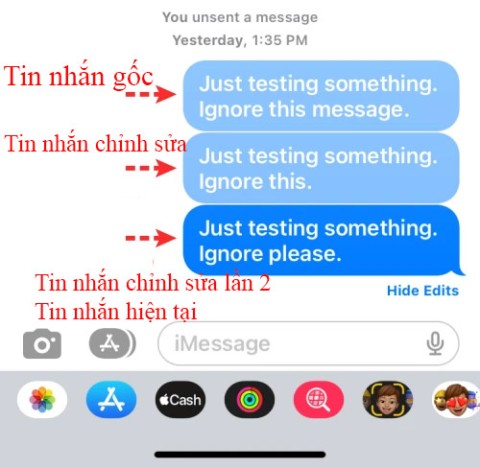
All message edits on iPhone are saved so users can review message edit history on iPhone at any time.
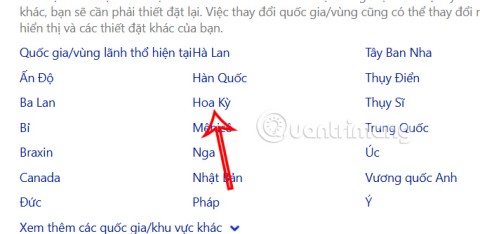
Microsoft announced a new version of Copilot with features like Copilot Voice, Copilot Vision, Copilot Daily, Copilot Discover, Copilot Labs, and Think Deeper along with a new tabbed user interface.