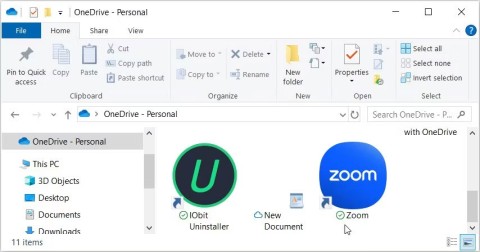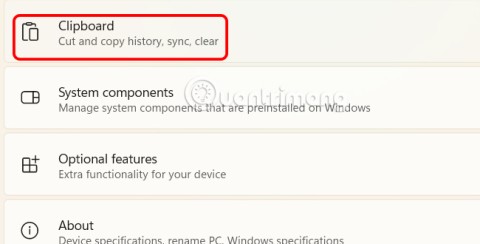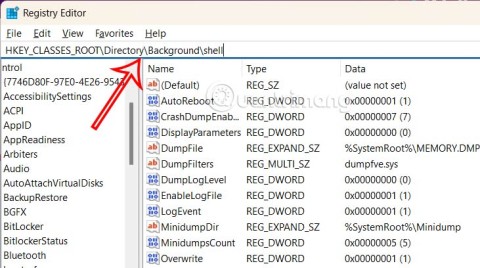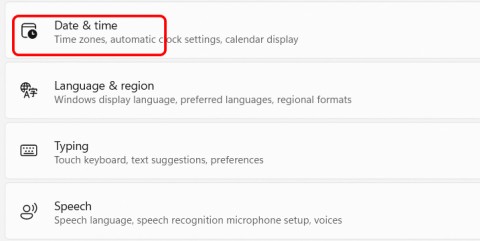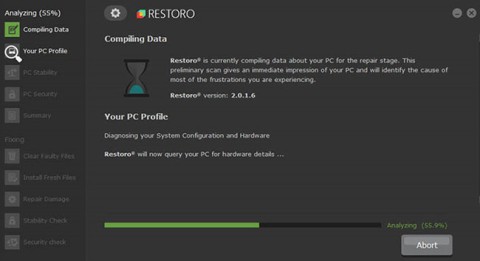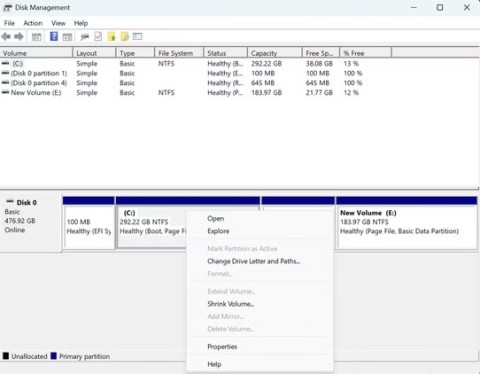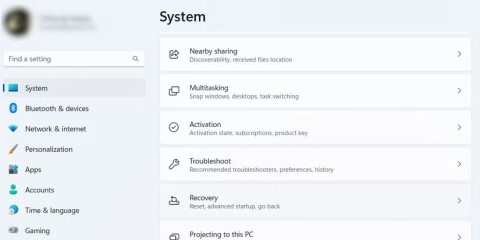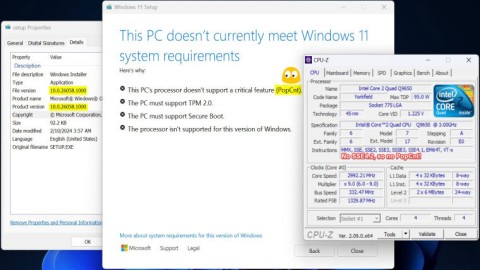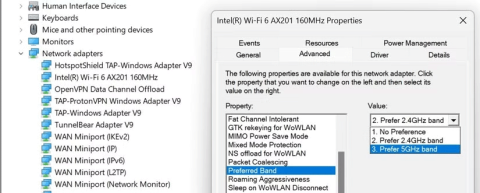You want to type a long dash “—,” called an em dash, on your Windows PC or Mac, but you can't find it on your keyboard at all, so what do you do? Find out right away.
What is em dash?
The em dash (-) is a special type of dash, longer than the regular dash (-), and is primarily used to replace the role of commas, colons, or parentheses based on context. The em dash can add more context to dialogue or text, while still maintaining the flow of the sentence.
The origin of the name “em” is also somewhat complicated. It comes from a term in physical printing, where an “em” is essentially the maximum height an individual letter can have in a font at its current size.
How to type em dash on Windows
On Windows 10 and 11, there are a few different ways to type an em dash. Here are the two easiest:
- Alt + 0151 : Using a keyboard with a dedicated numeric keypad, make sure Num Lock is on. Then, hold down the Alt key and quickly type the numbers 0151 on the numeric keypad. When you release the Alt key, an em dash will appear.
- Using the Emoji Menu : First, open the emoji menu by pressing Windows + Period (“.”) on your keyboard. When the menu pops up, click the emoji button, which looks like a capital letter on Windows 10 and four small squiggly characters on Windows 11. In the Emoji menu, scroll down and select the em dash from the list.

How to type em dash on Mac
Typing an em dash on a Mac is also simple. In a text field, just press Shift + Option + Minus (“-”) on your keyboard. The em dash will appear immediately.
Hope this article is helpful to you.