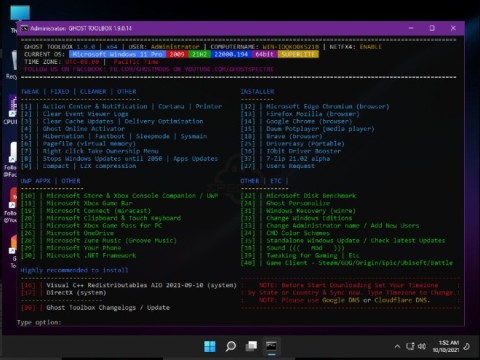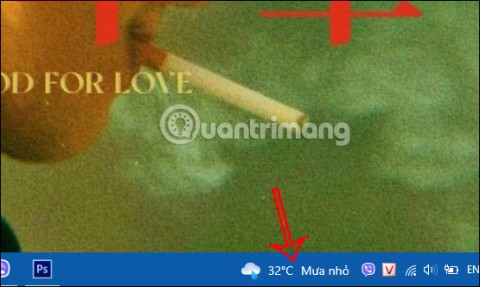28 Windows 11 shortcuts you should know and use often

28 new Windows 11 shortcuts in addition to familiar Win 11 shortcuts will help you work faster and more efficiently.
Windows 11 sorts and groups files down by day, month or year in separate categories. However, some users do not like grouping files and prefer to sort them in alphabetical order. If you want to change the way downloaded files are displayed in Downloads, it is also very simple, as Windows 11 supports you to change. Below are instructions to turn off file groups in Downloads Windows 11.
Instructions to turn off file groups in Downloads Windows 11
Step 1:
You access File Explorer in Windows 11, then click on the Downloads folder . Next, you click on Sort in the toolbar as shown below.

Step 2:
To display a list of options for sorting data in the Downloads folder, click on Groups by and select None below.

Immediately after that, the downloaded file interface in the Download folder was arranged in alphabetical order and not grouped as before.

Step 3:
If you want to change the view mode, click View and select the type of file view in the Downloads folder you want.

Step 4:
To apply the change to the Downloads folder view with all subfolders in Download, click on the 3-dot icon and select Options in the list displayed below.

Step 5:
Click the View tab and then click Apply to folders to apply the current Downloads option to all folders in it.

Now you can change the arrangement or view and apply them to all folders on Windows
28 new Windows 11 shortcuts in addition to familiar Win 11 shortcuts will help you work faster and more efficiently.
How to restore the Sleep option on the Power Menu, please refer to the article below of WebTech360.
At the Qualcomm Snapdragon Summit on October 22, Microsoft announced a series of improvements coming to Windows PCs that will improve the overall experience for musicians, music producers, and other audio professionals.
Previously, Adobe Fresco only supported devices with touchscreens and styluses.
Do you see a red circle with a white cross to the left of your files, folders, or Windows drives? If so, it means OneDrive is out of sync and the folders affected by this issue are not syncing properly.
Turning off background applications on Windows 10 will help your computer run less sluggishly and save system resources. The following article by WebTech360 will guide readers on how to turn off background applications on Windows 10.
If you only use your mouse for common tasks, it is not necessary to enable mouse acceleration. Here are instructions for turning off mouse acceleration in Windows 11.
File Pilot is a lightweight, clean, and feature-rich file manager that outperforms the Windows default tool in every way.
In this series of articles we will introduce you to how to customize the default user profile in Windows 7.
Ransomware Protection is a useful feature that comes with Windows 11 to help secure users' devices against Ransomware attacks.
When your Windows PC has problems booting, Advanced Boot Options can help you figure out what's wrong.
Windows 10 is well supported. Software and hardware compatibility issues are rare. On the other hand, there have been major compatibility issues with Windows 11.
A quick and effective solution is to identify and delete large, space-consuming files that are hiding on your computer.
Like other Windows operating systems, Windows 11 still contains software and components that make the machine heavy.
If you want to review weather information, show the weather widget again on the Windows 10 Taskbar, follow the instructions below.