How to see which apps use a lot of battery on iPhone
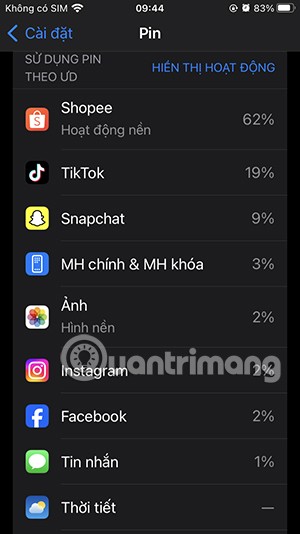
iPhone lists the full battery usage of applications, helping you know which applications use a lot of battery on your iPhone.
When using Microsoft Edge, you can export saved passwords from the browser to a CSV file for backup. This password file can be imported to another browser so you can log in to the website immediately without having to log in and save it again. However, users can completely turn off exporting saved passwords in Edge to protect personal information. Below are instructions for turning off exporting passwords in Microsoft Edge.
Instructions to turn off exporting saved passwords in Microsoft Edge
Step 1:
You enter the keyword regedit in the Run window and press Enter to access.
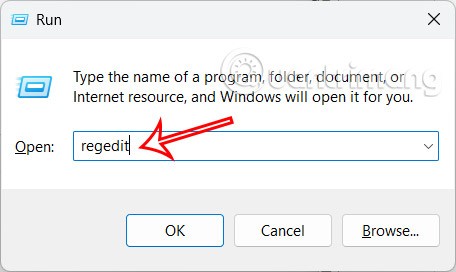
Step 2:
Go to the Windows Registry interface, users access the folder path below.
Computer\HKEY_LOCAL_MACHINE\SOFTWARE\Policies\Microsoft\Edge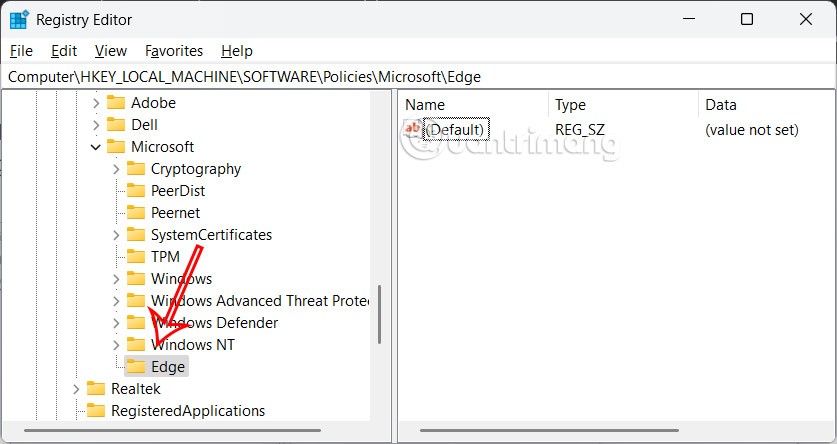
Step 3:
Looking at the interface next to it, we double-click on the PasswordExportEnabled value and then enter 0 in Value date to turn off this value.
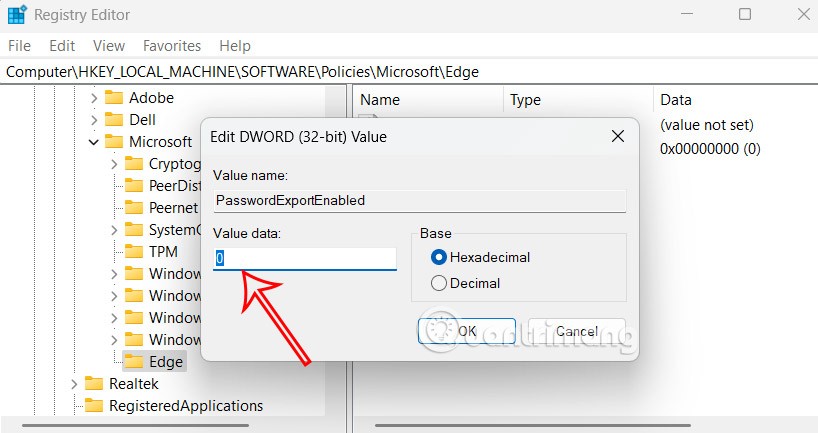
This means users can no longer export passwords saved in Microsoft Edge.
In case you want to restore the password export feature saved in Microsoft Edge, we need to delete the PasswordExportEnabled value to be able to export Edge passwords to CSV file. Finally, restart the computer for the settings to be applied.
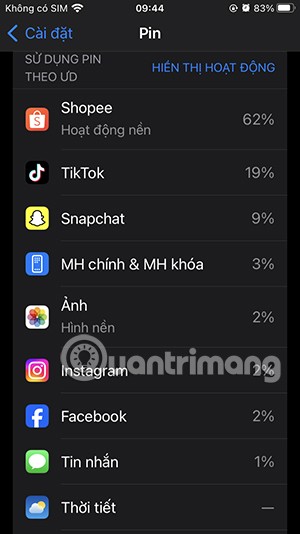
iPhone lists the full battery usage of applications, helping you know which applications use a lot of battery on your iPhone.
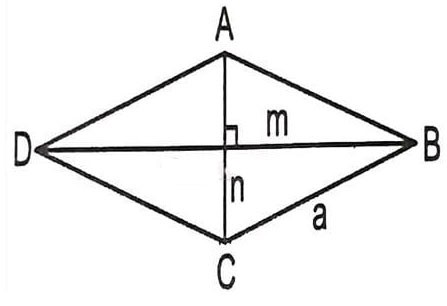
How to calculate the diagonal of a rhombus? Please find the calculation method and examples below to understand the formula for calculating the diagonal of a rhombus.
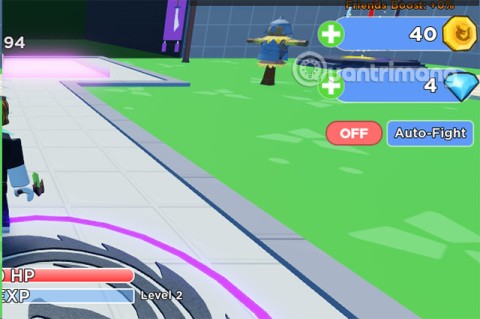
Kill Monsters to Save Princess, one of the longest named games in Roblox or shortened to Save Your Princess.
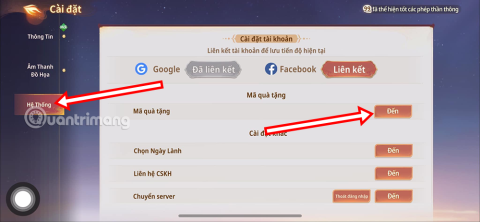
The latest Go Back to the West code will come with attractive items for you to exchange for rewards.
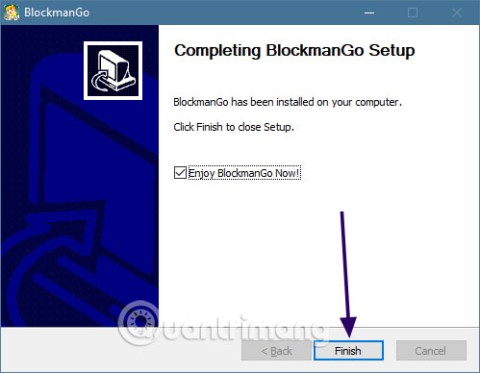
Download Blockman Go on PC to entertain you when your phone capacity is limited and the battery is low while playing.

Your PC ran into a problem and needs to restart and won't start? Here's how to fix it!

Even though the product has only been released for a short time, Nvidia RTX 5080 and RTX 5090 graphics card owners are complaining about a series of problems.
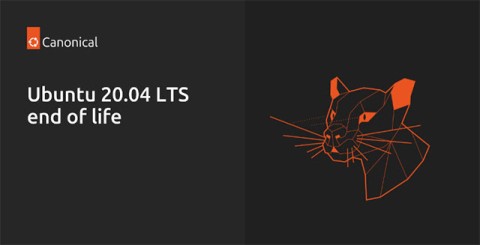
As a long-term support release, Ubuntu 20.04 LTS (Long-Term Support) will be supported with continuous updates for a total of 5 years, meaning it will reach end-of-life around April 2025.
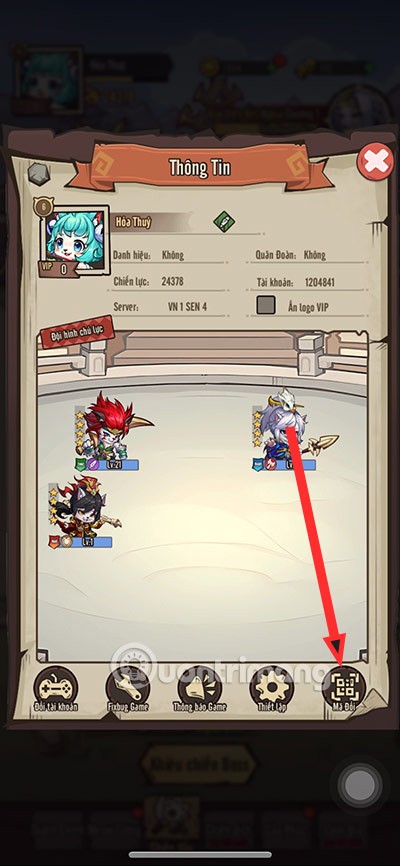
Meow: Sen Oi Dung So gives gamers a series of codes with events for players to participate and receive rewards.
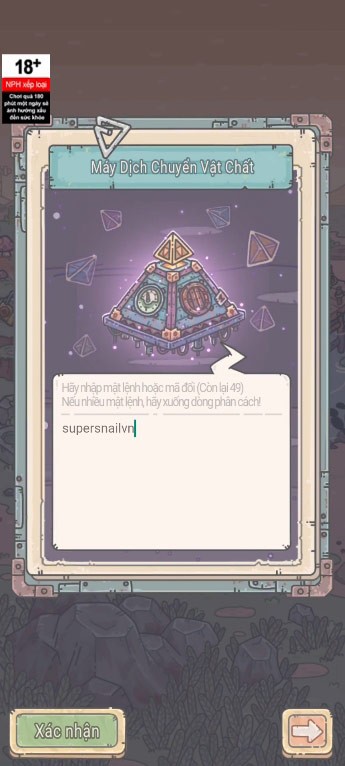
Code Super Snail gives players a series of attractive rewards, we still recommend players to receive rewards from the beginning of the game to make the time when starting the game easier.

Generative Workspace is one of the top AI features announced at Adobe Max 2024. It will be the new home for your Generative AI images and files.

In fact, many people have thought that wifi password is a math problem with a series of formulas that take up several pages of paper and if you are blind in math, then forget it, you will definitely not be able to use wifi.

Insect eggs come in different shapes and colors. You can find brown insect eggs and more.

The winter solstice — the day marking the beginning of winter — occurs on the shortest day and longest night of the year. Here are some interesting facts about the winter solstice that you may not know.

The Coca-Cola logo is iconic on its own. But if you look a little closer, it contains something dear to the heart of the company—a nod to joy.