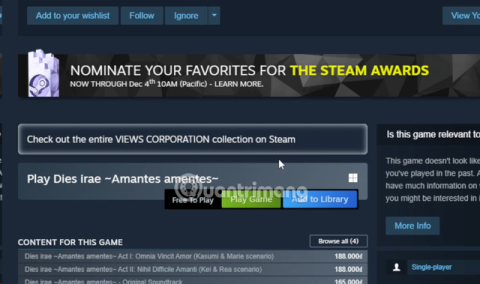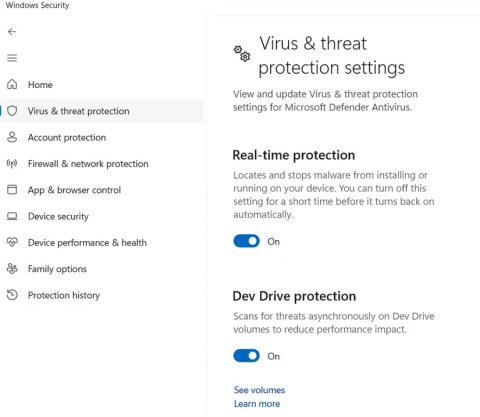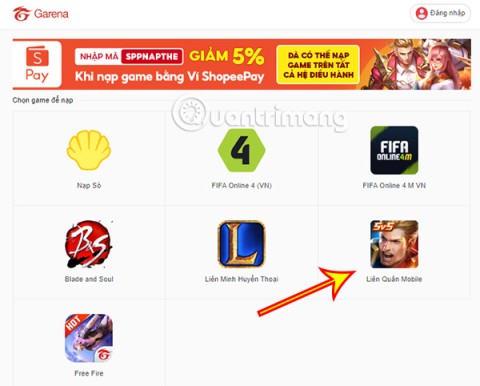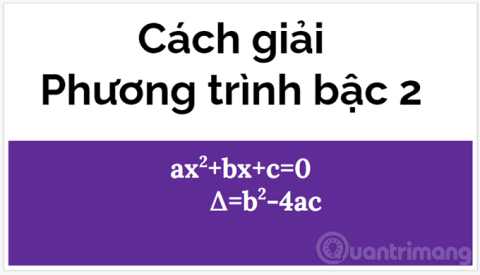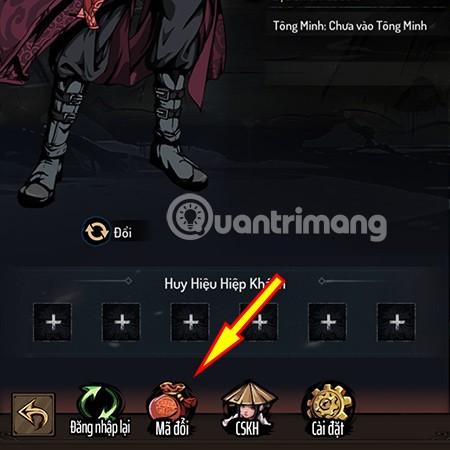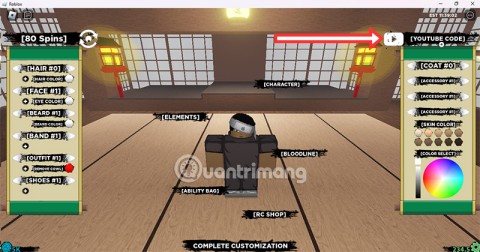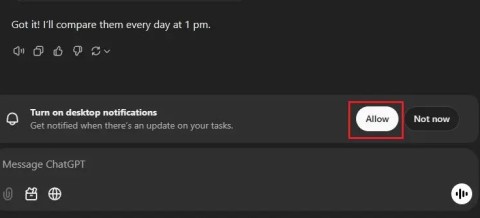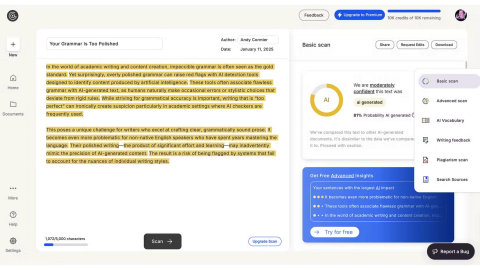How to connect iPhone/iPad to TV
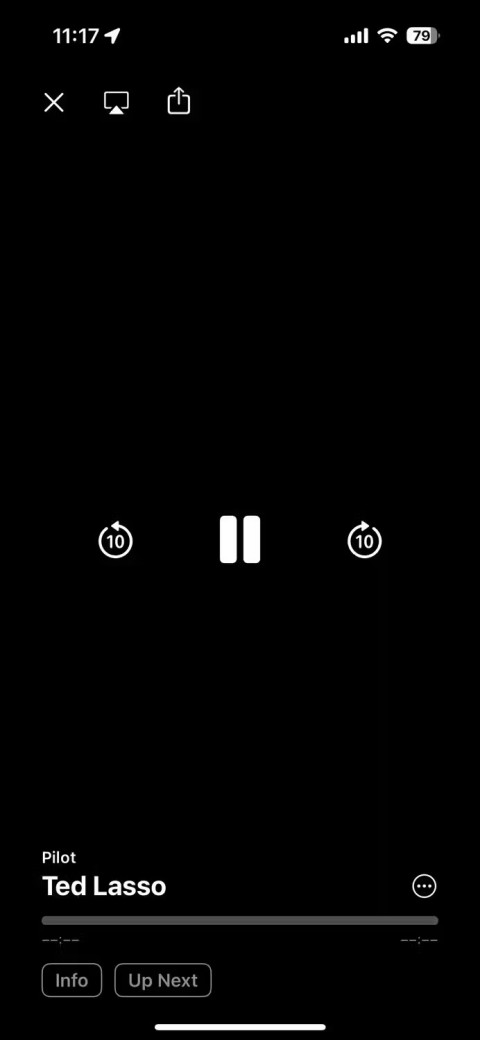
Do you often find that your iPhone screen is too small to view content? You can easily fix this problem by connecting your iPhone or iPad to your TV.
AirPlay lets you stream audio/video or mirror your screen to other Apple devices, but if you don't want your device to automatically connect to a nearby Mac, TV, or speaker, you'll need to turn it off. Here's how!
How to Turn Off AirPlay on iPhone or iPad
Your iPhone or iPad may automatically connect to nearby AirPlay receivers like your Mac, AirPlay-enabled smart TV or speaker, HomePod, and more. To prevent that from happening, follow these steps:
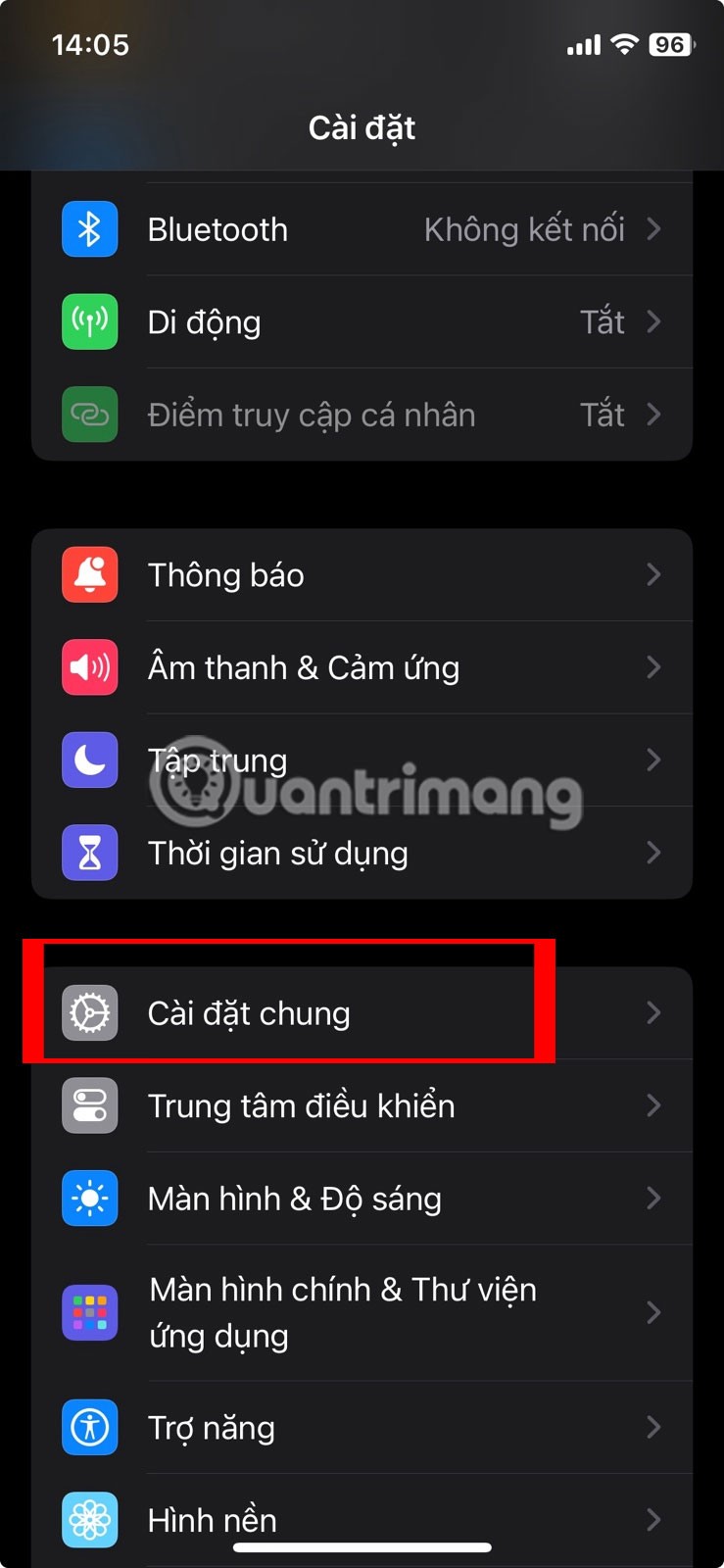
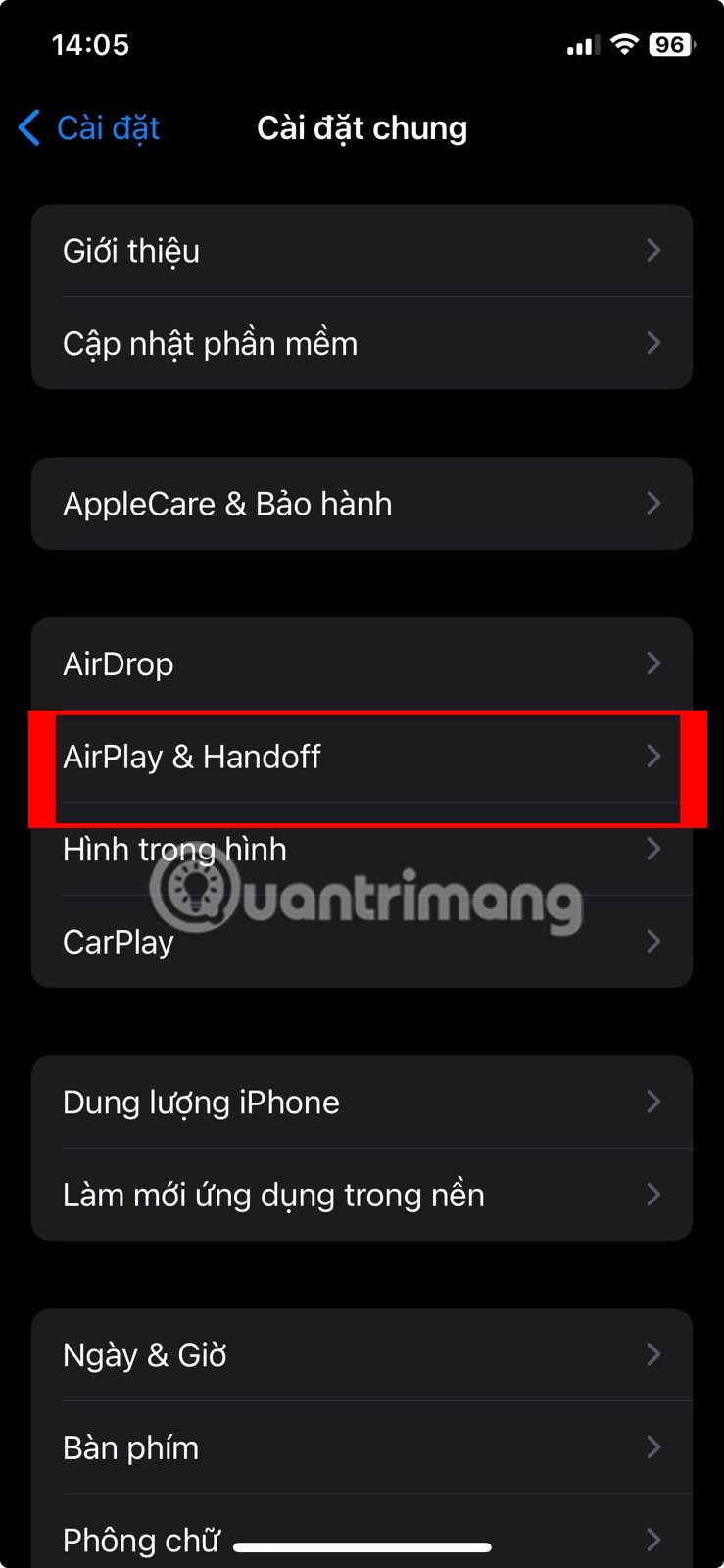
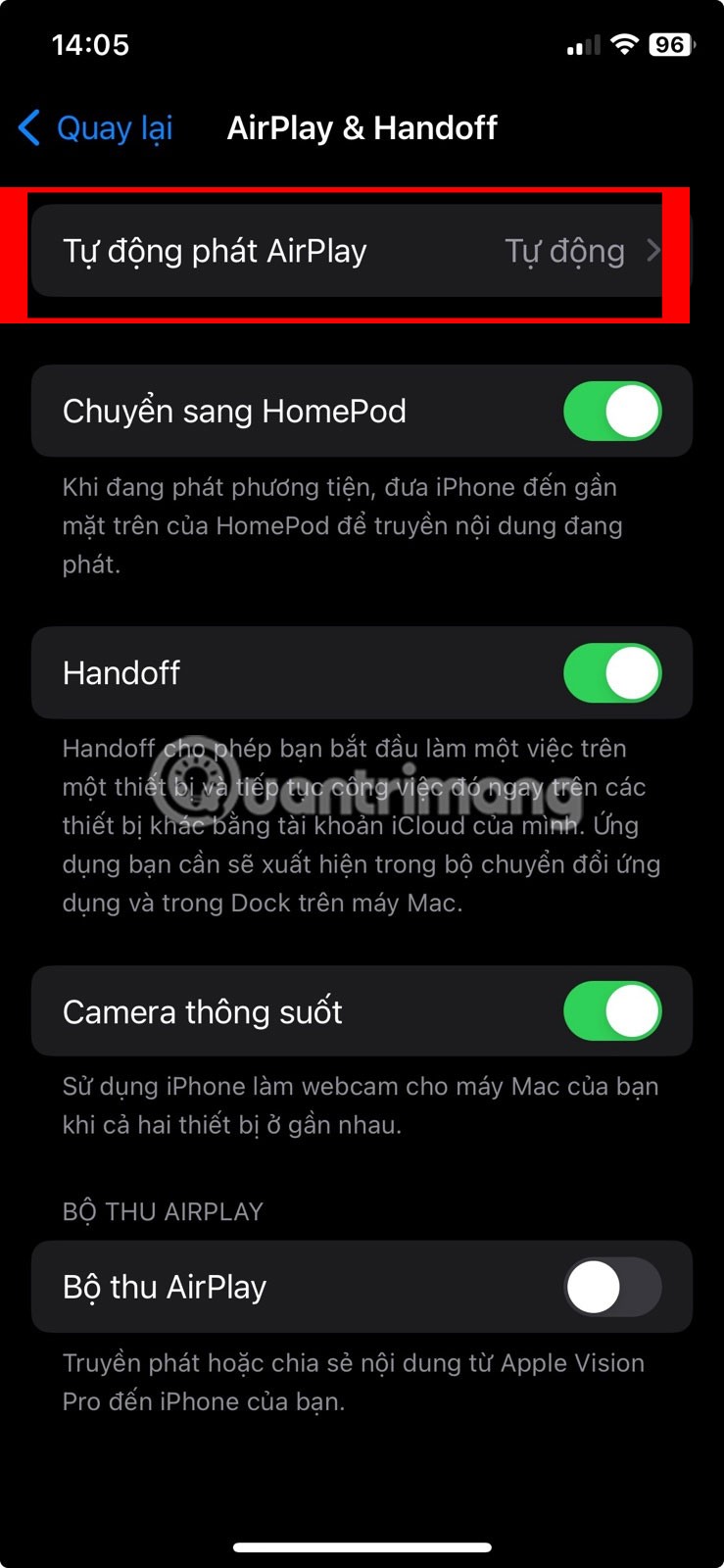
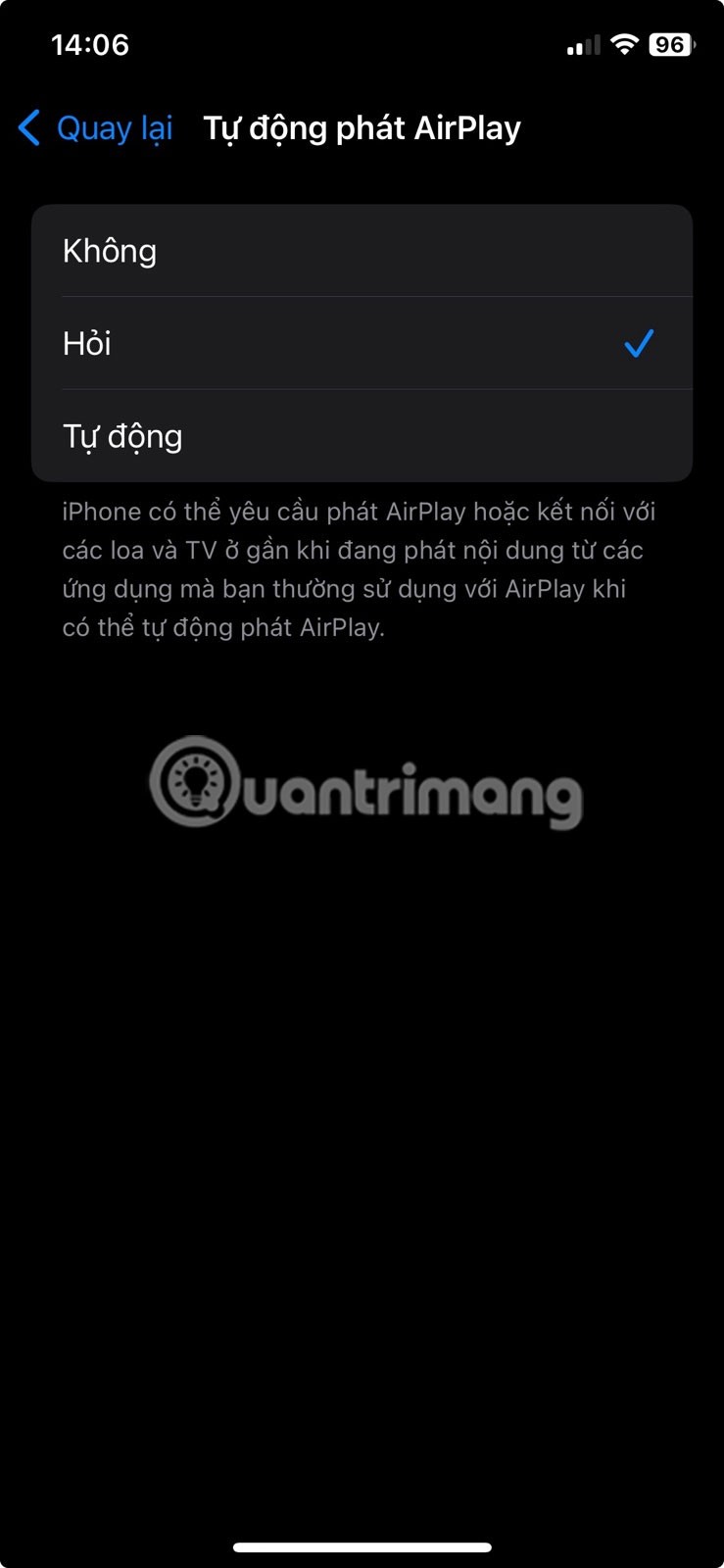
How to Disconnect AirPlay on iPhone or iPad
If you want to turn off or end an active AirPlay session, you'll need to take a different set of steps from Control Center. Here's what to do:
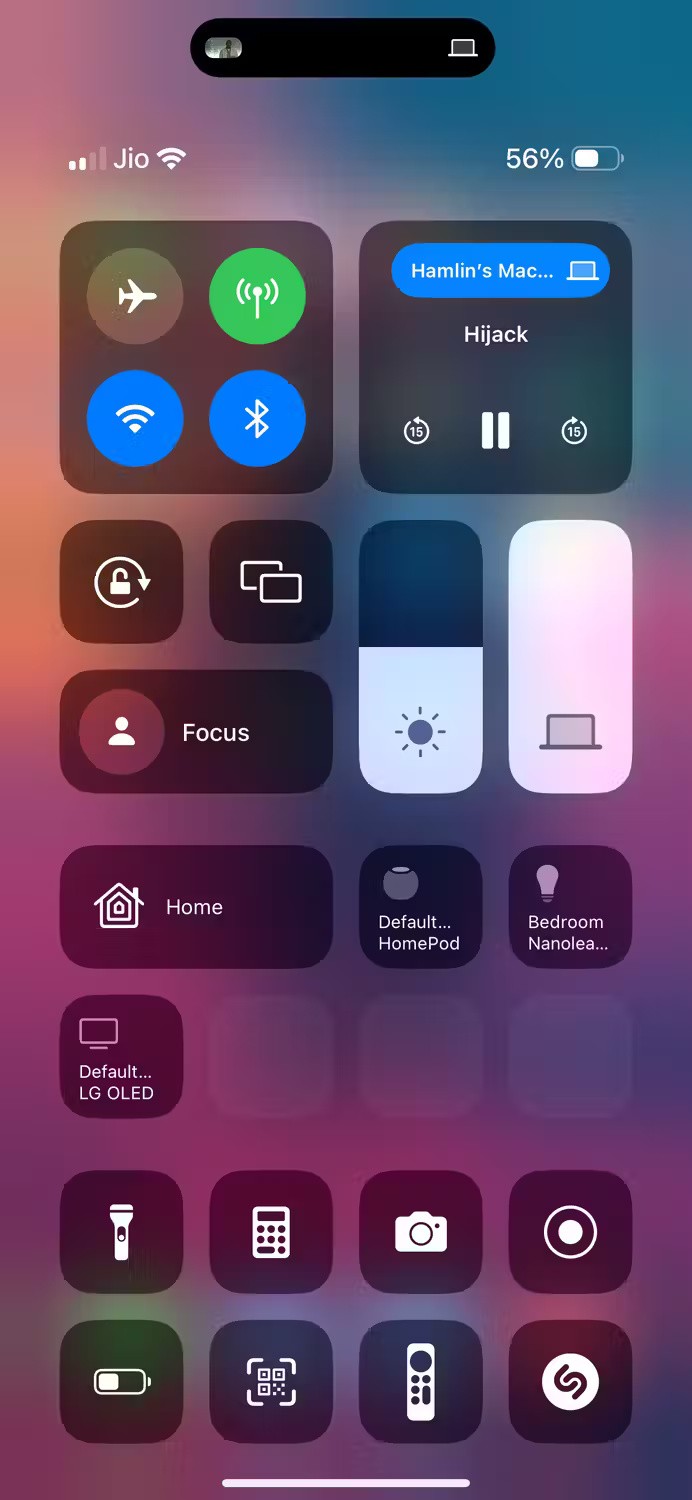
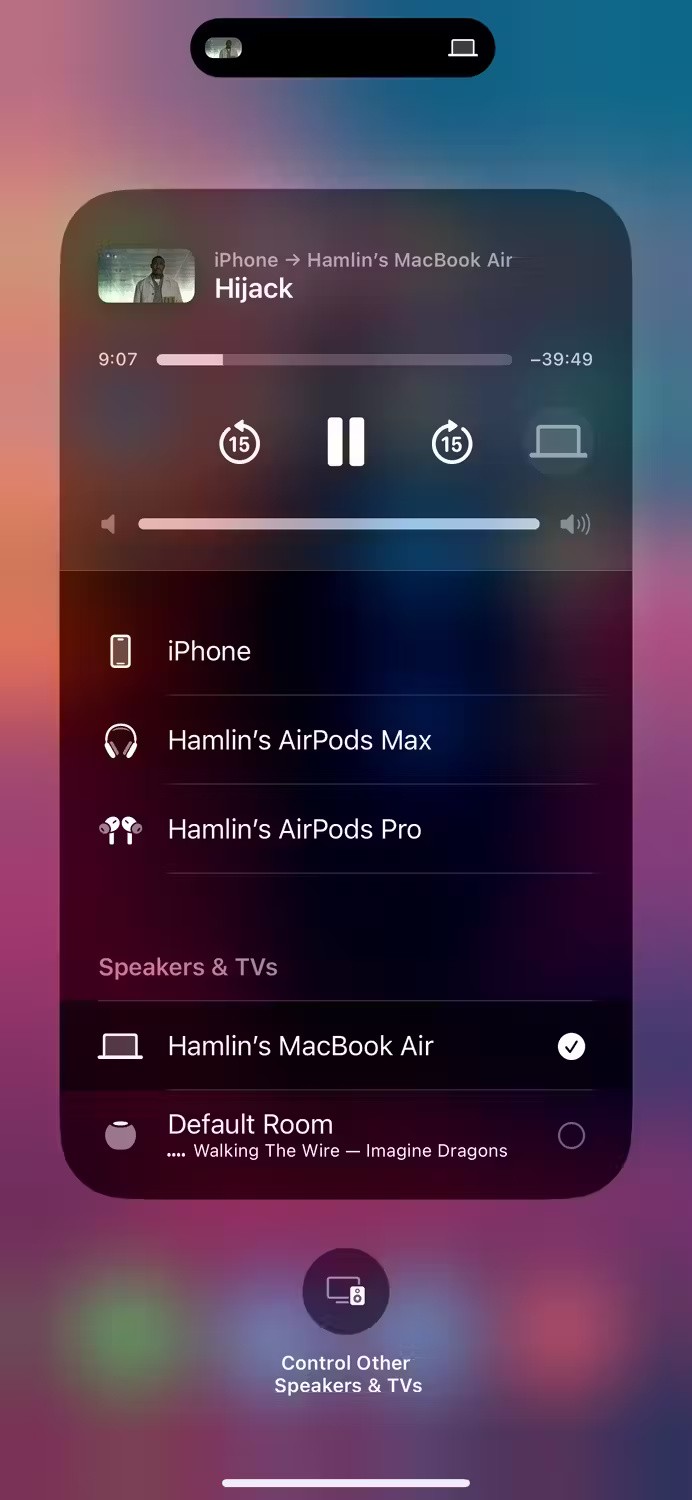
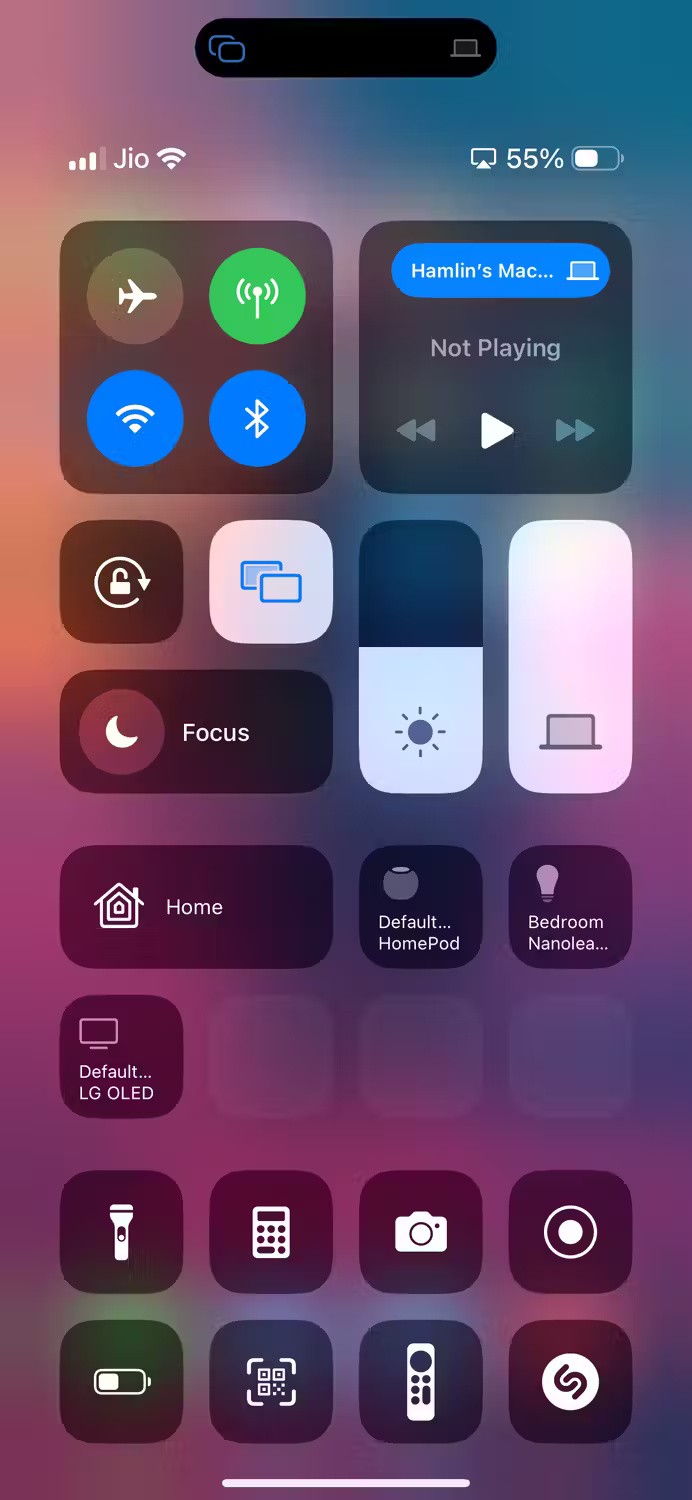
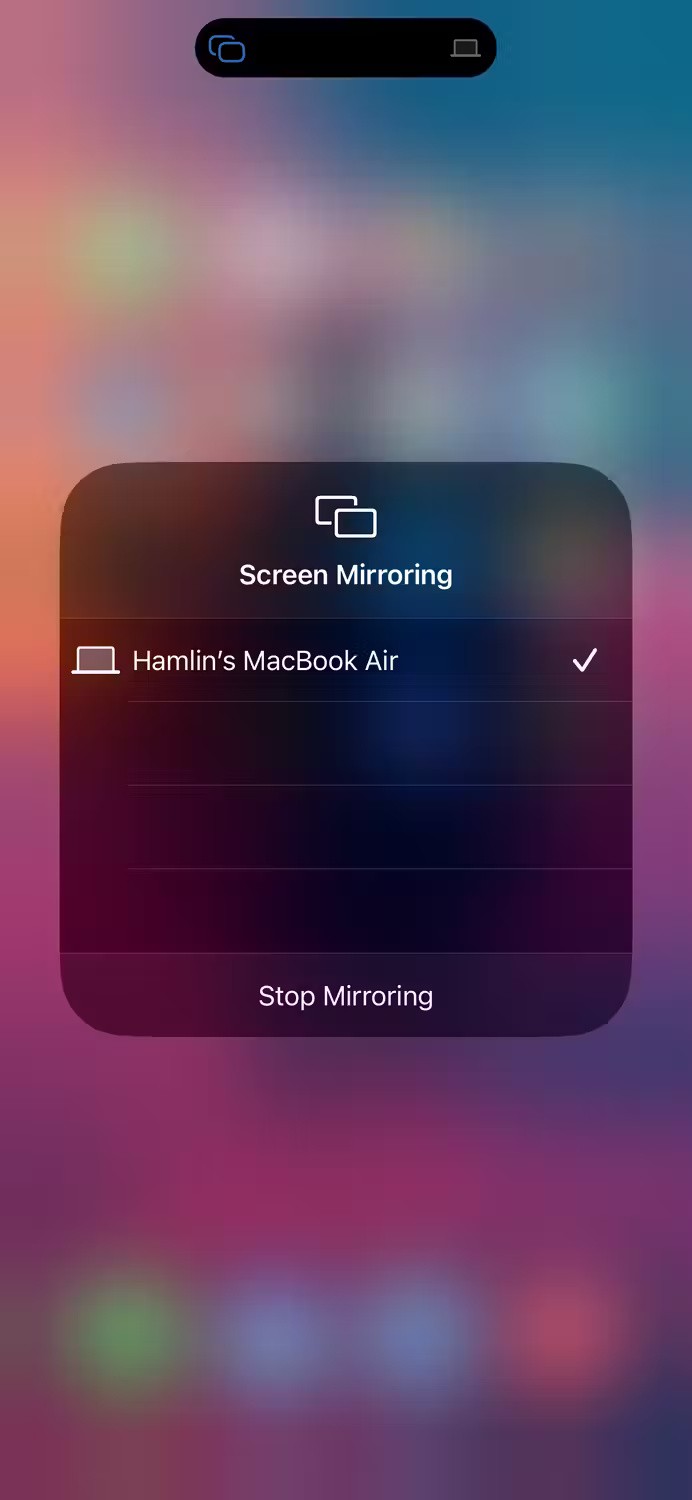
How to Turn Off AirPlay on Mac
Macs don’t automatically connect to nearby AirPlay devices like iPhones and iPads. However, modern Macs can act as AirPlay receivers, which means you can AirPlay video from your iPhone or iPad to your Mac. To turn this feature off, follow these steps:
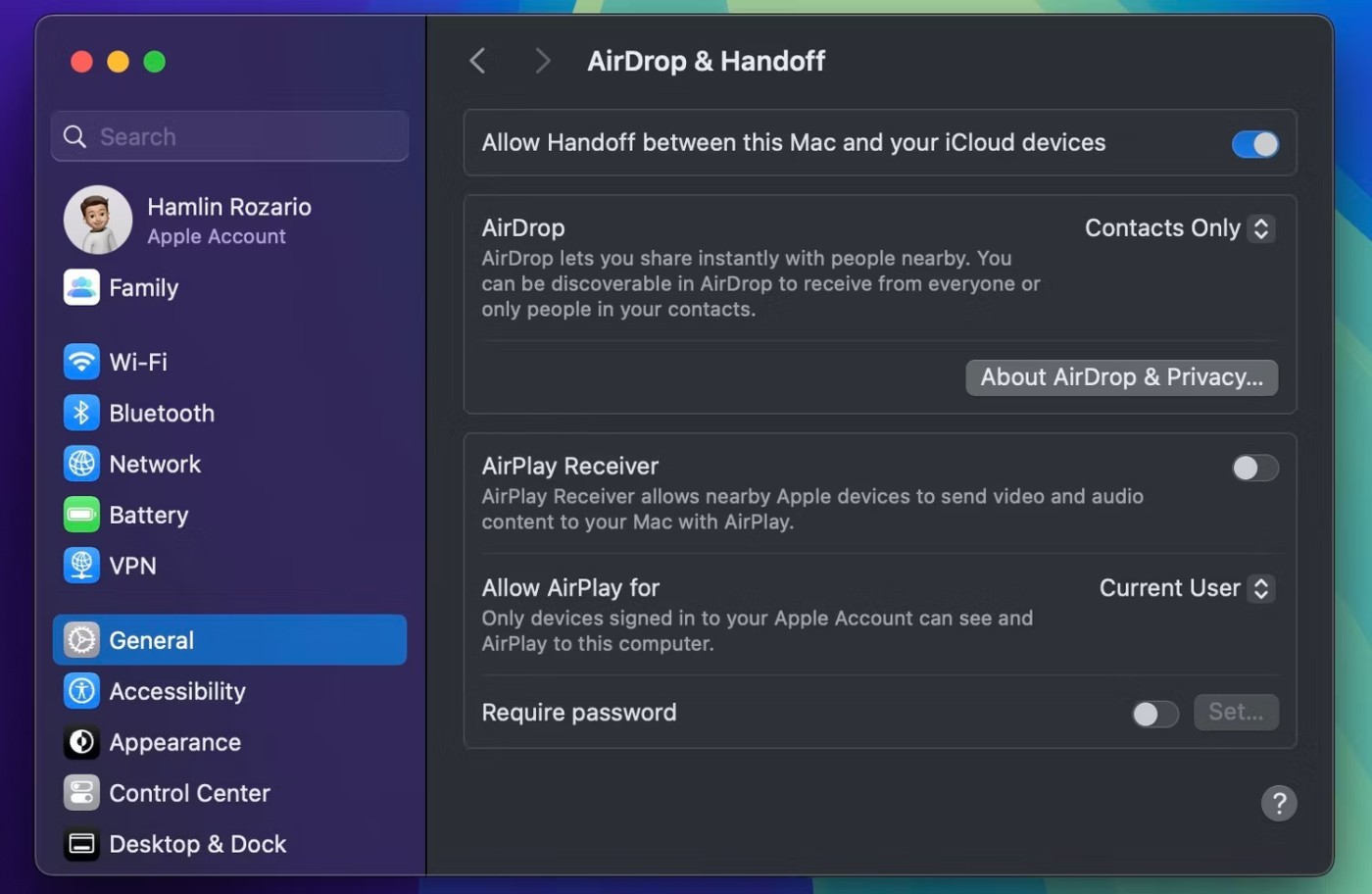
From now on, you won’t be able to AirPlay content to your Mac from any other Apple devices until you revert your settings. In the same menu, you can set an AirPlay password if you want privacy. You can also set Allow AirPlay for to Current User so that only devices signed in with your Apple ID can see your Mac and AirPlay to it.
How to Disconnect AirPlay on Mac
You can end an active AirPlay session on your Mac from Control Center if you're projecting your screen or streaming audio to AirPlay-enabled speakers like HomePod. But if you want to stop streaming video over AirPlay, you'll have to do it from the corresponding app.
For example, if you're streaming a TV show in the Apple TV app, click the AirPlay icon after you access the play controls and deselect the AirPlay device your Mac is connected to.
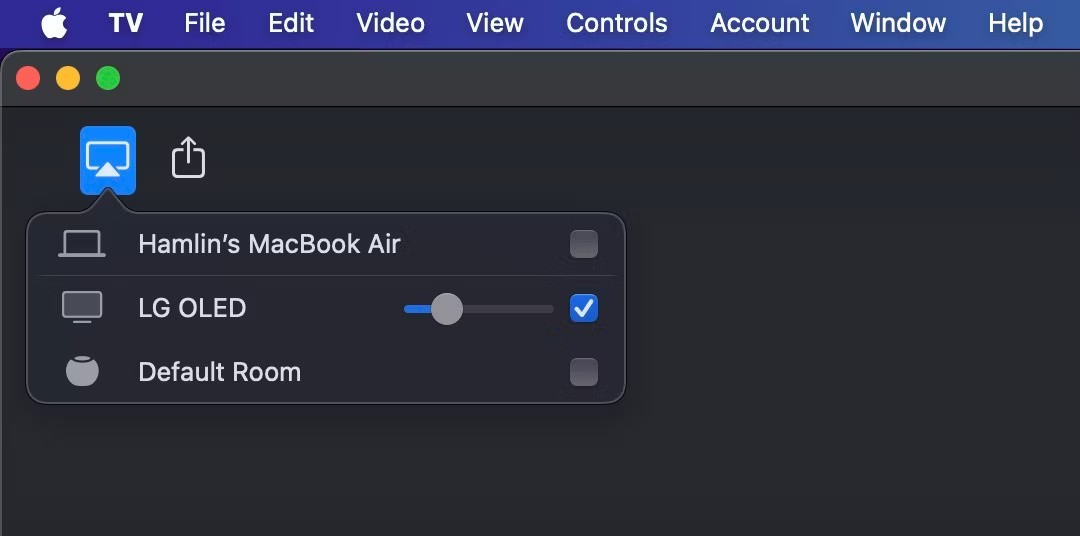
To end a screen mirroring session, click the Control Center icon in the macOS menu bar, click the Screen Mirroring toggle button , and deselect the AirPlay-enabled device your Mac is connected to. And to stop streaming audio, click the AirPlay icon next to Sound and set the output device to your Mac's built-in speakers.
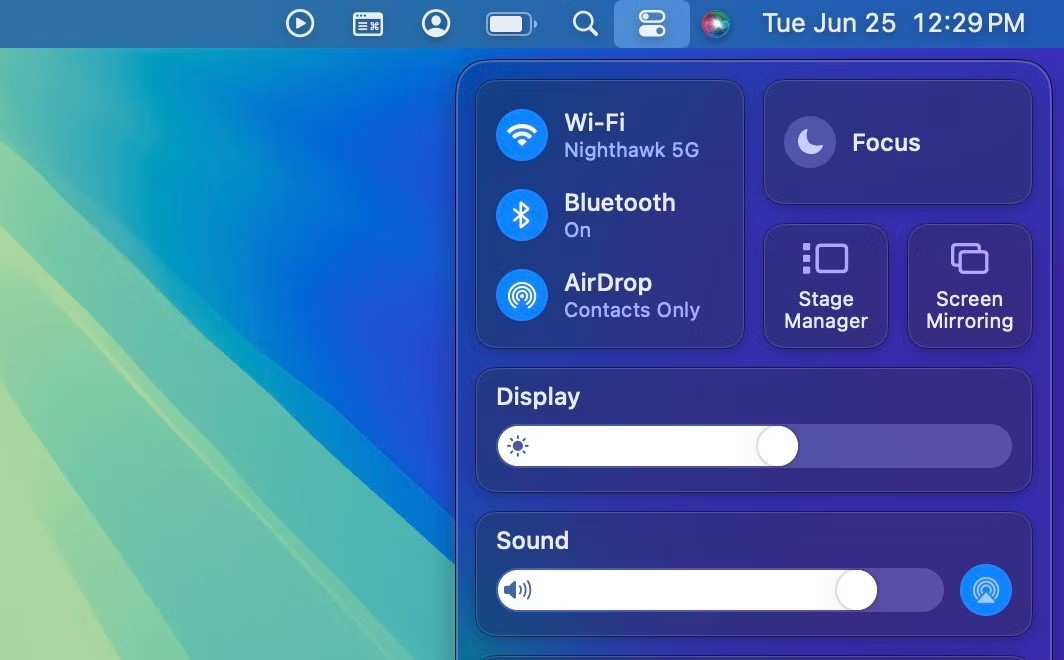
How to Turn Off AirPlay on Apple TV and Smart TVs
One of the key features of the Apple TV streaming box is AirPlay. However, if you don't want to use this feature for whatever reason, you can easily turn it off. The steps are similar for AirPlay-enabled smart TVs from LG, Sony, Samsung, and other manufacturers.
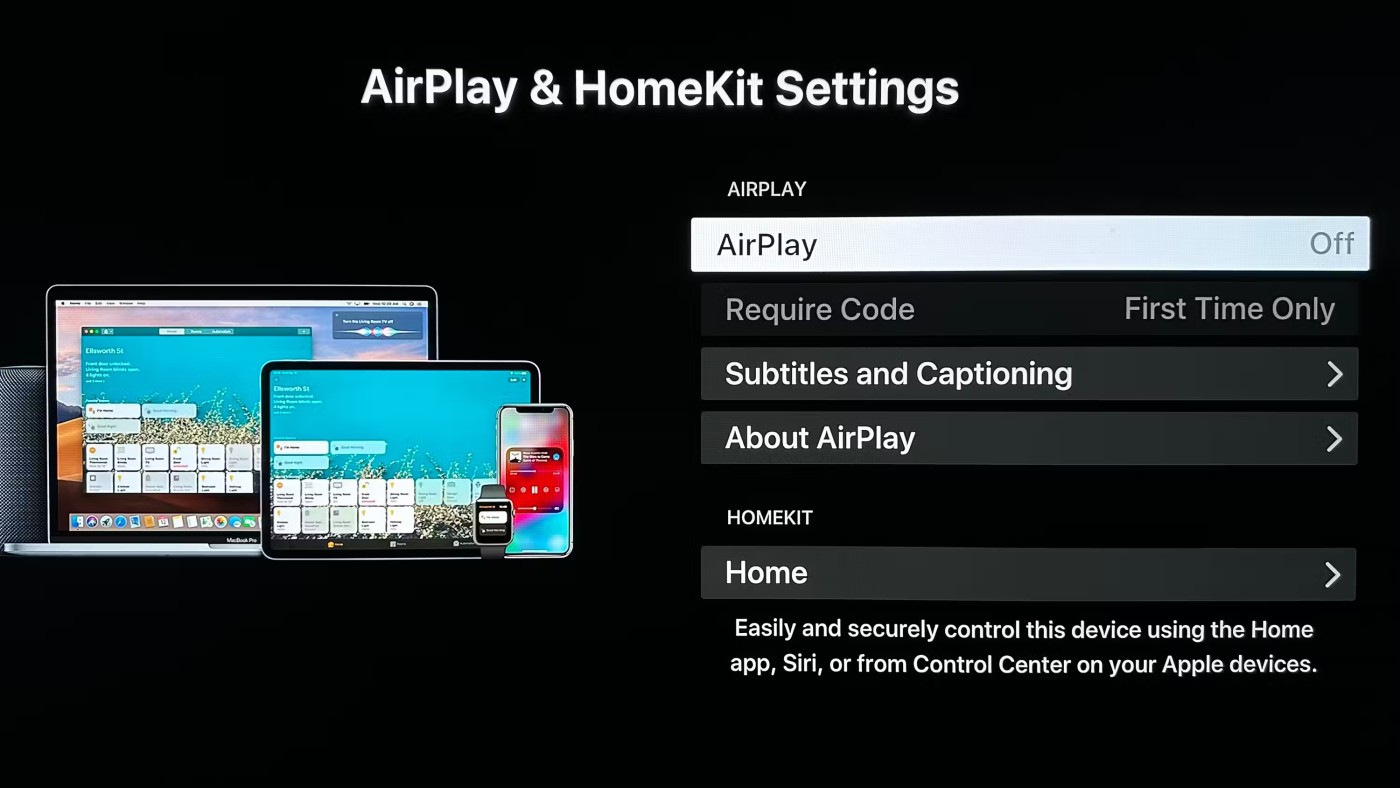
On Apple TV, you can limit access to devices on the same Wi-Fi network by selecting Allow Access in the same menu. However, you won't find this option on AirPlay-enabled TVs.
Regardless of which Apple device you own, it’s easy to turn off AirPlay. Sometimes it can be annoying when your device automatically connects to a nearby AirPlay receiver, so turning it off on devices you don’t use often is a quick and easy solution.
What is white night? What is white night phenomenon? Let's learn about the interesting white night phenomenon together.
There are many ways to lose weight without changing anything in your diet. Here are some scientifically proven automatic weight loss or calorie-burning methods that anyone can use.
Code Mukbang Tam Quoc attracts players not only with gameplay and characters but also launches a series of the most attractive game codes to give to players.
Dies Irae is a popular Japanese visual novel developed by Light. It focuses primarily on storytelling through visuals, audio, and text.
If you don't know how to move the refrigerator properly, please refer to our article below!
With just the simple steps below, you can completely turn your old refrigerator into a new one!
This series will be based on a network vulnerability. What will be introduced in the article is already a real attack, starting from reconnaissance to enumeration, exploiting network services and ending with exploitation strategies sending notifications. All these steps will be observed at the data packet level, and then explained in detail.
Luckily, there are a few antivirus tricks you can use to speed up the virus scanning process.
You deposit a lot of money into the game Lien Quan but do not know the details of your deposit status? Learn how to look up transaction history.
A quadratic equation is an equation of the form ax2+bx+c=0 (a≠0) (1). Solving a quadratic equation is finding the values of x so that when x is substituted into equation (1), ax2+bx+c=0 is satisfied.
Discover now the attractive giftcode series of Vo Lam Quan Hiep Truyen and collect free ingame items.
Shindo Life Code can be used by players to exchange for spins. And with those spins, players can use them to spin Bloodline Slot.
Although the situation of the TV losing its virtual keyboard does not happen much in current smart TV lines, it is not impossible, especially on TVs using old software.
OpenAI releases ChatGPT Tasks for users to schedule tasks and set reminders. Users simply enter the request and schedule time for ChatGPT to save.
If these tools keep detecting your posts as AI-generated, here's why and how you can fix it.