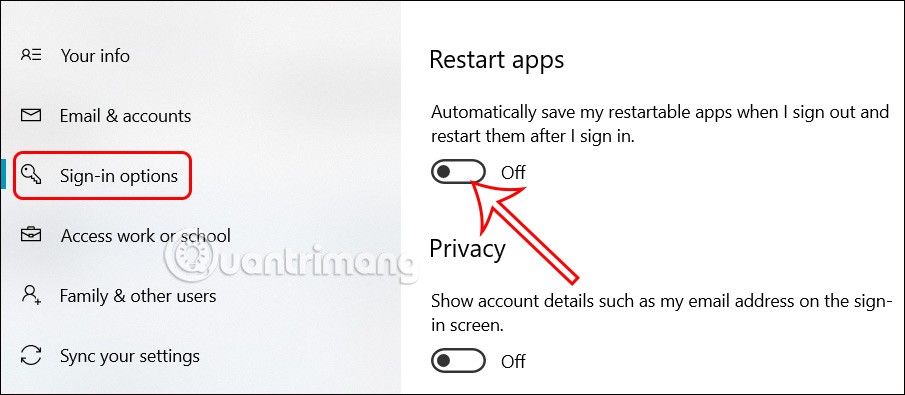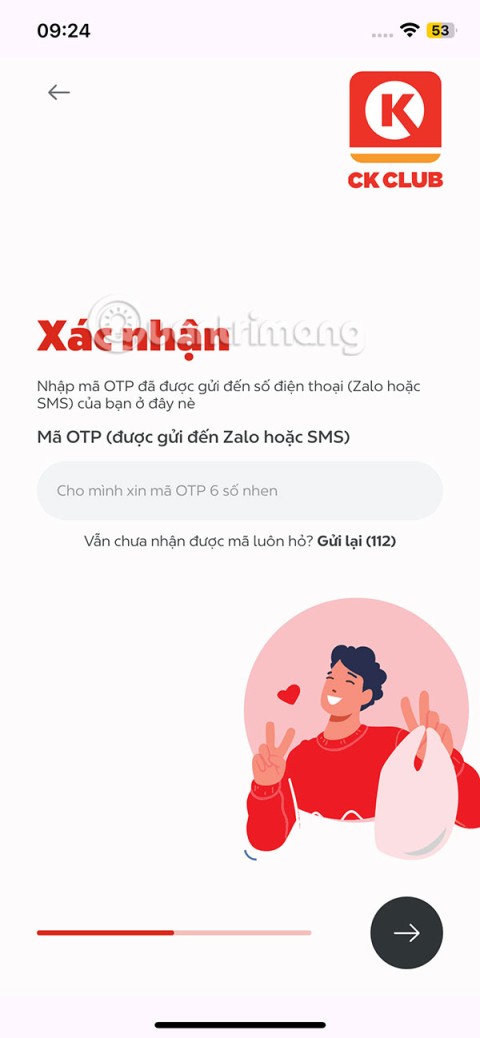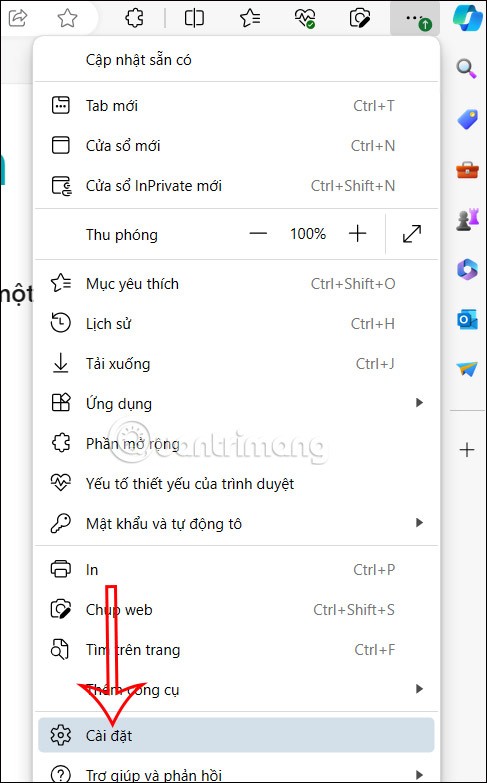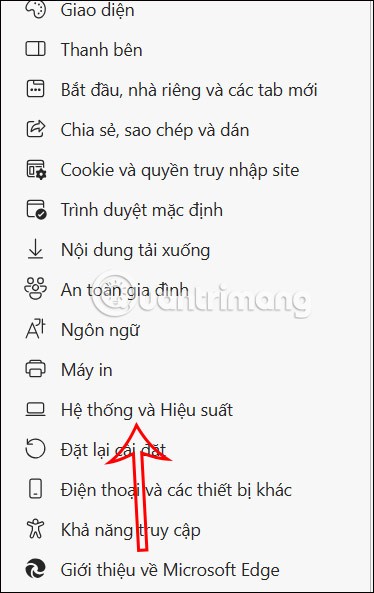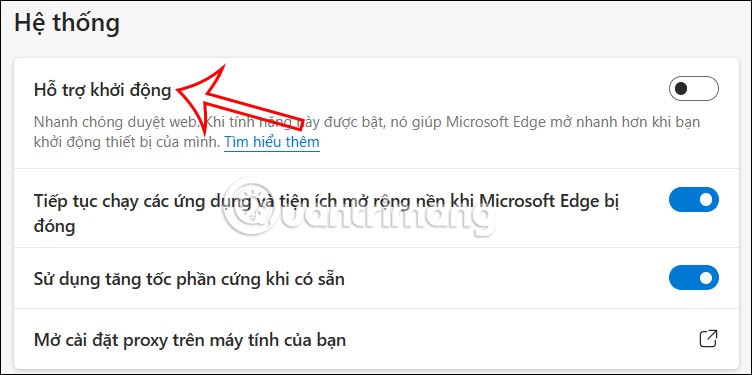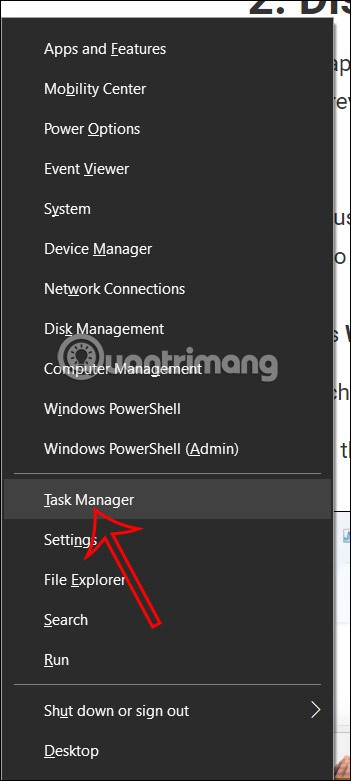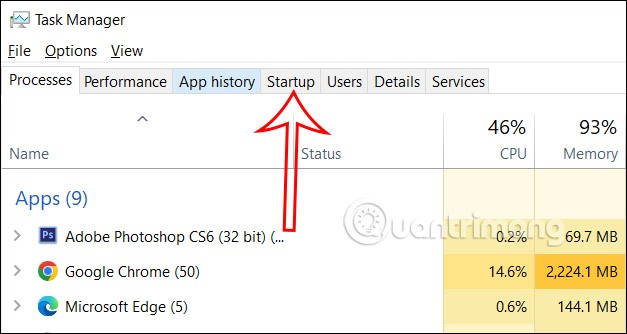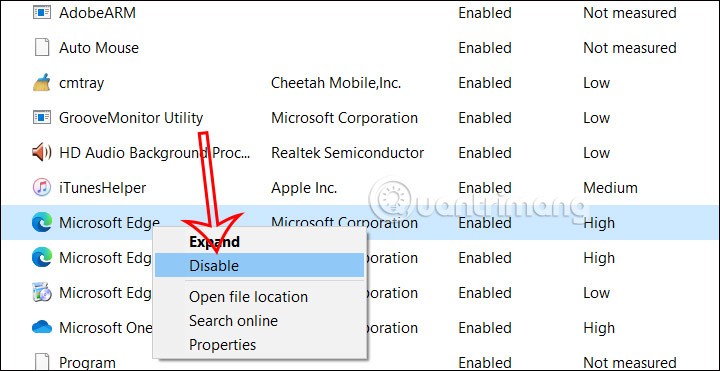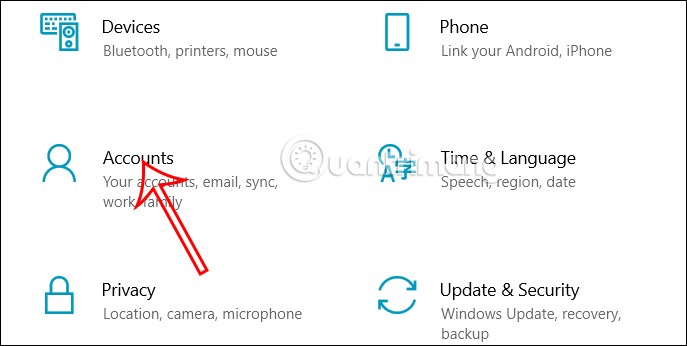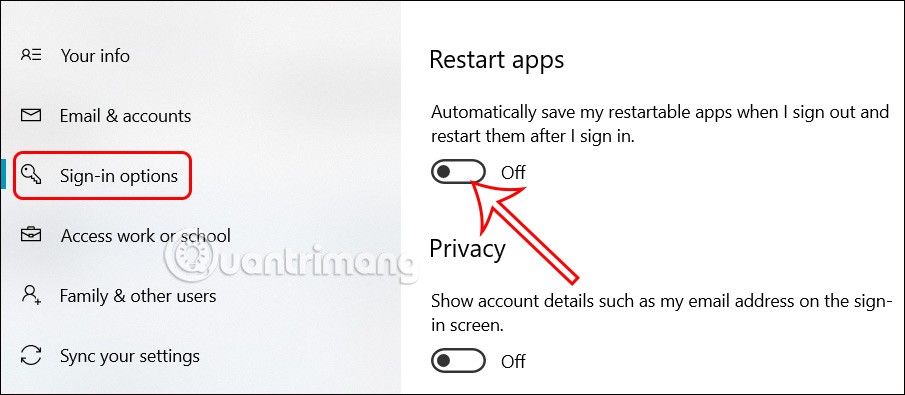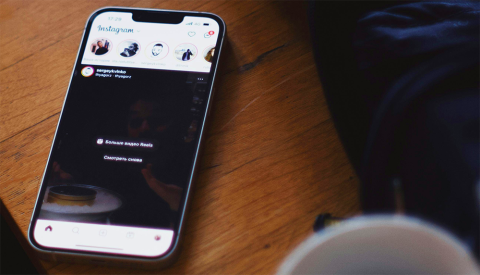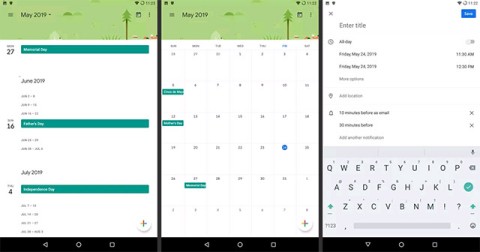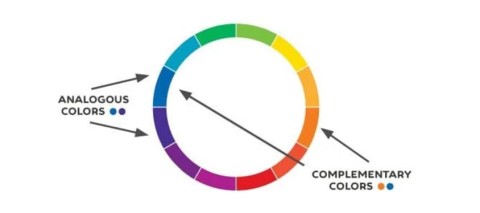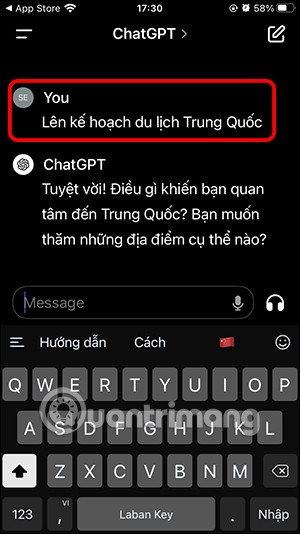Letting Microsoft Edge browser start automatically when you turn on your computer will affect the performance of your computer when working. If so, you should block Microsoft Edge from starting automatically when you turn on your computer to limit the computer from consuming a lot of energy when starting Windows. The article below will guide you through some ways to block Microsoft Edge from starting automatically when you turn on your computer.
1. Turn off Startup Boost in Microsoft Edge
Startup Boost in Microsoft Edge reduces the time it takes for the browser to launch every time you start your computer. If you don't like this feature, you need to disable Startup Boost in Microsoft Edge.
Step 1:
At the interface in Microsoft Edge, users click on the 3-dot icon and select Settings in the displayed list.
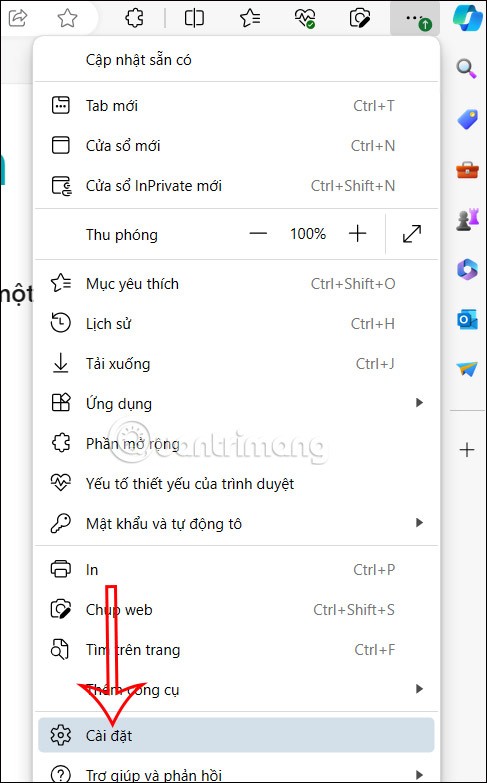
Step 2:
Switch to the new interface, users click on System and Performance .
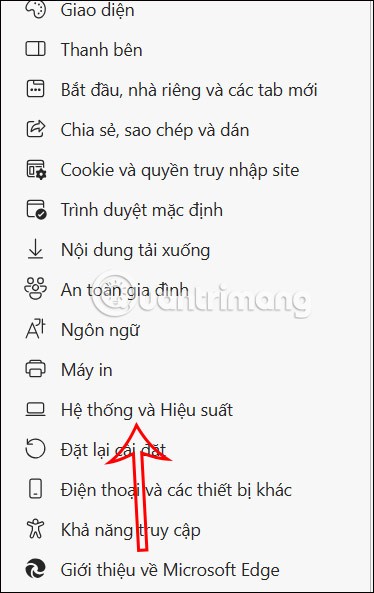
Now you will see the Startup Assistant option and disable this setting to not start Microsoft Edge when you turn on your computer.
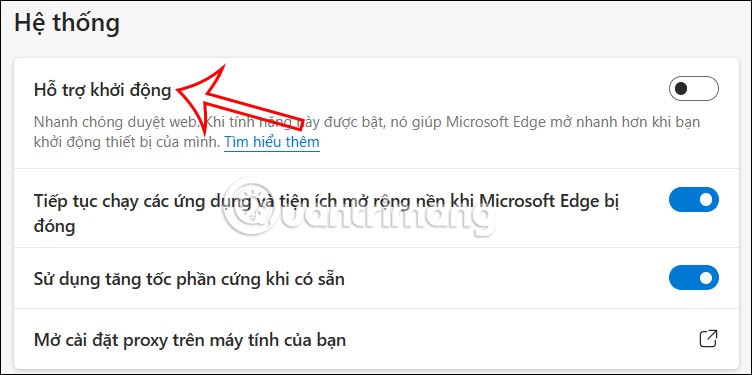
Turn off Microsoft Edge from starting automatically in Startup
Step 1:
First, press the Win + X key combination and select Task Manager from the displayed list.
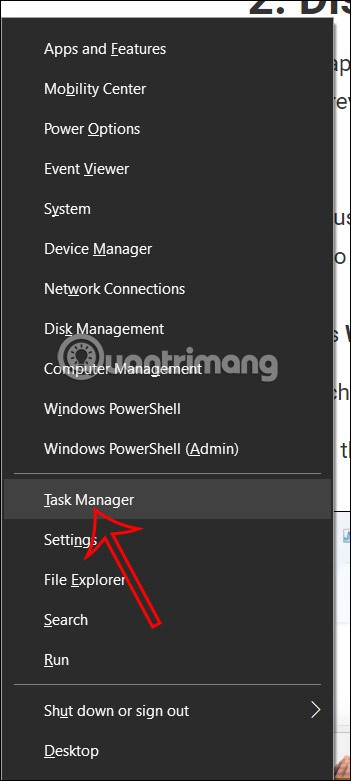
Step 2:
Switch to the new interface, users click on Startup to adjust.
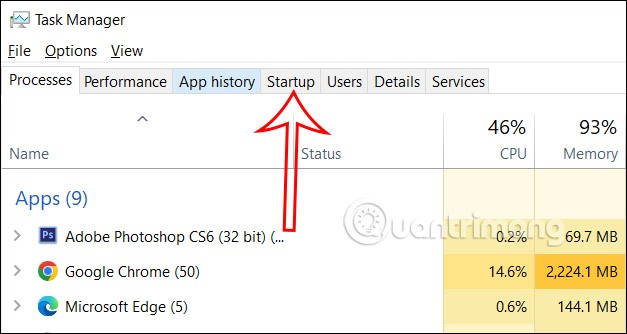
Step 3:
In the new interface, right-click on Microsoft Edge and select Disabled to turn off Microsoft Edge from starting with the computer.
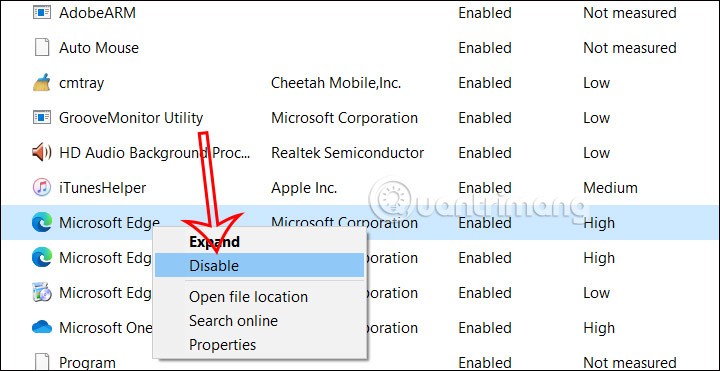
Prevent Windows from automatically restarting applications
It's possible that the Windows app auto-restart feature causes Edge to reopen as soon as you launch it.
Step 1:
Press Windows + I to open Settings and then click on Accounts .
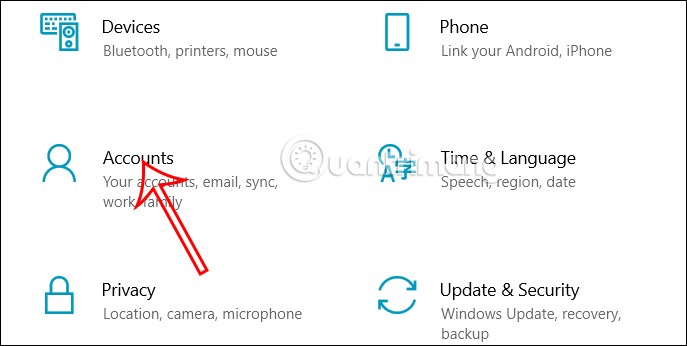
Step 2:
Switch to the new interface, we click on the Sign-in options tab on the left side. Then you look to the right and you will see the Restart apps item to turn off the Automatically save my restartable apps when I sign out and restart them after I sign in option .
This way Windows will not automatically restart applications that were running the last time you worked.