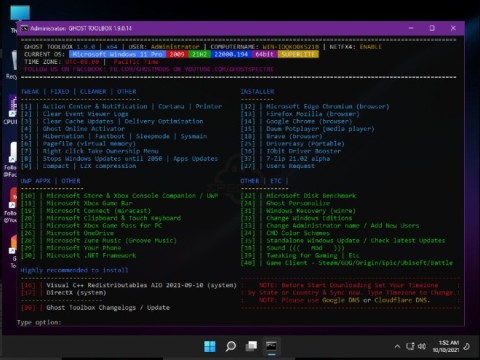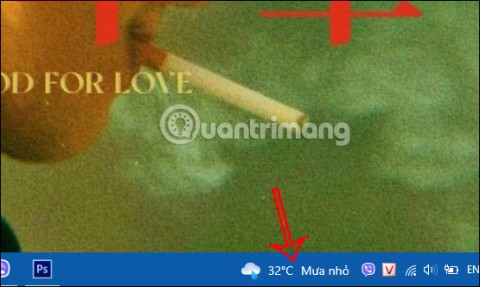How to use Trend Micro QR Scanner to avoid malicious QR codes
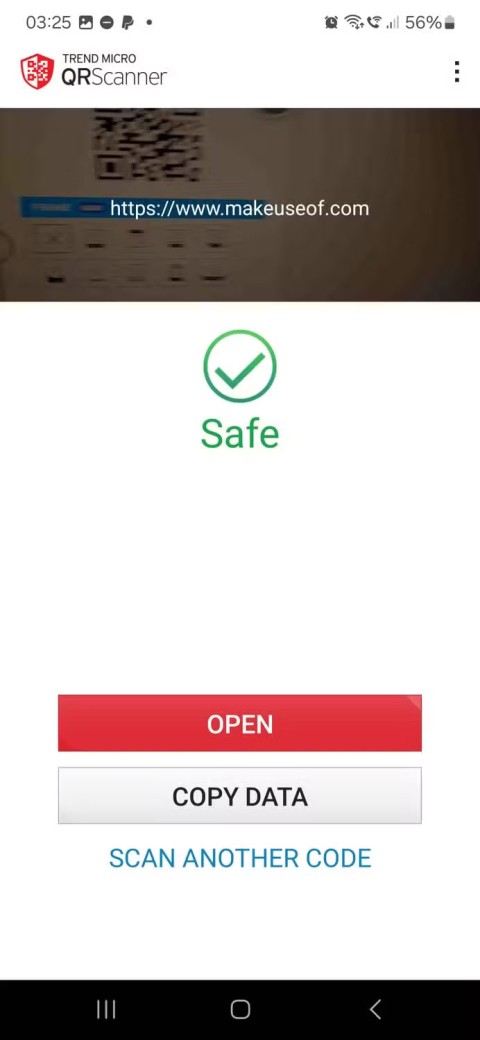
Luckily, this great app will alert you if you scan something bad, making it a great first line of defense and it's completely free.
Wi-Fi is a wireless local area network (WLAN) technology and standard that uses high-frequency radio waves to provide wireless network and Internet connectivity to Windows devices.
When you connect to a Wi-Fi network for the first time, Windows automatically adds a profile for the Wi-Fi network. The saved profile contains the SSID (network name), security key (password), and security and connection properties used to connect to that particular Wi-Fi network.
Starting with Windows 11 version 24H2, QR codes are now available in Wi-Fi settings to help you easily share your connection with others. This guide will show you how to create a QR code to easily share your Wi-Fi connection on your Windows 11 PC with other devices.
How to Share Wi-Fi Password Using QR Code in Windows 11
Here's how to do it:
1. Open Settings ( Win + I ).
2. Click Network & internet on the left side and tap Wi-Fi on the right side.
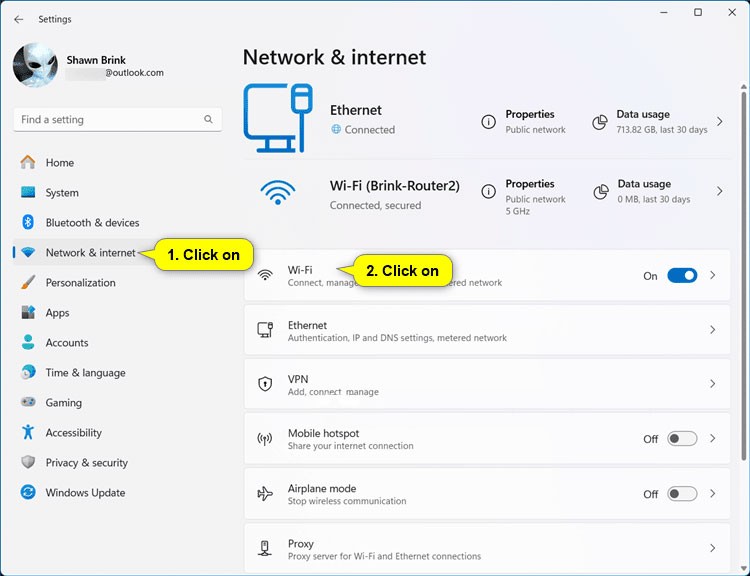
3. Click Manage known networks on the right.
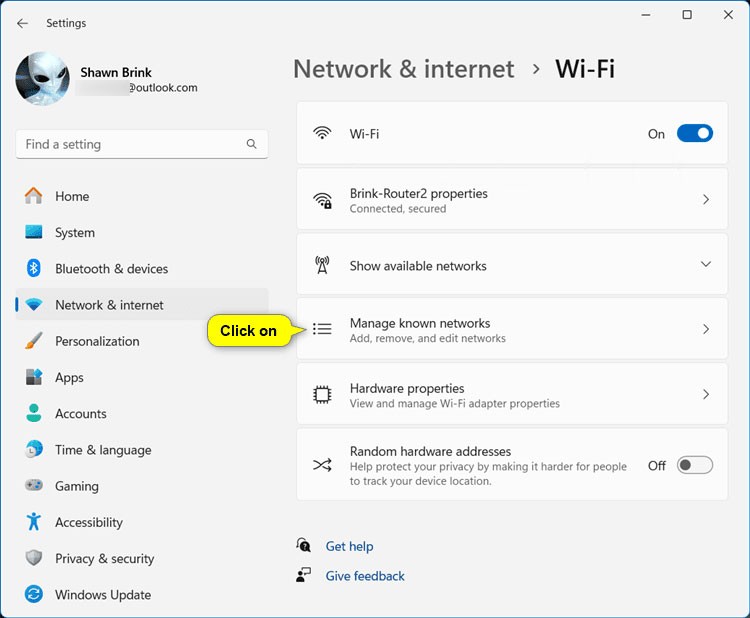
4. Click on the known Wi-Fi network (e.g. "Brink-Router2") for which you want the QR code.
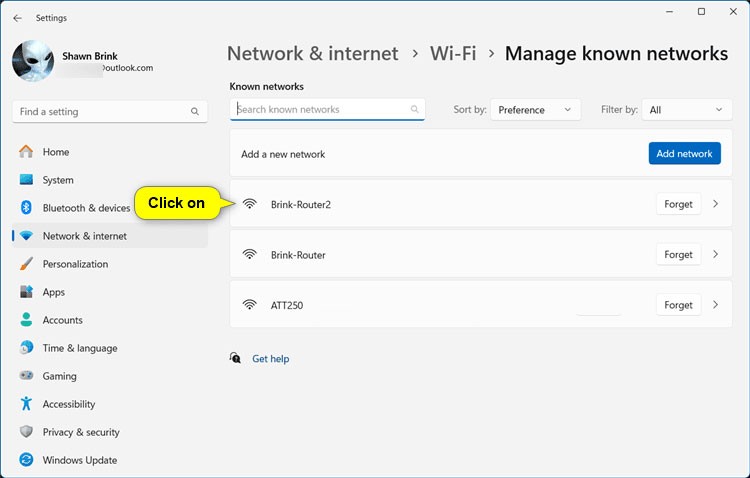
5. Click the Show button to the right of the Wi-Fi network password.
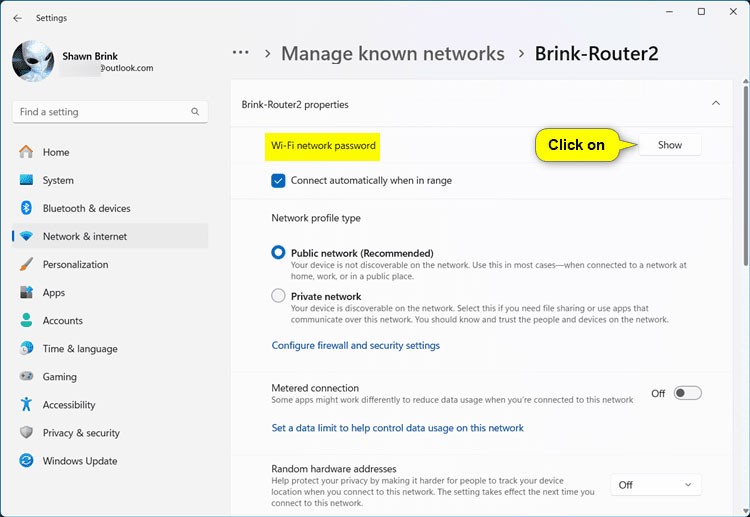
6. Open the Camera app on another device, scan the QR code and follow any given steps to connect to this Wi-Fi network.
Note : You can also use any QR code scanning app.
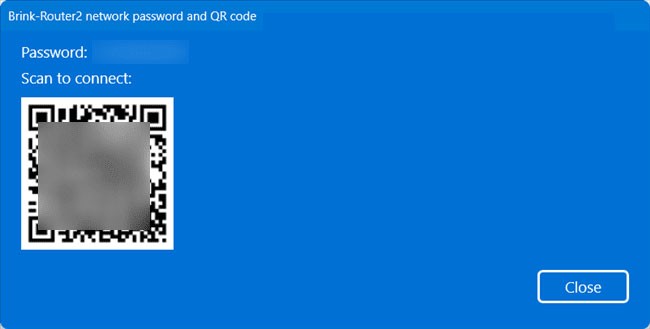
All operations are complete! Good luck!
Luckily, this great app will alert you if you scan something bad, making it a great first line of defense and it's completely free.
Discover how to effectively <strong>share QR code on Zalo</strong>. QR codes enhance connectivity, enabling easy friend requests and more on Zalo.
Facebook allows users to log in on a computer by scanning a QR Code without entering a password. Learn how to easily log into Facebook on your computer using this method.
Vietcombank officially launches a new version of the VCB-Mobile B@nking mobile banking service, which allows customers to manage accounts, transfer money, top up phones, pay convenient service bills More convenient.
28 new Windows 11 shortcuts in addition to familiar Win 11 shortcuts will help you work faster and more efficiently.
How to restore the Sleep option on the Power Menu, please refer to the article below of WebTech360.
At the Qualcomm Snapdragon Summit on October 22, Microsoft announced a series of improvements coming to Windows PCs that will improve the overall experience for musicians, music producers, and other audio professionals.
Previously, Adobe Fresco only supported devices with touchscreens and styluses.
Do you see a red circle with a white cross to the left of your files, folders, or Windows drives? If so, it means OneDrive is out of sync and the folders affected by this issue are not syncing properly.
Turning off background applications on Windows 10 will help your computer run less sluggishly and save system resources. The following article by WebTech360 will guide readers on how to turn off background applications on Windows 10.
If you only use your mouse for common tasks, it is not necessary to enable mouse acceleration. Here are instructions for turning off mouse acceleration in Windows 11.
File Pilot is a lightweight, clean, and feature-rich file manager that outperforms the Windows default tool in every way.
In this series of articles we will introduce you to how to customize the default user profile in Windows 7.
Ransomware Protection is a useful feature that comes with Windows 11 to help secure users' devices against Ransomware attacks.
When your Windows PC has problems booting, Advanced Boot Options can help you figure out what's wrong.
Windows 10 is well supported. Software and hardware compatibility issues are rare. On the other hand, there have been major compatibility issues with Windows 11.
A quick and effective solution is to identify and delete large, space-consuming files that are hiding on your computer.
Like other Windows operating systems, Windows 11 still contains software and components that make the machine heavy.
If you want to review weather information, show the weather widget again on the Windows 10 Taskbar, follow the instructions below.