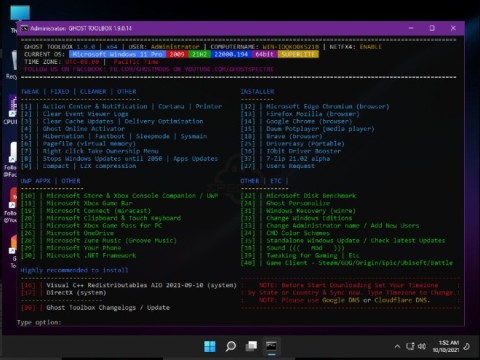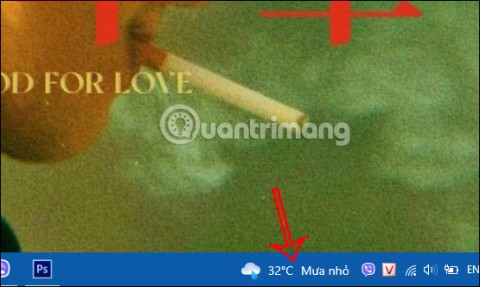The best Android emulators for gaming

In this article, Quantrimang only gives a list of the best Android emulators for playing games.
LDPlayer is a quite compact Android emulator and offers almost all the features that an emulator brings. In this article, Download.vn will guide you on how to set up CPU and RAM in LDPlayer emulator to run the game smoother and more stable .
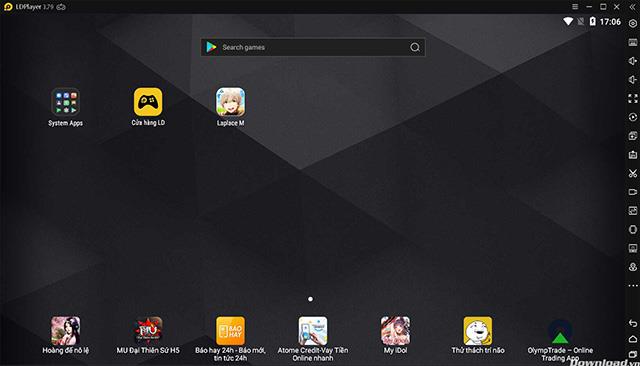
First you open up LDPlayer and select Install from the button with 3 dashes in the upper right corner of the software window as shown below.
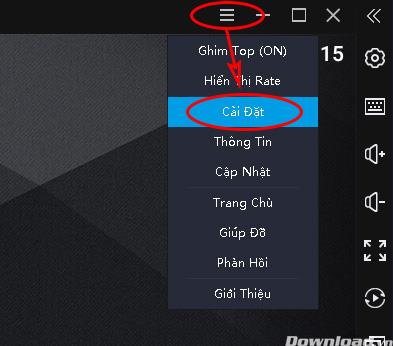
The next step, select the Advanced tab , select the CPU section and select the number of cores in the CPU that you want LDPlayer to use. The more cores, the smoother running multitasking in LDPlayer will be. But it will also consume more CPU resources, causing slow, lag. Usually 2-3 cores should be placed for CPU with 4 cores is the most reasonable.
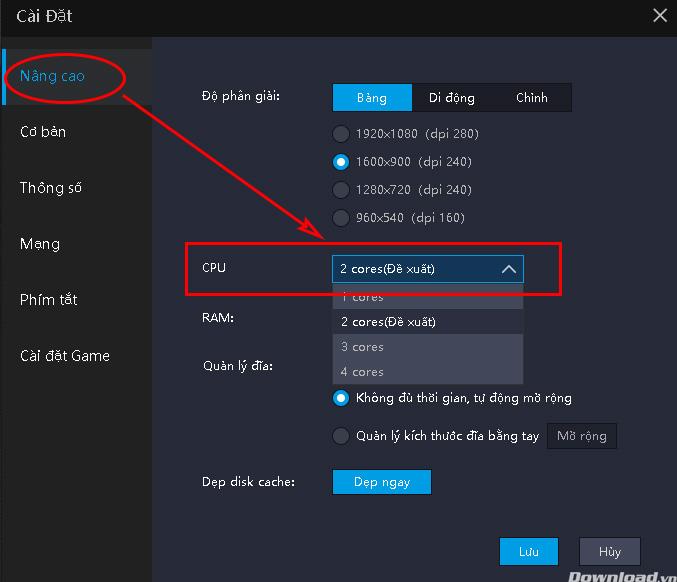
Next is the selection of the number of Ram that the emulator uses. Increasing the maximum Ram capacity helps LDPlayer run smoother and not afraid of missing memory capacity. However, it is not advisable to maximize the amount of RAM that your computer has because it may cause a lack of memory affecting the process of running applications on the PC. After selecting, click Save to save the settings. The emulator will ask you to reboot.
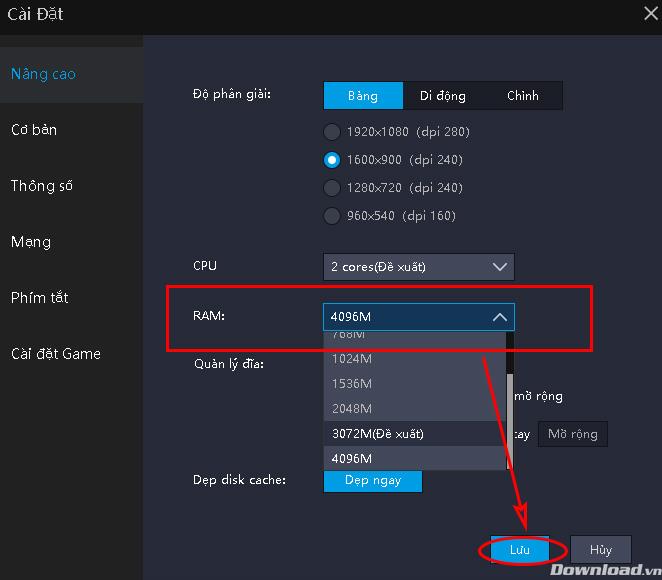
I wish you all success!
In this article, Quantrimang only gives a list of the best Android emulators for playing games.
These are the best Android emulators to play PUBG Mobile
Discover essential tips for using LDPlayer effectively. Improve your experience with one of the most popular Android emulators on PC.
Learn how to use LDMultiplayer on LDPlayer, an essential tool for managing multiple instances of Android emulators on your PC.
Instructions for registering for VIP LDPlayer - Completely remove ads, Instructions for registering for VIP LDPlayer, also known as LD Premium, helps completely remove ads and pop-ups
LDPlayer: Android Emulator for Windows PC & Laptop, LDPlayer is a free Android emulator on computer. Whether you are a PC or laptop user, LDPlayer is still available
Downloading and installing LDPlayer can also help us play PUBG Mobile on the computer like when using other Android emulators.
28 new Windows 11 shortcuts in addition to familiar Win 11 shortcuts will help you work faster and more efficiently.
How to restore the Sleep option on the Power Menu, please refer to the article below of WebTech360.
At the Qualcomm Snapdragon Summit on October 22, Microsoft announced a series of improvements coming to Windows PCs that will improve the overall experience for musicians, music producers, and other audio professionals.
Previously, Adobe Fresco only supported devices with touchscreens and styluses.
Do you see a red circle with a white cross to the left of your files, folders, or Windows drives? If so, it means OneDrive is out of sync and the folders affected by this issue are not syncing properly.
Turning off background applications on Windows 10 will help your computer run less sluggishly and save system resources. The following article by WebTech360 will guide readers on how to turn off background applications on Windows 10.
If you only use your mouse for common tasks, it is not necessary to enable mouse acceleration. Here are instructions for turning off mouse acceleration in Windows 11.
File Pilot is a lightweight, clean, and feature-rich file manager that outperforms the Windows default tool in every way.
In this series of articles we will introduce you to how to customize the default user profile in Windows 7.
Ransomware Protection is a useful feature that comes with Windows 11 to help secure users' devices against Ransomware attacks.
When your Windows PC has problems booting, Advanced Boot Options can help you figure out what's wrong.
Windows 10 is well supported. Software and hardware compatibility issues are rare. On the other hand, there have been major compatibility issues with Windows 11.
A quick and effective solution is to identify and delete large, space-consuming files that are hiding on your computer.
Like other Windows operating systems, Windows 11 still contains software and components that make the machine heavy.
If you want to review weather information, show the weather widget again on the Windows 10 Taskbar, follow the instructions below.