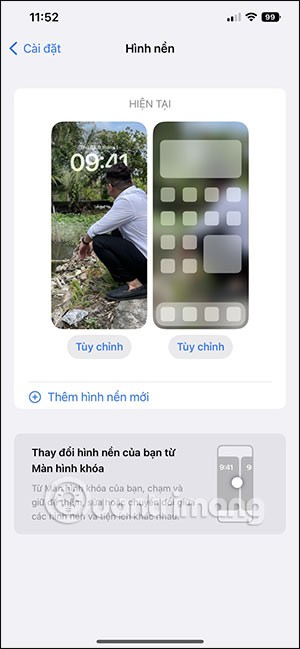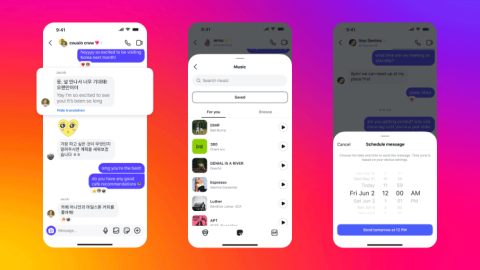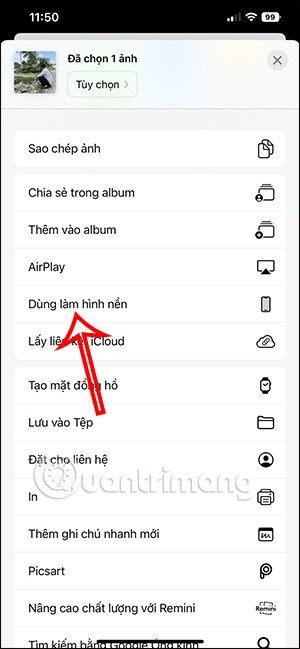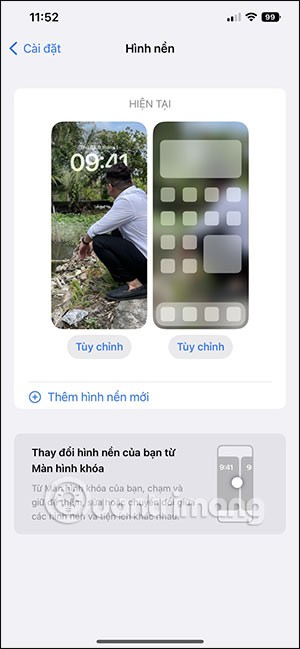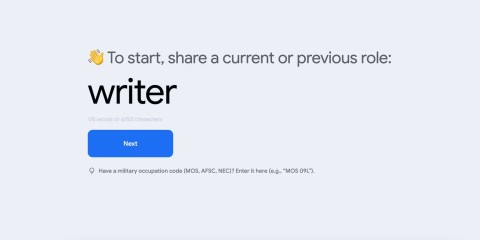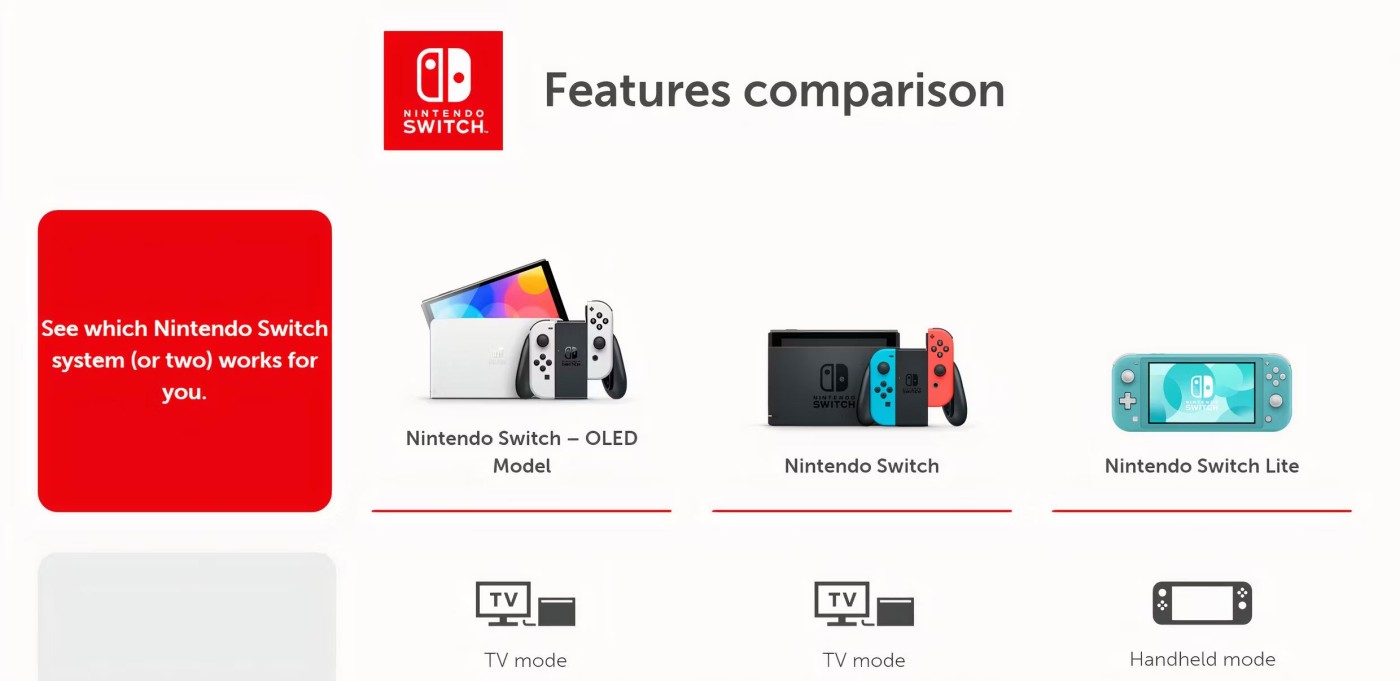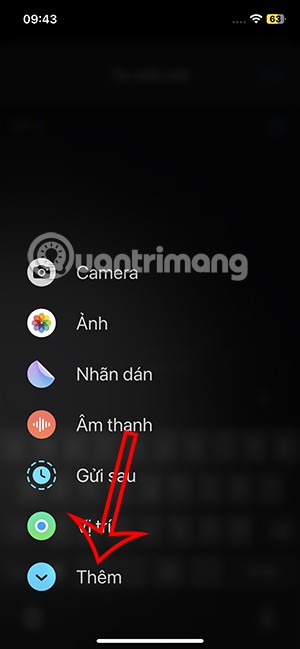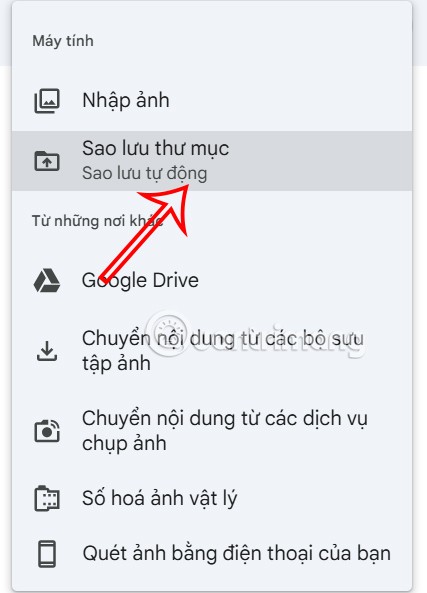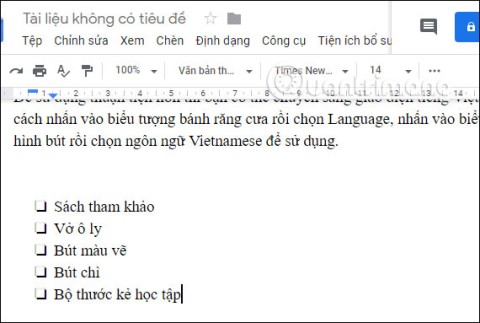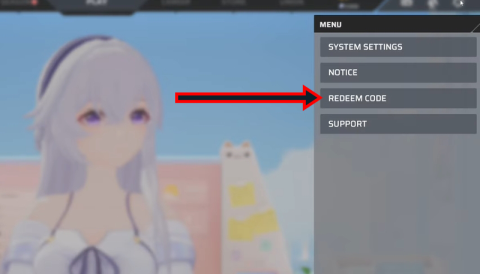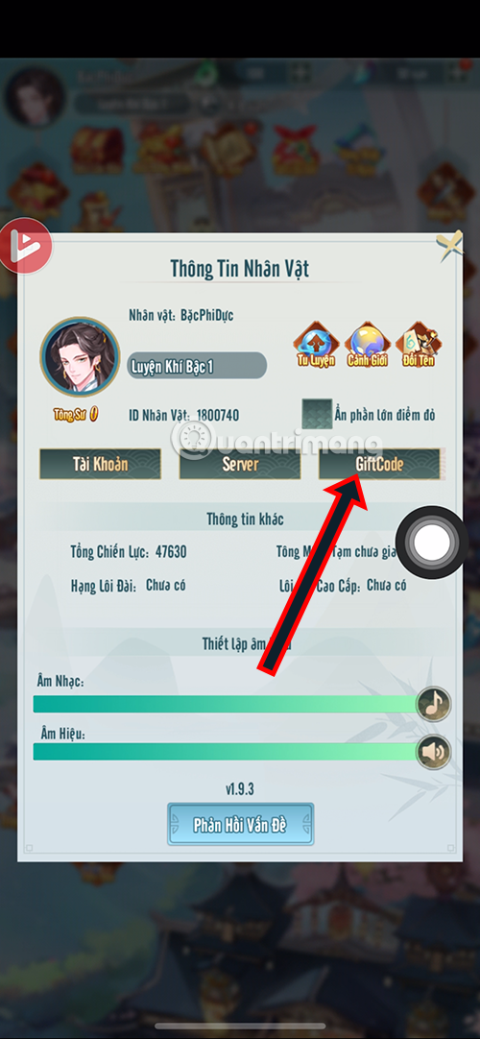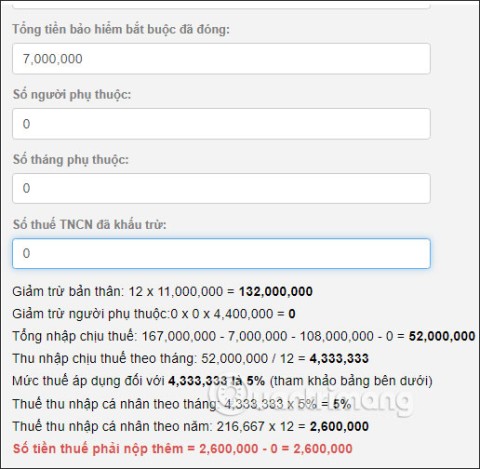As soon as you update your iPhone to the official iOS 16 version, you will be able to set an iPhone wallpaper without covering your face when adjusting the wallpaper according to the depth effect. Normally, when you set an iPhone wallpaper in previous iOS versions, the clock will cover part of the image, especially when you use a photo of the person setting the iPhone wallpaper. In addition, in this iOS16 version, users can also choose from many different wallpapers. The following article will guide you to set an unmasked wallpaper on iOS 16.
Instructions for setting face-uncovering wallpapers on iOS 16
Note, depending on the iPhone model, this mode can be used. If the iPhone does not have portrait mode, it will not have depth effect mode.
Step 1:
You access the album on your iPhone as usual, then click on the image you want to set as wallpaper. Next, we click on the Use as wallpaper option below.
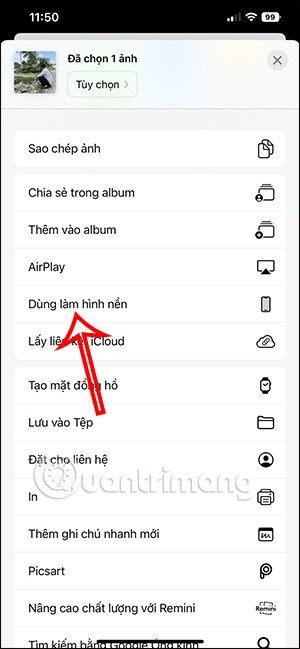
Step 2:
At this time, the user will see the preview interface of the wallpaper, click on the 3 dot icon in the bottom right corner of the screen.

Tap Depth Effect mode to adjust your iPhone wallpaper. You can now adjust, zoom in, or out the wallpaper to cover the clock.
Once you're done, click the Done button in the top right corner of the interface to save the new wallpaper for your iPhone.

The result will be an unmasked wallpaper on iPhone as shown below.

In addition, in this iOS 16 version, the wallpaper setting section also has many different options, when you can set many different screens as you like.