How to use sound emoji on Google phone

Google is rolling out sound emojis to Google Phones. Users can play emoji sound effects like laughter and drums while making phone calls.
Microsoft Edge has tracking prevention features to ensure your browsing activity isn't tracked. Some trackers collect data about you across multiple websites, for example, trackers that can track when you visit your favorite shopping site and news site. Microsoft Edge currently offers users three levels of tracking prevention, and users can see which trackers have been blocked on each site, as shown below.
How to see blocked trackers on Microsoft Edge
Step 1:
Users access the Edge browser and open the website they want to check for blocked trackers. Continue to click on the lock icon .
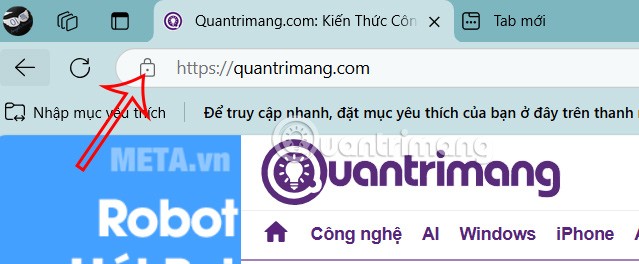
Step 2:
Then below you click on Trackers to see which trackers have been blocked.
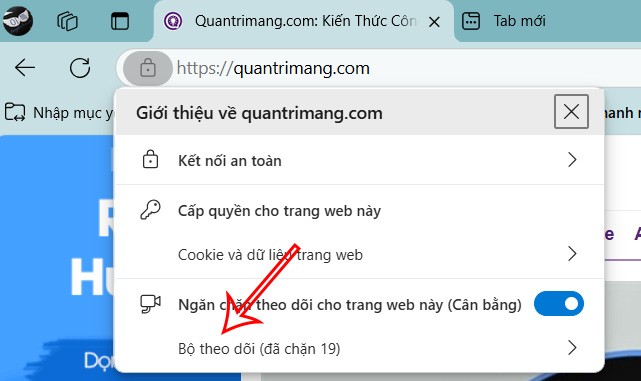
The result shows you how many trackers were blocked and which trackers specifically.
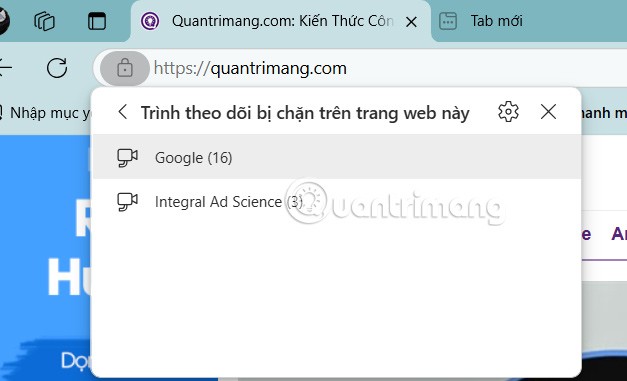
How to see blocked trackers from Edge Settings
Step 1:
We click on the 3 dots icon and select Settings in the displayed list.
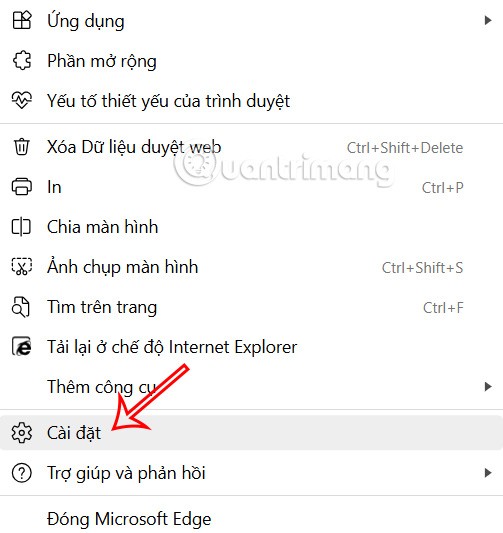
Step 2:
Switch to the new interface, click on Privacy, search and services in the left pane.
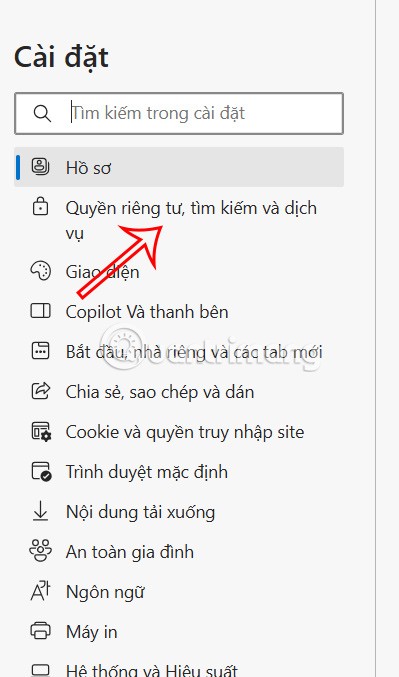
Look at the next interface, you look at the Tracking Prevention management section . Continue to click on Blocked trackers .
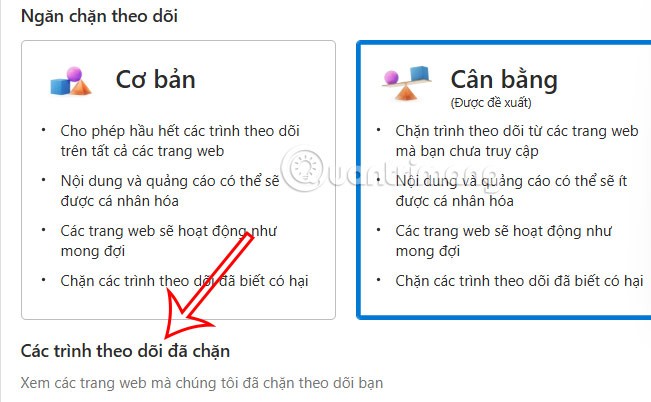
Step 3:
The result will show the user a list of all blocked trackers seen on all websites. You can click on a tracker to see which specific websites have been blocked.
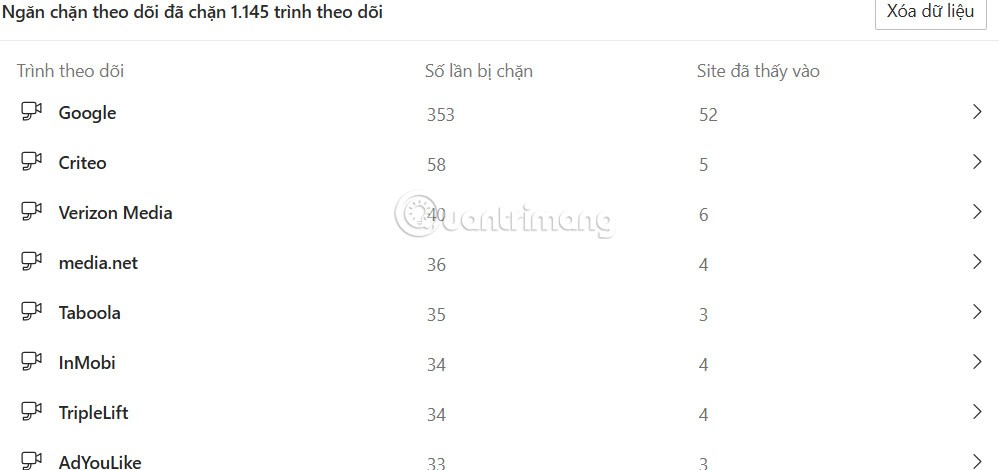
Google is rolling out sound emojis to Google Phones. Users can play emoji sound effects like laughter and drums while making phone calls.
Oppo phones allow you to view WiFi passwords when we access them on the phone to check and share with others, in case you cannot share Android WiFi via QR code.
Gmail filters are exactly what they sound like. They help you organize your inbox by automatically redirecting emails. Here's how to create, customize, and manage filters in Gmail.
Chrome will load the video's subtitles and translate them live as you watch the video. Here's how to turn on subtitles for any video on Chrome.
The more you work on your computer, the hotter your CPU (processor) gets, especially when you’re gaming or doing heavy video editing. Your CPU is more susceptible to overheating if it has poor ventilation or if the thermal paste on the chip has worn off. However, there is a process that can help you reduce your processor’s temperature called “undervolting.”
The need to print double-sided paper is now much more popular. However, not all printers can support double-sided printing, or with printers that allow double-sided printing, how to do it?
The Resume feature in Windows 11 lets you open a OneDrive file on your phone and continue working on your computer through your 1 Microsoft account.
Many things in the iPhone Photos app display a slideshow at the top to view all your photos as a movie. Here's how to turn off automatic slideshows in iPhone Photos.
Outlook also has its share of issues. One in particular, Outlook error 0x800CCC0E, can be frustrating and difficult to fix. Outlook error 0x800CCC0E is a common problem for Outlook users.
Creating folders in Canva helps us organize uploaded designs and files much more neatly and scientifically.
Now we can save songs from Instagram Reels to Spotify very simply without having to do too many manual operations, like finding songs on Spotify anymore.
When you create a list on the Reminders app, you can share it with others so they can read it together, such as sharing among family members.
The exciting new Dynamax feature is here in Pokémon GO. Here's what you need to know about how to Dynamax and Max in Pokémon Go.
Weibo social network also has the same setting options as other social networking applications such as changing Weibo account password or changing account name to a new name you like.
Batch files are a way for computer users to get work done. They can automate everyday tasks, shorten the time it takes to do something, and turn a complex process into something anyone can operate.













