How to use sound emoji on Google phone

Google is rolling out sound emojis to Google Phones. Users can play emoji sound effects like laughter and drums while making phone calls.
Google Play Account will display all Android devices that are signed in and use the Google account for users to easily manage. For old phones that are no longer in use, users can delete that device from Google Play. Once hidden, you will not be able to install applications on that device via the web browser. Below are instructions for deleting old phones from Google Play.
How to hide old phone from Google Play
Step 1:
First, you access the Google Play website via the link below, then click on the avatar and select Library & devices in the displayed list.
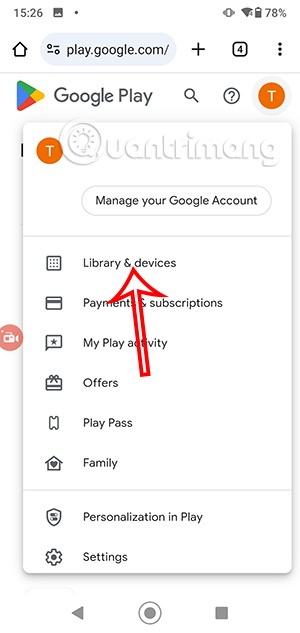
Step 2:
In the interface as shown, the user clicks on Devices to see the list of devices logged in to the Google account. As a result, the user will see a list of devices logged in to the Google account as shown below.
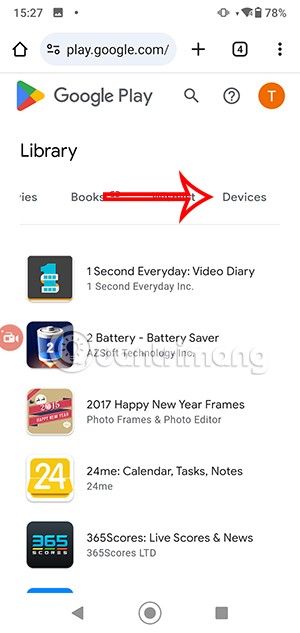
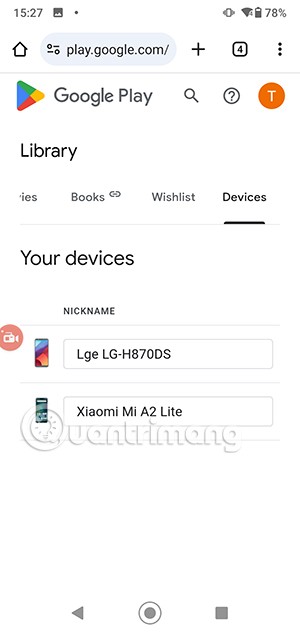
Step 3:
You drag to the Show in Menu column and uncheck the old phone you want to hide from the Google Play access list . Then the new settings will be applied immediately.
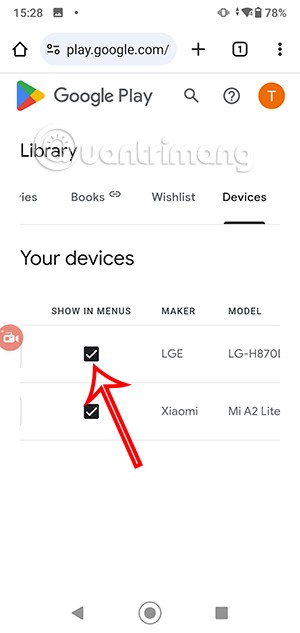
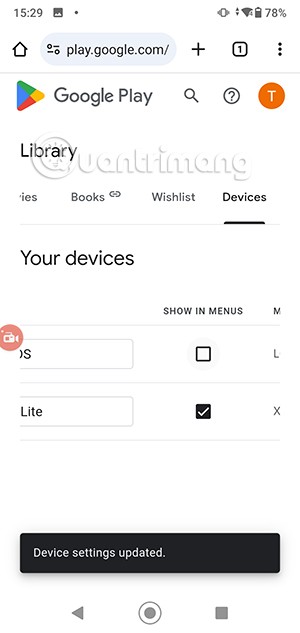
This will prevent that device from appearing in the list of options when you install apps or games on Google Play.
How to remove old phone from Google Play
Step 1:
You access Google Play and then click on the account avatar . Next, the user clicks on Google Account .
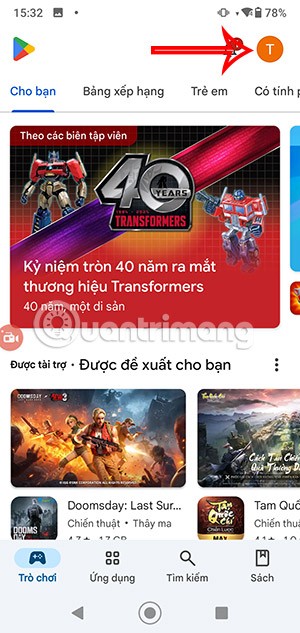
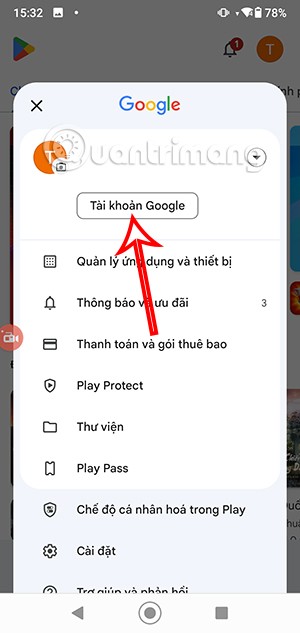
Step 2:
Go to the settings interface for your Google account, we click on Security to adjust. In the interface as shown, you scroll down to Your devices and then click on Manage all devices .
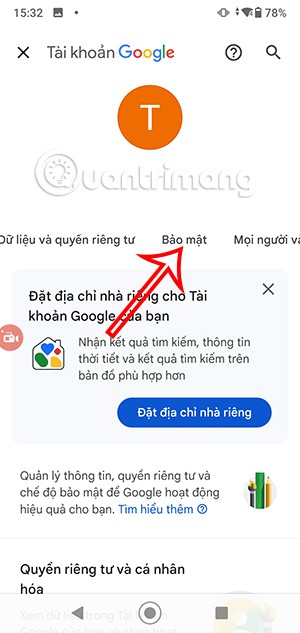
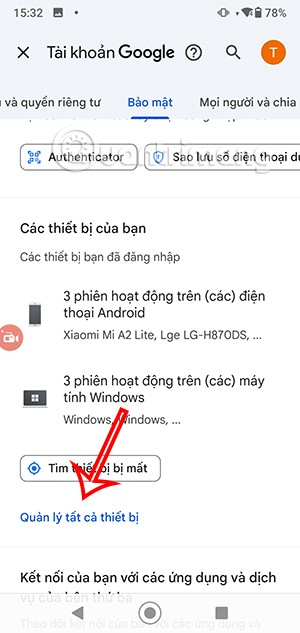
Step 3:
As a result, you will also see a list of devices that have logged into your Google account. Click on the old phone you want to remove from Google Play. We will continue to click on the Sign Out button to remove the old phone from Google Play.
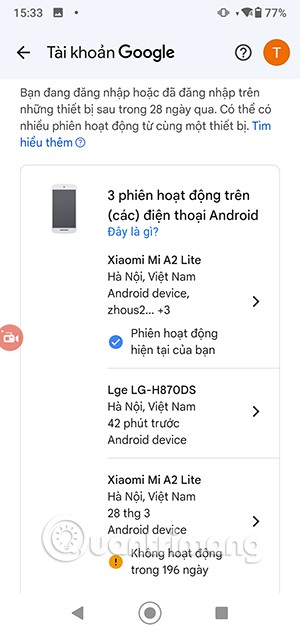
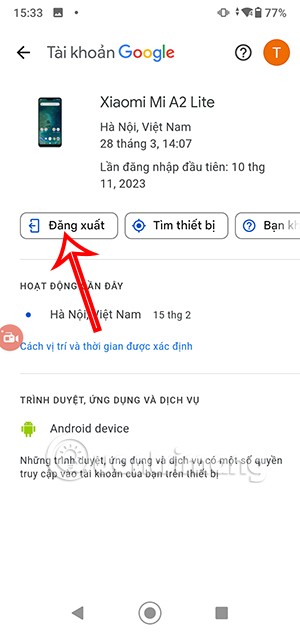
Finally, you need to agree to log out of your Google account from this device.
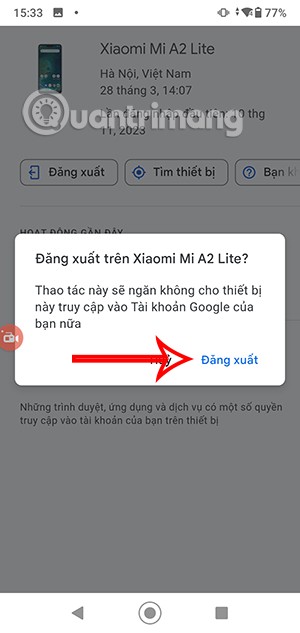
Google is rolling out sound emojis to Google Phones. Users can play emoji sound effects like laughter and drums while making phone calls.
Oppo phones allow you to view WiFi passwords when we access them on the phone to check and share with others, in case you cannot share Android WiFi via QR code.
Gmail filters are exactly what they sound like. They help you organize your inbox by automatically redirecting emails. Here's how to create, customize, and manage filters in Gmail.
Chrome will load the video's subtitles and translate them live as you watch the video. Here's how to turn on subtitles for any video on Chrome.
The more you work on your computer, the hotter your CPU (processor) gets, especially when you’re gaming or doing heavy video editing. Your CPU is more susceptible to overheating if it has poor ventilation or if the thermal paste on the chip has worn off. However, there is a process that can help you reduce your processor’s temperature called “undervolting.”
The need to print double-sided paper is now much more popular. However, not all printers can support double-sided printing, or with printers that allow double-sided printing, how to do it?
The Resume feature in Windows 11 lets you open a OneDrive file on your phone and continue working on your computer through your 1 Microsoft account.
Many things in the iPhone Photos app display a slideshow at the top to view all your photos as a movie. Here's how to turn off automatic slideshows in iPhone Photos.
Outlook also has its share of issues. One in particular, Outlook error 0x800CCC0E, can be frustrating and difficult to fix. Outlook error 0x800CCC0E is a common problem for Outlook users.
Creating folders in Canva helps us organize uploaded designs and files much more neatly and scientifically.
Now we can save songs from Instagram Reels to Spotify very simply without having to do too many manual operations, like finding songs on Spotify anymore.
When you create a list on the Reminders app, you can share it with others so they can read it together, such as sharing among family members.
The exciting new Dynamax feature is here in Pokémon GO. Here's what you need to know about how to Dynamax and Max in Pokémon Go.
Weibo social network also has the same setting options as other social networking applications such as changing Weibo account password or changing account name to a new name you like.
Batch files are a way for computer users to get work done. They can automate everyday tasks, shorten the time it takes to do something, and turn a complex process into something anyone can operate.













