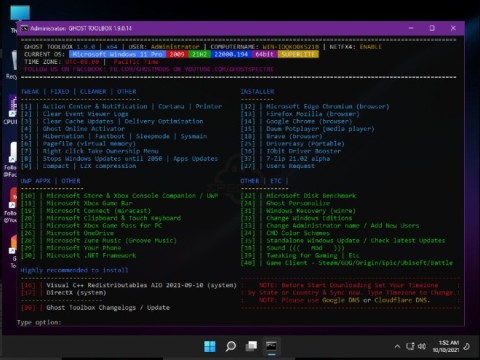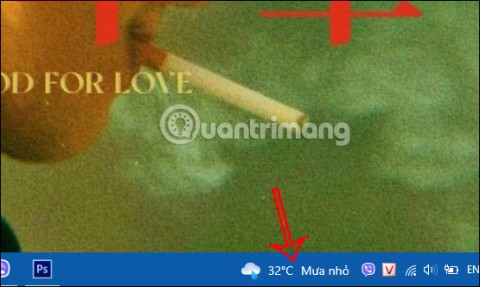28 Windows 11 shortcuts you should know and use often

28 new Windows 11 shortcuts in addition to familiar Win 11 shortcuts will help you work faster and more efficiently.
Windows 11 File Explorer offers many features that allow you to manage your data more easily, including a new user interface, duplicate tabs, and more. Another feature you might consider modifying is the Home page, which you can remove by tweaking the Windows Registry if you don't like it. Here's how to remove the Home button from Windows 11 File Explorer.
How to Remove Home Button from File Explorer Windows 11
Step 1:
First, you enter the Windows + R key combination to open the Run dialog box, type regedit and click OK.
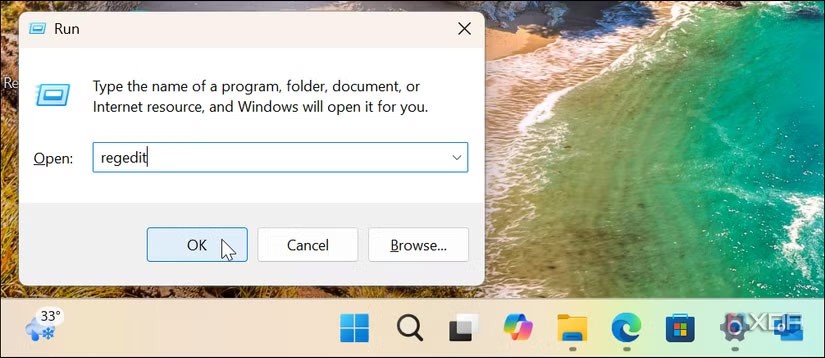
Step 2:
You access the path HKEY_LOCAL_MACHINE\SOFTWARE\Microsoft\Windows\CurrentVersion\Explorer . Next, right-click on the Explorer key and select New > DWORD (32-bit) Value .
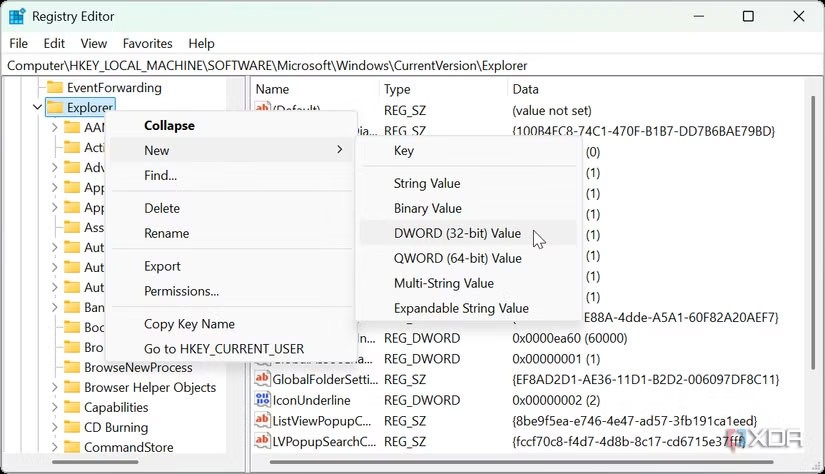
Step 3:
Name the new value HubMode to save it. Right-click the new HubMode key and select Modify .
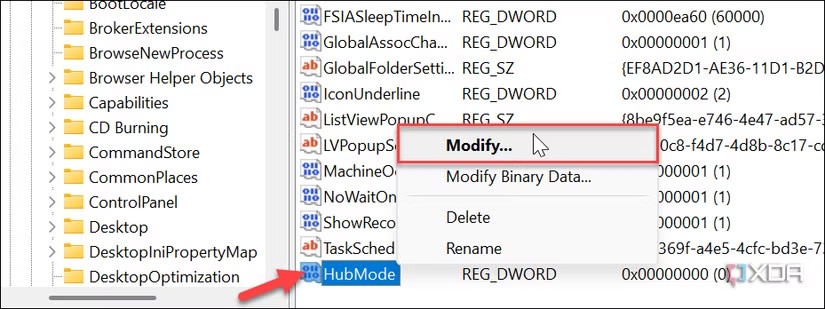
Then you need to change the value for the HubMode key from 0 to 1 and click OK.
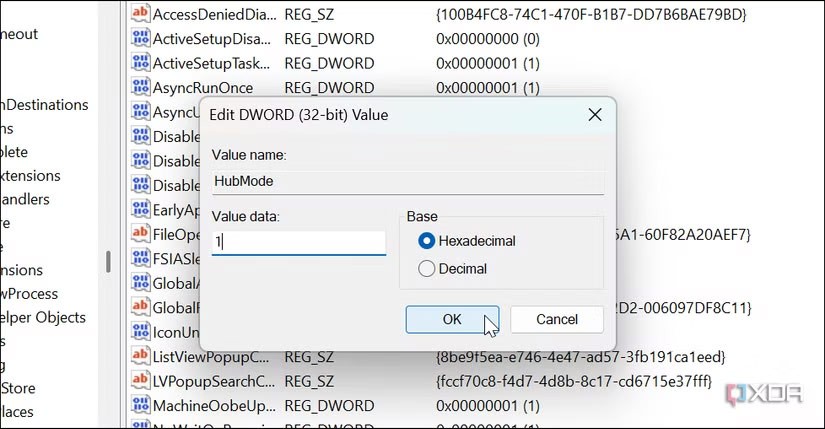
Step 4:
You access HKEY_LOCAL_MACHINE\SOFTWARE\Microsoft\Windows\CurrentVersion\Explorer\Desktop\NameSpace. You find the key {f874310e-b6b7-47dc-bc84-b9e6b38f5903} then right-click and select Delete to delete.
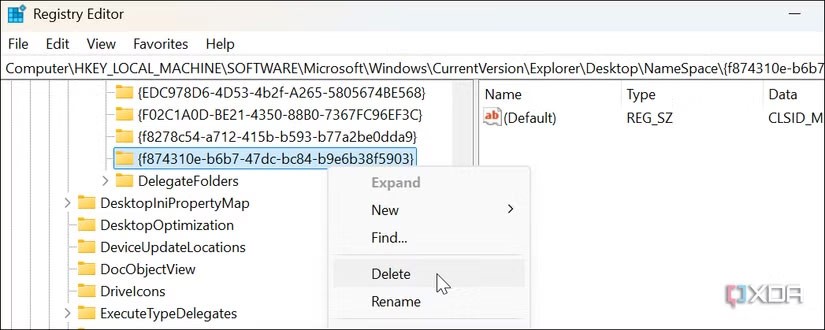
You restart File Explorer to apply the changes. Then you reopen File Explorer and the button will no longer appear and the default is This PC view.
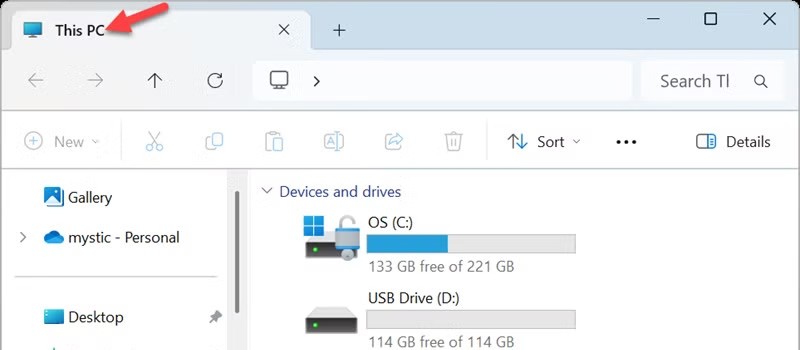
28 new Windows 11 shortcuts in addition to familiar Win 11 shortcuts will help you work faster and more efficiently.
How to restore the Sleep option on the Power Menu, please refer to the article below of WebTech360.
At the Qualcomm Snapdragon Summit on October 22, Microsoft announced a series of improvements coming to Windows PCs that will improve the overall experience for musicians, music producers, and other audio professionals.
Previously, Adobe Fresco only supported devices with touchscreens and styluses.
Do you see a red circle with a white cross to the left of your files, folders, or Windows drives? If so, it means OneDrive is out of sync and the folders affected by this issue are not syncing properly.
Turning off background applications on Windows 10 will help your computer run less sluggishly and save system resources. The following article by WebTech360 will guide readers on how to turn off background applications on Windows 10.
If you only use your mouse for common tasks, it is not necessary to enable mouse acceleration. Here are instructions for turning off mouse acceleration in Windows 11.
File Pilot is a lightweight, clean, and feature-rich file manager that outperforms the Windows default tool in every way.
In this series of articles we will introduce you to how to customize the default user profile in Windows 7.
Ransomware Protection is a useful feature that comes with Windows 11 to help secure users' devices against Ransomware attacks.
When your Windows PC has problems booting, Advanced Boot Options can help you figure out what's wrong.
Windows 10 is well supported. Software and hardware compatibility issues are rare. On the other hand, there have been major compatibility issues with Windows 11.
A quick and effective solution is to identify and delete large, space-consuming files that are hiding on your computer.
Like other Windows operating systems, Windows 11 still contains software and components that make the machine heavy.
If you want to review weather information, show the weather widget again on the Windows 10 Taskbar, follow the instructions below.