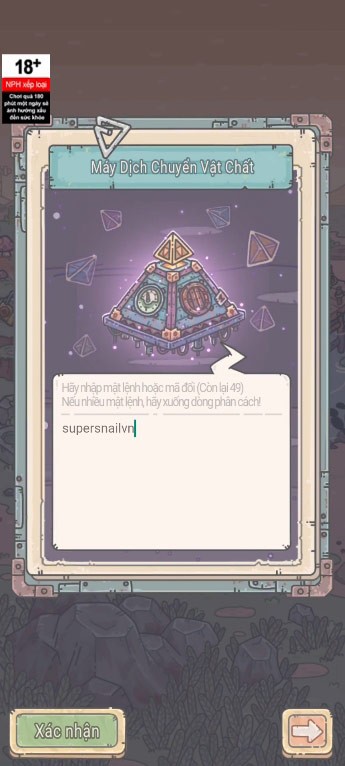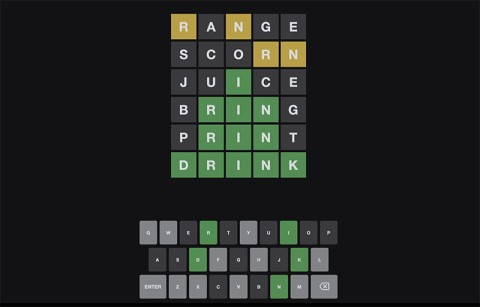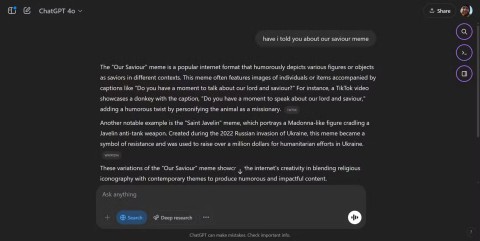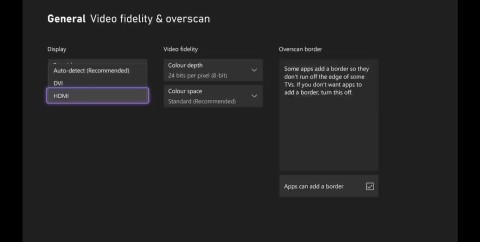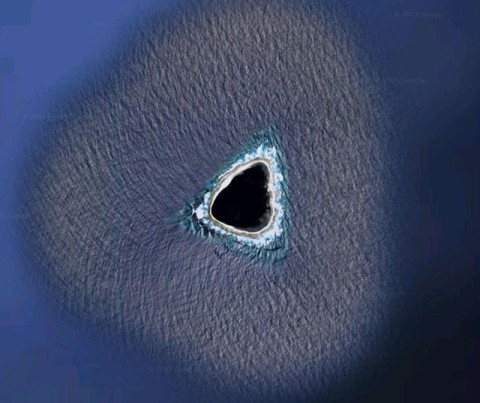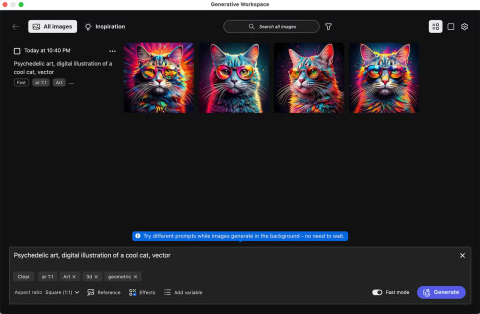Meow Sen Oi Dung So latest code 04/25/2025
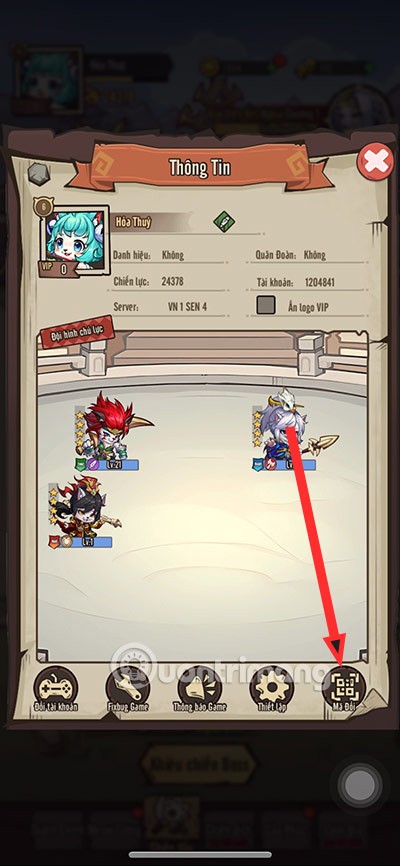
Meow: Sen Oi Dung So gives gamers a series of codes with events for players to participate and receive rewards.
QR codes are becoming more and more popular and widely used. You can easily find them on banners, product packaging, websites or even email signatures. The question is how to decode a QR code symbol? It's very simple, today WebTech360 will introduce to you some ways to read QR codes on your computer.
Table of Contents
Windows Camera is a native app that lets users take selfies or record videos using their computer’s built-in camera. However, most users tend to avoid this app, since most laptops have poor cameras. Luckily, it has another use: scanning QR codes using the device’s camera.
Use this method to scan a QR code printed on a piece of paper, product packaging, or the screen of another device, such as a smartphone or tablet.
1. Open the Windows Camera app by pressing the Win button and typing “Camera” to start a quick search.
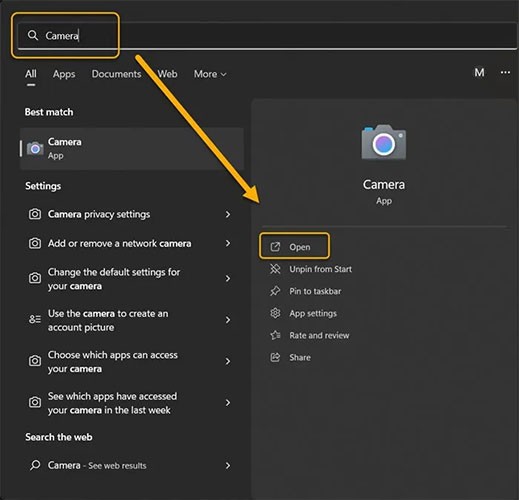
2. Click the gear icon in the upper left corner to open “Settings” .
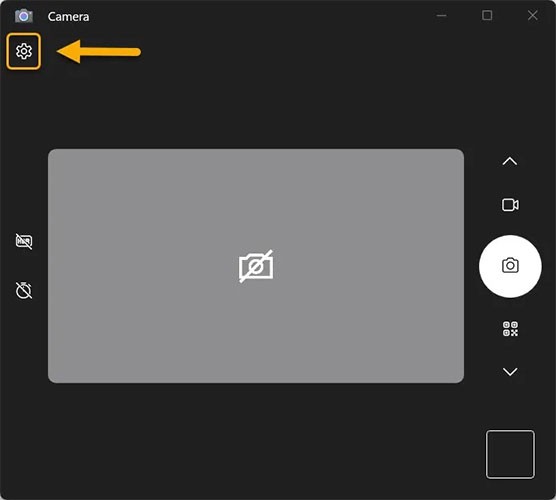
3. Click on the “Related Settings” drop-down menu and turn on the “Try out new experimental features” toggle .
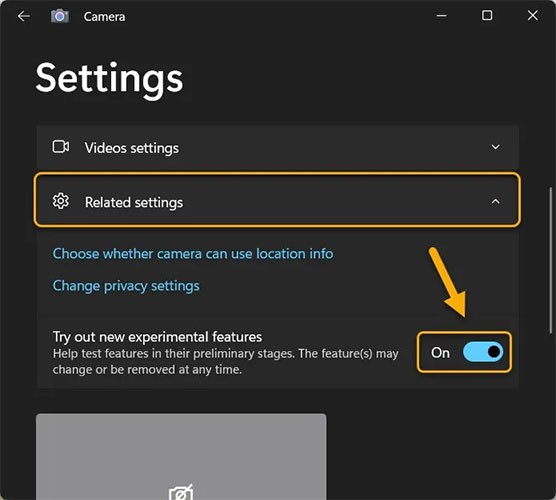
4. Restart the app. You will find the QR code scanning option as a camera mode along with Photo and Video modes.
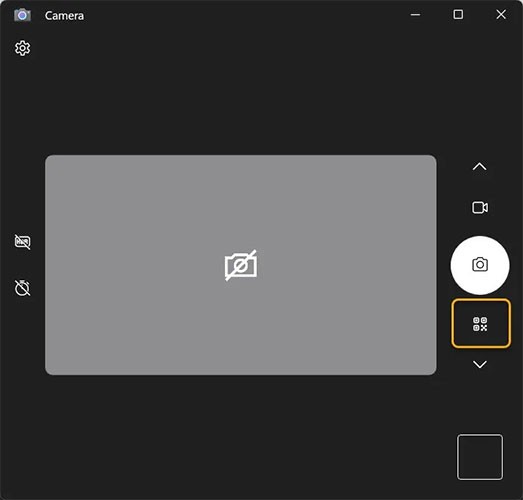
5. Select QR code scanning mode and hold the QR code as close to the camera on your Windows device as possible. It will be scanned instantly.
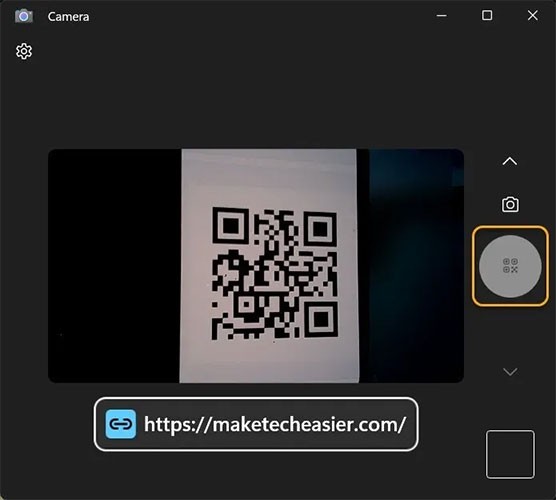
Note : Some devices, especially those running the latest Windows 11 update, may find the QR code scanning option available without enabling experimental features, but you may want to enable it just in case.
You can use the built-in Google Lens feature of the Google Chrome browser to scan any QR code on a browser page and get instant results about its contents. It is one of the best ways to scan QR codes on your computer without a camera.
Right-click the QR code and select Search images with Google . You'll be prompted to select an area to search with Lens. Drag your mouse or trackpad near the code and select the outer border of the code.
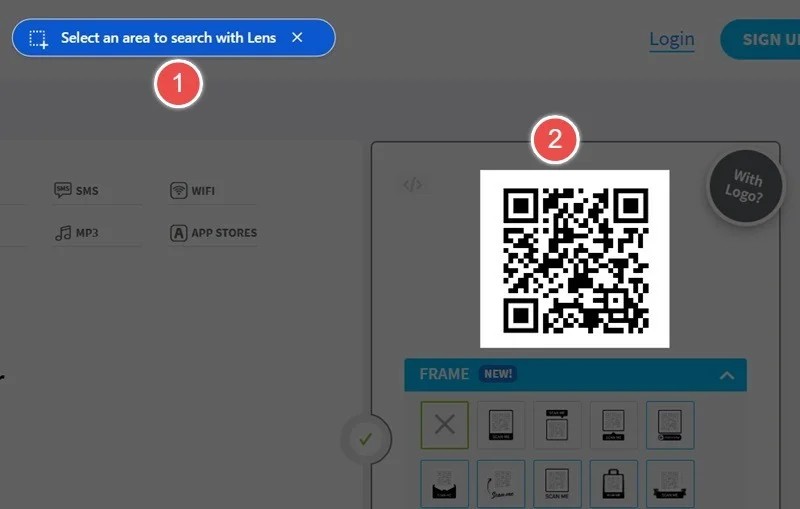
The Google Lens sidebar will show information related to the QR code you just scanned. For example, if the QR code is for a social network, Google Lens will show it with the option to navigate directly to it. Copy the URL or go directly to the website.
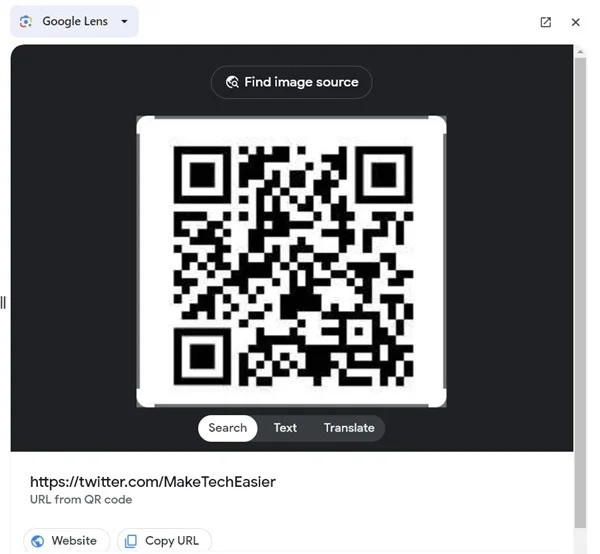
Tip : If you’re not a Chrome user, don’t worry. On Firefox, you can launch the built-in QR code reader by tapping the search bar, then tapping the scan icon again. You can also use the free Firefox Search on Google Lens add-on . The concept is the same: Right-click on the image, then select the Search on Google Lens option.
If you're using Windows 11, you can also use the Snipping Tool app to scan QR codes. All you have to do is take a screenshot of the QR code or open a saved QR code image in the Snipping Tool app.

The Snipping Tool app will scan the QR code and display text or a link. You can copy that text to the Windows Clipboard or open the link in your browser.
Thanks to the growing popularity of QR codes, a number of QR code scanning apps are now available in the Microsoft Store. You can quickly scan or create QR codes on your Windows computer using an app like Photo Scan.
To scan a QR code using the Photo Scan app:
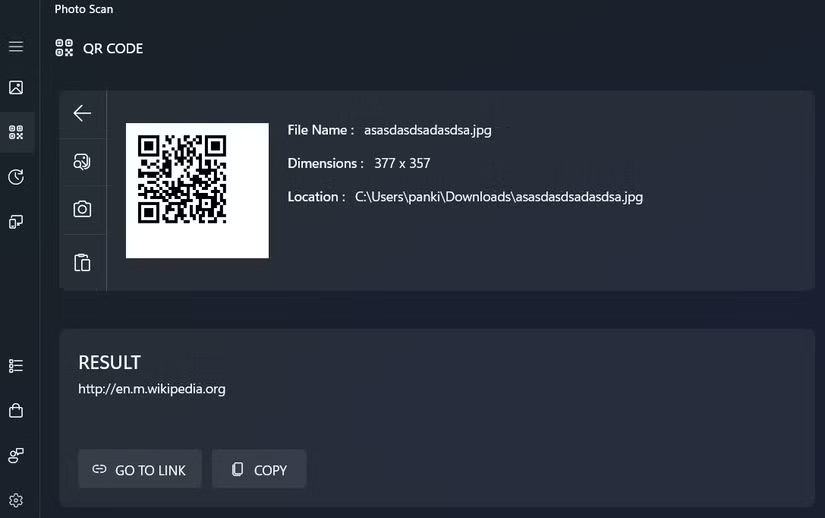
4QRCode is a browser-based online tool for scanning QR codes. Navigate to its homepage and click No file selected to upload a file from your computer. Select the image containing the QR code that you have saved to your PC.
You will see the results next to the uploaded file, along with the option to copy that file.
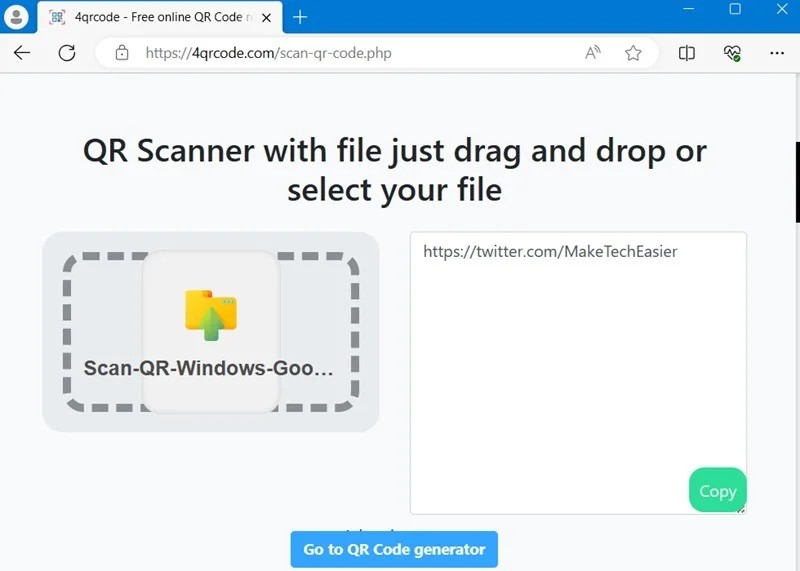
There are several other browser-based apps, such as Web QR , Scan QR , and QR Stuff , that can easily scan QR codes. Drag and drop a QR code or use your webcam to scan a QR code on your smartphone or packaging.
Another way is to download and install an app/software to your PC. Download them from the Microsoft Store or use a third-party installer.
There are a number of Microsoft Store apps that can perform QR code scanning. Free QR Code Scanner is one of the best and easiest. It is a simple app with only two options: Use Camera to scan an image with your webcam or tap Image to upload a file.
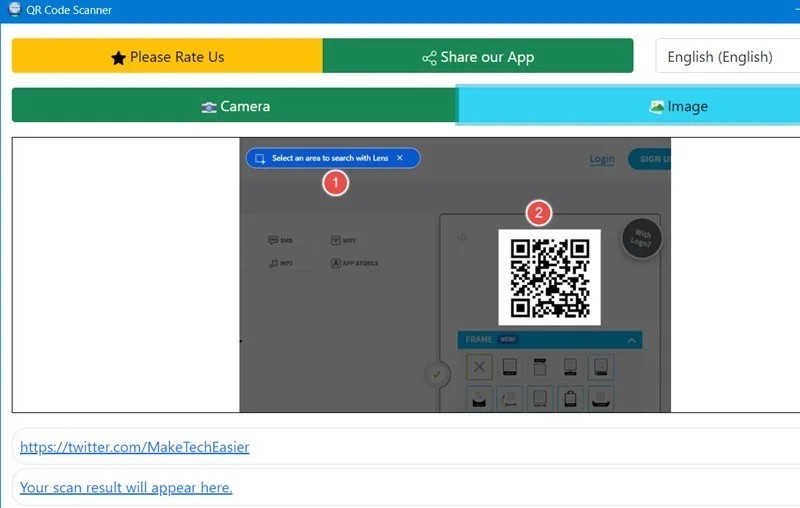
Codex – QR Reader & Generator is one of the most popular paid apps on the Microsoft app store. In addition to scanning QR codes, it also generates QR codes in custom resolutions.
To scan a QR code using the Codex app:
1. Download and install the Codex app on your PC, then open it.
2. Click the Scan QR Code button .
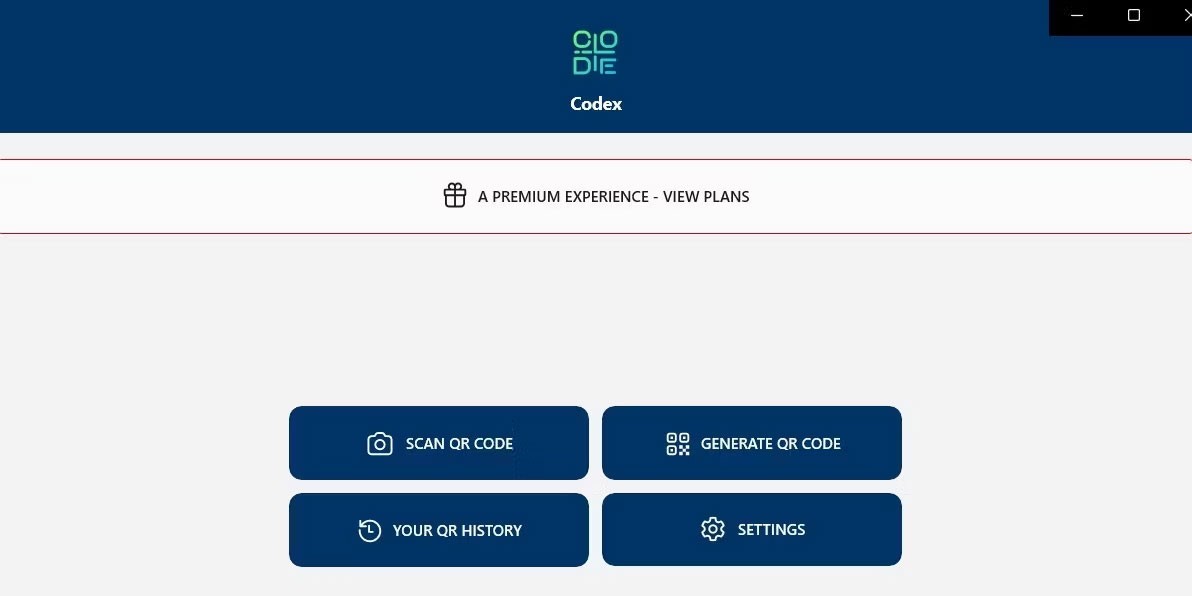
3. Select the Camera option .
4. Allow the Codex app to use the camera by selecting Yes .
5. Place the QR code in front of the camera.
6. The app will automatically scan your QR code and open it in the in-app browser.
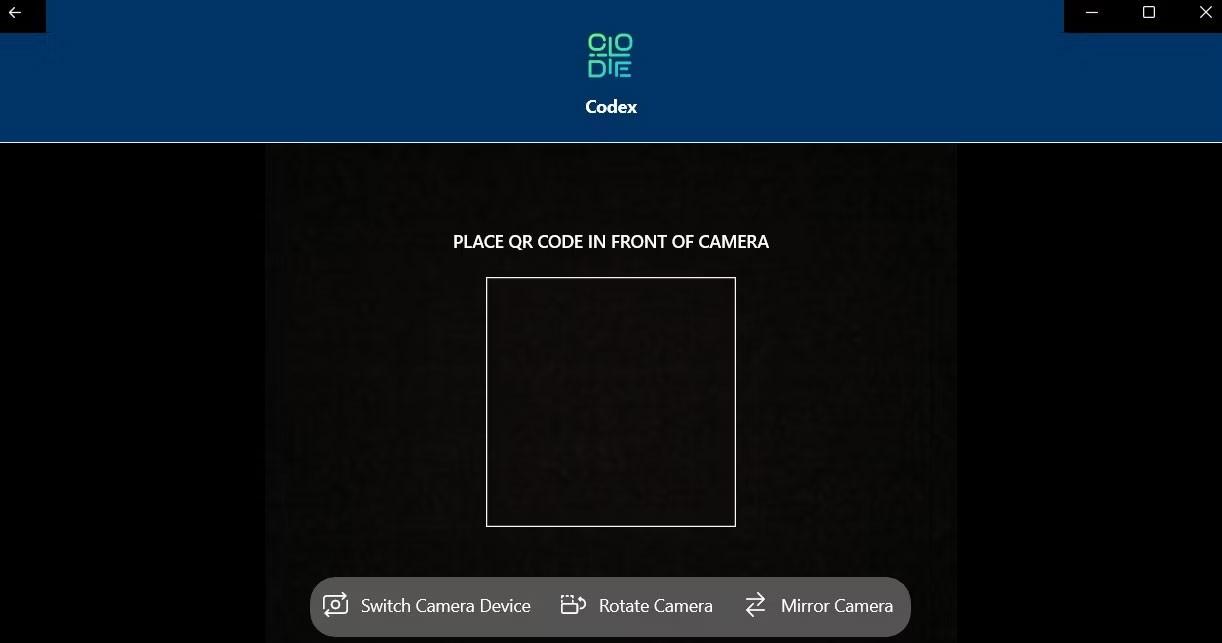
If you want to scan a QR code from an existing image on your computer, follow these steps:
1. Open the Codex app and select the Scan QR Code option .
2. Select File from the following screen.
3. Click the Select Image button .
4. Locate the image containing the QR code and click Open .
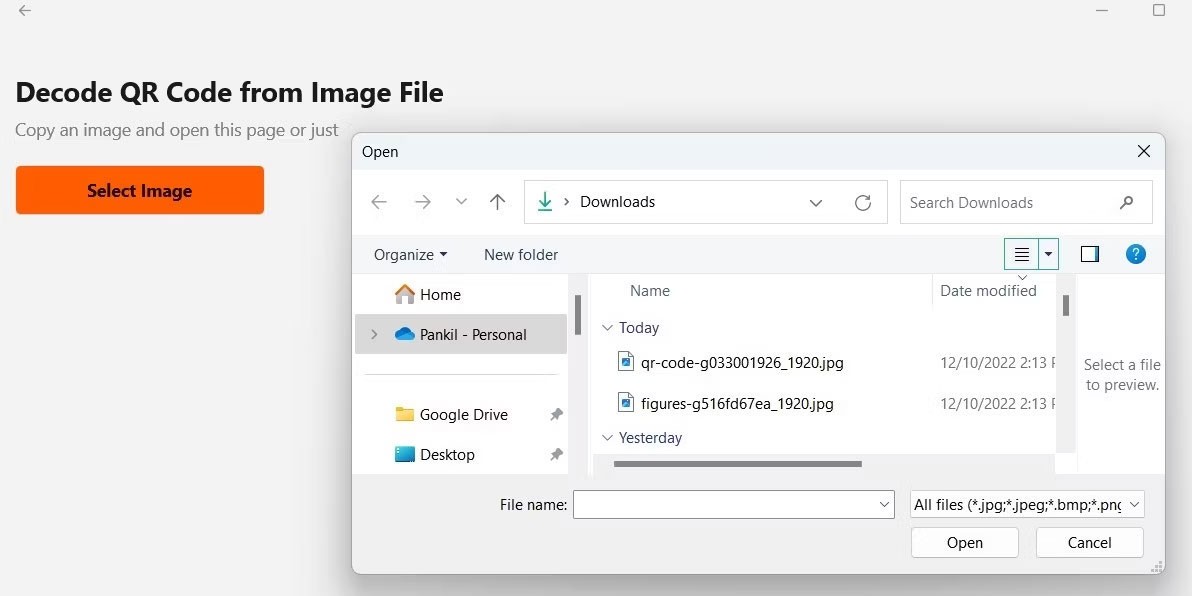
5. The app will instantly scan the QR code in the selected image and open it.
You can quickly scan or generate QR codes on your Windows computer using an application like Codex. There are also simple online tools for generating QR codes that you can use.
CodeTwo QR Code Desktop Reader is a great choice among free third-party QR scanner apps and does not require an Internet connection. Launch the app to find 4 QR code scanning options.
The From screen option selects a specific area of the screen to read any displayed QR codes. The From webcam option is an alternative to the Windows Camera app as it allows you to scan QR codes using your laptop's camera.
There is also a From File option that allows you to scan a QR code from an image that has been saved to your PC. Finally, if you have copied a QR code image from anywhere, use the From clipboard option to paste it into the program immediately.
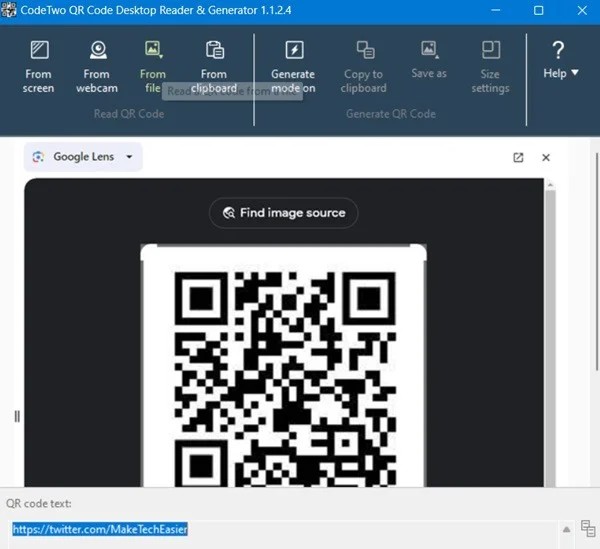
No matter which option you use, after scanning the QR code, the result will appear in the QR code text box.
Now you know some quick and easy ways to scan QR codes on your Windows computer. A QR scanner built into the Camera app, a dedicated QR code scanning app, or a web-based solution should be all you need for everyday use.
Good luck!
Meow: Sen Oi Dung So gives gamers a series of codes with events for players to participate and receive rewards.
Code Super Snail gives players a series of attractive rewards, we still recommend players to receive rewards from the beginning of the game to make the time when starting the game easier.
Generative Workspace is one of the top AI features announced at Adobe Max 2024. It will be the new home for your Generative AI images and files.
In fact, many people have thought that wifi password is a math problem with a series of formulas that take up several pages of paper and if you are blind in math, then forget it, you will definitely not be able to use wifi.
Insect eggs come in different shapes and colors. You can find brown insect eggs and more.
The winter solstice — the day marking the beginning of winter — occurs on the shortest day and longest night of the year. Here are some interesting facts about the winter solstice that you may not know.
The Coca-Cola logo is iconic on its own. But if you look a little closer, it contains something dear to the heart of the company—a nod to joy.
Wordle was created by Josh Wardle, it originally started as a project for his partner, as they enjoyed playing word guessing games together.
Many people have been trying for a long time to see if they can actually replace Google with the ChatGPT Search Chrome extension.
This DTCL season 8.5 Void Traveler is a sub-race and of course, with only 3 generals, these generals must really stand out to have a place in other formations.
It can be difficult to troubleshoot sound issues on Xbox when the problem can occur anywhere between your TV setup and your Xbox system settings.
Being a professional soccer player is one of the suggestions in the Grass Professor event of Lien Quan Mobile. Let's explore with Quantrimang to see who the character this event wants to mention is.
The vast Earth has many mysterious lands that humans have not known and have not set foot on. Nowadays, thanks to the Google Earth tool, anyone can search and explore strange and mysterious places on this planet.
Adobe Max 2024 has launched a series of exciting updates, introducing powerful new AI tools to Adobe's toolset.
There are many different explanations for why cats cover their faces while sleeping, from trying to keep warm to protecting their whiskers. Here's the answer to the question of why cats cover their faces while sleeping.