Instructions to enable Resume feature in Windows 11

The Resume feature in Windows 11 lets you open a OneDrive file on your phone and continue working on your computer through your 1 Microsoft account.
Messenger has provided the option to make friends on Messenger using QR codes, when you create a QR code for your Messenger account and send it to others so they can quickly connect with you. As soon as the other person scans your Messenger QR code, they are immediately connected to you for messaging, in case you do not block Messenger messages from strangers . The article below will guide you to make friends on Messenger using QR codes.
How to make friends on Messenger using QR code
Step 1:
On the Messenger application interface, users click on the 3-dash icon in the top left corner. The interface is displayed as shown below, users click on their Messenger account name to switch to your personal interface.
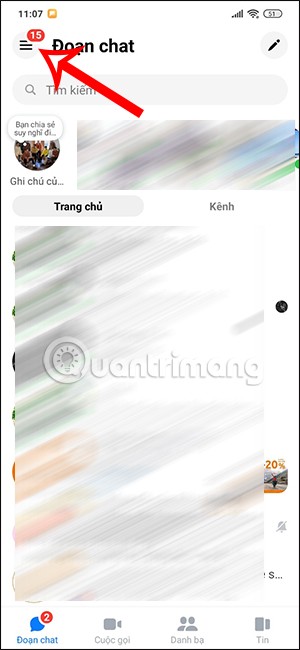
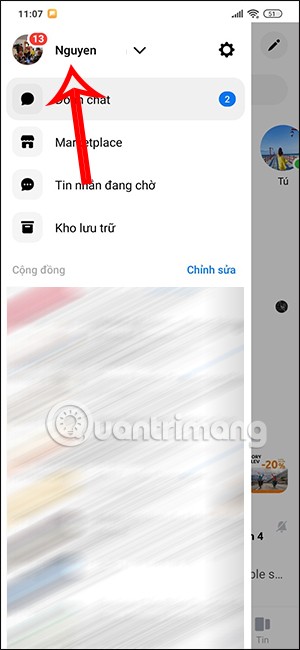
Step 2:
In your personal Messenger account interface, we click on the QR code icon in the top right corner.
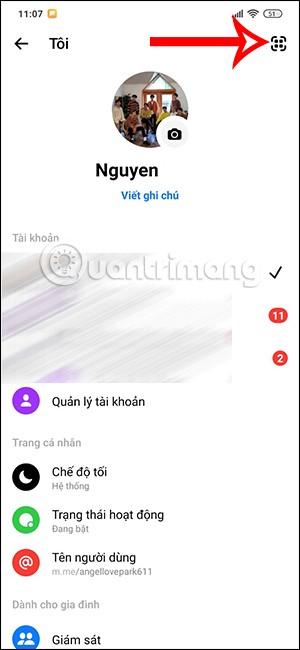
Step 3:
You will then see your Messenger account QR code interface to share with others. Below is the Reset QR code option to generate another Messenger QR code if needed.
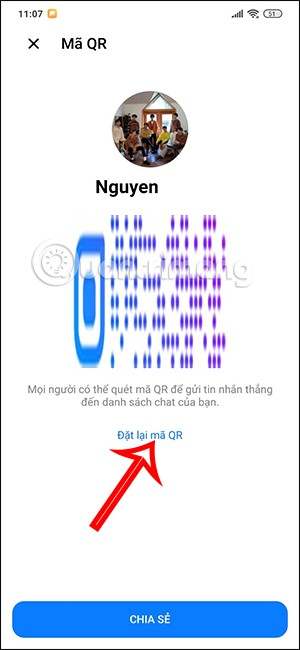
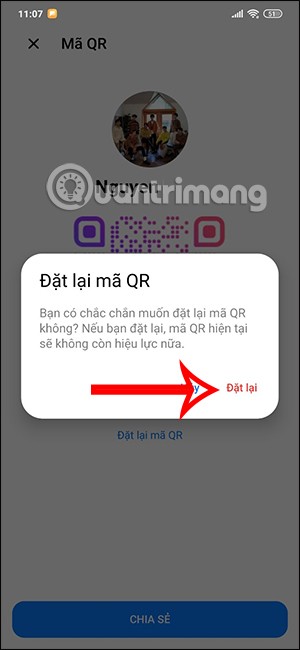
Finally, click the Share button to send your Messenger QR code to others.
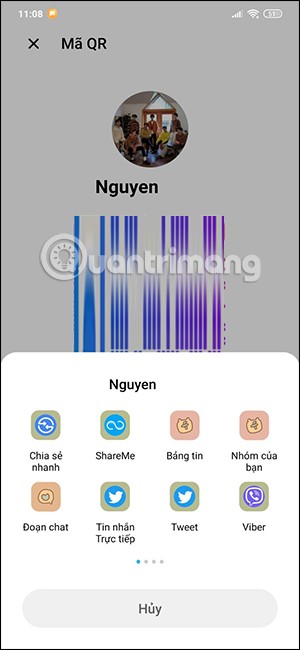
The recipient of the Messenger QR code simply needs to scan the code to connect and message with you. Currently, the Messenger QR code feature is gradually being deployed to all accounts, so you need to update the application to the latest version and wait for the update for your Messenger account.
The Resume feature in Windows 11 lets you open a OneDrive file on your phone and continue working on your computer through your 1 Microsoft account.
Many things in the iPhone Photos app display a slideshow at the top to view all your photos as a movie. Here's how to turn off automatic slideshows in iPhone Photos.
Outlook also has its share of issues. One in particular, Outlook error 0x800CCC0E, can be frustrating and difficult to fix. Outlook error 0x800CCC0E is a common problem for Outlook users.
Creating folders in Canva helps us organize uploaded designs and files much more neatly and scientifically.
Now we can save songs from Instagram Reels to Spotify very simply without having to do too many manual operations, like finding songs on Spotify anymore.
When you create a list on the Reminders app, you can share it with others so they can read it together, such as sharing among family members.
The exciting new Dynamax feature is here in Pokémon GO. Here's what you need to know about how to Dynamax and Max in Pokémon Go.
Weibo social network also has the same setting options as other social networking applications such as changing Weibo account password or changing account name to a new name you like.
Batch files are a way for computer users to get work done. They can automate everyday tasks, shorten the time it takes to do something, and turn a complex process into something anyone can operate.
With the instructions in the article you can download and install Minecraft for free on iPhone/iPad
There are many different ways to change the default PDF reader on Windows 10, helping you get the PDF reader on your computer as you like through PDF reading software or even reading PDF files using a browser.
The Shortcuts app on iPhone has a shortcut to convert videos to GIFs with very simple operations.
Numerology reveals exactly what's in your name. From destiny to soul path, here's how to calculate your numerology chart based on your name.
WhatsApp has been updated with a new feature to select video callers in groups, no need to make a call with all members in the group. Here is a guide to select video callers in WhatsApp groups.
Meta AI has been updated on Messenger for you to experience this chatbot, interact with the chatbot for any issue you care about.













