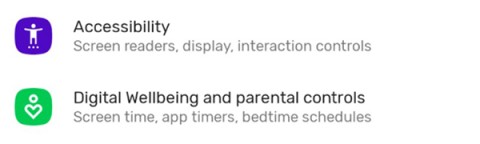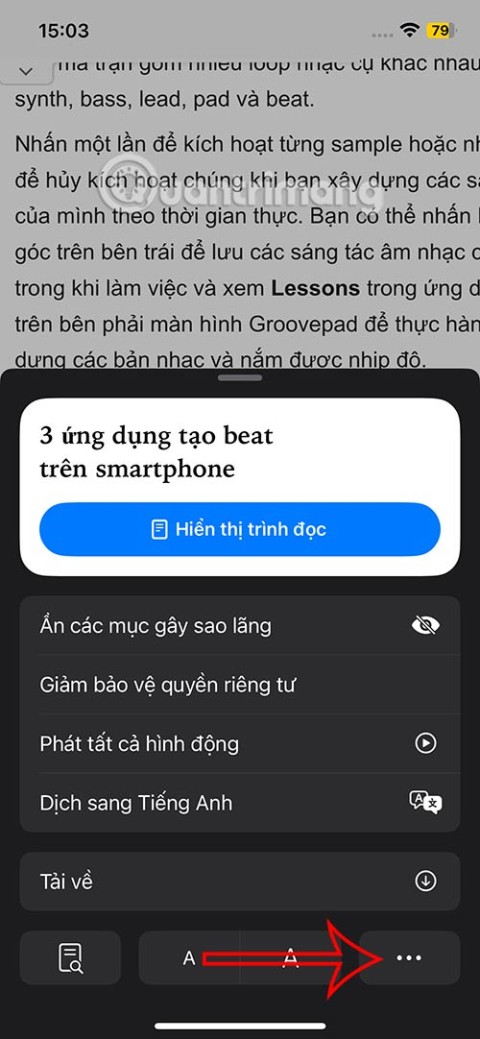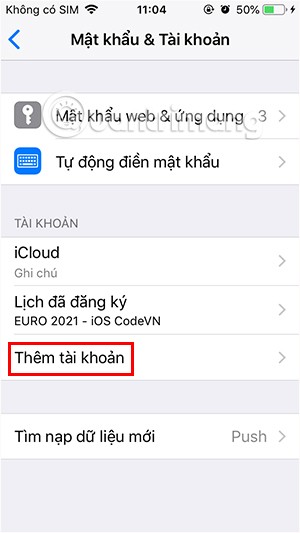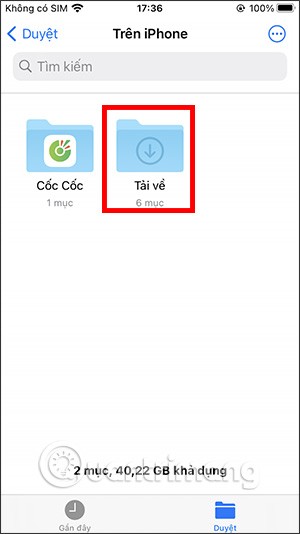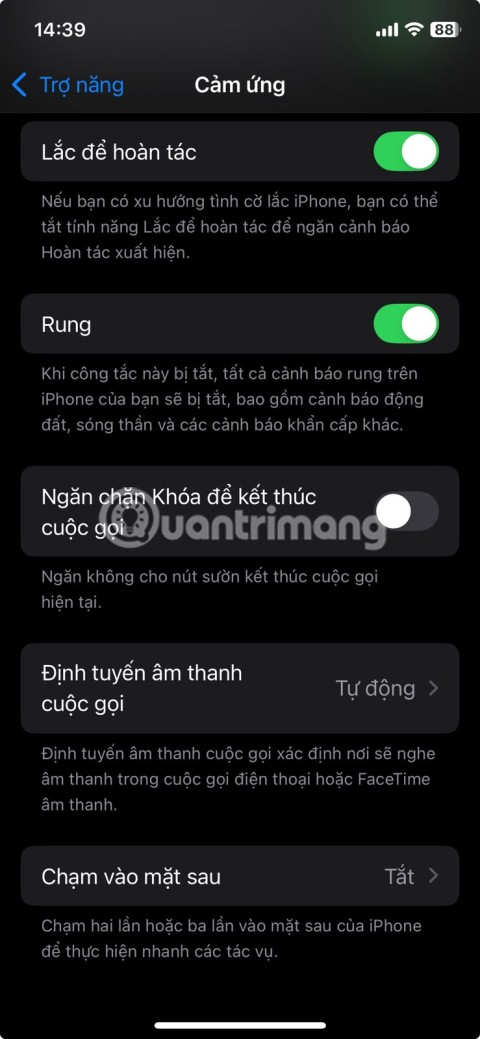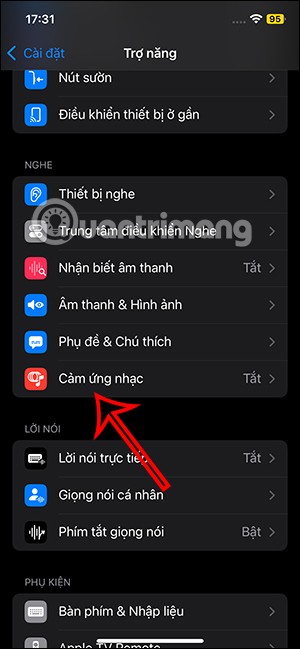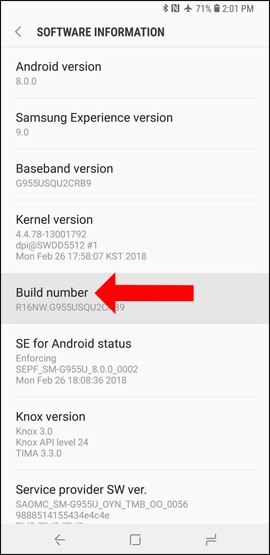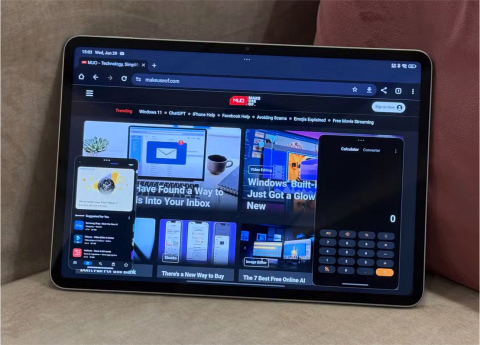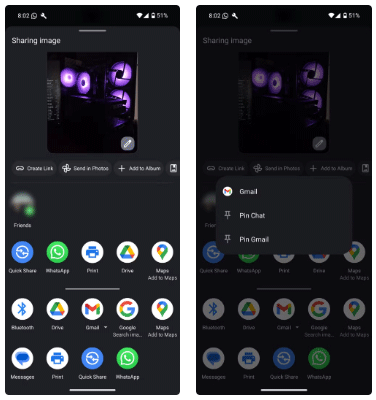How to turn off background app refresh on iPhone
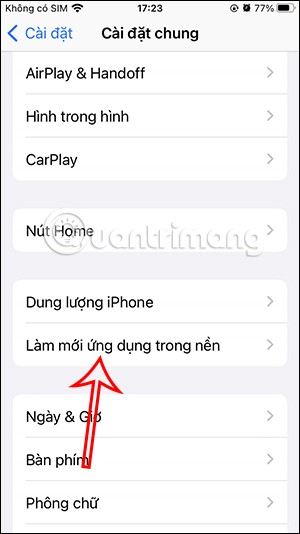
Using background app refresh on your iPhone will consume more of your phone's power or use more data on your phone.
Currently, there are many software and applications that help transfer images from mobile devices to computers. However, in terms of image stability and sharpness, Apple's own software called Airserver is still superior. The following article will guide you to install and use AirServer to transfer screen from smartphone to computer.

First you need to download the AirServer installation file to your computer:
After the download is complete, open the installation file and select Next .

Select the services you want to install, it's best to leave them full and click Next .

Check the line I accept the terms... then click Next .

If you already have the activation code, check the last line: I have bought AirServer Universal... then enter the code in the empty box. If you want to try it, check the line I want to try AirServer Universal.

Continue to click Next .

The software will ask you if you want to start AirServer when starting Windows, tick No or Yes optionally, then click Next .

Click Install to start the installation.

After the installation is complete, check the line Launch AirServer when setup exits to start AirServer right after closing the installation. Click Finish to finish and close the installation window.

After booting, we open the software. An activation window will appear. Press the Try button to try it out.

Click Finish to start the software.

After successful boot, the setup window will appear. You can use your phone to connect to the PC or rename the computer for easy identification in the Computer Name section , then click the Apply button .

To make the connection is also very simple. For example, on an iPhone, swipe from the bottom of the screen to open the quick access menu, then select the Screen mirroring button . The phone will search for PCs around that use AirServer. If you can't find it, please wait a while.

In addition to connectivity, you can also customize AirServer functions. The first is the Audio - sound section. At the Audio tab , you can select the output device in the list or adjust the audio delay by dragging the Sync bar below.

Similarly, in the Display tab you will also choose the display screen for the image.

In addition, in the Post Processing tab, we will adjust the detail, brightness, contrast, color of the image.

Wishing you success!
Using background app refresh on your iPhone will consume more of your phone's power or use more data on your phone.
iOS 18.2 will bring the volume slider back to the iPhone lock screen after being temporarily disabled in iOS 16
While the stock iOS keyboard has improved over the years, it's still not perfect, especially when compared to some third-party options. That's why many people are replacing it with Gboard on their iPhones!
In the article below, Quantrimang will guide you how to adjust vibration on Android.
This app will let you find out which apps are using the microphone and camera on your Android smartphone.
Like Safari on Mac, the Website Settings section on Safari iPhone allows you to change settings, or customize the website to suit your needs.
The Mail app on iPhone lets you add and set up email accounts to the app so you can manage email right on the iPhone Mail app.
On iPhone/iPad, there is a Files application to manage all files on the device, including files that users download. The article below will guide readers on how to find downloaded files on iPhone/iPad.
Your iPhone is packed with powerful tools that can make your everyday interactions easier. Some are so useful you'll wonder why it took you so long to start using them.
The new iOS 18 introduces music touch feature for Apple Music app to support touch, touch operation is synchronized with supported song audio.
Developer options on Android devices are hidden by default, to avoid changes that affect the system. The following article will guide readers on how to enable developer mode on Android, illustrated on the Samsung Galaxy S9, and how to disable this option if you no longer use it.
Some people have recently switched to the Xiaomi Pad 7 after years of using iPads. While the iPad is known to be a great tablet, Android tablets offer a lot more than the iPad.
Your favorite apps don't just collect information for their own use; they also share it with third parties, all for profit.
The rumored iPhone 17 Air coming next year has a good chance of luring users away from the Pro models.
Android's Share menu makes it easy to send web pages, videos, images, and more using any compatible app on your phone. But the menu can be difficult to navigate.