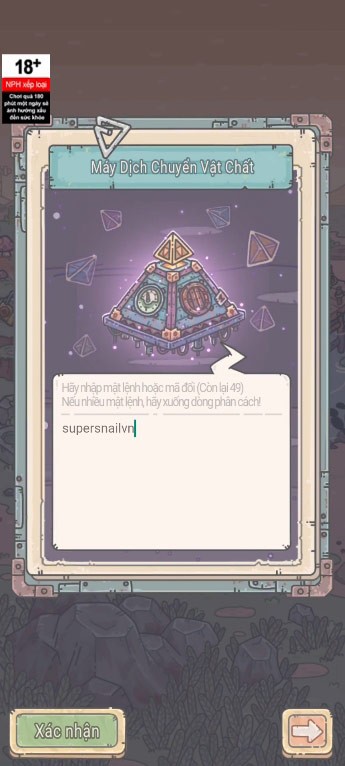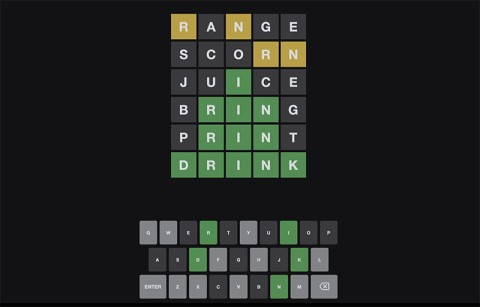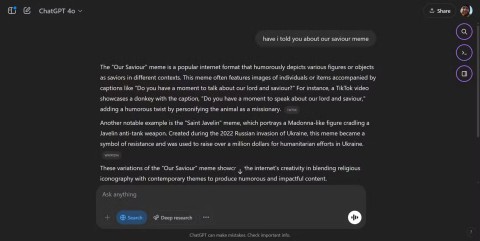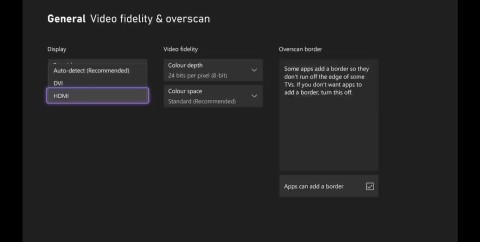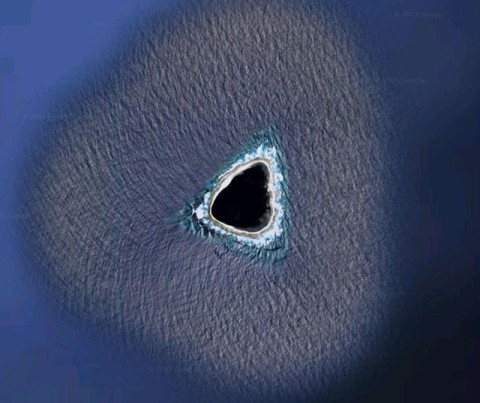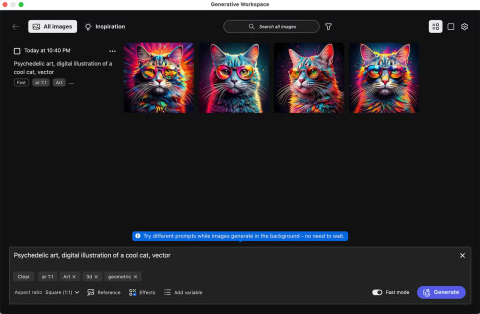Meow Sen Oi Dung So latest code 04/25/2025
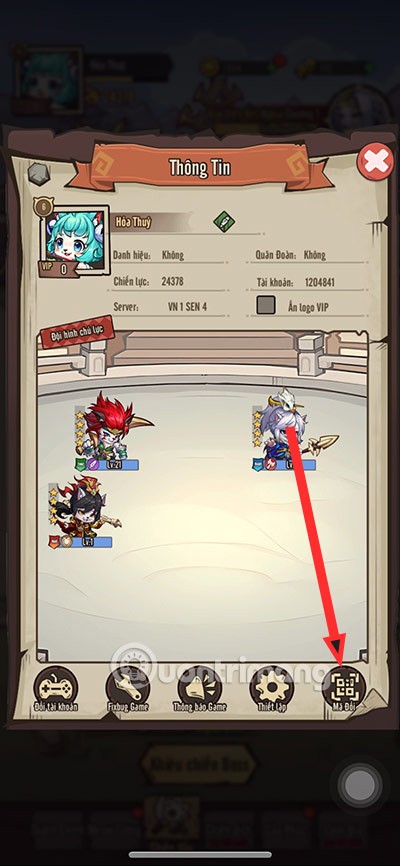
Meow: Sen Oi Dung So gives gamers a series of codes with events for players to participate and receive rewards.
This is a common error often encountered on Windows computers when the operating system cannot access data on the external hard drive:
E:\ is not accessible. The file or directory is corrupted and unreadable.( Drive E:\ is inaccessible. The file or folder is corrupted and cannot be read ).
You may get this error after trying to open something from a USB drive. Or, depending on how your computer is set up, the error may appear immediately after inserting the hard drive into your computer.
This “not accessible” error can happen at any time, even if you’ve just recently used the drive. The beginning of the error message is the location where the data cannot be read, so it could be E:, H:, K:, etc.

Table of Contents
There are several reasons why you might get this error:
This error can occur on any Windows operating system. The steps below apply to Windows 10 and earlier.
The best way to fix the error “The File or Directory is Corrupted and Unreadable” is to perform these troubleshooting steps, in order:
Corrupt or missing system files can sometimes cause the "File or directory is corrupted and unreadable" error on Windows. System File Checker (SFC) is a handy command-line tool that can check and repair any problematic system files that may be causing file operation problems.
To run a System File Checker scan, follow these steps:

Wait for the scan to complete, then restart your PC. Next, check to see if the error reappears.
Another thing you can do is scan your external hard drive with the CHKDSK tool. If the error is caused by bad sectors or directory errors on the drive, this tool will help fix the error.
Quantrimang.com's guide to running CHKDSK on Windows explains how to start a Check Disk scan. To run the scan, you'll need to connect your external hard drive to your PC and specify the drive letter in the command. For example, the CHKDSK command to scan your external D: drive would be:
chkdsk d: /f /r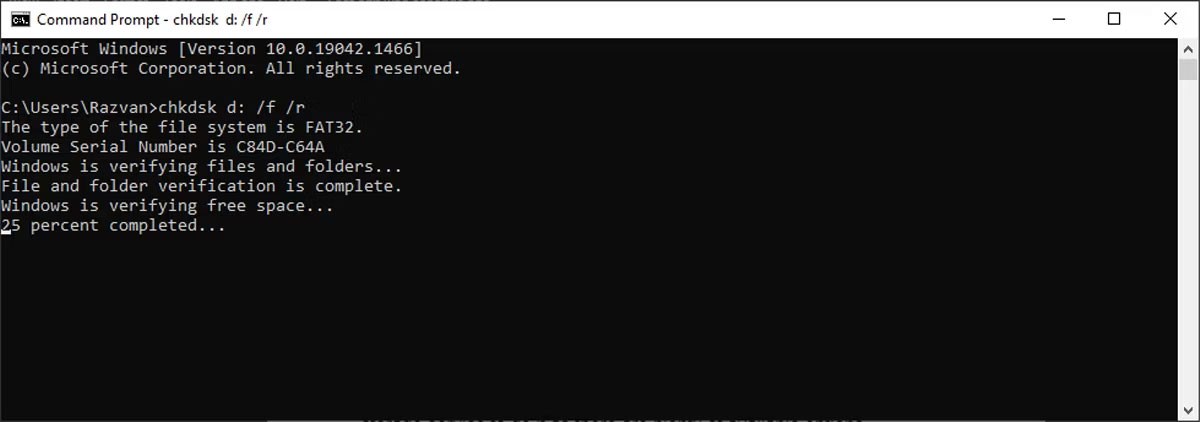
Windows will scan the drive for bad sectors, directory errors, or lost clusters. Depending on the read speed and data size of the drive, this process may take a while.
If malware is causing the error, removing it may restore access to the drive. See: Completely remove malware from Windows 10 for more details.
In case you get an error when trying to open a specific folder or file, try changing its location. So if you want to open a file or folder from an external hard drive, copy it to your internal hard drive and try to access it from there.
Although this is a weird trick, it can help you fix the "The File or Directory is Corrupted and Unreadable" error on your Windows computer. Follow these steps to change the drive letter:
B1: Press Win + R to launch the Run dialog box.
B2: Type diskmgmt.msc and click OK.
B3: In the Disk Management window , right-click on the external hard drive and select Change Drive Letter and Paths .
B4: Select the drive letter and click the Change button.
B5: In the Change Drive Letter or Path window , select Assign the following drive letter and choose a new letter from the drop-down menu.
B6: Confirm action.
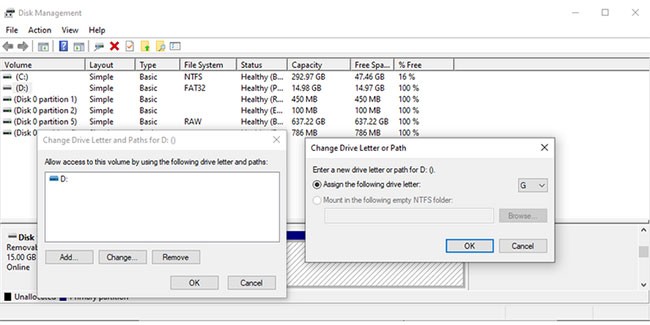
Your external hard drive now has a new letter and you can open it. If you are using a script to open files from the drive, you will need to modify that script as well.
It is possible that you are unable to access certain files or folders due to memory-related issues. To fix this, you should use the Windows Memory Diagnostic tool. The easiest way to launch the tool is to type Windows Memory Diagnostic in the Start menu search bar and select the best match. Then, select Restart now and check for problems.
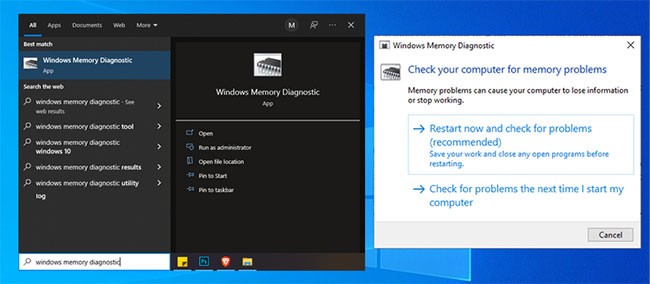
Note : Before starting a scan, save all your work and close any running applications.
If the Windows Memory Diagnostic tool doesn’t help you fix the problem, there’s another built-in feature you can use to resolve corrupted and unreadable file errors. To do so, press Windows key + I to launch Settings and go to Update & security > Recovery > Restart now .

Then, select Troubleshoot > Advanced options . Then, click on the Startup Repair option.
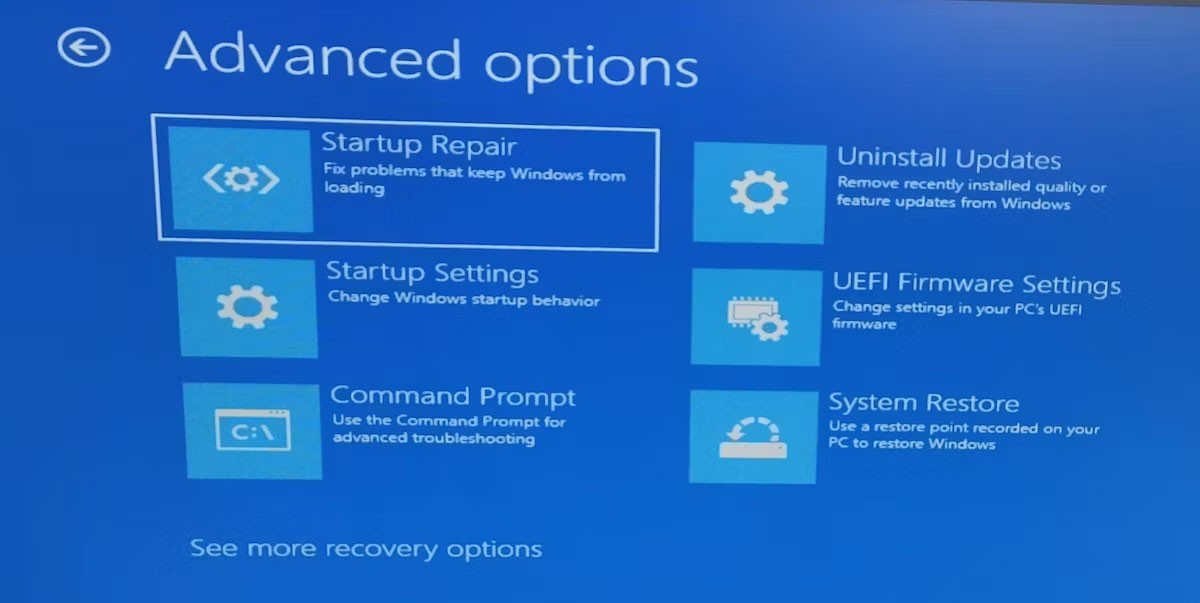
Windows will now search for and fix any possible errors and restart. Once the process is complete, try accessing your files again.
If the drive is unreadable, formatting it is unlikely, but try it anyway.
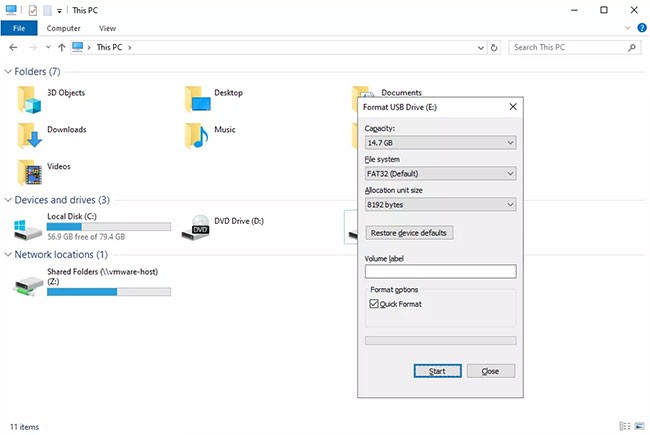
Note: Formatting will erase everything from the drive! Before you complete this step, try to recover files from the drive using a file recovery program .
If the reason for the “The file or directory is corrupted and unreadable” error is due to a physically damaged drive, repairing the drive will not be enough to recover data and prevent errors. In this case, you will need to replace the drive.
Check out Quantrimang.com 's list of the best USB and external hard drives for recommendations.
Errors are frustrating, especially when they prevent you from accessing your files. But with a little patience, you can fix most errors on your computer. This can serve as a reminder to always back up important files and folders.
While troubleshooting, you may lose data stored on your computer or external storage device. However, you can still get your data back if you use a safe and effective data recovery tool.
See also:
Meow: Sen Oi Dung So gives gamers a series of codes with events for players to participate and receive rewards.
Code Super Snail gives players a series of attractive rewards, we still recommend players to receive rewards from the beginning of the game to make the time when starting the game easier.
Generative Workspace is one of the top AI features announced at Adobe Max 2024. It will be the new home for your Generative AI images and files.
In fact, many people have thought that wifi password is a math problem with a series of formulas that take up several pages of paper and if you are blind in math, then forget it, you will definitely not be able to use wifi.
Insect eggs come in different shapes and colors. You can find brown insect eggs and more.
The winter solstice — the day marking the beginning of winter — occurs on the shortest day and longest night of the year. Here are some interesting facts about the winter solstice that you may not know.
The Coca-Cola logo is iconic on its own. But if you look a little closer, it contains something dear to the heart of the company—a nod to joy.
Wordle was created by Josh Wardle, it originally started as a project for his partner, as they enjoyed playing word guessing games together.
Many people have been trying for a long time to see if they can actually replace Google with the ChatGPT Search Chrome extension.
This DTCL season 8.5 Void Traveler is a sub-race and of course, with only 3 generals, these generals must really stand out to have a place in other formations.
It can be difficult to troubleshoot sound issues on Xbox when the problem can occur anywhere between your TV setup and your Xbox system settings.
Being a professional soccer player is one of the suggestions in the Grass Professor event of Lien Quan Mobile. Let's explore with Quantrimang to see who the character this event wants to mention is.
The vast Earth has many mysterious lands that humans have not known and have not set foot on. Nowadays, thanks to the Google Earth tool, anyone can search and explore strange and mysterious places on this planet.
Adobe Max 2024 has launched a series of exciting updates, introducing powerful new AI tools to Adobe's toolset.
There are many different explanations for why cats cover their faces while sleeping, from trying to keep warm to protecting their whiskers. Here's the answer to the question of why cats cover their faces while sleeping.