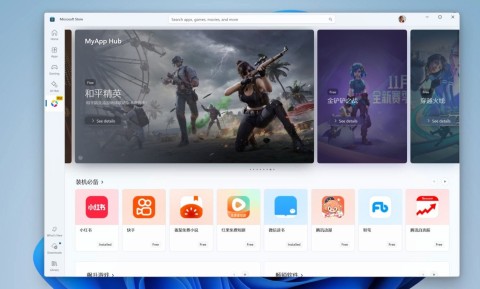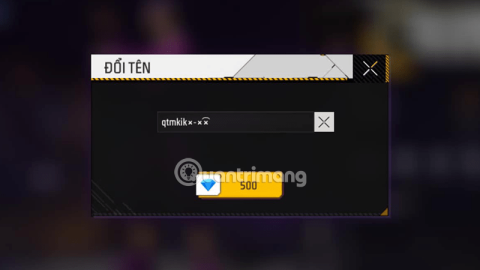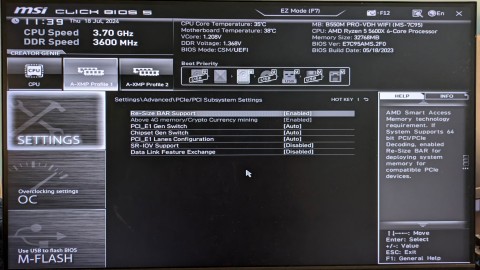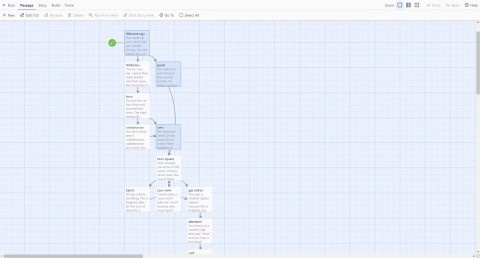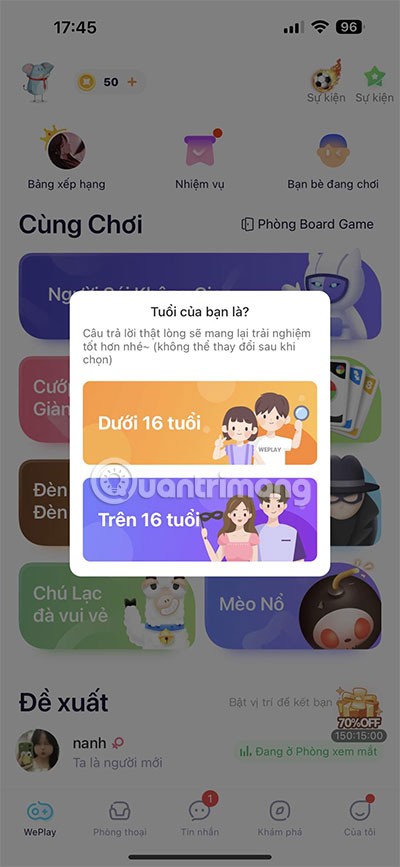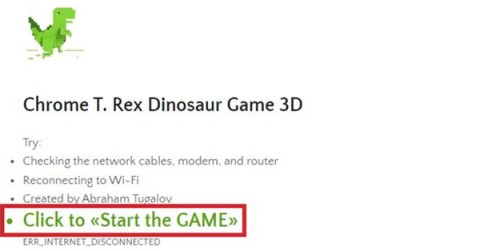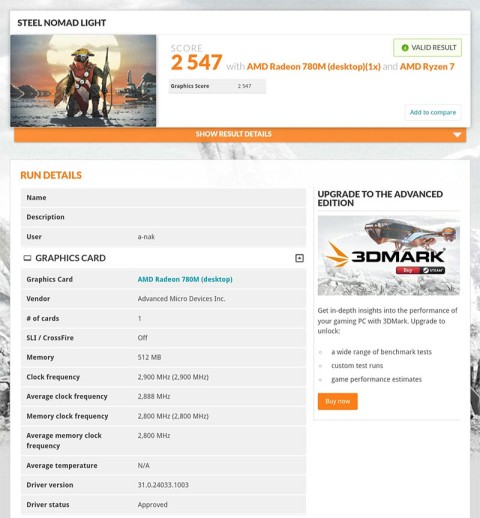Instructions for playing Pokemon catching game on Google

Just by searching Pokemon names on Google, you will collect the latest Pokemon characters.
When playing games, the slow frame rate is what frustrates many gamers the most, especially when using Discord . If that's the case, you can enable hardware acceleration in Discord .
Note, hardware acceleration can cause more problems for your PC if your graphics card doesn't meet your computer's minimum gaming requirements. In this case, disable it.
Whether you want to enable or disable hardware acceleration in Discord, both processes are very easy to do. You can only do this in the Discord desktop app on Windows or Mac.
To get started, open the Discord app on a Windows 10 PC or Mac and sign in. Then, click the Settings icon (gear image) next to the username in the lower left corner.

In Discord's Settings menu, select Appearance in the left menu. You can find it listed under the App Settings category .

In the Appearance menu , you can change display settings, including Discord's background image, message layout, and accessibility options.
In the Advanced section , click the slider next to Hardware Acceleration to enable or disable it. When that button turns green with a checkmark icon. That means the hardware acceleration setting is enabled.

To disable hardware acceleration in Discord , make sure to turn the slider to the off position. At this point, it will be gray with an x icon .

Changing the settings to enable or disable hardware acceleration will require restarting the Discord client. In the Change Hardware Acceleration window , click Okay to confirm and restart this client.

After the reboot, the hardware acceleration settings for Discord should work. You can turn this setting on or off at any time by repeating the steps above.
Just by searching Pokemon names on Google, you will collect the latest Pokemon characters.
Earlier this year, Microsoft announced its decision to discontinue the Windows Subsystem for Android, which was designed to allow Android apps to run natively on Windows 11.
Special characters do not appear on the keyboard, but you have to find them in special ways. With the pre-made character table below, you just need to write the content or a character name that you want to put in the game, then copy the text format that you like best!
When it comes to making purchases on the Play Store, many people haven't spent any real money in years, thanks to Google Opinion Rewards.
If you don't know about Resizable BAR and how it improves performance, then chances are you have it disabled. Here's how you can enable Resizable Bar and what to expect from this feature.
If you want to have fun with opponents from different parts of the world, you can try out interesting iMessage games, in many different genres.
If you have a large collection of PC games, it can be difficult to remember which games are installed in which launcher. Luckily, there are a few ways you can launch all your PC games without having to open each launcher.
Just visit the following websites where you can build your own game in just a few minutes.
WePlay Boardgame is a great way to play board games with friends or strangers from all over the world.
Patrick Gillespie introduces the new Subpixel Snake game based on the classic game and has shrunk the game down to the point where users need a microscope to play it the way they want.
Not only beautiful, this 3D version of the dinosaur game is also extremely attractive, sure to bring you a completely new experience.
Back in late November 2024, Microsoft announced Edge Game Assist—a new feature that makes it easier to browse the internet while playing games on your computer.
The first assessments of the graphics performance of the Adreno 830 GPU have been revealed when comparing the Snapdragon 8 Elite with the Radeon 780M in the 3DMark Steel Nomad Light benchmark.
In the age-old debate between console and PC gaming, the choice for many is clear: Consoles prevail.
Many people don't know that Echo devices also offer games that can help pass the time.