8 iPhone Widgets to Boost Productivity

Many productivity apps on iPhone have widgets that can help you be even more productive.
Windows 11's widget system has been gradually improved by Microsoft over time through updates. Currently, it can be said that the widget experience of Windows 11 is almost equivalent to Windows 10, especially for the weather widget located on the taskbar.
Initially, “Widgets” on the Windows 11 taskbar was just a regular button, located to the right of the Start button. It opened a widget panel that showed the weather as well as other information, such as sports scores and suggested online articles.
However, Microsoft completely changed how this button works in an update shortly after Windows 11 officially launched. Now, if you have the Widgets button enabled, it will display the current weather status—along with the corresponding icon, temperature, and brief description (like “Partly sunny”)—on your taskbar. This information appears on the left side of the taskbar if you’re using the standard center layout.
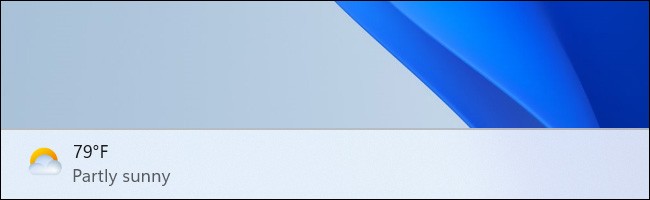
In case you use left-aligned taskbar layout, the weather widget will be displayed as an icon along with other icons on the taskbar. You will see the temperature but no weather description.
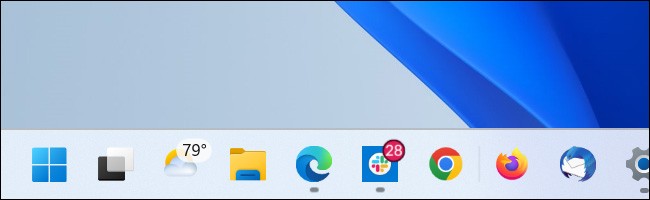
If you don’t see the weather widget on your taskbar, it may be disabled. Right-click on an empty space on your taskbar and select “Taskbar Settings”. In the next window, toggle the “Widgets” option to On.
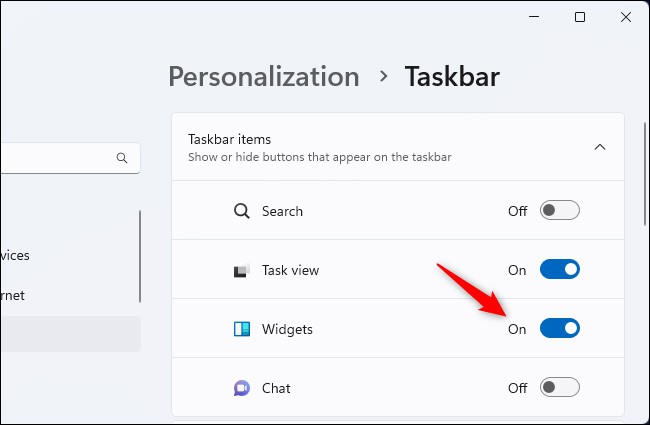
To control how the weather widget icon (and other taskbar icons) appear, expand the “Taskbar Behaviors” section in this window and use the Taskbar Alignment menu to switch between “Center” and “Left” — whichever you prefer.
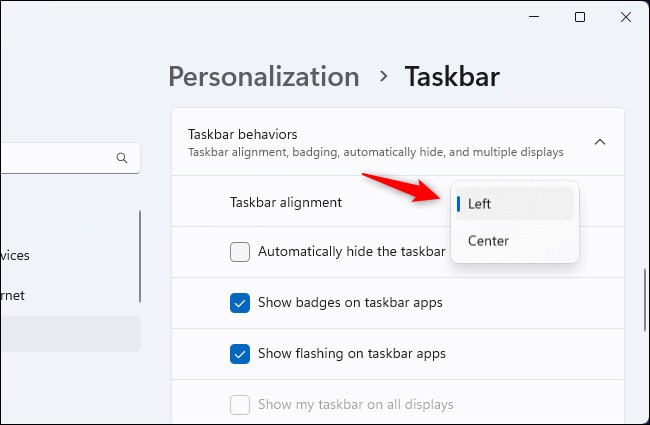
Of course, you can also easily disable this weather widget from the taskbar settings window — just toggle the Widget option to “Off.” This window also lets you enable and disable other taskbar icons, including Search, Task View, or Chat.

Many productivity apps on iPhone have widgets that can help you be even more productive.
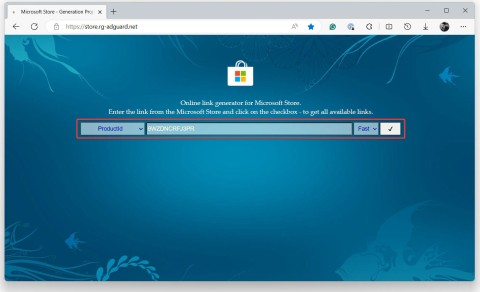
The widget system is one of the important components in the innovative user experience that Microsoft wants to implement on Windows 11.

28 new Windows 11 shortcuts in addition to familiar Win 11 shortcuts will help you work faster and more efficiently.

How to restore the Sleep option on the Power Menu, please refer to the article below of WebTech360.
At the Qualcomm Snapdragon Summit on October 22, Microsoft announced a series of improvements coming to Windows PCs that will improve the overall experience for musicians, music producers, and other audio professionals.

Previously, Adobe Fresco only supported devices with touchscreens and styluses.

Do you see a red circle with a white cross to the left of your files, folders, or Windows drives? If so, it means OneDrive is out of sync and the folders affected by this issue are not syncing properly.

Turning off background applications on Windows 10 will help your computer run less sluggishly and save system resources. The following article by WebTech360 will guide readers on how to turn off background applications on Windows 10.

If you only use your mouse for common tasks, it is not necessary to enable mouse acceleration. Here are instructions for turning off mouse acceleration in Windows 11.

File Pilot is a lightweight, clean, and feature-rich file manager that outperforms the Windows default tool in every way.

In this series of articles we will introduce you to how to customize the default user profile in Windows 7.

Ransomware Protection is a useful feature that comes with Windows 11 to help secure users' devices against Ransomware attacks.

When your Windows PC has problems booting, Advanced Boot Options can help you figure out what's wrong.

Windows 10 is well supported. Software and hardware compatibility issues are rare. On the other hand, there have been major compatibility issues with Windows 11.

A quick and effective solution is to identify and delete large, space-consuming files that are hiding on your computer.
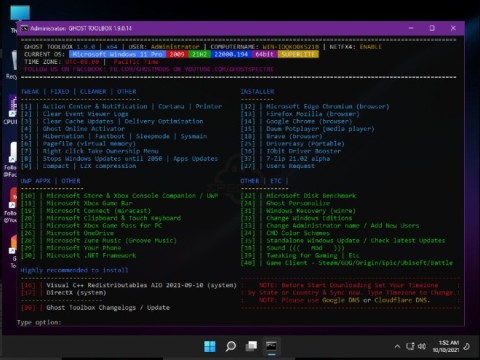
Like other Windows operating systems, Windows 11 still contains software and components that make the machine heavy.
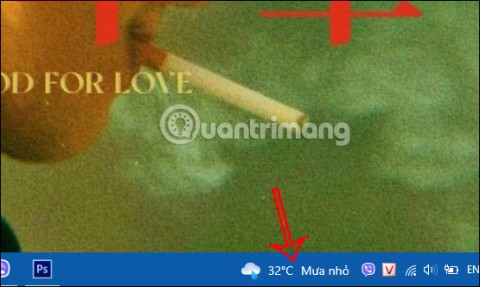
If you want to review weather information, show the weather widget again on the Windows 10 Taskbar, follow the instructions below.