How to Customize DLNA Media Streaming Settings on Windows 10/11
This guide will show you how to customize DLNA Media Streaming settings for your account on Windows 10 and Windows 11.
Phone Link allows you to access your mobile device from your PC instantly. This feature is useful for transferring files, sending messages, or receiving notifications from your phone while working on your computer. After signing in with your Microsoft account, you can link your device. And users have the option to enable or disable the display of the linked device name in Windows Share. Here are detailed instructions on how to enable or disable the linked device name in Windows Share.
How to hide linked device names in Windows Share
Step 1:
Press Windows + I to access Settings, then click on Bluetooth & devices . Look to the side and click Manage devices to manage the features linked to the computer.
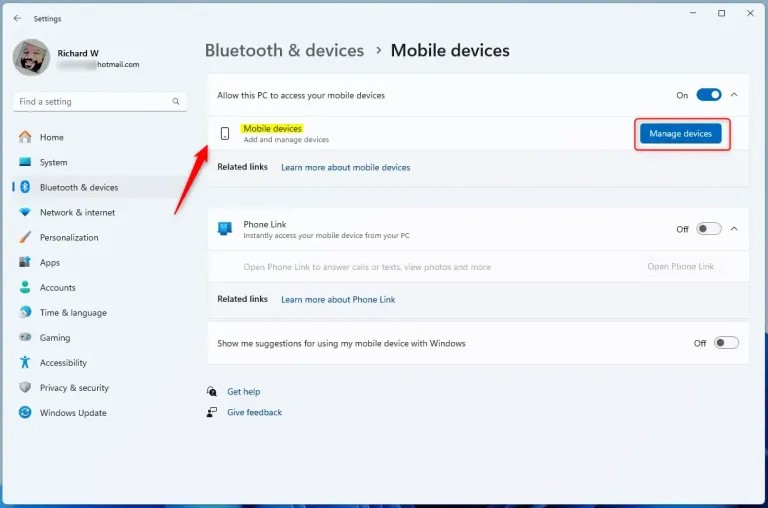
Step 2:
Switch to the new interface, we click on the Manage devices button at Allow this PC to access your mobile device.
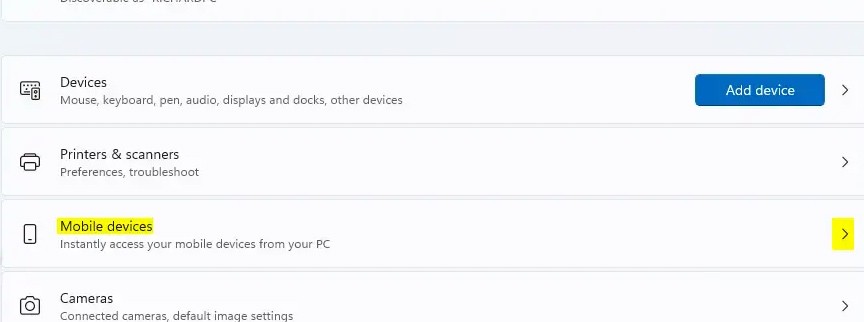
Step 3:
In the new interface, you will see the names of mobile devices linked to your computer. Find the device whose name you want to turn off in Windows Share, then press the left circle button at Show device name in Windows Share to turn off the device name .
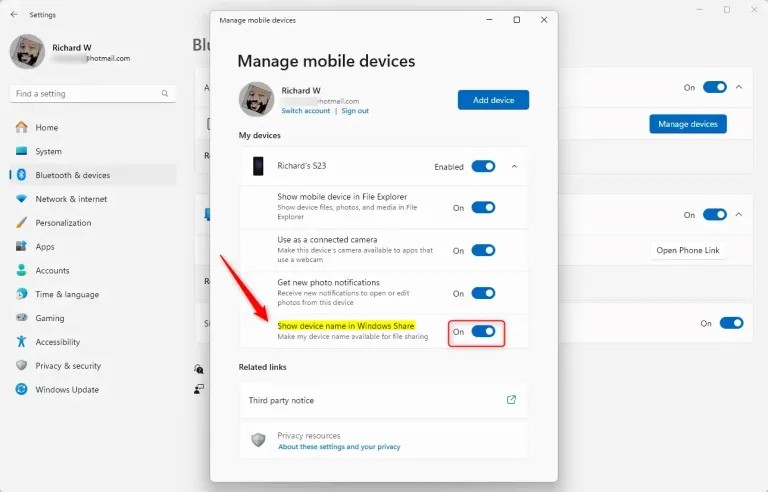
Turning on or off the display of device names in Windows Share on Windows 11 will enhance the user experience by allowing better recognition of mobile devices whenever you are connected or not.
This guide will show you how to customize DLNA Media Streaming settings for your account on Windows 10 and Windows 11.
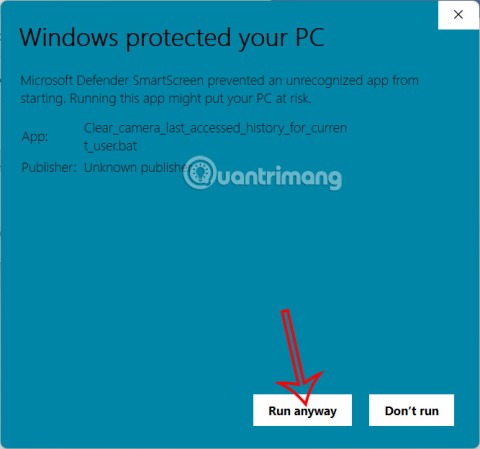
If an app has accessed your camera, it will show you the last time it accessed it. Here's how to find out when it last accessed your camera on Windows 11.
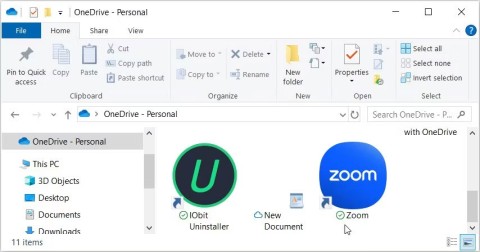
The green checkmarks on your Windows desktop icons show sync status with cloud services – usually Microsoft OneDrive since it’s built into Windows. While useful, these can be distracting.
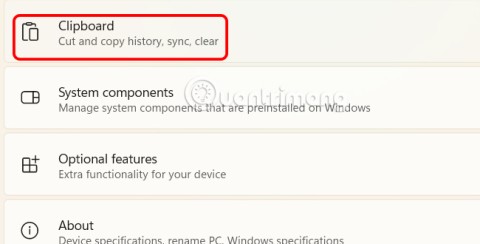
With Windows 11 clipboard sync, you can instantly move images, links, and text between your PC, Windows laptop, or even your Android phone.
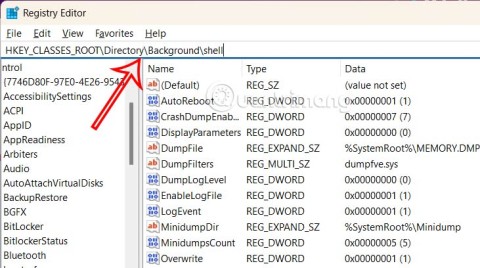
Accessing Control Panel on Windows 11 is extremely simple, but this article will guide you to add Control Panel to the Windows 11 context menu.
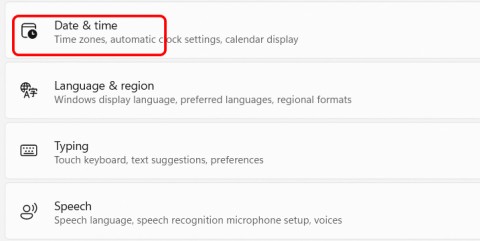
Recent Windows updates have changed the way the condensed date and time is displayed. If your computer is experiencing this, follow the article below to display the full date and time on the Windows 11 Taskbar.

Windows 11 version 24H2 — the only major Windows 11 update in 2024 — has been out for a few months and is slowly stabilizing.

The issue was first reported when users reported that some PCs were unable to complete the update and encountered a blue screen of death (BSOD) error.

Although Microsoft promotes Windows 11 as the future of computing, many people have recently downgraded to Windows 10 on their main PCs. Here's why it might actually be worth it to go back to an older operating system.

Windows 11 is expected to receive two notable major updates this year.
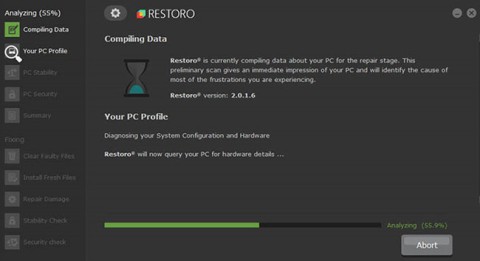
For a long time, Microsoft has integrated the Disk Cleanup utility into Windows to help users easily clean up the system and remove redundant files during use. However, this function is still not as effective as other supporting application software.
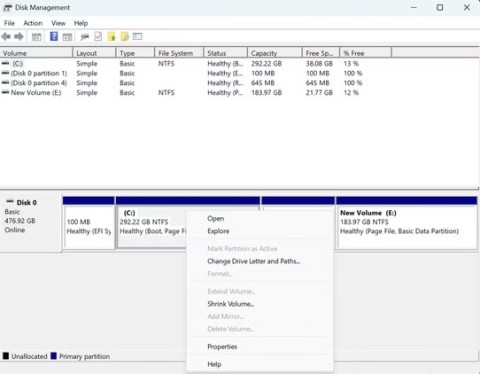
Windows offers built-in utilities that make partition management relatively easy, whether you're setting up a new PC, optimizing storage, or troubleshooting drive problems.

If you don't have a working Internet connection or want to use a local user account, you can follow these methods to set up Windows 11.

A common problem with SSDs is that they are not recognized by the Windows operating system. If this is the case, your SSD may not show up in This PC, File Explorer, and Disk Management, despite being properly connected to your computer.
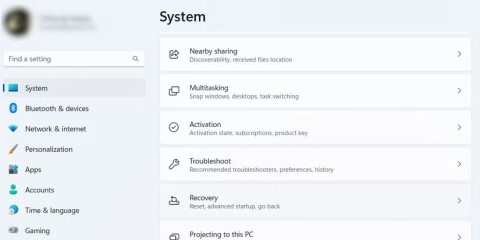
Windows has a built-in tool that allows you to diagnose and fix them easily. This tool is called the Program Compatibility Troubleshooter.