How to Check Purchase History on Apple App Store

Through your purchase history on the App Store, you will know when you downloaded that app or game, and how much you paid for the paid app.
Turning on USB Debugging mode on Android gives you a lot of benefits. Here's how to enable USB debugging mode on Android.
USB Debugging mode allows users to access activities inside Android devices on a computer via USB connection. Enabling USB Debugging requires the use of the Android development kit (SDK). It allows users to send advanced commands to phones from computers using Android Debug Bridge (ADB).
The reason many people want to turn on USB Debugging:
To do this, you need to access the hidden programming options menu in system settings.
Step 1: Open Settings > tap About phone or About tablet .
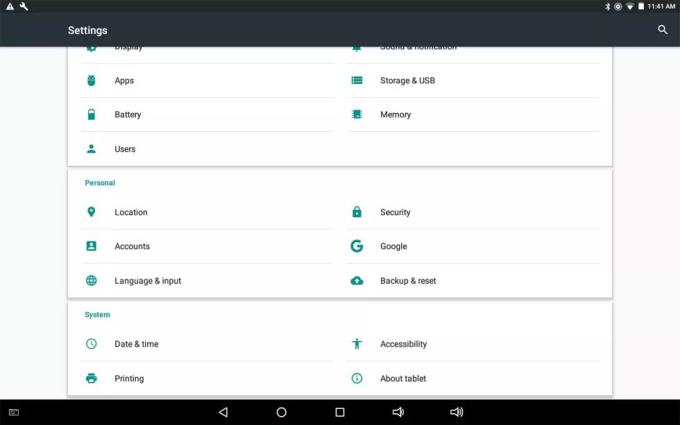
Step 2: Press Build number continuously until you see the message " You are now a developer. "
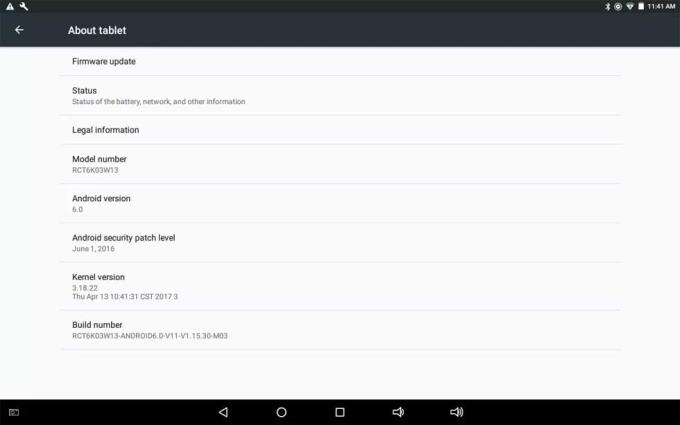
Step 3: Return to the Settings menu , then touch Developer options .
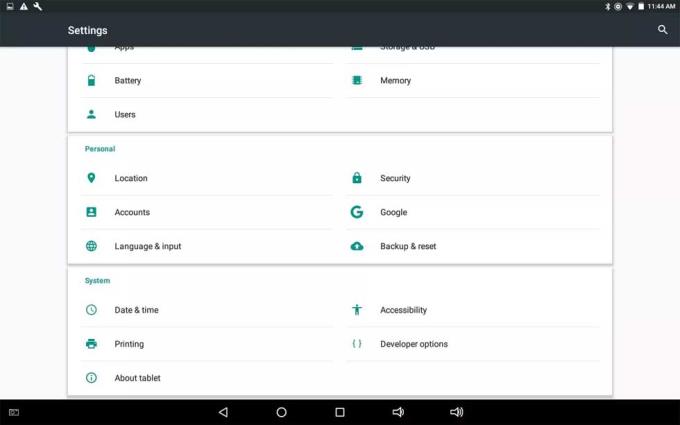
Step 4: Touch the switch button in the upper right corner to turn on programming options (if it is not already open).
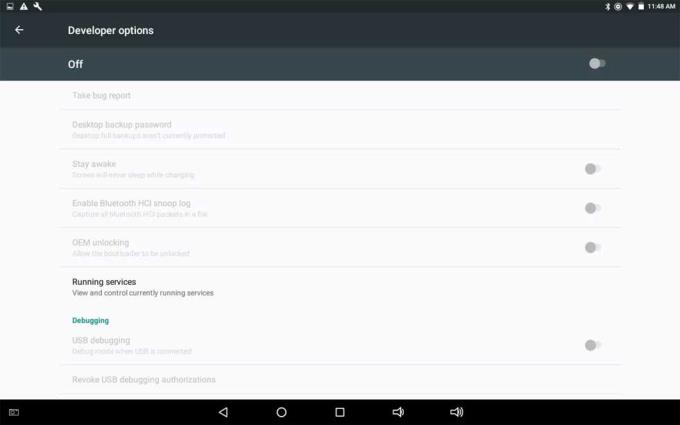
Step 5: Touch OK to confirm.
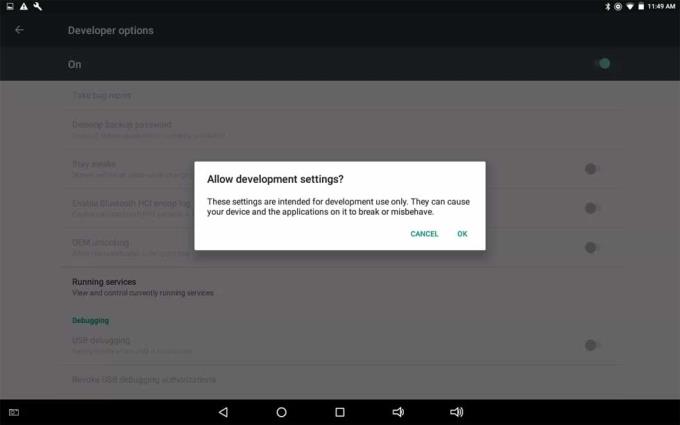
Step 6: Touch the button to turn on USB Debugging .
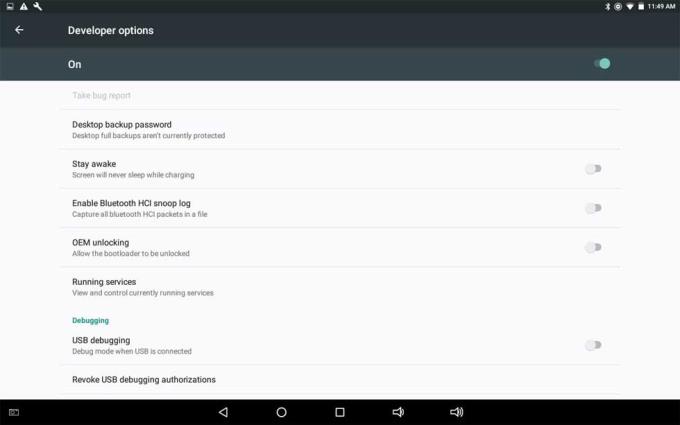
Step 7: Click OK to confirm.
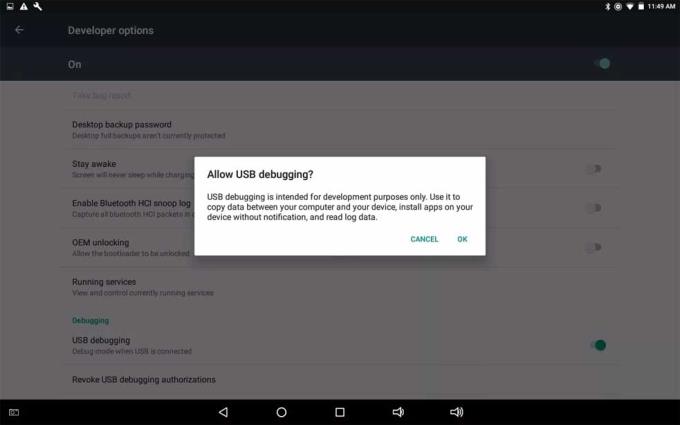
Step 8: Next time you connect the device to the computer, you will get a question asking if you want to grant USB debugging permission to the computer. Click OK to continue.
To turn off USB Debugging, return to the Developer options menu, tap the switch for USB Debugging again.
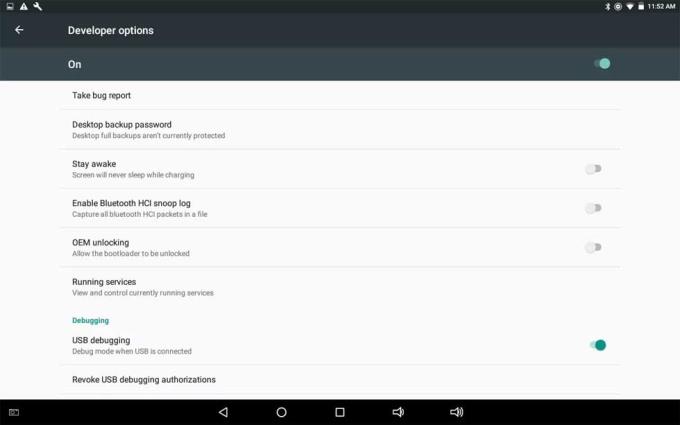
To reset the computer to access Android devices in this mode, return to the Developer options menu, click Revoke USB debugging authorizations .
Putting the device into debugging mode has many potential security risks. Therefore, you will receive a safety warning when connecting the device to a new computer. Ideally, you should avoid turning on USB Debugging on Android when using public networks.
Hope the article is helpful to you.
Through your purchase history on the App Store, you will know when you downloaded that app or game, and how much you paid for the paid app.
iPhone mutes iPhone from unknown callers and on iOS 26, iPhone automatically receives incoming calls from an unknown number and asks for the reason for the call. If you want to receive unknown calls on iPhone, follow the instructions below.
Apple makes it easy to find out if a WiFi network is safe before you connect. You don't need any software or other tools to help, just use the built-in settings on your iPhone.
iPhone has a speaker volume limit setting to control the sound. However, in some situations you need to increase the volume on your iPhone to be able to hear the content.
ADB is a powerful set of tools that give you more control over your Android device. Although ADB is intended for Android developers, you don't need any programming knowledge to uninstall Android apps with it.
You might think you know how to get the most out of your phone time, but chances are you don't know how big a difference this common setting makes.
The Android System Key Verifier app comes pre-installed as a system app on Android devices running version 8.0 or later.
Despite Apple's tight ecosystem, some people have turned their Android phones into reliable remote controls for their Apple TV.
There are many reasons why your Android phone cannot connect to mobile data, such as incorrect configuration errors causing the problem. Here is a guide to fix mobile data connection errors on Android.
For years, Android gamers have dreamed of running PS3 titles on their phones – now it's a reality. aPS3e, the first PS3 emulator for Android, is now available on the Google Play Store.
The iPhone iMessage group chat feature helps us text and chat more easily with many people, instead of sending individual messages.
For ebook lovers, having a library of books at your fingertips is a great thing. And if you store your ebooks on your phone, you can enjoy them anytime, anywhere. Check out the best ebook reading apps for iPhone below.
You can use Picture in Picture (PiP) to watch YouTube videos off-screen on iOS 14, but YouTube has locked this feature on the app so you cannot use PiP directly, you have to add a few more small steps that we will guide in detail below.
On iPhone/iPad, there is a Files application to manage all files on the device, including files that users download. The article below will guide readers on how to find downloaded files on iPhone/iPad.
If you really want to protect your phone, it's time you started locking your phone to prevent theft as well as protect it from hacks and scams.













