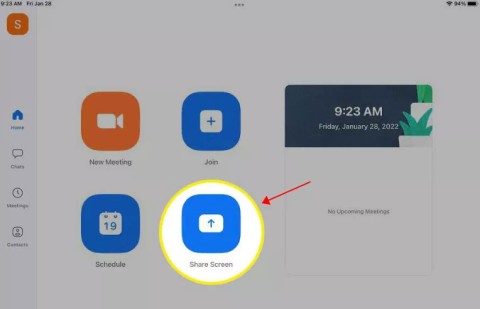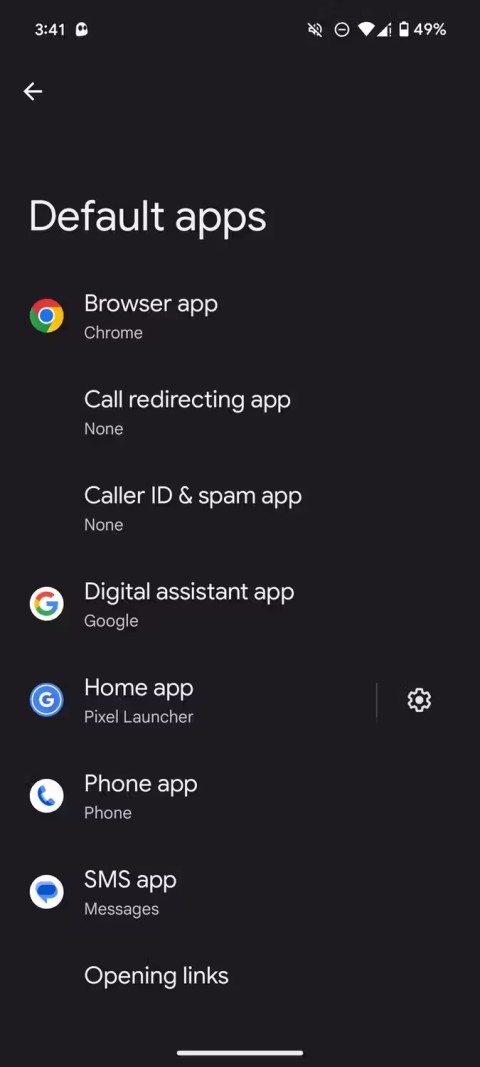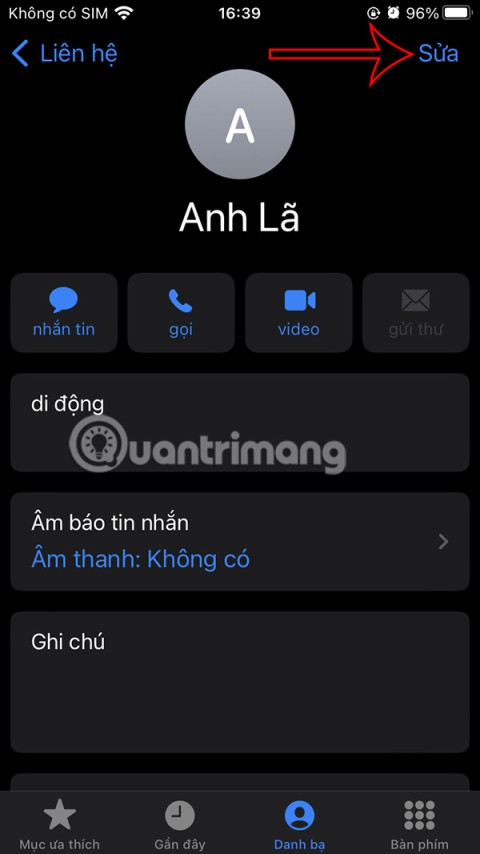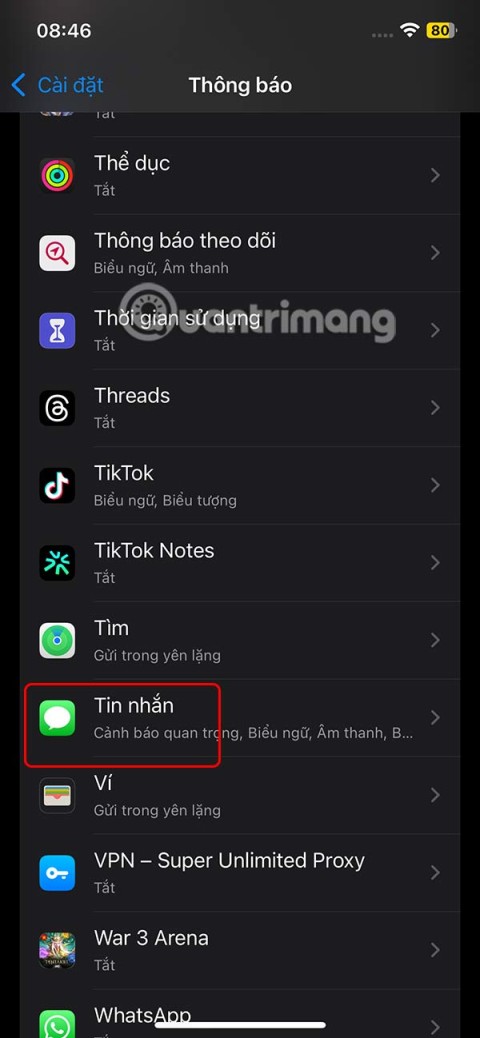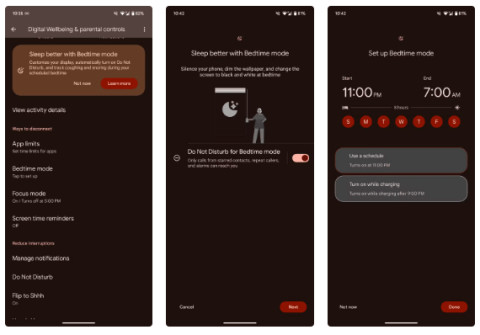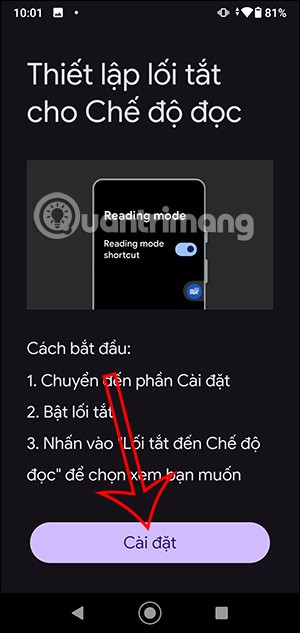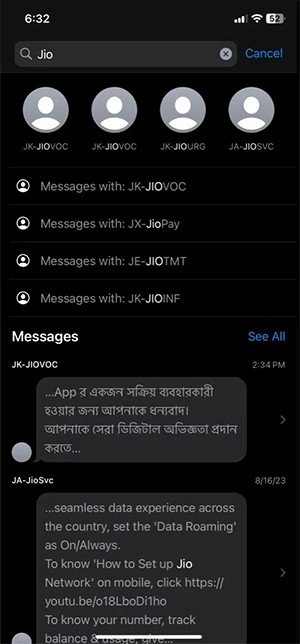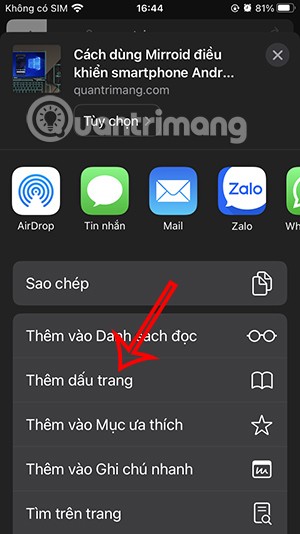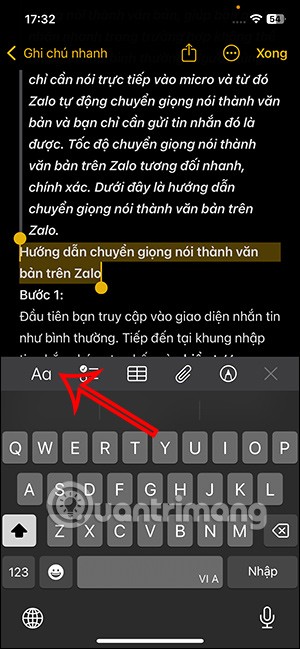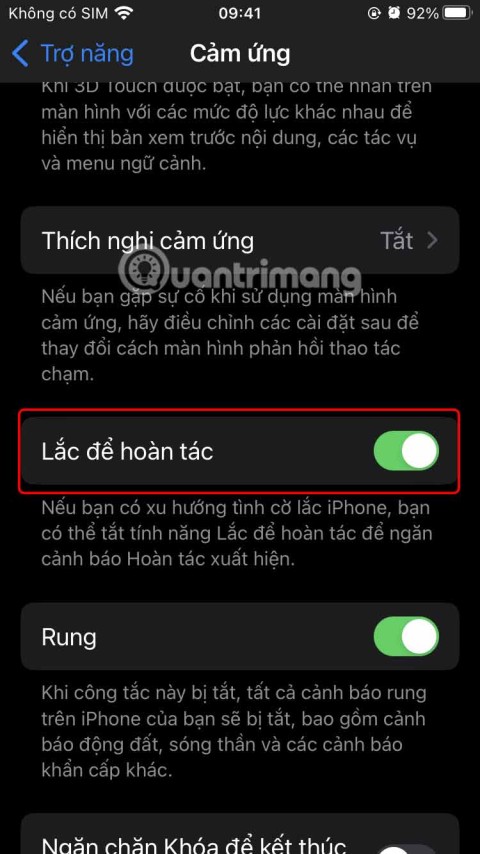How to Block Data Tracking Apps on iPhone
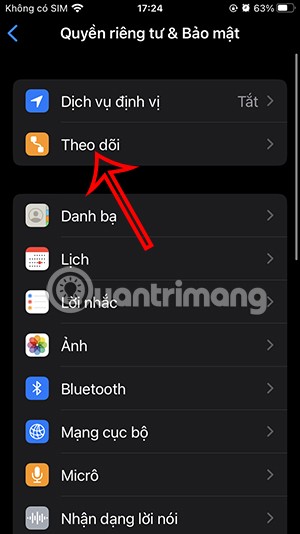
Apple lets users decide whether they want apps to track your activity across apps and websites for the purpose of providing it to companies.
Apple has announced support for the RCS protocol, allowing iPhone and Android users to send messages to each other for free. With this RCS messaging technology, users can use a number of features such as message read receipts, use emojis, free messaging, etc. Here is a guide to check if your iPhone supports RCS.
How to check if iPhone supports RCS
Step 1:
First, you need to update iOS 18 to the latest beta, then go to Settings and then click on General . Switch to the new interface, click on About .
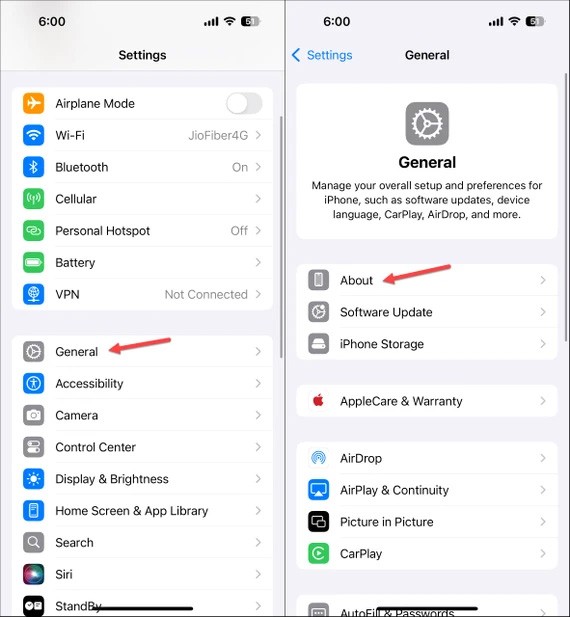
Step 2:
If the carrier supports RCS protocol, click on Carrier and then look for IMS Status to check . When the iPhone supports RCS, it will display Voice, SMS & RCS . Conversely, if it does not support, the iPhone will only display Voice & SMS.

Step 3:
To activate the feature , go to Settings, click on Apps, then select the Messages application to adjust. Now you just need to activate RCS Messaging in the Text Messaging section to use it.
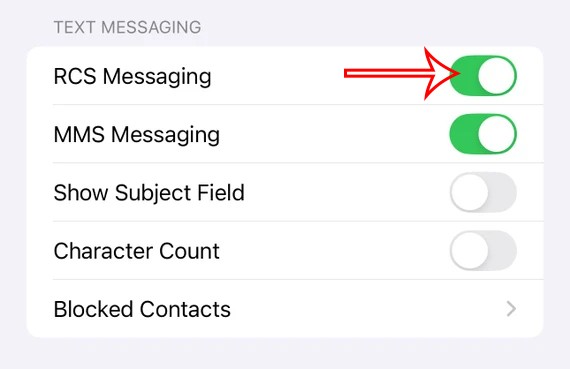
RCS is currently only available to US carriers like Verizon, AT&T, and T-Mobile. Bell in Canada, Telefonica in Spain, and O2 in Germany also support RCS on iPhones running iOS 18 developer beta 3 or later.
After enabling RCS support on your phone, you need to wait a while for the license key to be sent to your phone.
How to text RCS on iOS 18
Once RCS messaging is enabled on iOS 18, users can easily use this feature to send advanced messages to non-Apple devices and other iPhones.
RCS messages appear as green bubbles in the Messages app on your device. You can send messages as usual, send high-resolution photos and videos, or share links and other multimedia.
Note:
How to turn off RCS messaging on iPhone
To turn off the RCS feature in iPhone messages, you just need to disable RCS Messaging in Messages settings on iPhone.
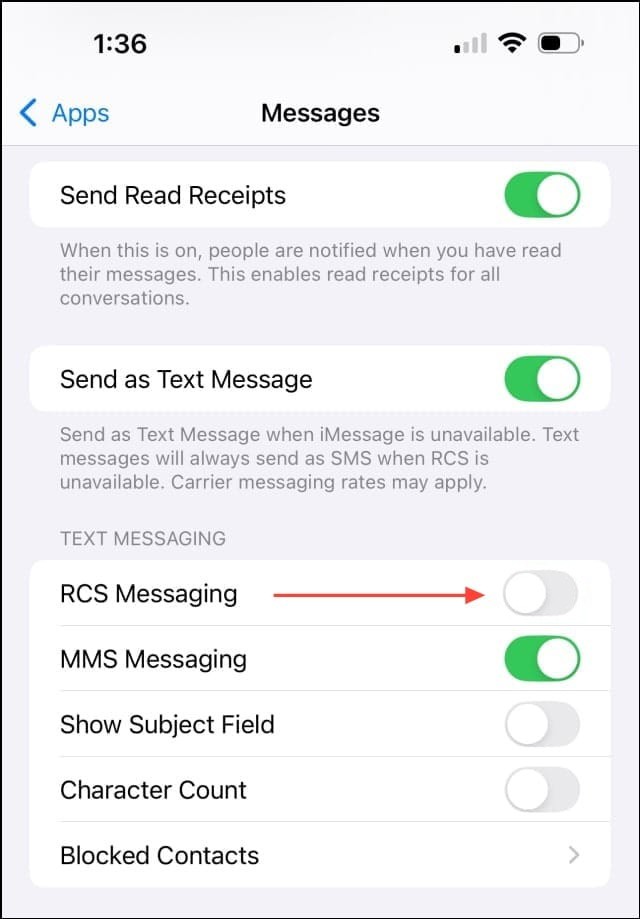
Apple lets users decide whether they want apps to track your activity across apps and websites for the purpose of providing it to companies.
You may face some difficulties while sharing screen between Android devices. Don't worry! This article will provide you with the best apps for sharing screen between two Android devices.
Following a brief ban on TikTok in the United States, the popular app is now available for direct download as an APK while remaining blocked from the Google Play Store.
Browsers on smartphones in general and on Android in particular are often quite simple and do not have many useful features like Google Chrome, Firefox or Dolphin,... Instead of having to use the default browsers on your device, you can completely change them to your liking to enhance your experience when using them.
Apple designed AirTag to be used with iPhones, so users can't use it with Android devices. However, it does support basic tracking on Android to prevent unauthorized tracking.
When the iPhone is turned on silent mode, it will not receive notification sounds for messages or calls by default. However, users can still completely set up emergency mode through Emergency Bypass mode.
iPhone offers a variety of notification sound options for the Messages app for users to choose from. Here are instructions on how to change the iPhone message notification sound.
Android devices are packed with features that can help you maximize your productivity. Whether you're a professional or a student, these productivity-focused features can help.
After trying out so many launchers, many people decide to go back to their phone's default launcher.
To use reading mode on Android, you can install the Reading Mode application on Android to support all phone browsers.
In iOS 18, there is a smart message search filter, which helps you quickly search for text or attachments in messages.
Safari lets you save website bookmarks so you can easily access your favorite websites later.
Finally, iOS 18 also has a highlight option in notes with different colors for you to color notes on iPhone, highlighting the content with passages that need attention.
Undo is an important operation not only on iPhone but also with any software or editor to be able to return to previous content if done wrong. Below are 5 ways to undo on iPhone.
You can stack photos in the Photos app or download a third-party app to access more image blending and stacking options.