Fix Java KEmulator emulator error does not work

Major KEmulator errors include not being able to install KEmulator or having finished installing but unable to open KEmulator to play games.
KEmulator is widely regarded as the most reliable Java emulation software for playing Java games on Windows computers. It helps users simulate games from Nokia, Sony Ericsson, Samsung, LG, Motorola, and other mobile devices right on their computers, running .jar files seamlessly.
| Feature | Description |
|---|---|
| Lightweight | Extremely lightweight and completely free. |
| Easy Setup | Quick and straightforward installation process. |
| Stable Operation | Offers stable gaming performance across various games. |
| Cheat Engine Support | Can be used in combination with Cheat Engine for offline gaming. |
| Compatibility | Works well with numerous Windows operating systems. |
| Screen Recording | Provides support for recording gameplay. |
Access the download link above, click on Download, and select any link below (or click the Download button) to get the installation file. You can use either the .exe file or the Zip file (and extract it).
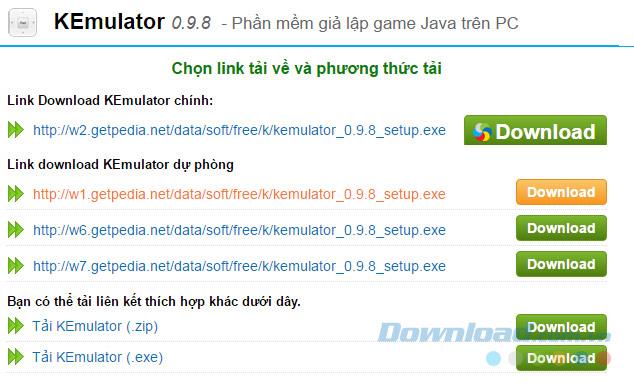
Choose a location to save the downloaded file on your computer and Save. It's best to create a separate folder for KEmulator.
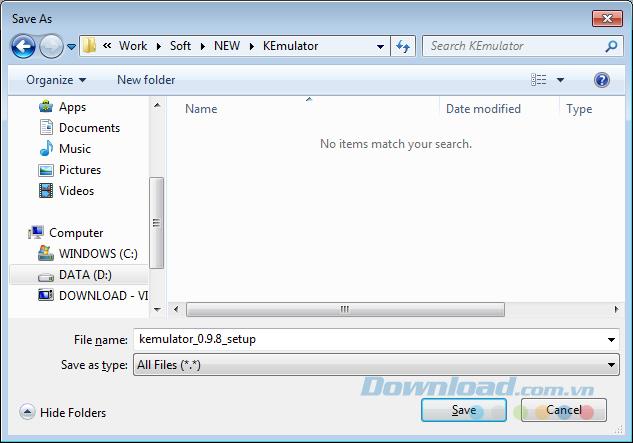
Create a dedicated folder for KEmulator settings.
Wait for the download to finish and double-click the file to start the installation of KEmulator on your computer.
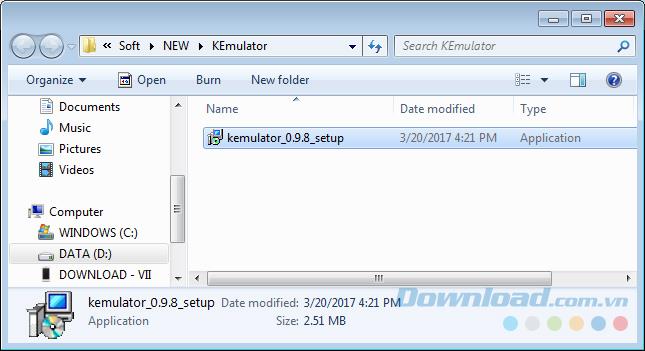
In the first interface, select Next to proceed.
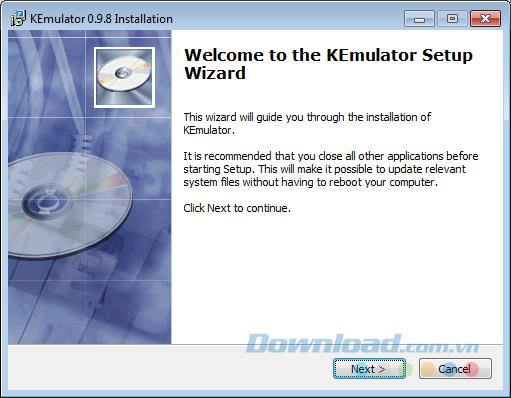
Click Browse... to select the installation location or click Next to use the default location.
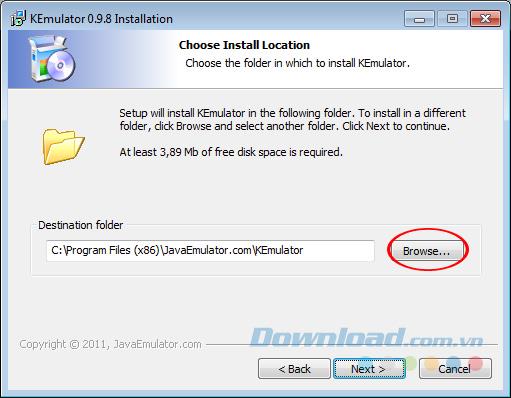
Choose where to install KEmulator.
Check Create a Desktop icon to create a shortcut on your desktop or Create shortcut in start menu for quick access. Then click Next.
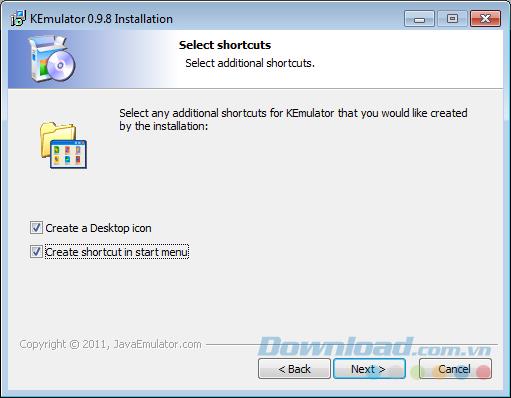
Click Install to initiate the installation process.
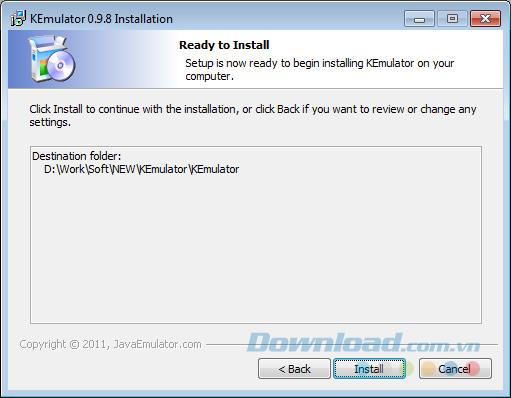
Tick Launch KEmulator to run the emulator immediately after the installation completes. Uncheck Visit product web site before clicking Finish to avoid opening the homepage.
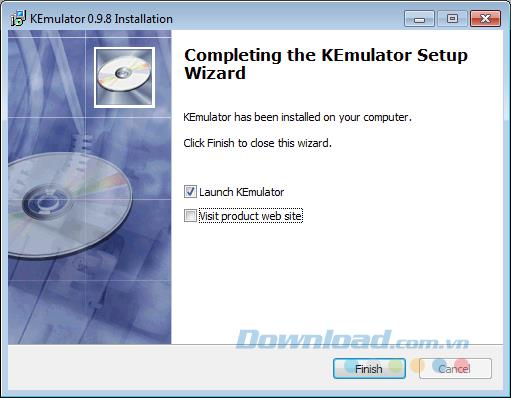
Select Finish to finalize the installation.
Here is the main interface of the KEmulator emulator:
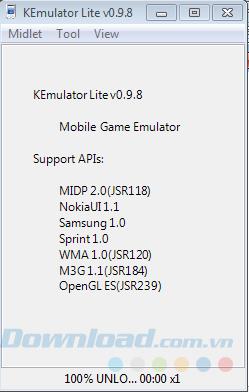
If you have .jar files (similar to apk files for Android or IPA files for iOS), you can use them to launch and play games on KEmulator. Here’s what you need to know:
We wish you success in your gaming endeavors with KEmulator!
28 new Windows 11 shortcuts in addition to familiar Win 11 shortcuts will help you work faster and more efficiently.
How to restore the Sleep option on the Power Menu, please refer to the article below of WebTech360.
At the Qualcomm Snapdragon Summit on October 22, Microsoft announced a series of improvements coming to Windows PCs that will improve the overall experience for musicians, music producers, and other audio professionals.
Previously, Adobe Fresco only supported devices with touchscreens and styluses.
Do you see a red circle with a white cross to the left of your files, folders, or Windows drives? If so, it means OneDrive is out of sync and the folders affected by this issue are not syncing properly.
Turning off background applications on Windows 10 will help your computer run less sluggishly and save system resources. The following article by WebTech360 will guide readers on how to turn off background applications on Windows 10.
If you only use your mouse for common tasks, it is not necessary to enable mouse acceleration. Here are instructions for turning off mouse acceleration in Windows 11.
File Pilot is a lightweight, clean, and feature-rich file manager that outperforms the Windows default tool in every way.
In this series of articles we will introduce you to how to customize the default user profile in Windows 7.
Ransomware Protection is a useful feature that comes with Windows 11 to help secure users' devices against Ransomware attacks.
When your Windows PC has problems booting, Advanced Boot Options can help you figure out what's wrong.
Windows 10 is well supported. Software and hardware compatibility issues are rare. On the other hand, there have been major compatibility issues with Windows 11.
A quick and effective solution is to identify and delete large, space-consuming files that are hiding on your computer.
Like other Windows operating systems, Windows 11 still contains software and components that make the machine heavy.
If you want to review weather information, show the weather widget again on the Windows 10 Taskbar, follow the instructions below.












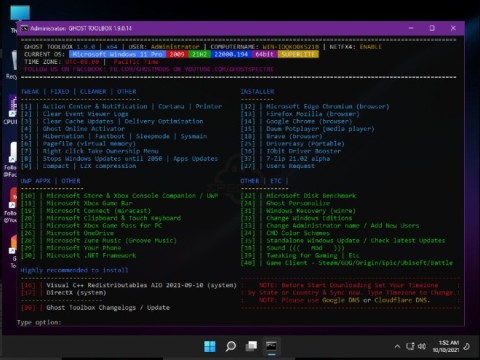
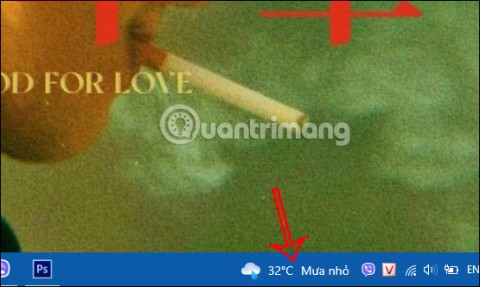
Kat's Play -
Loving the KEmulator so far! However, I’d like to know if there are any recommended Java games that work best with it!
Mike 123 -
Anyone else having trouble with the installation process? I keep getting an error message. Would appreciate any help
John Doe -
Thanks for this tutorial! I’ve been looking for a way to play my old Java games on my PC, and KEmulator seems like the perfect solution. Great job!
Roxy B. -
Just to share, I faced a few bugs while using KEmulator with Windows Defender. Make sure you whitelist it if you're having issues
Fun Gamer -
LOL! I installed it just to play “Snake” again! Some things never get old. Thanks for reminding me of my gaming roots
Sammy Tech -
Hey, I just downloaded it, but the graphics are a bit off. Anyone know how to fix that? I want to enjoy the visuals
Lisa Pets -
I'm so happy I found this! I thought I’d never be able to play those old games again. Thanks for bringing back my childhood
Phúc IT -
I recommend checking the emulator settings to adjust the performance. Sometimes you need to lower the resolution for smoother gameplay!
Emily Cooper -
Awesome guide! I loved playing Java games back in the day, and this emulator feels nostalgic. Can't wait to explore more of its features!
Peter L. -
Quick question: Does KEmulator support all Java games, or are there some limitations? I want to try a few specific titles.
Henry T. -
Add me to the list of those grateful for this article! I can’t believe I’m able to play Java games on my computer. Amazing
Vicky Q. -
Great article! I'm surprised to see that KEmulator can run on Windows 11 too. Just tested it, and it works! Awesome
Alice Smith -
Anyone know if there’s a way to play these games online with friends? That would be amazing
María J. -
Just installed KEmulator and played my first game. The nostalgia is real! If you loved Java games, you need to try this!
Mike T. H. -
I’m impressed with how well KEmulator runs my old games. I was worried about compatibility, but it’s fantastic
Nina Waves -
This article is so informative! I appreciate your clear steps. I just installed it, and everything's running smoothly. Keep it up!
David B. -
Anyone tried using this emulator on Mac with a virtual machine? I’m curious if it works just as well. Would love to hear experiences!
Nate 558 -
I’ve been looking for a way to emulate Java games on PC for ages! This guide was a lifesaver. Thanks a lot!
Hana Linh -
Thanks for sharing this! I remember playing so many hours on Java games; this emulator is a lifesaver for us old-school gamers
Hương Đà Nẵng -
Wow! I didn't know KEmulator was this easy to set up! Thanks for the detailed instructions; I installed it in just 10 minutes
Tommy H. -
Great tutorial! Just a heads up, if you’re on Windows 10, make sure to run it in compatibility mode. It works better that way
Cute Kitty 45 -
Just tried KEmulator, and it works perfectly on my Windows 7! Thank you for this guide; it made the process so easy
Pet Lover 99 -
This article is fantastic! I’m amazed that I can play my favorite Java games again after so many years. Thank you for the guidance
Sarah Jane -
I tried downloading KEmulator following your steps, and it worked like a charm! Now I can relive my childhood with those classic games. Seriously, thank you
Joyful Gamer -
This really brings back memories! I used to play these games on my phone all the time. Thanks for the nostalgia